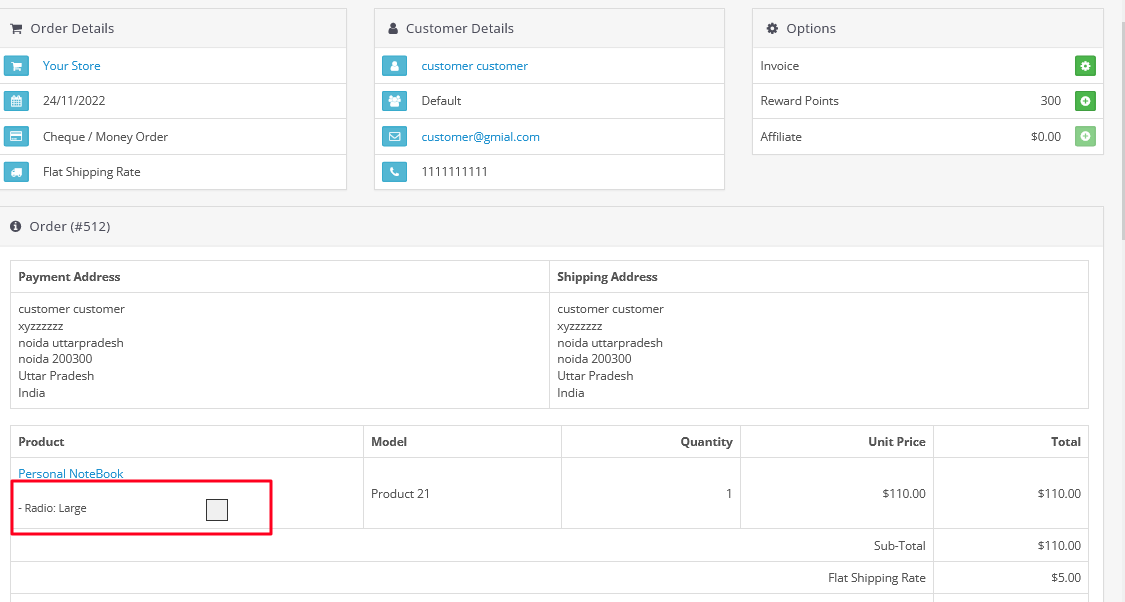How product images swap works for product options on Opencart Website
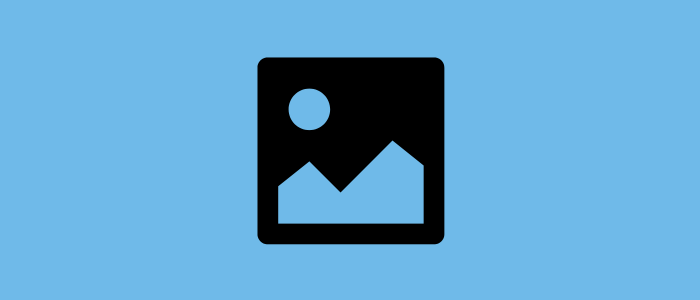
Purpletree Option images and Color Swatch Extension enables you to show image swatches on options (radio and Select) on your Opencart website.
This extension shows the image swapping for (Radio and Select) options and also works for image changes for color options and shows color block on the product page, view cart page, cart page and admin order page etc. the color can be selected while creating the options.
You can check the article on how to create color and other options to work for image swapping on Opencart website.
Images Swap for Color options in Opencart
Here in the below screenshot, you can see four colour options in front of the product image. These are color options, Color options have a block indicating the colour, and when you move the cursor over the color block it will show you the corresponding colour also along with price increments and decrements based on the option price.
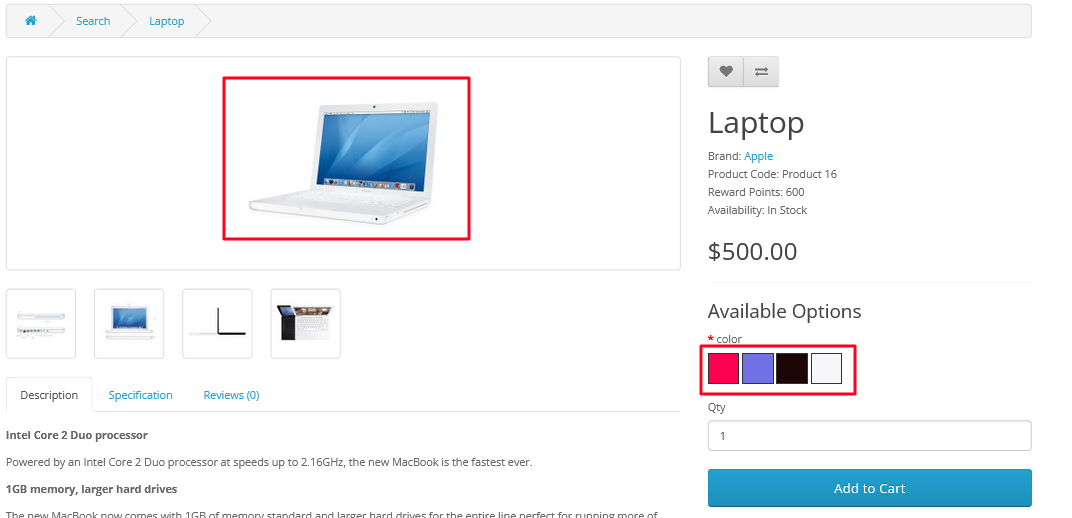
Lets we select the red option, and then you can see the product image is changed. Now it is showing the Red laptop image.
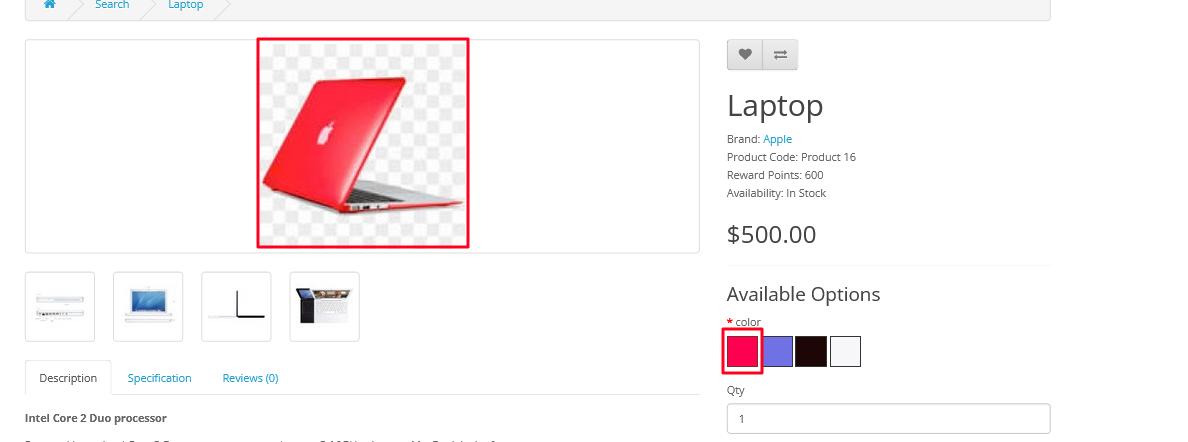
Similarly, you can see the black option now the image is changed and prices are also changed for that option.
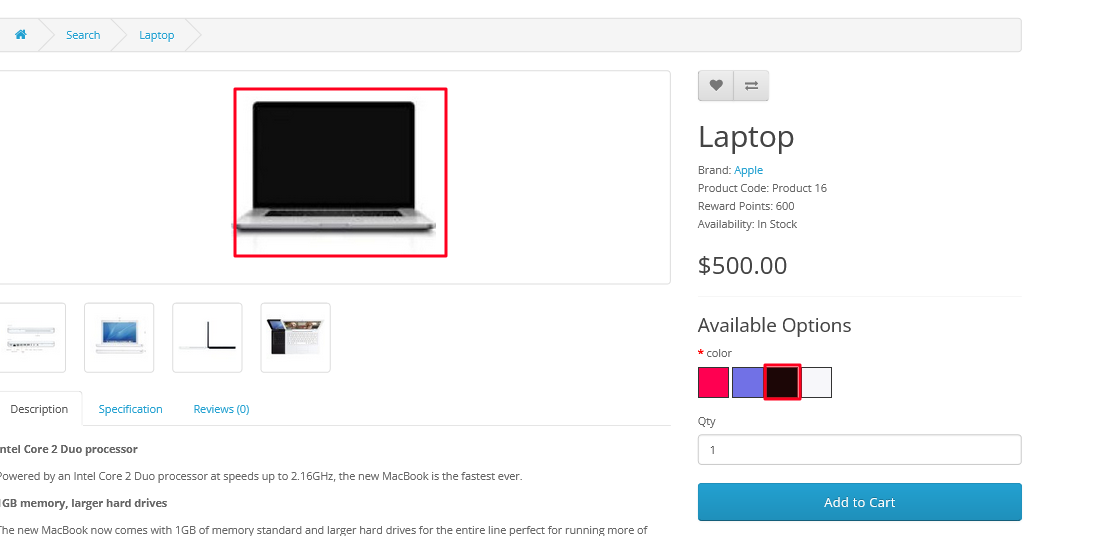
You can see Color image name and block in the view cart, mini cart and order confirm page also. Here you can clearly see the option's color block, price increment and decrement of that option.
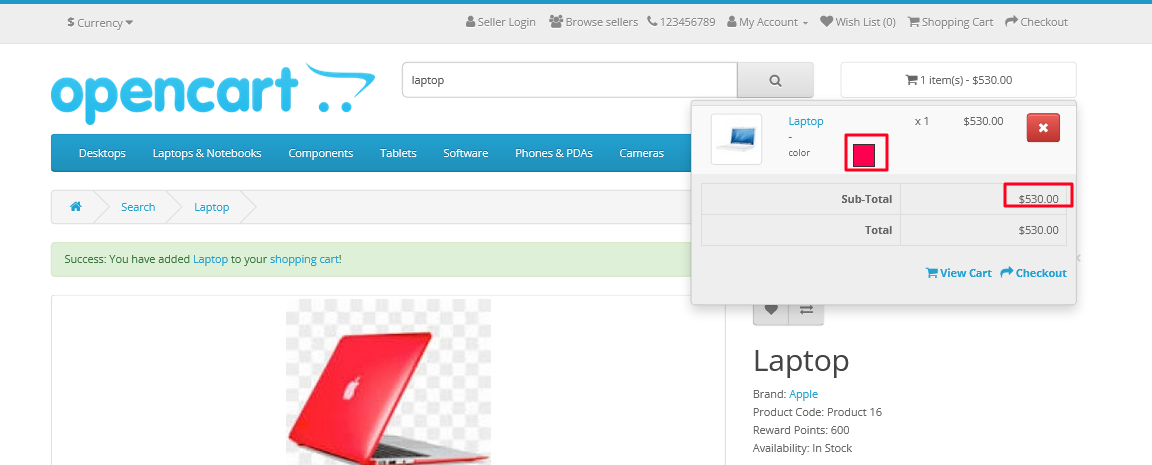
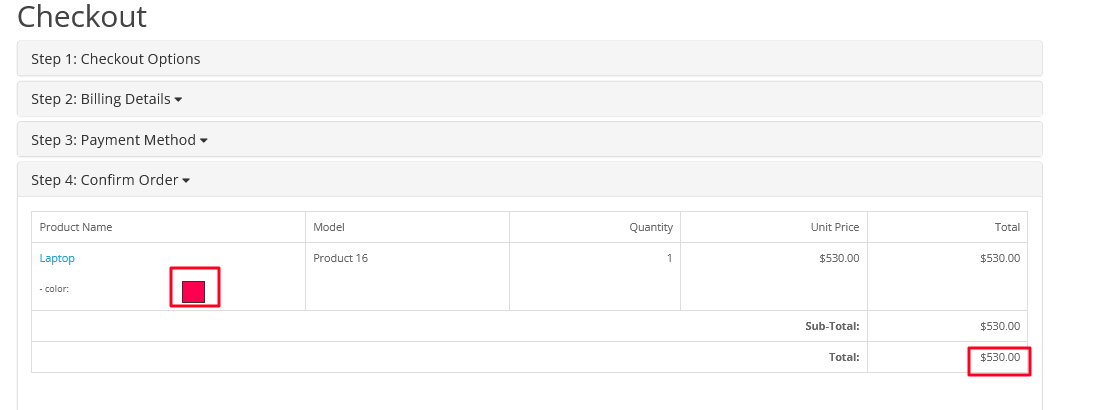
In the admin section, also Admin can view orders in Dashboard.
In the Admin section, it can be clearly seen the color option name and color block. Thus admin can ship the order based on it.
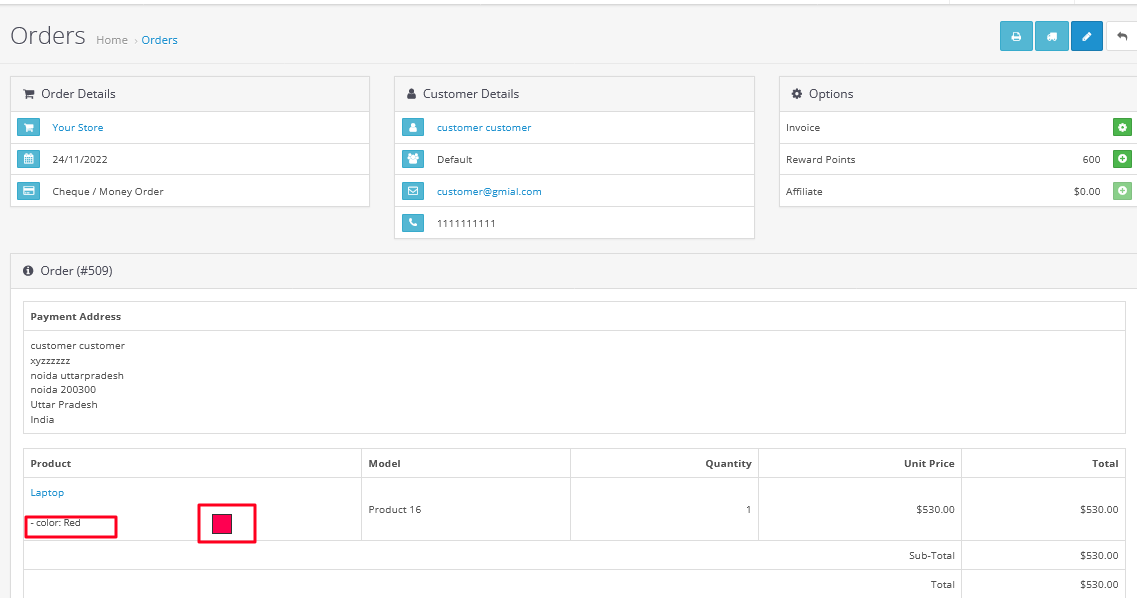
Images Swap for options in Opencart
Now note that image swap can also work for other Radio and Select options also other than color, it is no need to select and show the color block as in the above requirements. Here only the option name will show as it does not intend to show the colour block.
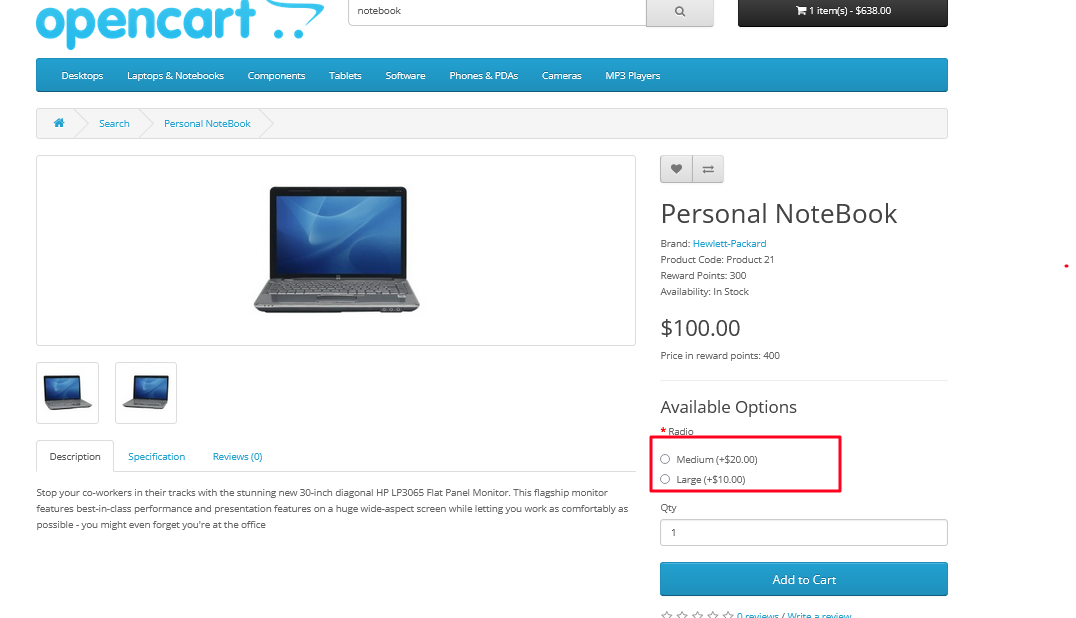 Here you can see clearly the image changes as soon we selected another option (medium).
Here you can see clearly the image changes as soon we selected another option (medium).
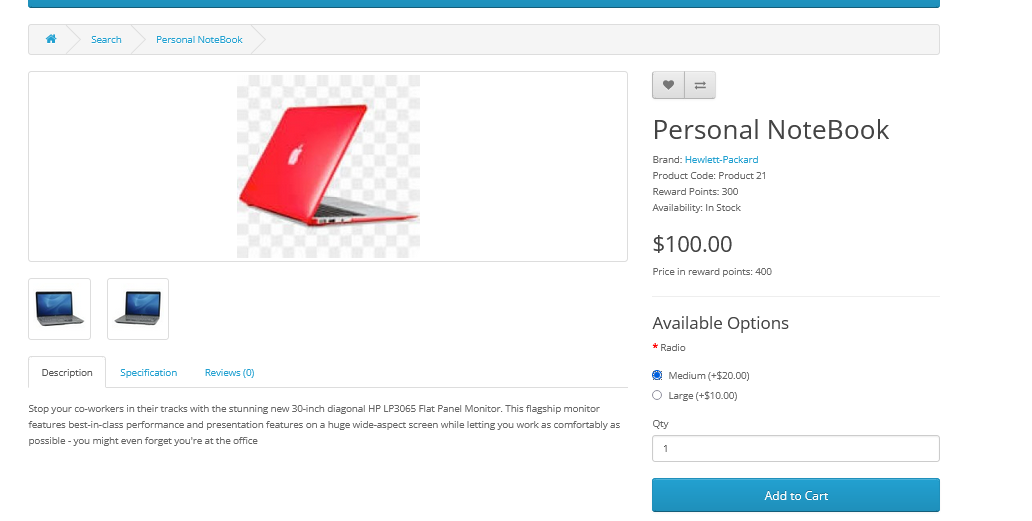
The image will change based on the option selected (large) as can be seen below images:
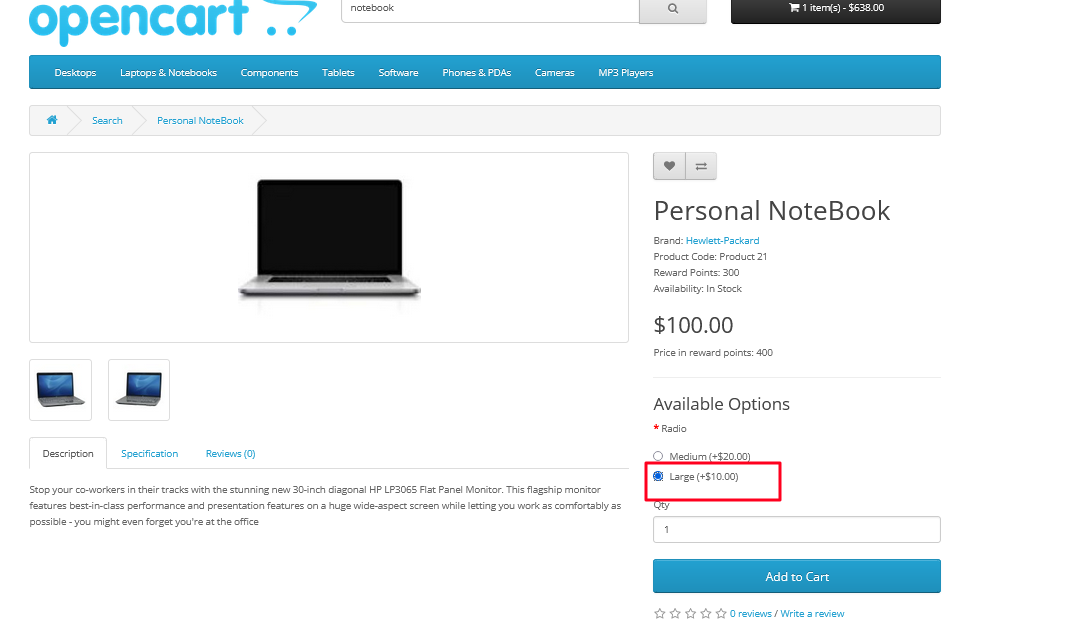
Here at the view cart also option name will show for the customer as in the below image:
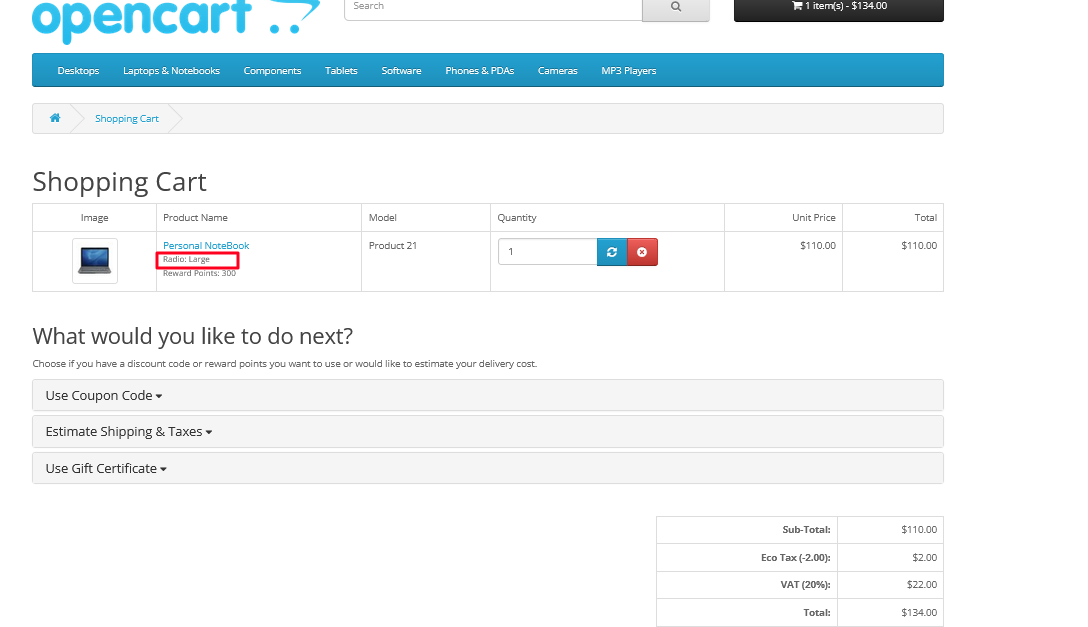
Sam will also show on confirm order page.
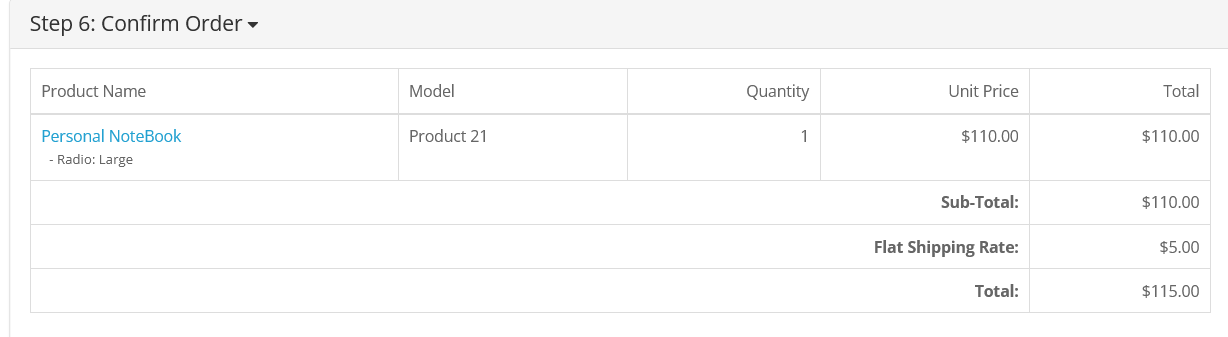
In the Admin section also admin can clearly see the image of the option selected so as to manage the order accordingly.