How to configure a product options in Purpletree Option Image and Color Swatches?

Purpletree Opencart option image and color swatches extension shows image to each option you want and show on the product page. In Front after select Option Image Product, the main image will change with option image. Product Option Image allows images for product option values and changing the main product image and list of additional product images on the product page in the customer section depending on selected options. Purpletree Opencart color swatch extension allows changing the main product image to a relevant option image on the option selected on the product page in the customer part. Some of your products may have multiple options. For instance, if you sell clothes in your online store, a sweater may come in red, blue, and green. You may want to create an option that displays a thumbnail picture of your sweater in the different colors when a customer chooses a specific color.
- In this blog, we will configure a demo product of Option images and color swatches. To do this first go to Admin > Catalog > Options > Edit Checkbox or Radio or you can add a new option as well.
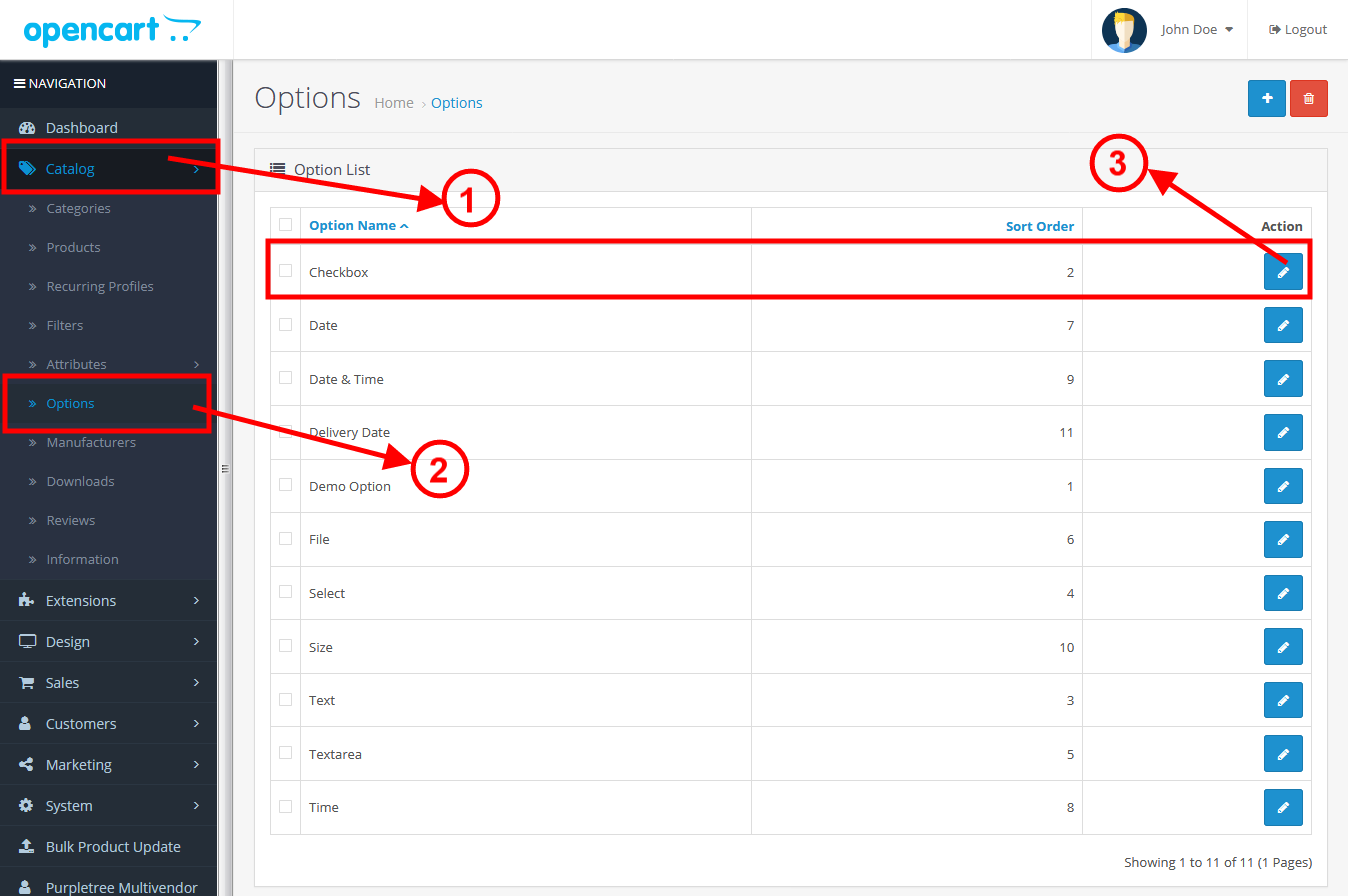
- Select the Option Checkbox or Radio from type dropdown then click to add button then Enter name, Upload the image then select the color from Color Swatches row then finally clicks to the add button.
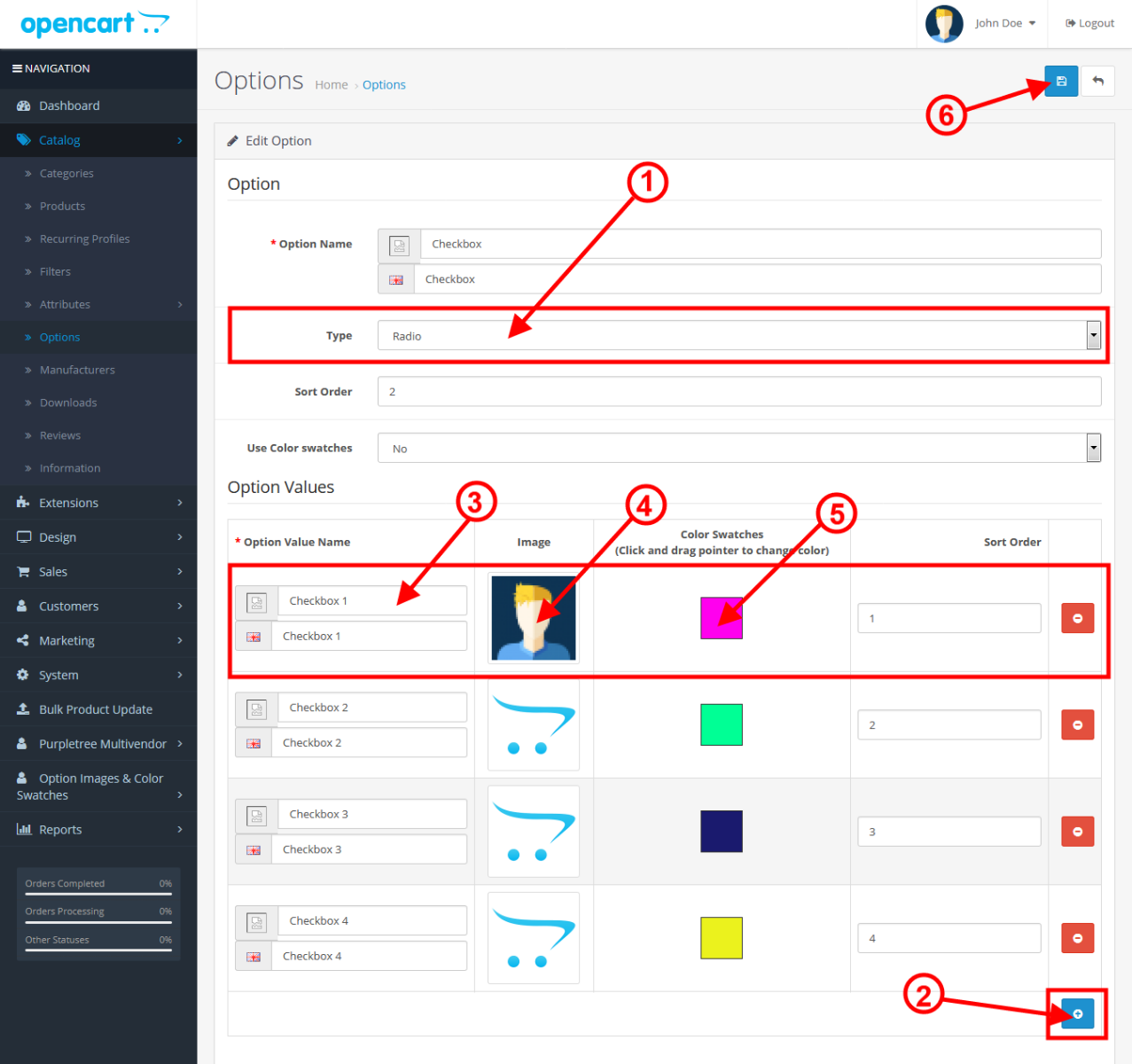
- Now, Clicks on to Product > Add/Edit any product then clicks to Options tab then Enter the name of your Option then select the Option value by clicking the add button then finally clicks to save button.
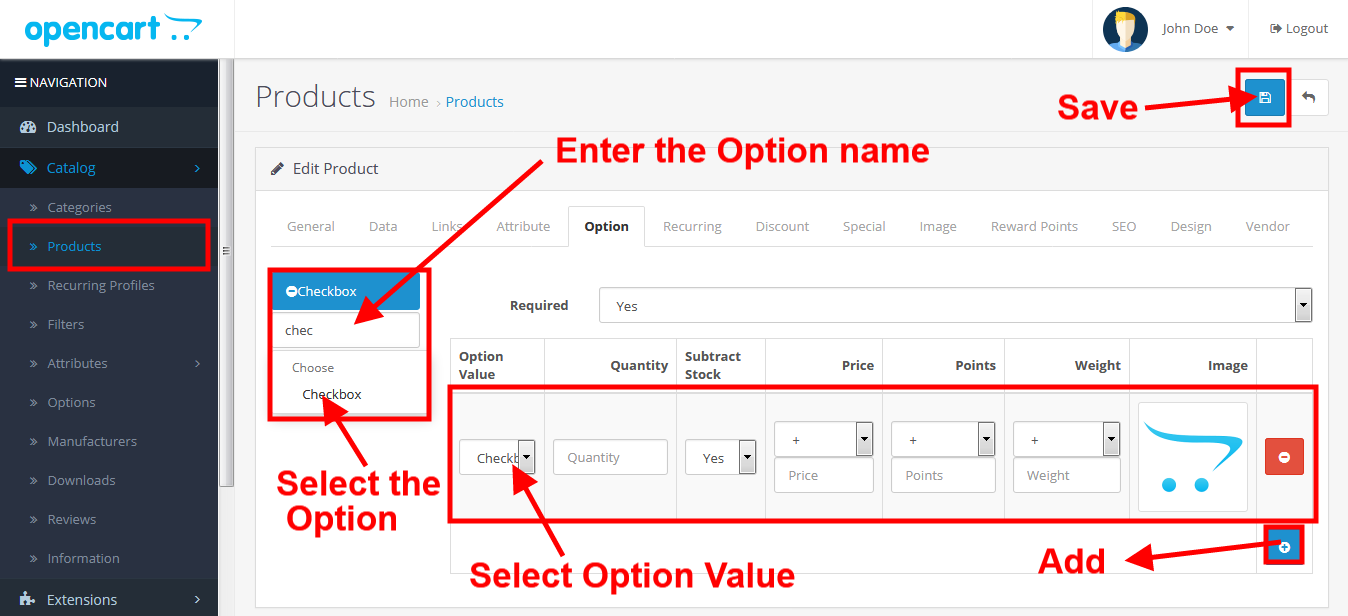
- After following all the above steps if you are still getting the same issue you can please contact our helpdesk manager. URL:- https://helpdesk.purpletreesoftware.com/
More details of Purpletree Option Images and Color Swatches Extension can be found here.












