Setting Up Seller Price Module for Template Products in OpenCart Multi-Vendor
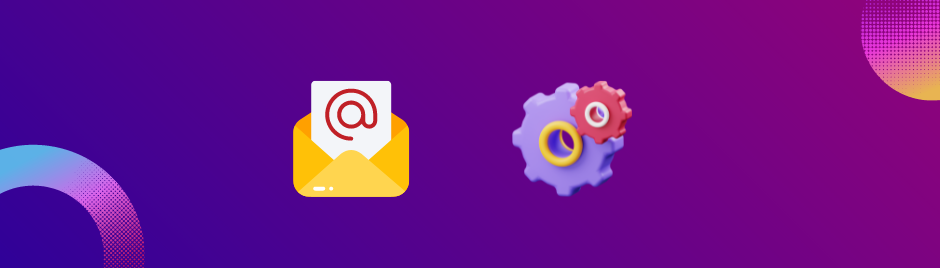
OpenCart's multi-vendor functionality empowers administrators to create a platform where multiple sellers can list their products for sale. With the addition of the Seller Price module, sellers can set individual prices for template products, giving customers a wider range of options and enhancing competitiveness within the marketplace. Here's a comprehensive guide on how to set up the Seller Price module for template products in OpenCart's multi-vendor environment.
Introduction to Template Products and Seller Price Module
Template products serve as a framework for sellers to list similar items.. The Seller Price module extends this functionality by allowing sellers to set distinct prices for these template products, enabling customers to compare prices and choose the best deal.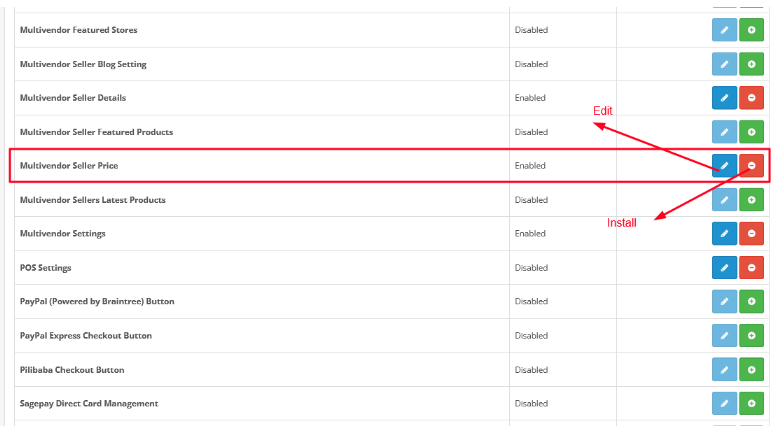
Step 1: Module Installation
Access Admin Panel: Log in to the admin panel of your OpenCart multi-vendor platform.
Navigate to Extensions: Click on the "Extensions" tab in the main menu and select "Modules."
Locate Seller Price Module: Scroll through the list of modules and find the "Seller Price" module.
Install Module: Click on the "Install" button next to the Seller Price module to install it on your platform.
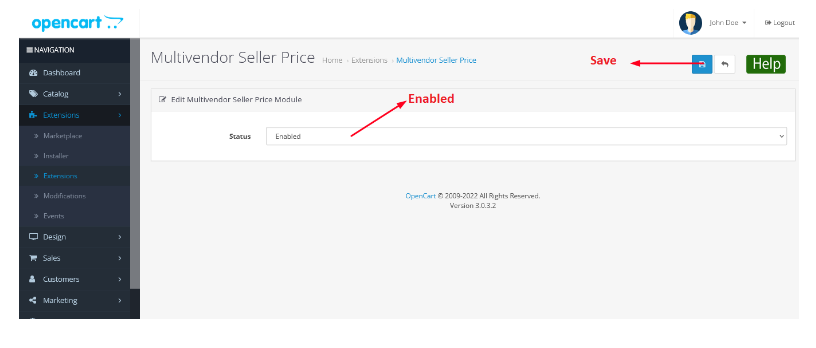
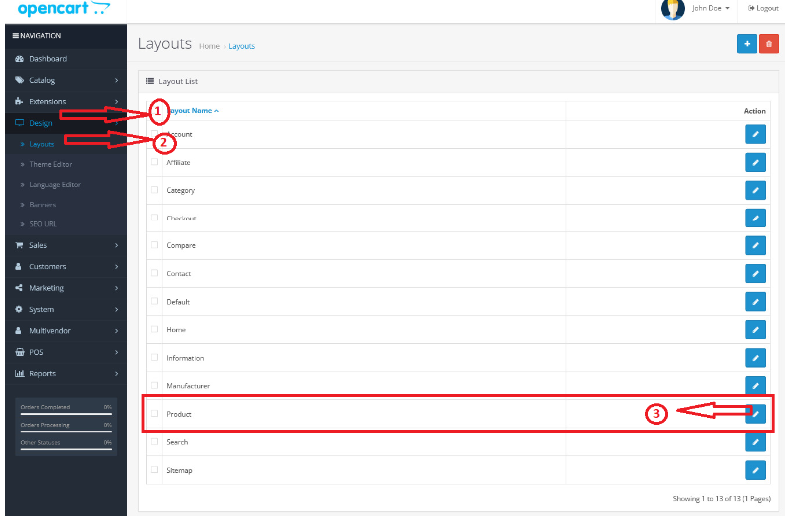
Step 2: Module Configuration
Edit Module Settings: After installation, click on the "Edit" button next to the Seller Price module to configure its settings.
Enable Module: Set the status of the module to "Enabled" to activate it on your platform.
Save Changes: Click the "Save" button to apply the module settings.
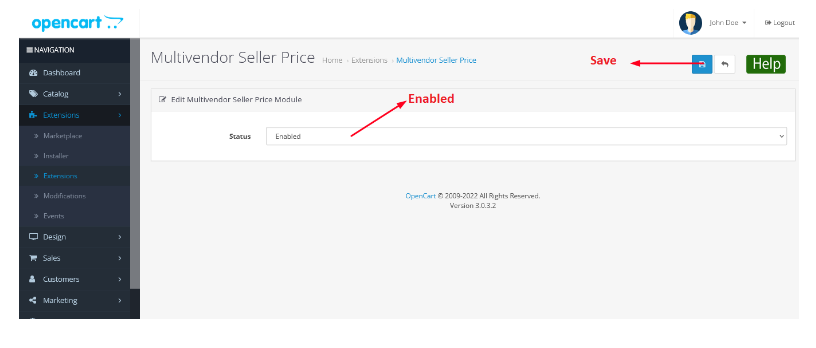
Step 3: Product Configuration
Access Design Settings: Navigate to Admin > Design > Layout.
Edit Product Layout: Find and edit the layout for the "Product" page.
Select Multivendor Seller Price: From the dropdown menu, choose "Multivendor Seller Price."
Save Changes: Click the save button to apply the new layout settings.
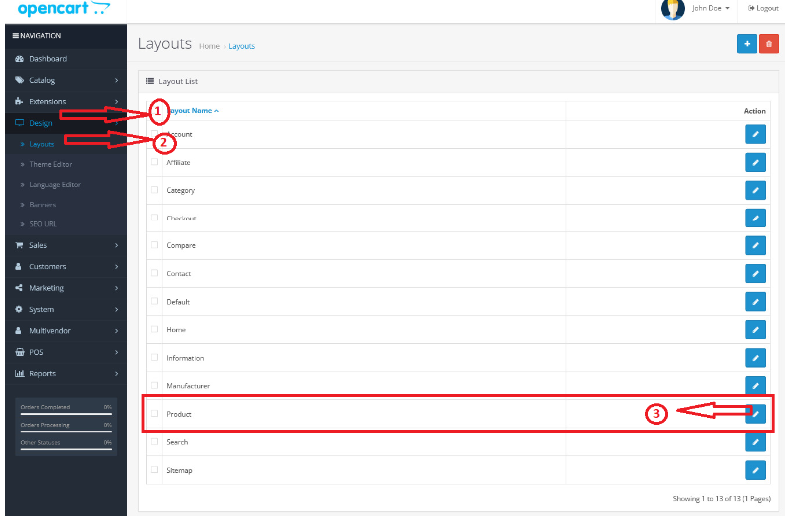
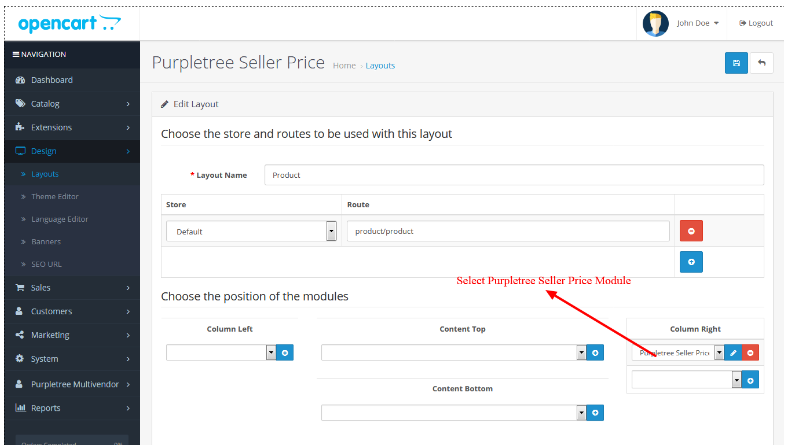
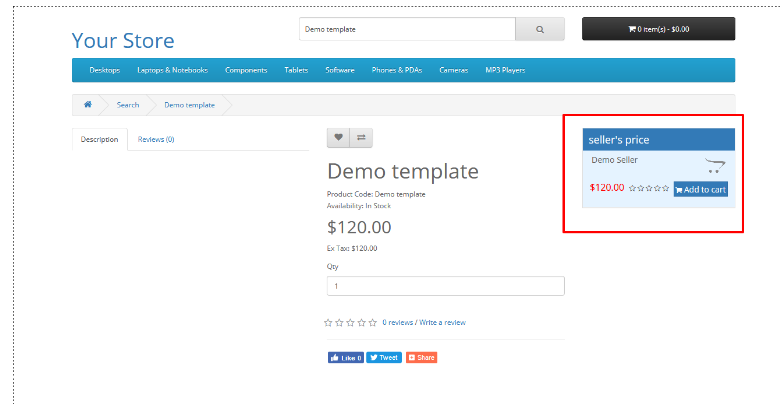
Step 4: Frontend Implementation
Browse Products: Visit the frontend of your OpenCart multi-vendor website.
View Template Product: Locate a template product that has multiple sellers offering different prices.
Compare Prices: Customers can now view and compare prices offered by different sellers for the same template product.
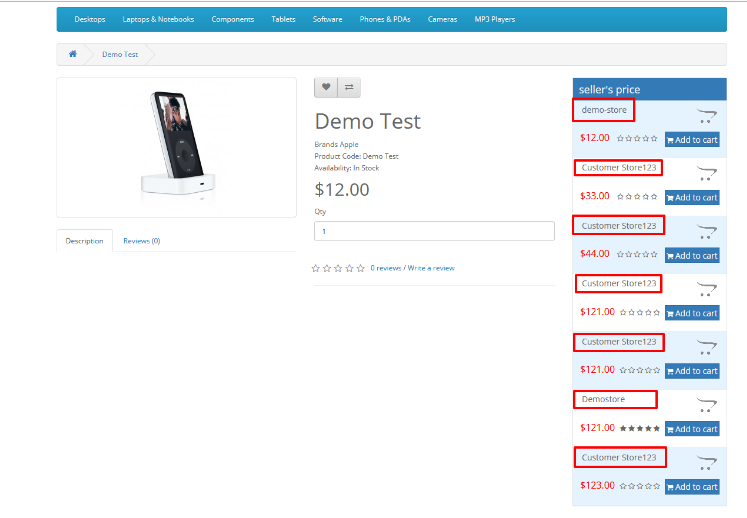
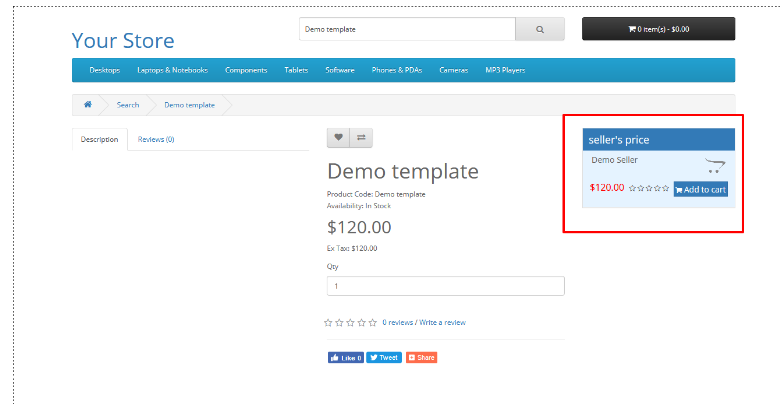
Conclusion
Implementing the Seller Price module for template products in OpenCart's multi-vendor environment enhances the shopping experience for both sellers and customers. Sellers gain the flexibility to set competitive prices, while customers benefit from a wider selection of products and pricing options. By following the steps outlined in this guide, you can seamlessly integrate the Seller Price module into your OpenCart multi-vendor platform and drive increased sales and satisfaction among users.












