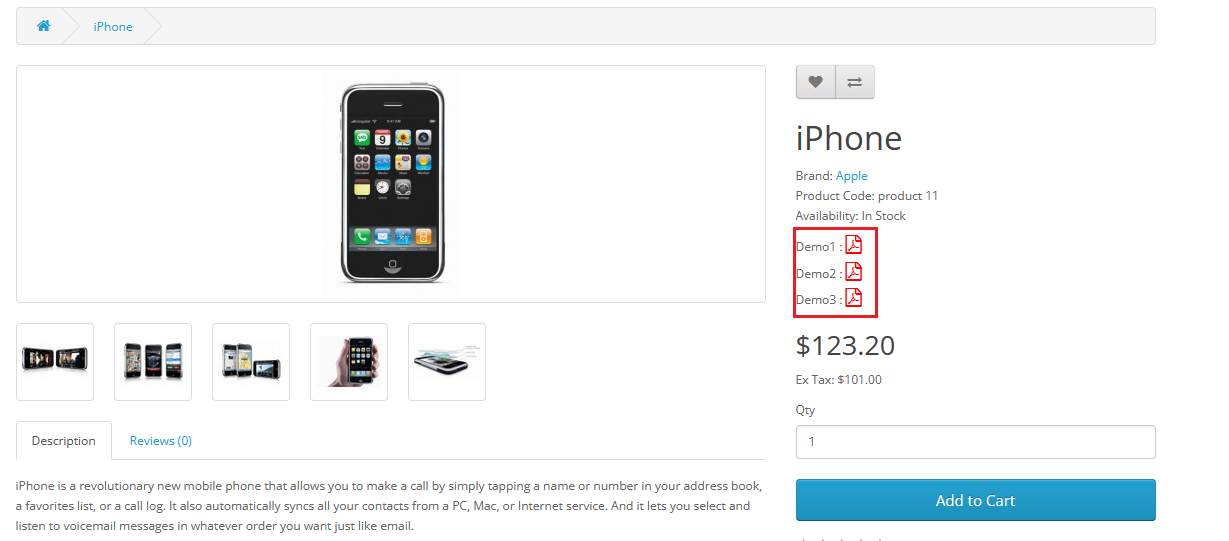- Home
- Knowledge Base
- Opencart
- OpenCart Product Management with Bulk Upload PDF Feature
OpenCart Product Management with Bulk Upload PDF Feature

Introduction: Managing product data efficiently is essential for any e-commerce business, especially when dealing with large catalogs. OpenCart provides a versatile platform for online stores, and with the Bulk Upload PDF feature via Excel for multiple products, offered by Purpletree Software, Merchants can save valuable time and streamline their workflow. This knowledge base article aims to guide users through the process of utilizing this feature effectively, focusing particularly on the "Overwrite PDF" option and its implications.
Understanding the Overwrite PDF Option:
When utilizing the Bulk Upload PDF feature, users encounter the choice of whether to overwrite existing PDFs for selected products. Understanding the implications of this option is crucial for the efficient management of product attachments.
Obtain additional information regarding the PDF catalog/manual/brochure for the Opencart Extension.
Overwrite PDF Selected:
- If the user selects the "Overwrite PDF" option, all existing PDFs associated with the specified products will be removed first.
- Subsequently, new PDFs specified in the Excel sheet will be added, effectively replacing the previous attachments.
- This option is useful when users want to completely update or replace existing PDF attachments for selected products.
Overwrite PDF Not Selected:
- Conversely, if the user does not select the "Overwrite PDF" option, the PDFs mentioned in the Excel sheet will be added in addition to the existing ones.
- Existing PDFs will remain unchanged, and new PDFs will be appended to the product attachments.
- This option is beneficial when users want to add supplementary PDFs without altering existing attachments.
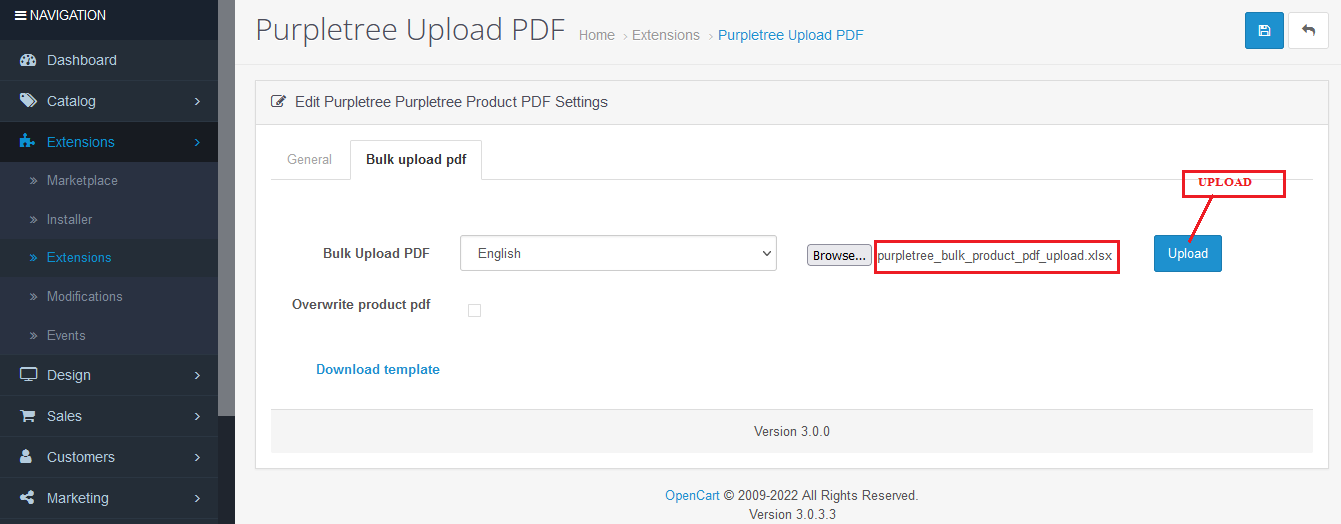
Steps to Bulk Upload PDFs via Excel:
Complete the Knowledge Base article for the Bulk Upload PDF Guide.
Accessing the Extension:
- Navigate to the Purpletree PDF Upload module within the OpenCart admin panel.
- This can typically be found under Extension > Extension > Module.
Downloading the Excel Template:
- Download the provided Excel template from the Purpletree PDF Upload module.
- Ensure that column and tab names remain unmodified to maintain compatibility.
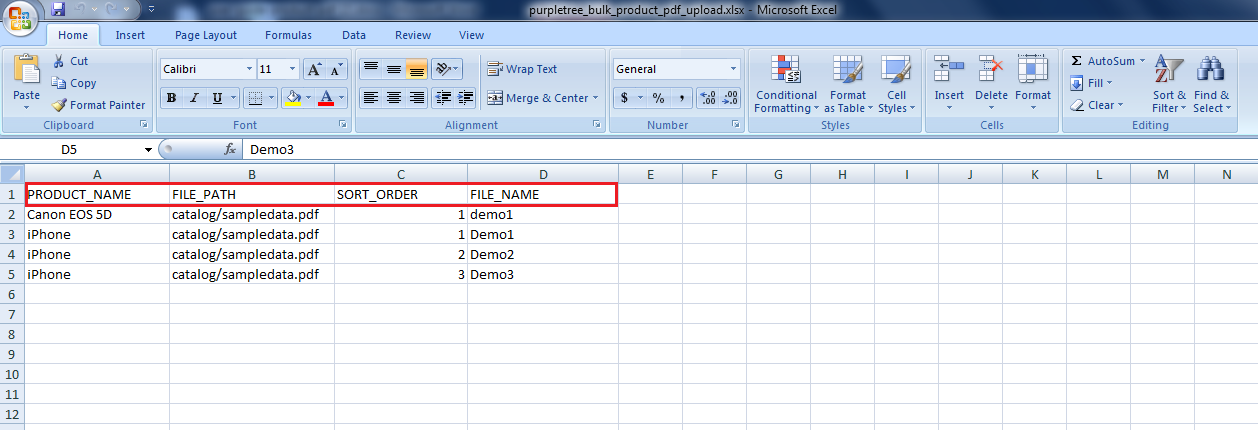
Populating the Excel Sheet:
- Fill in the Excel sheet with relevant data:
- Product ID: Unique identifiers for each product.
- PDF Name: Names of PDF files to be attached.
- Overwrite PDF: Specify whether to overwrite existing PDFs or not.
- Fill in the Excel sheet with relevant data:
Uploading the Excel File:
- Use the "Browse" button to locate and select the filled Excel file.
- Click "Upload" to initiate the file upload process.
Saving Changes:
- Review the changes displayed on the extension page.
- Ensure that the overwrite option is set according to your preference.
- Click "Save" to apply the changes.
Conclusion: By leveraging the Bulk Upload PDF feature via Excel for multiple products in OpenCart, users can efficiently manage product attachments. Whether opting to overwrite existing PDFs or append new ones, this feature offers flexibility and convenience in maintaining product data integrity. By following the outlined steps, merchants can enhance their workflow and effectively attach PDFs to products, ultimately improving the overall user experience.