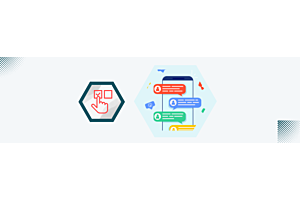- Home
- Knowledge Base
- Opencart
- Set Up and Use Featured Stores in OpenCart Multi Vendor
Set Up and Use Featured Stores in OpenCart Multi Vendor
April 18, 2024

In the world of online selling, it's crucial to make your marketplace stand out. One way to do this is by showcasing featured stores in OpenCart Multi Vendor. Here's a straightforward guide to help you configure and make the most of featured stores, boosting the visibility of specific sellers on your platform.
Enabling the Module
1. Turning On the Featured Stores Module
- Go to Extensions>Extension section and pick 'module' from the dropdown menu.

- Find the Multivendor Featured Stores module and click on the install icon.
- After installation, hit the edit button next to it.
- Set your preferences like how many products to show and their image size.
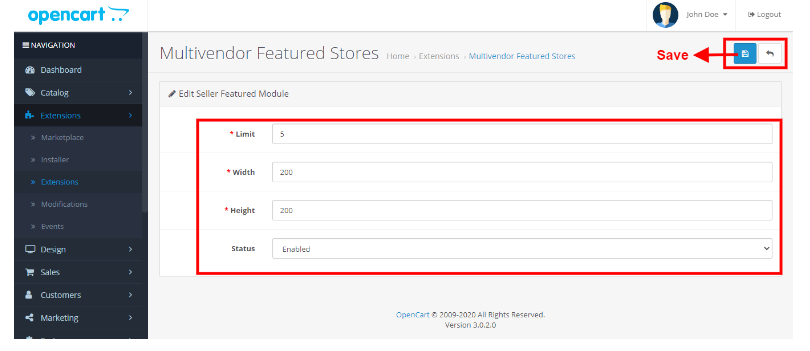
- Make sure to enable the module by choosing 'Enabled' from the dropdown menu.
- Save your changes.
2. Customizing the Layout
- Move to the Design section and choose 'Layouts.'
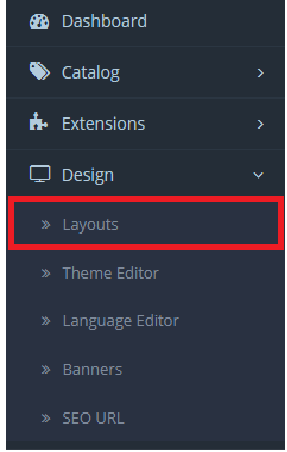
- Look for the option to place the Featured Product Module on the 'Home' page.
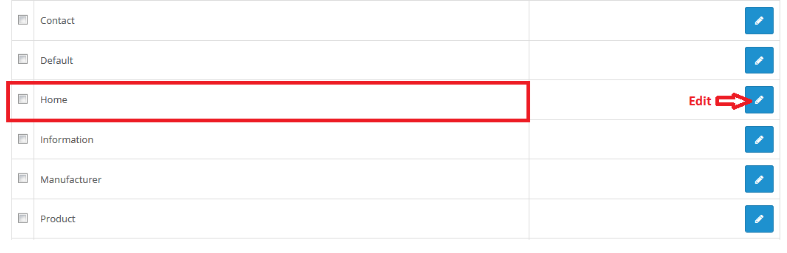
- Click edit and select 'Multivendor Featured Store Products' for the Content Top Block.
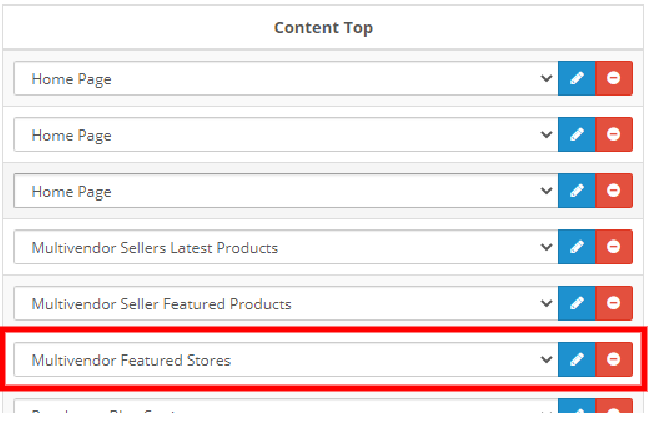
- Save your layout changes.
Adding Featured Stores to a Subscription Plan
1. Creating a Subscription Plan
- Go to the Multivendor tab and click on 'Subscription Plan.'
- Add a new plan and head to the Data tab.
- Enable featured stores by selecting 'Yes' from the dropdown menu.
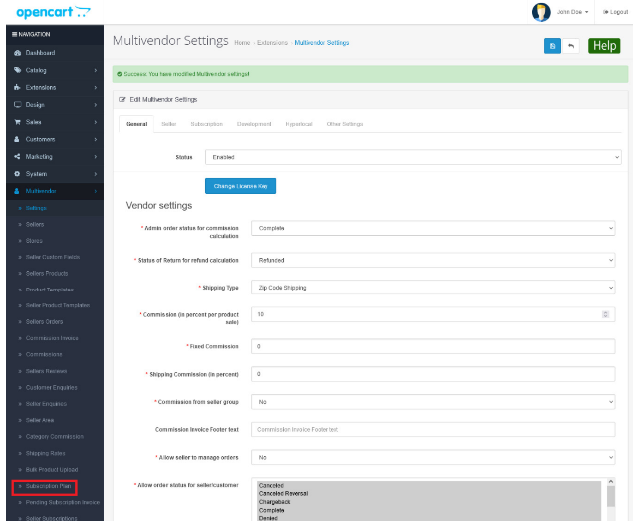
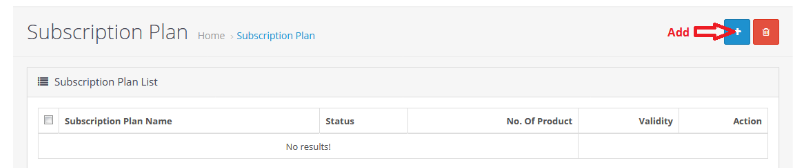
2. Setting Up Subscription Plans
- While creating subscription plans, specify if a plan allows sellers' stores to be featured.
- Sellers on plans allowing featured stores will automatically appear in the Featured Store carousel.

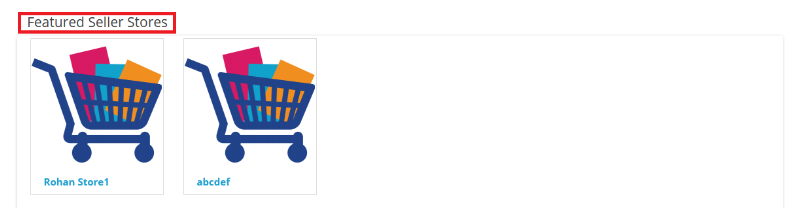
With these simple steps, you can configure and utilize featured stores to highlight specific sellers, making your online marketplace more attractive and competitive.
Share on Facebook
Share on Twitter
Share on Pinterest
Recent Posts