Setting up social login icons for Opencart
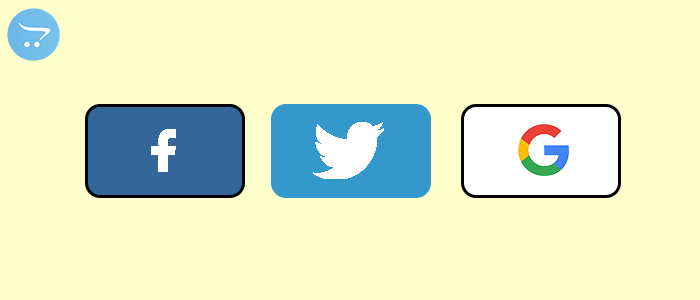
In Purpletree opencart social login extension, we can log in with social login in opencart cms. In a social login, the user's data is available from the third party website. We have already created our account on a third party social website. In this, we can log in without a registered user. In this, we use third-party data and insert data in opencart customer data table. In which, the user does not need to fill the complete form. The user can log in using the social login option and use the username and password of the direct social login.
In this, the first user will have to make account social login websites like Facebook, Google, and Twitter. And admin will have to make account for social login API to Facebook, Google and Twitter also. Our extension will support only Facebook, Google, and Twitter social login. In this, admin will have to make different API for different social login. You will see all social login icons on the login page on your website. This is shown in the image below.
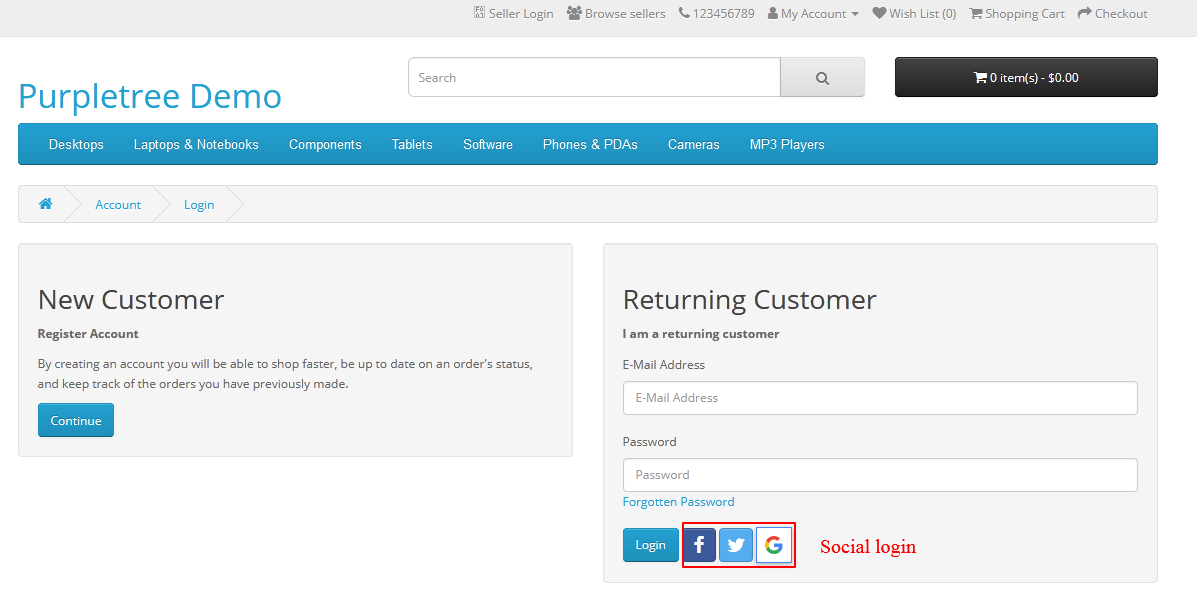
(To get the best-selling Purpletree Opencart Social login Extension click here. )
To Facebook setting:
First, we ask about the Facebook social login third party. Admin will have to create an API for Facebook after that admin will get all detail of Facebook API related like that Facebook API key and Facebook secrete key. After that, we will have to set the API key and secrete key in the setting part.
Go to admin > Purpletree social login > social login > Facebook API Setting.
Admin will have to set the Facebook API key, Facebook API secret and select the status should be enabled to visible facebook icon for the login page.
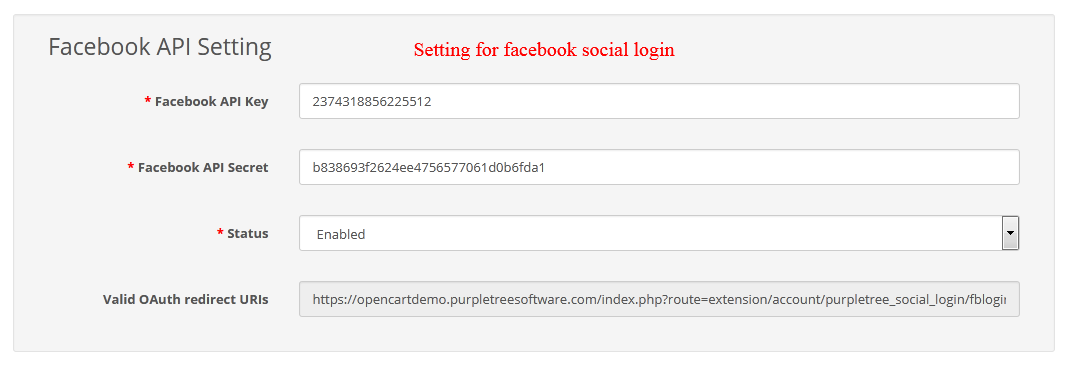
If you want to set the status enabled then it will be necessary to fill the Facebook API key and Facebook API secret field. If you want to select the status to disable then it will not necessary to fill the Facebook API key and facebook API secret field. This is shown in the image below.
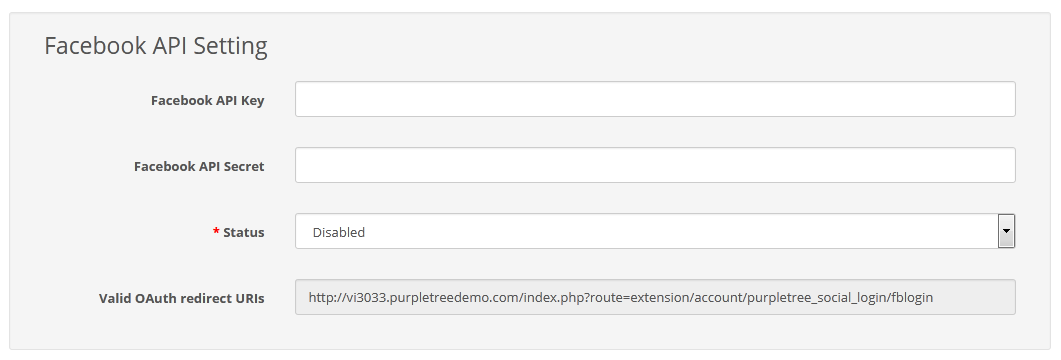
If the status is enabled only then the Facebook social login icon will be shown on the login page will appear and if the status will set disable then it does not appear on that page.
To Google setting:
First, we ask about the Google social login third party. Admin will have to create an API for Google after that admin will get all detail of Google API related like that Google client id. After that, we will have to set Google client id in the setting part.
Go to admin > Purpletree social login > social login > Google API Setting.
Admin will have to set Google client id and select the status should be enabled to visible Google icon for the login page.
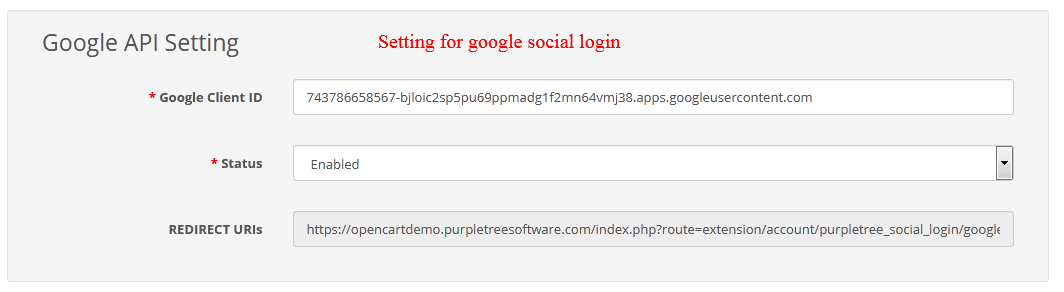
If you want to set the status enabled then it will be necessary to fill the Google client id field. If you want to select the status to disable then it will not necessary to fill the Google client id field. This is shown in the image below.
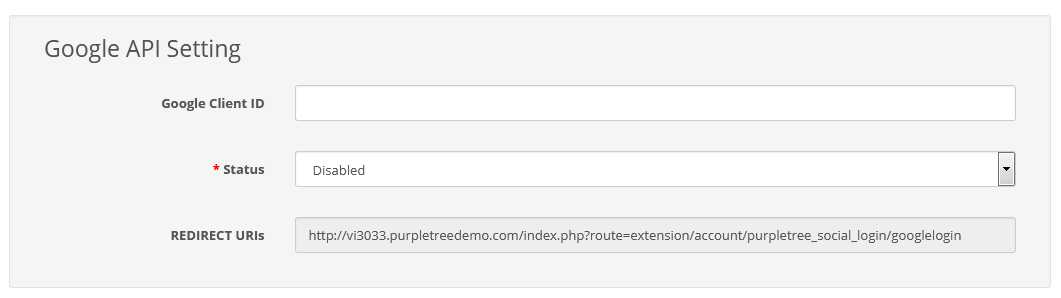
If the status of Google social login is enabled only then the Google social login icon will be shown on the login page will appear and if the status will set disable then it does not appear on that page.
To twitter setting:
First, we ask about the twitter social login third party. Admin will have to create an API for twitter after that admin will get all detail of twitter API related like that twitter API key and twitter API secret. After that, we will have to twitter API key and twitter API secret in the setting part.
Go to admin > Purpletree social login > social login > Twitter API Setting.
Admin will have to set the twitter API key and twitter API secret and select the status should be enabled to visible twitter icon for the login page.
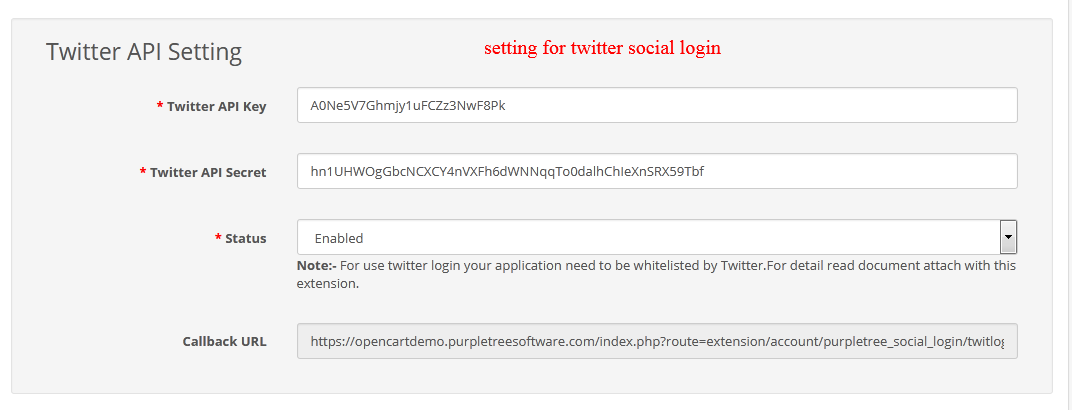
If you want to set the status enabled then it will be necessary to fill the twitter API key and twitter API secret field. If you want to select the status to disable then it will not necessary to fill the water API key and twitter API secret field. This is shown in the image below.
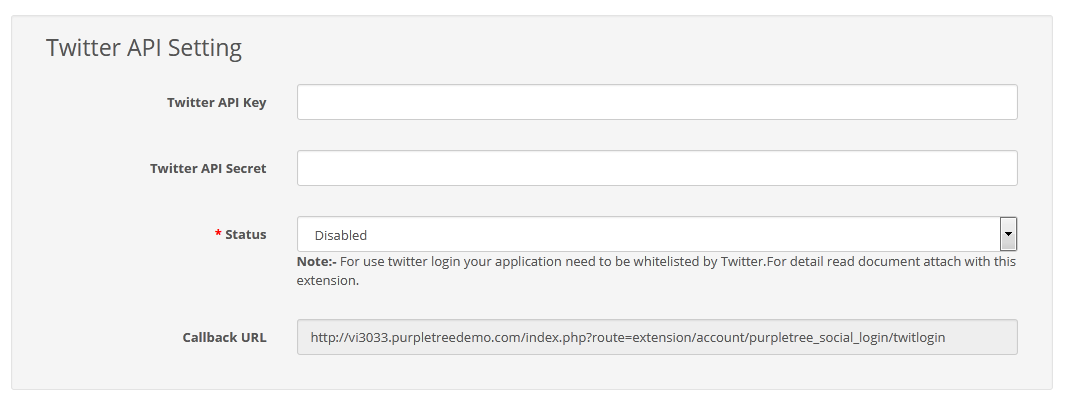
If the status of twitter social login is enabled only then the twitter social login icon will be shown on the login page will appear and if the status will set disable then it does not appear on that page.
More Details of social login extension for opencart another related blog can be found here.
How Purpletree Social Login extension work in Opencart?
Login on Opencart Store by using Social Login Premium for Opencart Extension












