Setting up Different Purpletree Amazing Theme Templates in Magento 2 theme

Purpletree Amazing - Responsive Magento 2 Themes provides 6 Responsive Templates designs which could be set on any website. It means by just purchasing Purpletree Amazing – Responsive Magento 2 Them you have access to 6 different designs that are included with it. Admin can change it anytime they want it to from Theme Configuration.
As we know that using Magento 2 you can set Multiple stores for the website and if you have a multistore website and want to use different designs for all your stores that is also possible using this theme. Amazing theme in Magento 2 Theme Inspired By Amazon and all the designs in the theme are fully responsive, supports Purpletree Multivendor Marketplace Extension and all other extensions.
Setting Amazing for the website is an easy task, just some clicks away. Follow the steps to set the different amazing theme Templates for different stores on your Magento website.
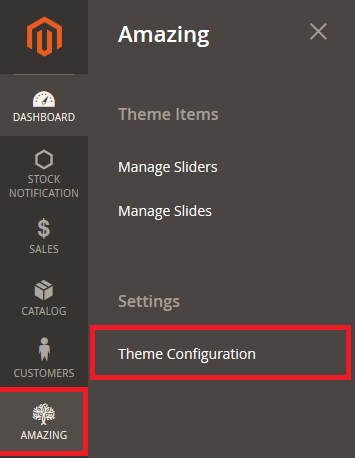
- Login to the admin panel of the website and go to the Amazing > Settings > Theme Configuration.
- From there set the basic setup of the extension as explained in Documentation by Entering valid License Key and all.
Important Settings for Changing Amazing Theme Templates are as follow
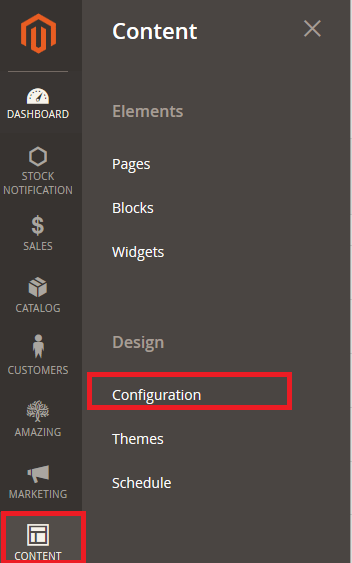
- To change the theme in Magento 2 you have to Go to Content > Design > Configuration.
- From there select the store you want to change the theme for.
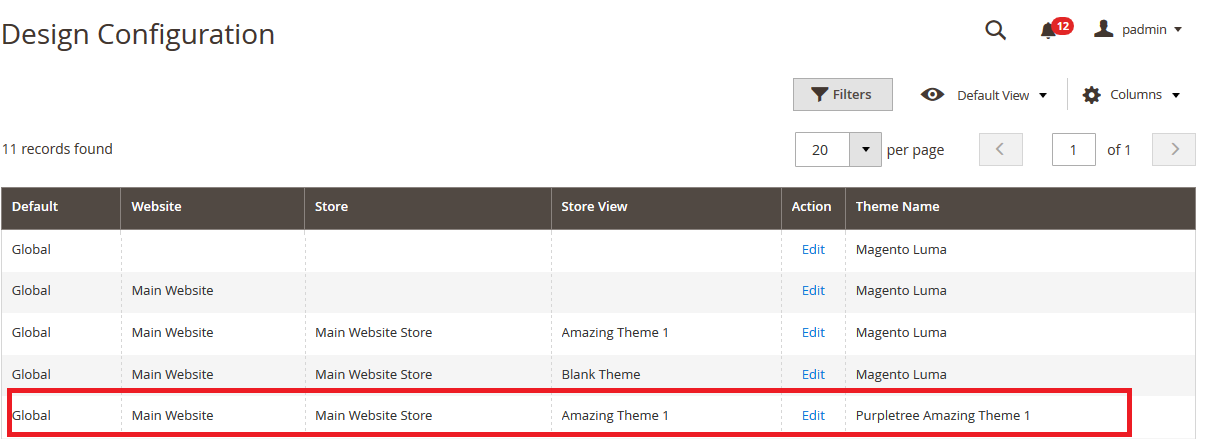
- From there Select the Amazing theme Template you want to set in Applied Theme.
- Just Select the Theme from the Following list,
- Purpletree Amazing Theme 1
- Purpletree Amazing Theme 2
- Purpletree Amazing Theme 3
- Purpletree Amazing Theme 4
- Purpletree Amazing Theme 5
- Purpletree Amazing Theme 6
- Do not Select Purpletree Amazing Default(Abstract Theme) - This is used for the coding purpose only and cannot be assigned to any store
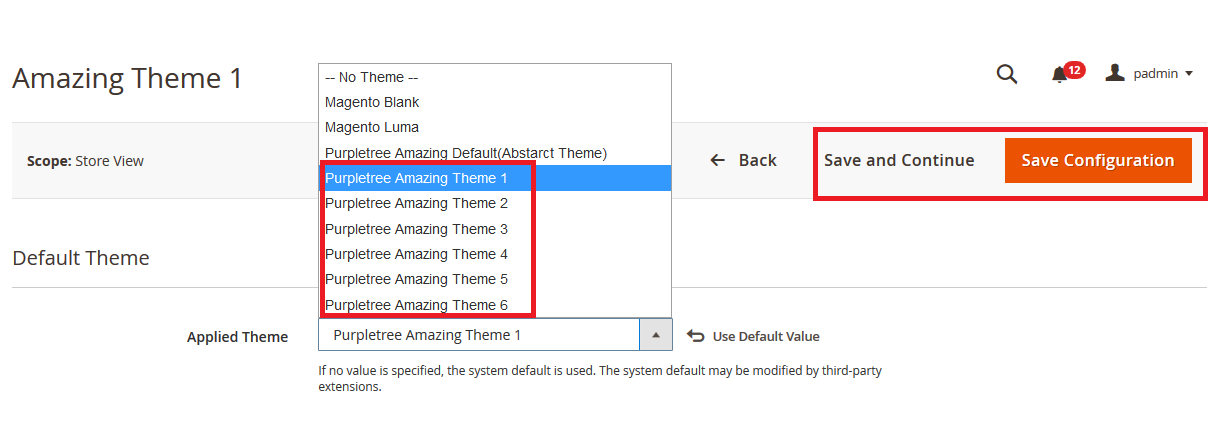
- Go to Admin >Amazing > Settings > Theme Configuration.
- From there under Import CMS Blocks and pages > Overwrite and Import Default Configuration settings. Just change the Amazing theme Template you want to set for the store. Before you click on Import Default Configuration button, please note that by clicking all the settings in the Amazing Theme set for the store would be changed to the Default settings of Selected Amazing Theme Template, means it will overwrite any previous changes in Amazing Theme Configuration for the selected store which cannot be reverted back.
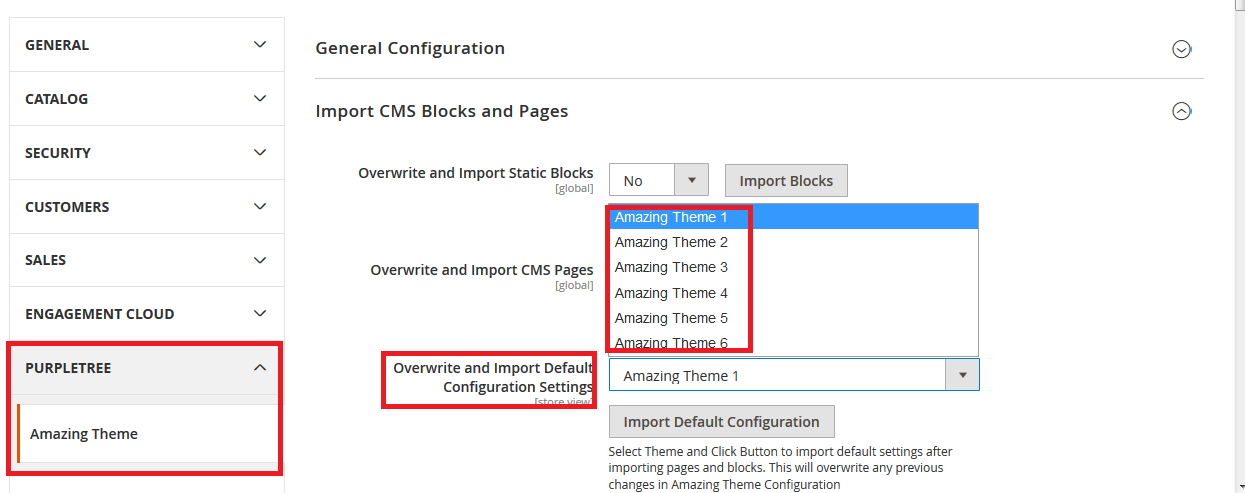
- After that, you can view changes made in theme Amazing theme Configuration for that particular Amazing Theme Template.
- Now Next Step is to Change the Homepage for the Selected Amazing Theme template as in Demo.
- On Configuration page Click on General > Web. Under Default, Pages Select CMS Homepage as from the list and Save the Config.
- Homepage Theme 1
- Homepage Theme 2
- Homepage Theme 3
- Homepage Theme 4
- Homepage Theme 5
- Homepage Theme 5
- Homepage Theme 6
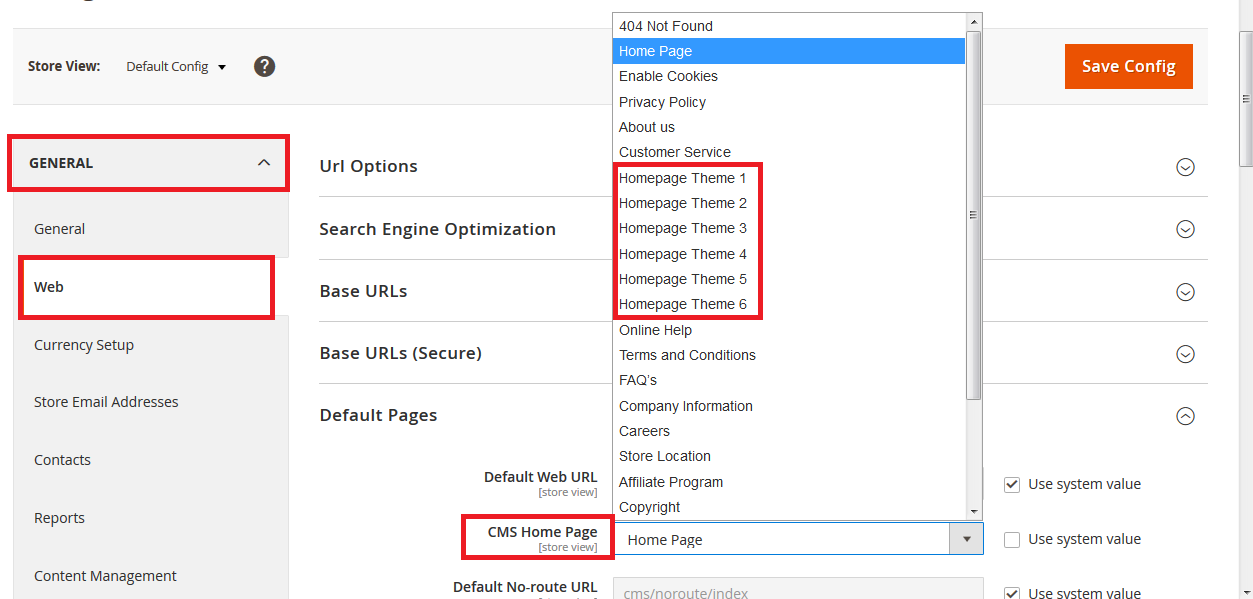
- Now your store is set to use Amazing Theme Template as set by you, no need to change any other configuration for the same.
More details of Purpletree Amazing Theme Templates in Magento 2 theme can be found here.












