How to install Purpletree OpenCart MultiVendor on OpenCart version 4
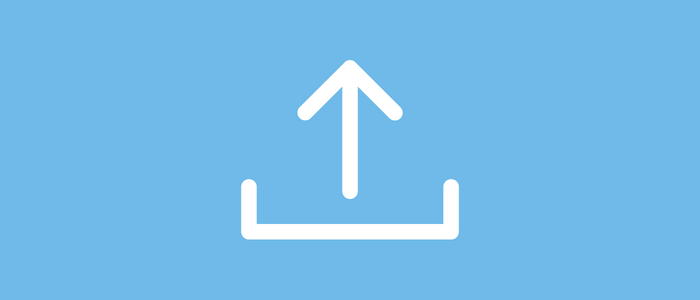
Applicable for All OpenCart 4.x.x.x versions
Installation of OpenCart Extensions on OpenCart version 4 is different from the previous installation process of extensions on all existing versions of OpenCart 3. x. The steps are described here for Multi-vendor extension but they will be applicable for all OpenCart extensions.
The process of installation is the same for Opencart Version 4.0.0.0, 4.0.1.0 and 4.0.1.1 OpenCart new versions.
If it has been incorrectly installed, begin by uninstalling it through the Standard OpenCart 4. x uninstall process.
Steps of Installation OpenCart Modules on Openart Version 4. X
Extensions>Installer
For OpenCart Multivendor Plugin you need to go to
Step 1. Admin>Extensions>Installer, You need to click on Upload the Extension file and upload the extension/Module file purpletree_multivendor.ocmod. Wait until the upload is finished and check for the success message indicating the successful extension upload: "Success: extension has been uploaded., After that, do the below steps.
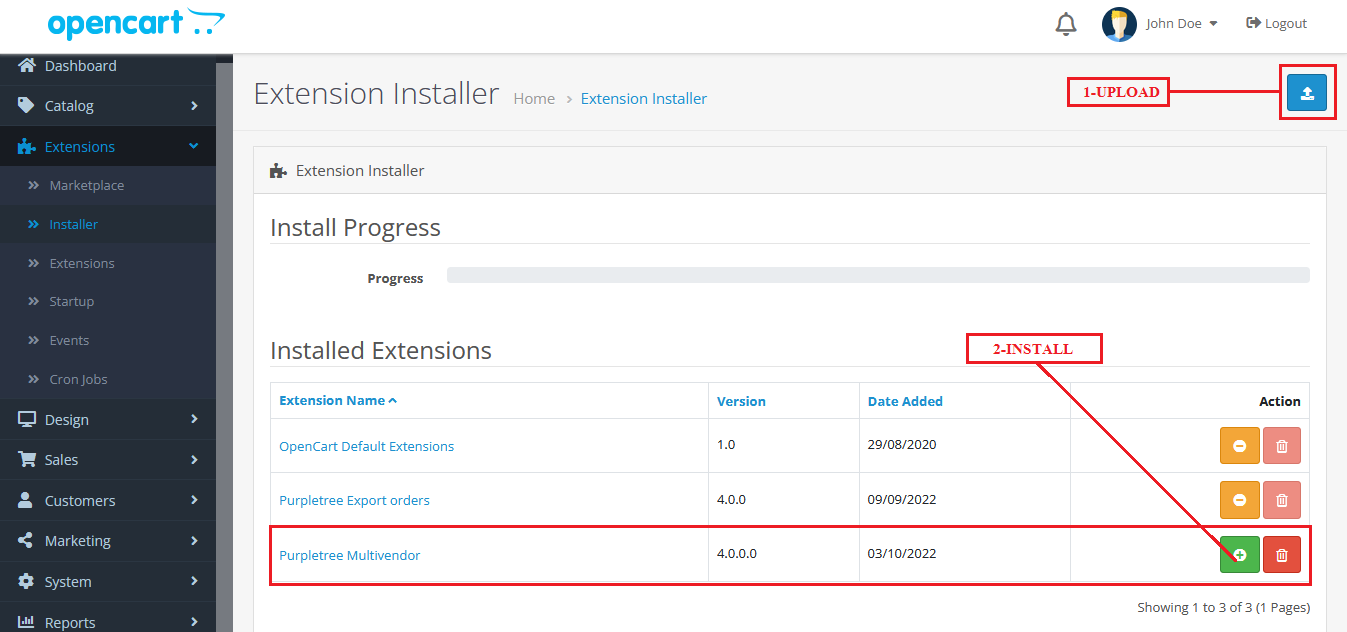
Scroll down to the 'Installed Extensions' section below on the same window
Step 2. Click on the green button plus icon for installation,
When you click, after that multivendor extension installation starts,
Wait for the confirmation message indicating the successful modification of extensions: "Success: You have modified extensions!
You need to wait (3-6 minutes) till the time when the progress bar completes with blue colour,
It takes some in loading, so leave it idle until it completes. Otherwise, the extension will not be installed.
Step 3. When progress is showing a green colour message means the extension is completely installed.
Please wait until you see a green message and the bar turns before the next step. Sometimes it takes time so please wait.
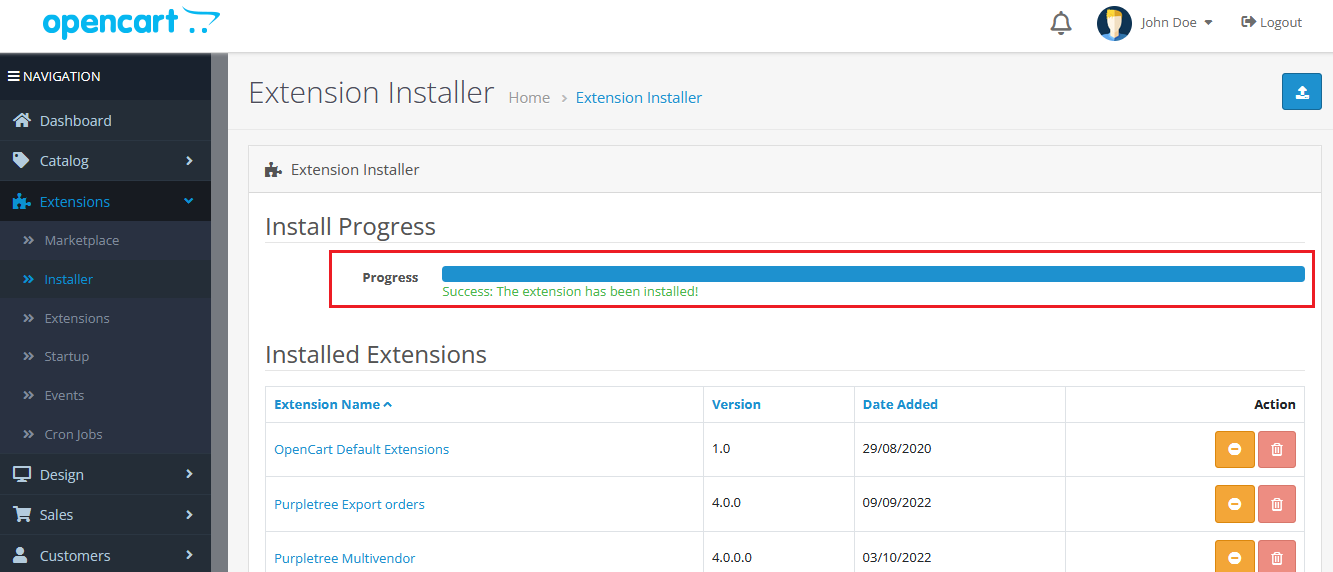
Extensions' -> 'Extensions' -> 'Module
Step 4. After this, you need to go to ‘Extensions>Extensions’ and select the module. Check for multivendor settings.
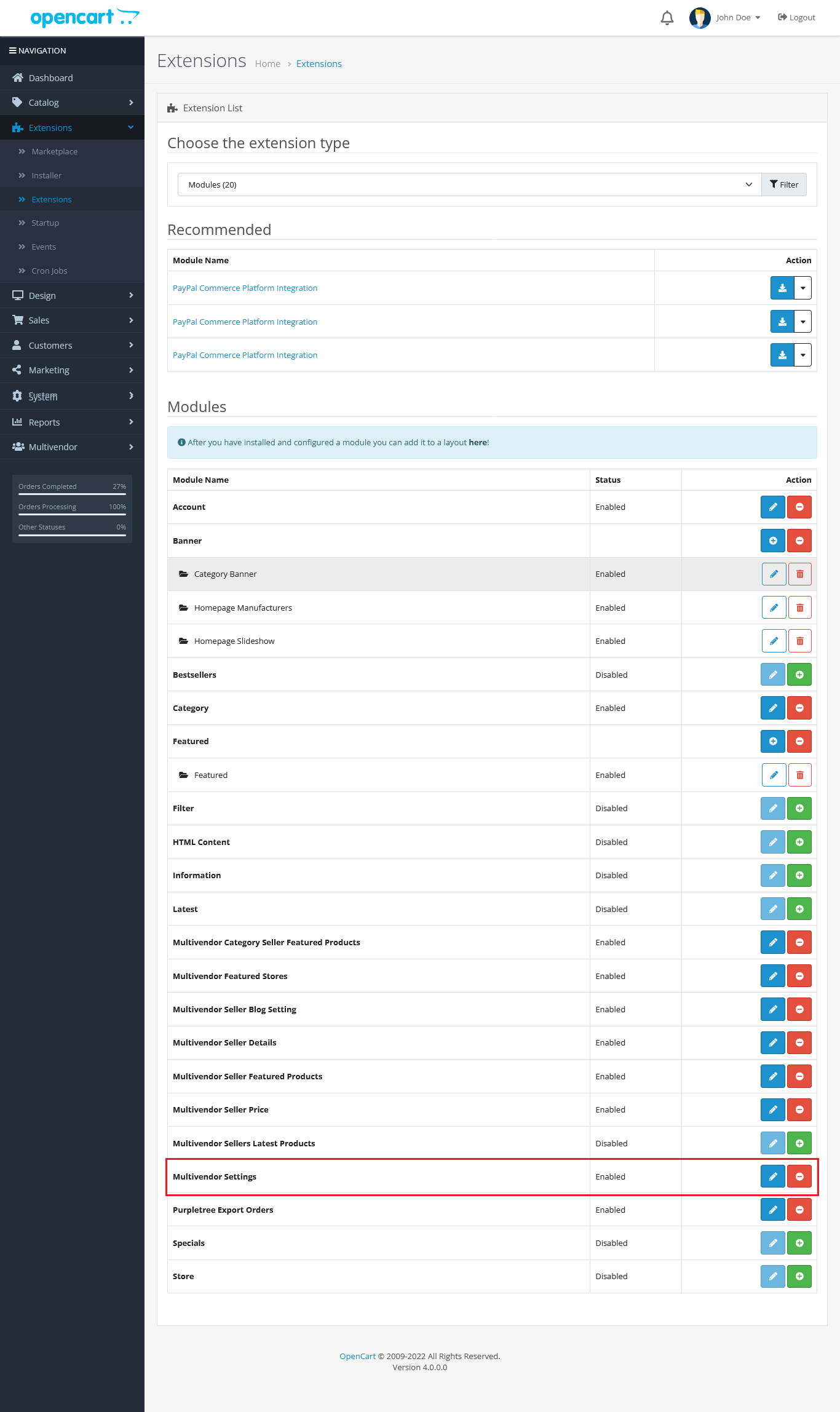
Step 5. Now, click on the green button (shown as 1 above ) to install the module.
System' -> 'Users' -> 'User group
Step 6 Now we need to give permission for the module to the Administrator of the store.
Go To “System>Users>User group>Edit Administrator“ as shown below.
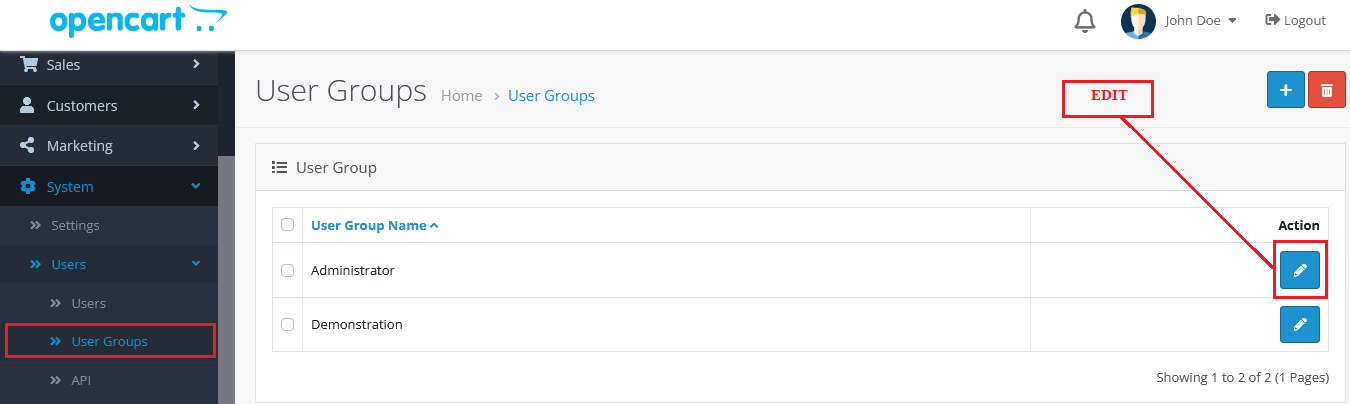
When you edit Administrator after that you need to set permission from the extensions section.
Only permission needs to be given in the Extensions section for both Access and Modify.
Then click on Save Right Top.
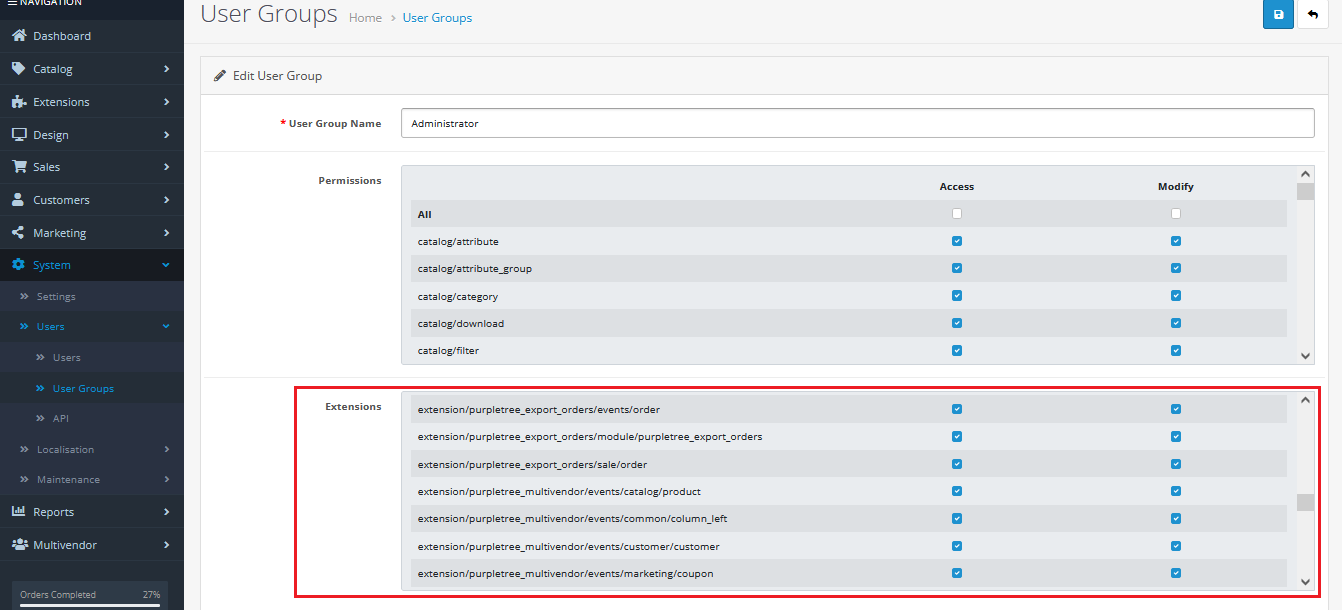
Important Note for installing OpenCart Multi-Vendor for 4. x
- upload_max_filesize-20M
- max_execution_time-120
- post_max_size-20M
See the below images for required permission for OpenCart Multi-Vendor::
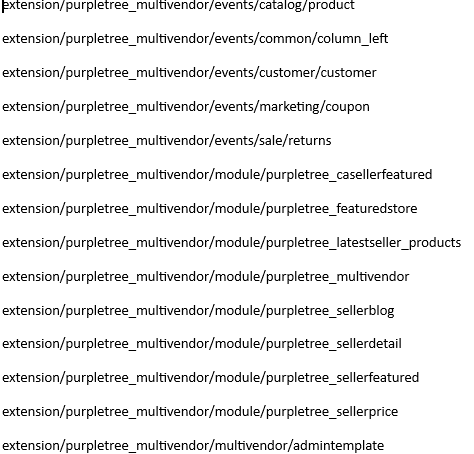
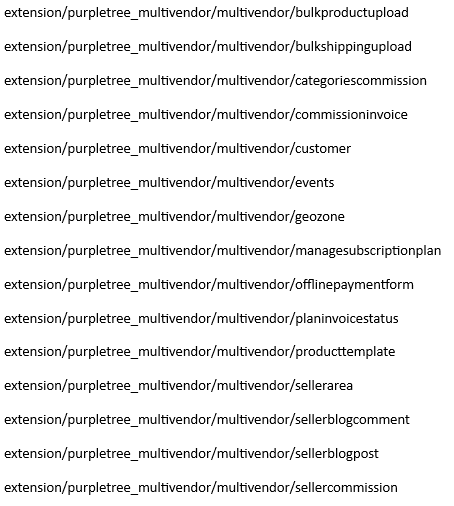
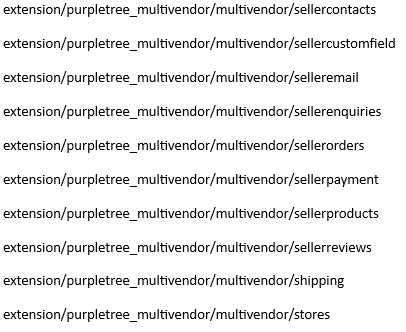
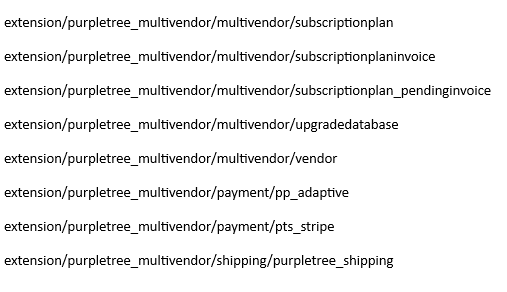
After giving permission you need to click the save button.
After this opencart extension will be installed on OpenCart Version 4..












