How to imports data from Purpletree Bulk product update extension
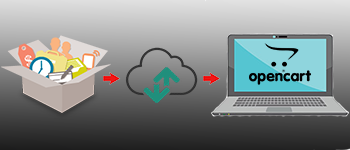
You will save time by applying the Bulk product update extension for mass product actions at the time without accessing, changing, and saving every product singularly. For example, you will increase or decrease the price and Quantity of several products with just one click. You can update all fields or one and more than one field at the same time. It is a very simple way to update the bulk product. You should be only product id for update data of the product. You should be export data for product id. it easy to bulk import your products to Opencart in some minutes by Purpletree bulk product update. Supports files in CSV format and structure. There are no requirements that the data in your file be organized in a certain way. bulk product update CSV imports are easy, no matter the structure of your file. Supports file of practically unlimited rows by automatically splitting them into chunks.
Editing multiple products can be at the same time: maybe you just want to change the Quantity, or quickly change the description of all products of a given in the product table. This extension easily Bulk Product Editing, now you can easily change your entire product fields.
If you want to change the price of many products one by one, that would take forever. Once you are done you would probably have to start over again. Consider the time spent doing this that you could have used doing other more productive things.
Additional features provided by this extension are its ability to import text-based product data like price, description, Quantity, Name, Stock status id, Meta title, Meta description and Meta keyword to import custom fields including data. You can also import product variations to your store.
First, you should have to click on bulk product update sub-menu. After that, you should export data form click on the export button.
Go To: Bulk product update.
After that, you will show a given page.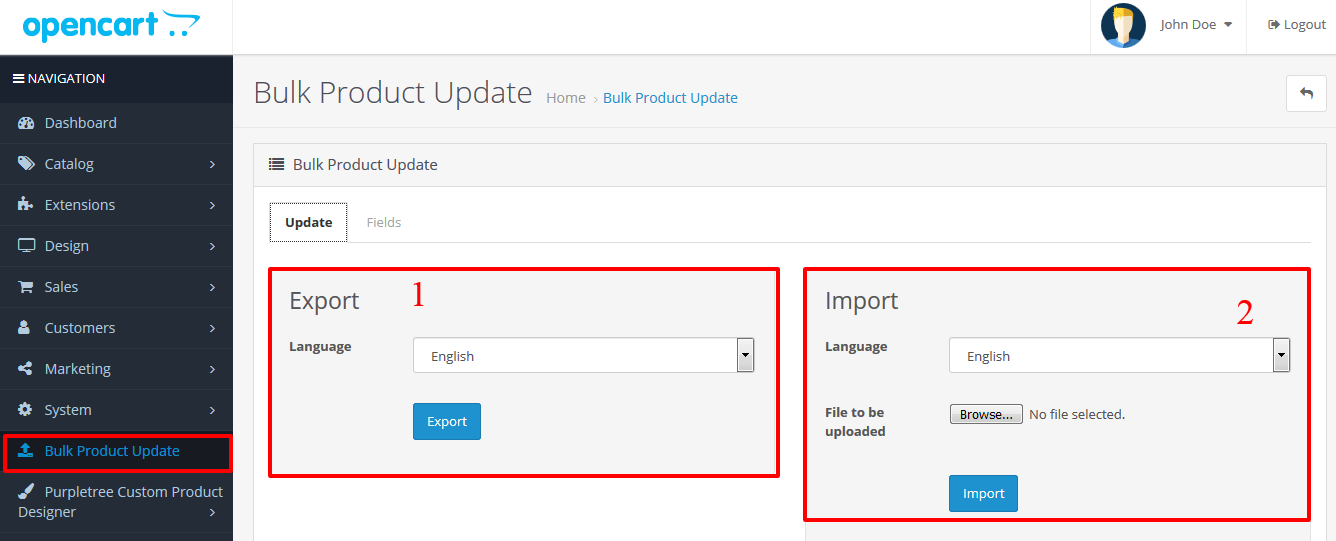
If you want to bulk product update then you should have to export data with language. Now you will have to get product id for CSV sheet. After that, if you want to some field only import then you will have to check field in “field tab”. After that, you will import the csv file. You will have to import only those fields which are checked in the “Field tab”. Field tab has given below. Product id is required.
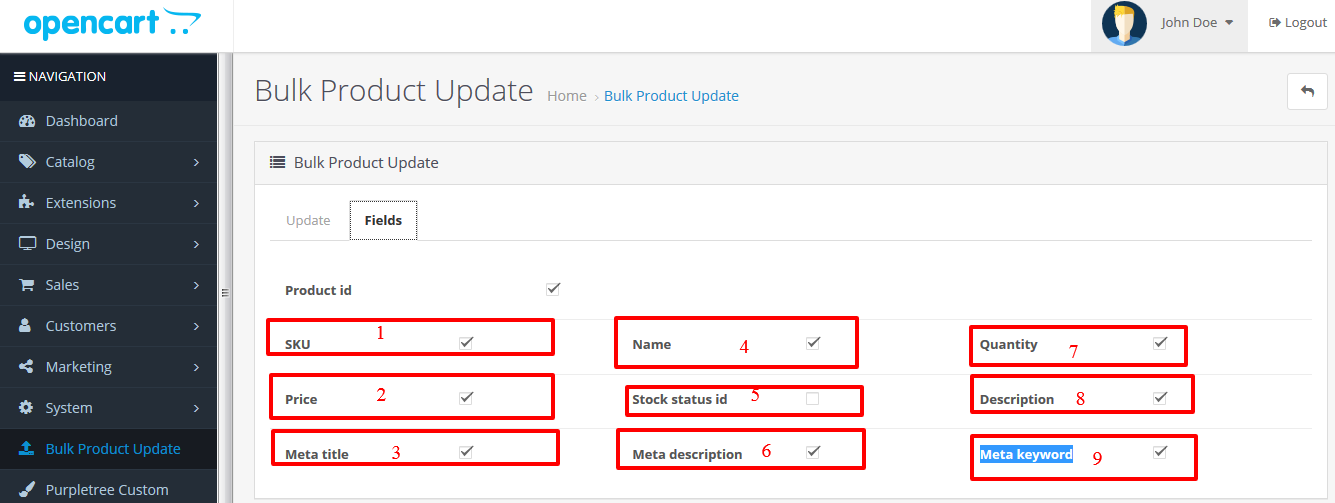
For example: if you want to update price and quantity then you should have to check only the price and quantity field in “Field Tab”. After that, you should select file and language to import datasheet and click on the import button. Now you have update bulk product in the database. If you want to check the update field, then you will have to export datasheet.
More details of Purpletree Bulk Product Update for Opencart Extension can be found here.












