How to hide the checkout steps using skip checkout extension?
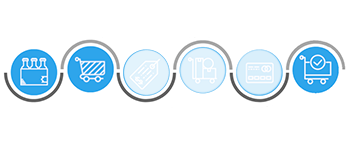
Hide checkout steps extension is used to hide the steps during checkout the products on a store. The hide checkout steps save the time of customer he/she does not have to complete all other formalities. The hide skip checkout extension is very helpful in all aspects of checkout it gets to hide the step which admin wants to hide on the checkout page.
How admin configure the settings of hide checkout steps?
· Step 3: In step 3 there are four options in the dropdown which means that for which you wants to show the checkout step.
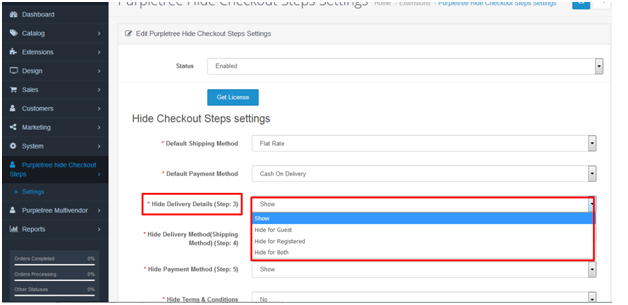
- Show: — The option “show” the checkout step for anyone.
- Hide for the guest: — Hide for Guest means the user who has not a customer but he/she wants to buy a product from a store without creating an account. This step hides only for the guest user.
- Hide for registered: — Hide for registered means that the user is an already a customer on a store. This step will remain hiding for the registered customer/
- Hide for both: — Hide for both mean that the registered user and the guest user. This step remains to hide for both.
Step 4:- In step 4 there are also four options in the dropdown which means that for which you wants to show the checkout step.
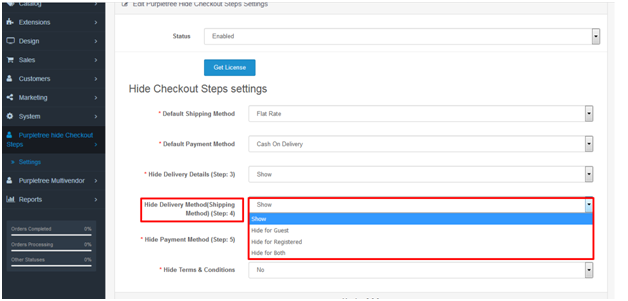
- Show: — The option “show” shows the checkout step for anyone.
- Hide for guest: — Hide for Guest means the user who has not a customer but he/she wants to buy a product from a store without creating an account. This step hides only for the guest user.
- Hide for registered: — Hide for registered means that the user is an already a customer on a store. This step will remain hiding for the registered customer.
- Hide for both: — Hide for both mean that the registered user and the guest user. This step remains to hide for both.
Step 5:- In step 5 there are also four options in the dropdown which means that for which you wants to show the checkout step. This step follows the same concept of step 4 and 3.
More details of Purpletree Hide Checkout steps / Quick check out can be found here.












