Use of Purpletree Store Locator for Magento 2
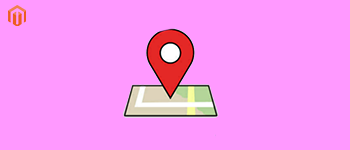
Purpletree Store Locator for Magento 2 allows any user to find the physical store location of any store of the business on the Map with full information. It allows the consumer to Find the Store near them and get to know the details like the Phone number of Operating hours which could be useful in case they want to contact that store for any enquiry or want to visit the store in visiting hours only.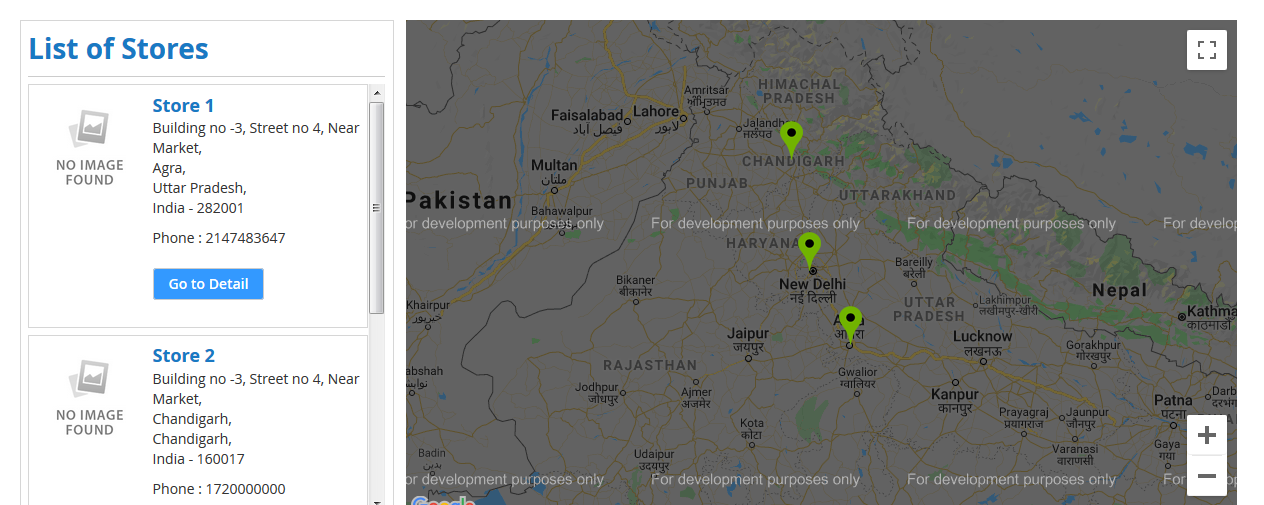
Site Owner i.e. admin can easily add as many stores they want for users to be viewable on the frontend, Adding store by admin is a simple task that doesn’t require any technical knowledge if using Purpletree Store Locator for Magento 2. Just log in to admin panel and add the store with following simple steps
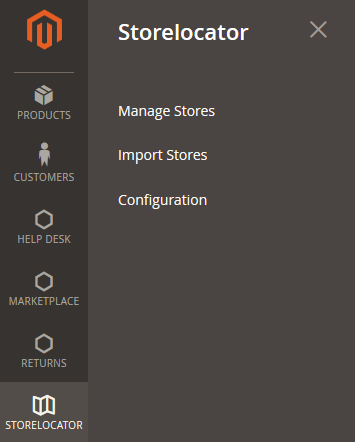
- On Admin Panel in Left Menu go to Store Locator > Manage Stores.
- From here admin can see the list of stores added by him/her on the website.
- Admin could Add/ or Edit any store just Click on Add New Store to add any new store location which is not already there on the list.
- Here is the Form which is the Detail of the Store for which admin has to enter details.
- Store Information - 1st Tab
- Store Name – Name of the Store, this will be the store title.
- Status – Select Enable if you want to show the store in frontend else mark it Disable only.
- Show View Page – Admin will have an option to show the store on Listing only or to show Detail Page also, just select Yes to show the Detail page else Select No to show the store in Stores listing only on the frontend.
- Latitude – Enter the numeric value of the location of the store you can easily get this from Google maps, it will help to pinpoint the exact location of the Store.
- Longitude – This will also be the Location value which will easily get from Google maps to pinpoint the exact location.
- Country – Enter the Country in which the Store is there.
- State – Enter the State or Territory where the Store is.
- City – Enter the City Name for the Store entered.
- Postal Code – Zip code or Postal code of the location.
- Address – Full Address of the Store.
- Phone Number – Enter the Phone Number of the store.
- Store Description – 2nd tab
- Store Description – Enter the Full description of the store in this field you can enter full Description in as an HTML Page in here using Html tags also or Select the Tool from Editor to Enter the Description.
- Image Thumbnail
- Image – Browse and Select Image from your System for the Store. If the Image is there for the store it will look nice and someone would not think it as a fake store.
- Store Information - 1st Tab
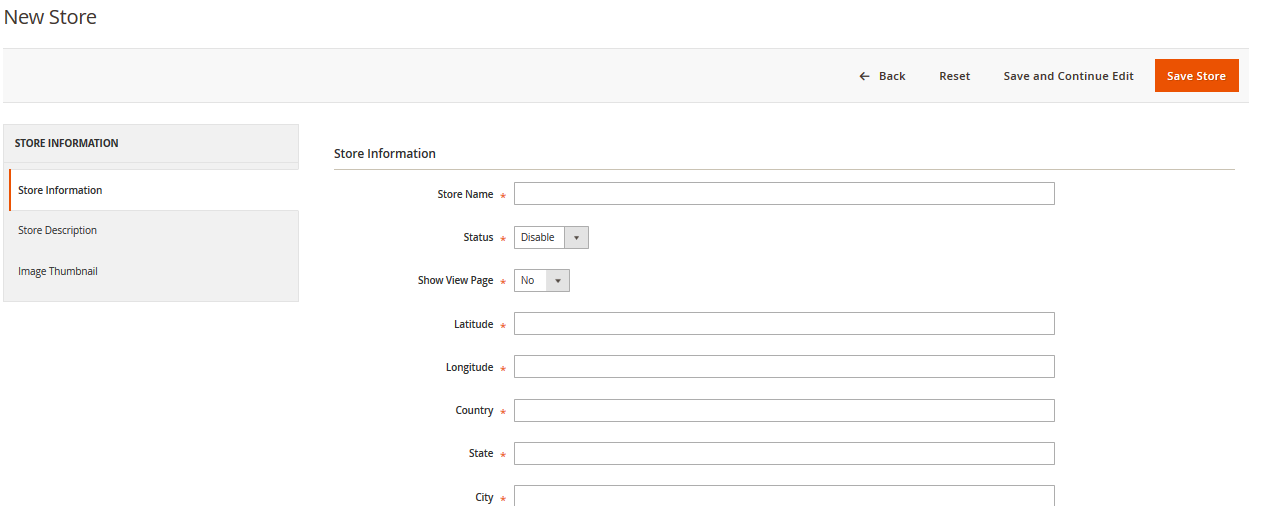
- Import Stores - This Option allows Admin to add the Stores in Bulk, just click on the menu and Download the Sample file to know about the File Format and just fill the store Details in rows of Excel File Sheet. And Upload it over here and click on Import Stores. Using all the stores in the file will get added all at once. No need to enter each store manually.
About more information visit our website:- https://www.purpletreesoftware.com/
More details of Purpletree Store Locator for Magento 2 can be found here.












