Notifying customers with Stock Notifications extension for Opencart
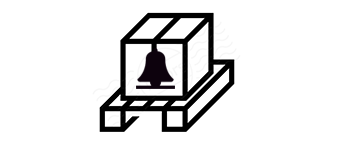
Using this extension, a user can set automatic reminders to get a notification when a product becomes In-stock. The user subscribes to alerts and the website automatically sends a notification when the subscribed product is again in-store.
Admin side
The setting for stock notification
After the successful installation of the stock notification extension, the user goes to Extensions > Extensions > module > select Purpletree out of stock and click on the edit button
.

After click on the edit button user will rich on Purpletree Out Of the Stock page. Here users can be done required settings.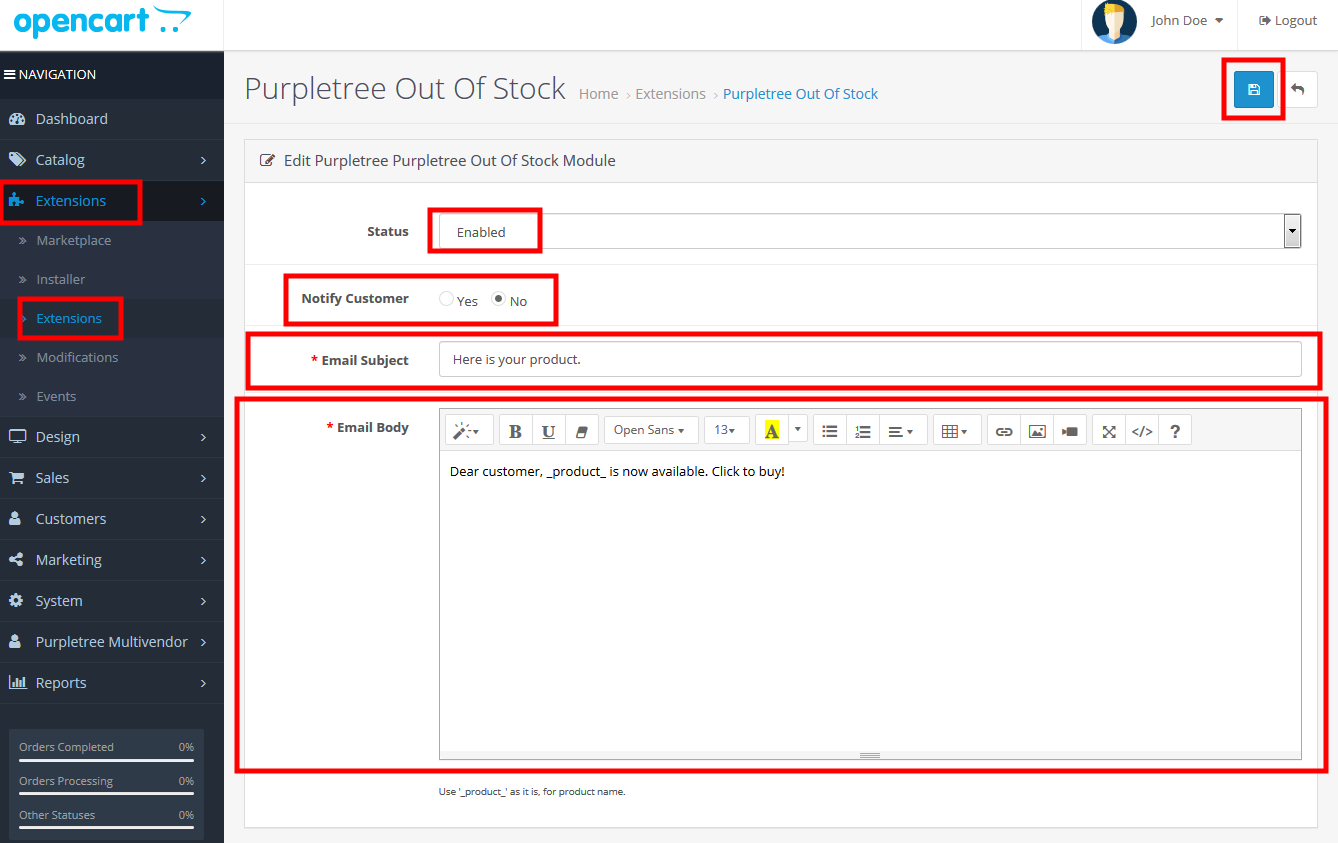
- Users can set enabled and disabled status for enabling and disable Purpletree out of stock notification extension.
- Users can set Notify Customer Yes or No.
- If Notify Customer set "Yes" then the "Add to cart" button changed "NOTIFY ME!" when extension status enabled and product quantity is 0(zero).
- If Notify Customer set "No" then the "Add to cart" button changed " OUT OF STOCK "when extension status enabled and product quantity is 0(zero).
Users can change Email Subject. By default Email subject is “Here is your product”. This email subject is used when Notify the customer is set Yes and the guest customer enters his email when the product out of stock. If a product in stock again then automatic email sent to customers with this subject. Login customer does not need to enter an email so only click on NOTIFY ME button.
- You can change the email body part but please make sure not to change the '_product_'(it's used as a variable for product name). Do use it in your customized email format.
Customer side
After enabling the module status, the 'Add to Cart' button gets changed to "notify me" or "out of stock" for products with 0 quantity.
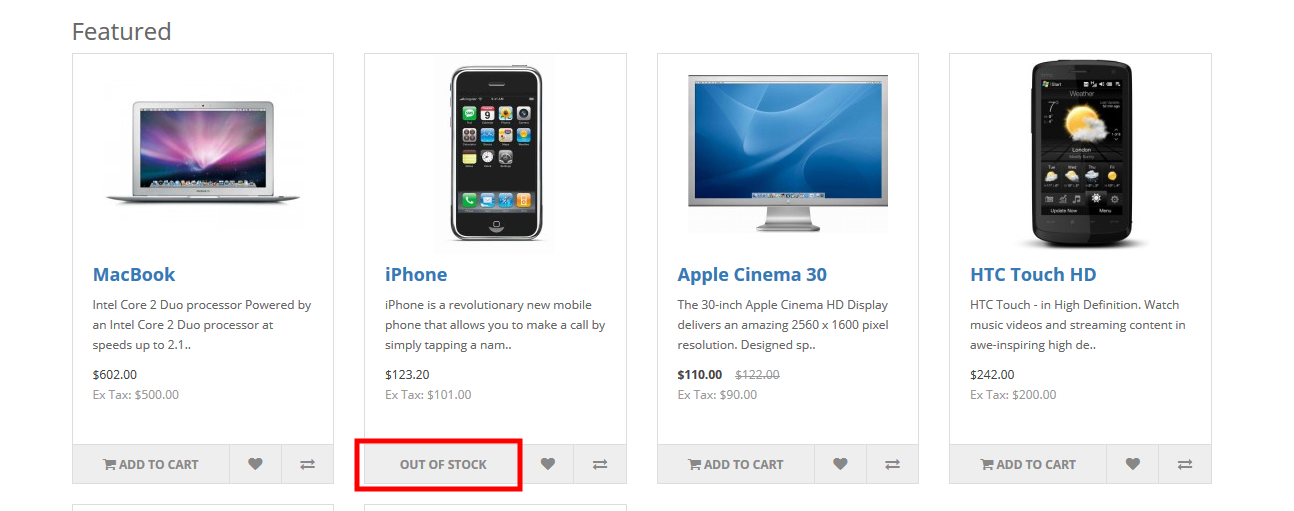
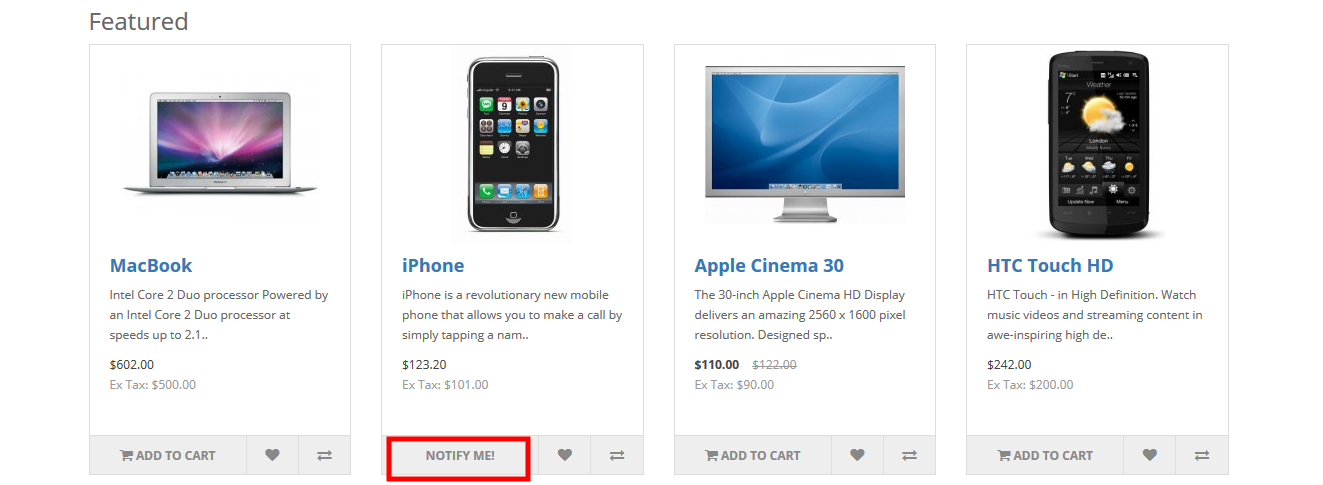
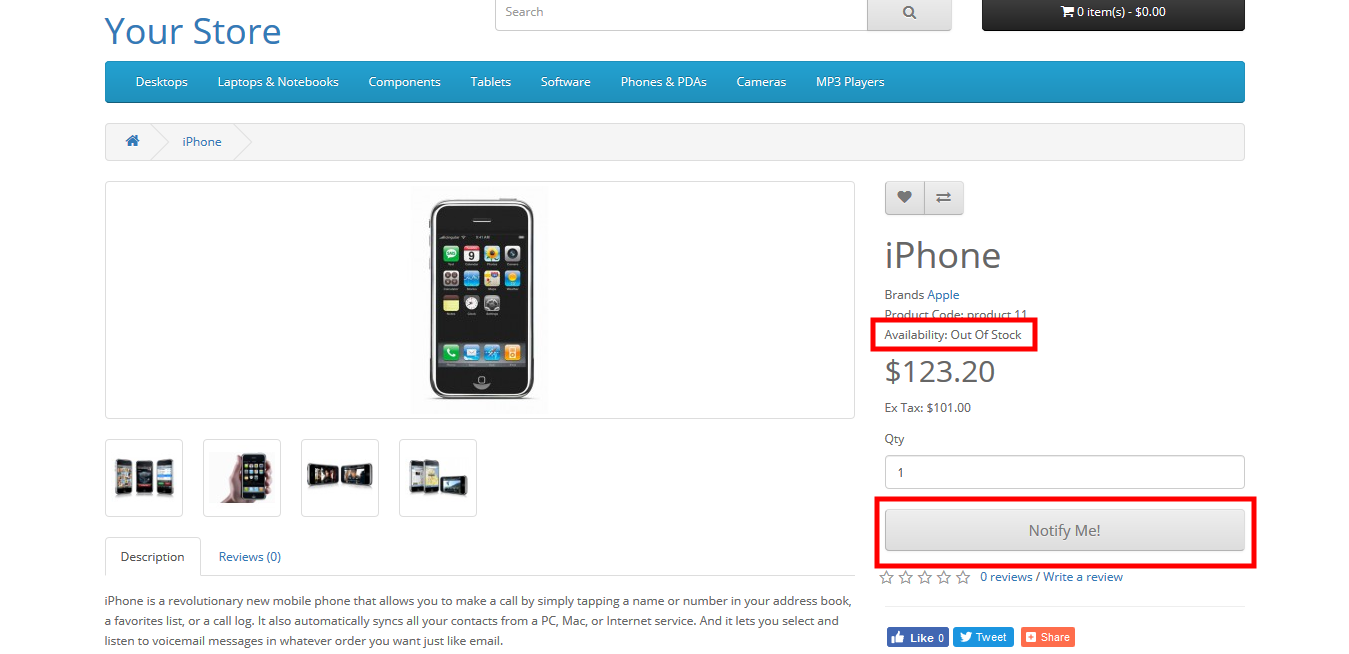
When 'Notify Me!' the button is enabled and customers want notification about product availability, a notification mail will be sent automatically to the customer when the desired product is available.
To send an email we'll take customer's email (if not logged in). For logged in customers, we already have their email address.
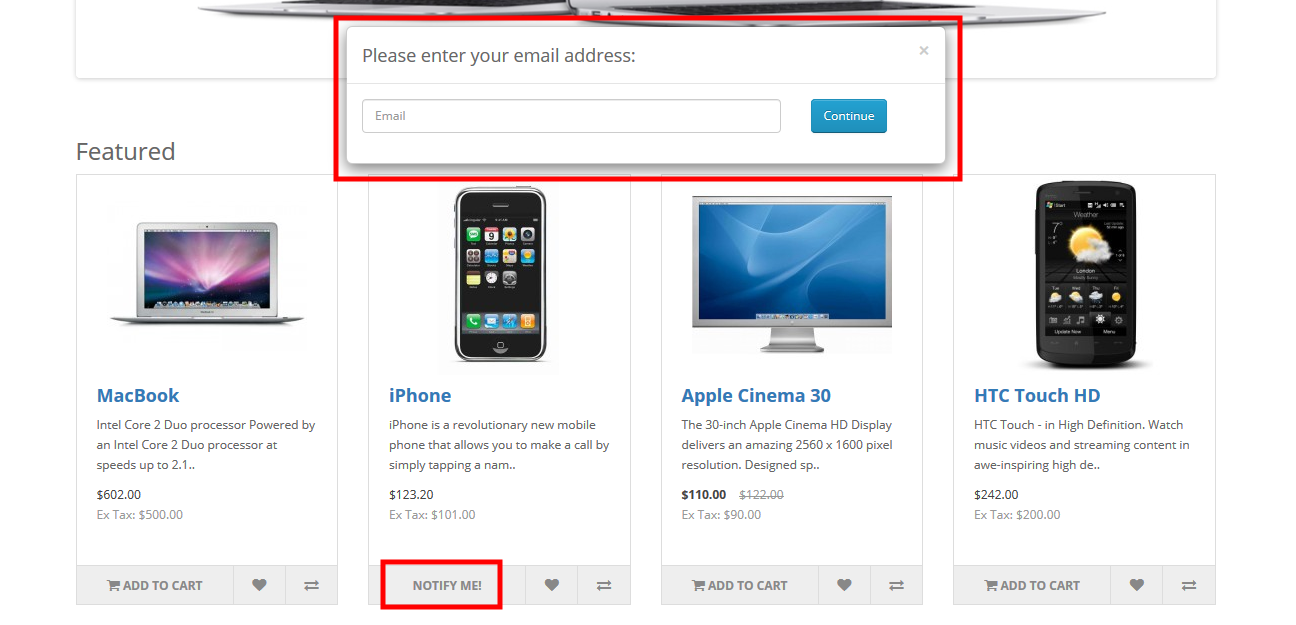 After entering your email address customer click on continue button, then after confirmation message show on top of the website.
After entering your email address customer click on continue button, then after confirmation message show on top of the website.
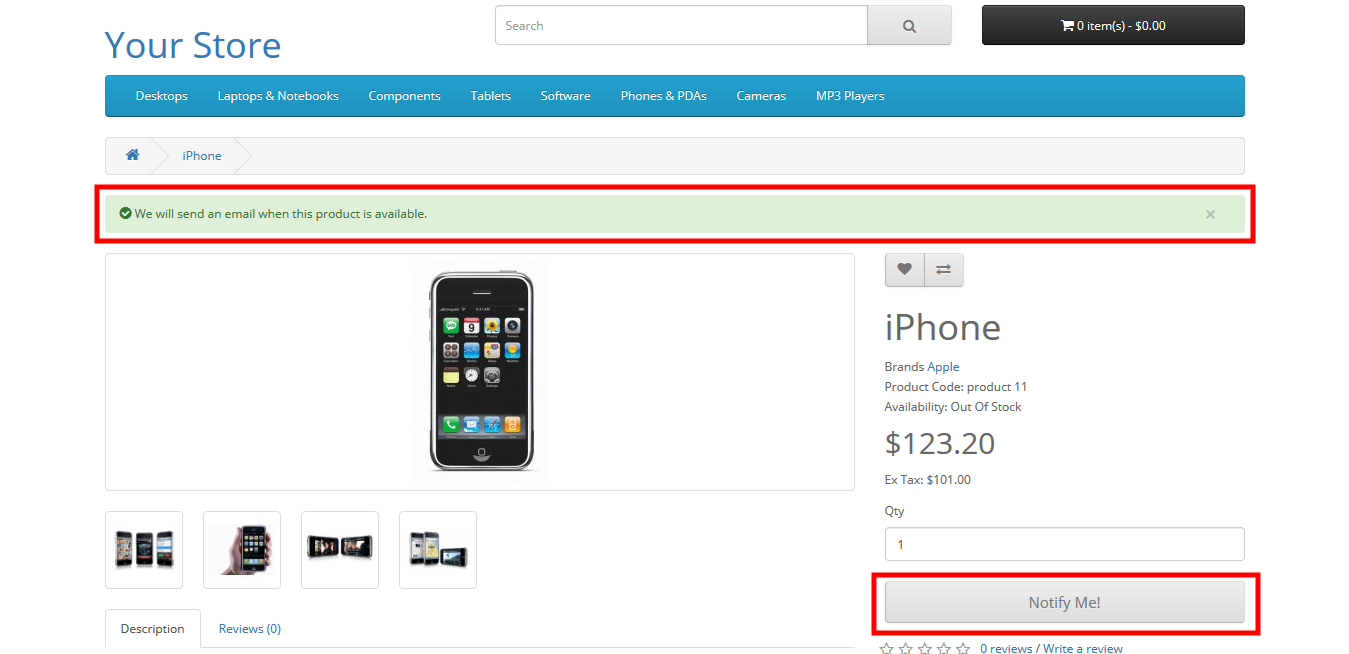
After the availability of product customer will receive Email
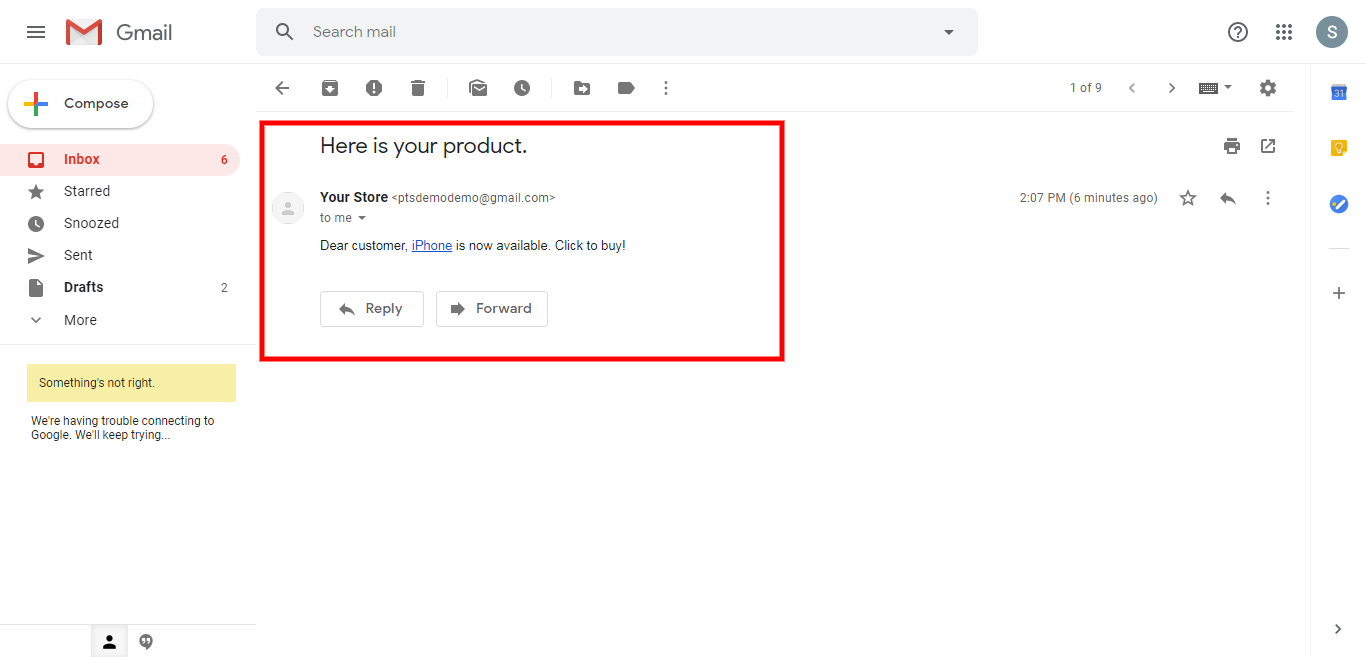
More details of Purpletree Opencart Stock Notifications can be found here.












