Setting up Homepage in Mobile Application for Magento 2
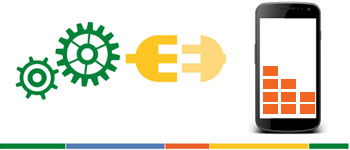
Purpletree Magento 2 Mobile application is easy to use mobile app developed by Purpletree developers. It can easily setup for any store in Magento. Just open a ticket with our helpdesk and send us some details of your store after purchasing the Magento mobile app,, we will setup and create a mobile app for you instantly, which will be ready to publish app on App store on Google.
The Magento Mobile app which we create is a Hybrid app, and is completely white label app means only client Brand, Logo, and Name, There will nothing related to Purpletree on a Real app, We already have demo app on Google app store, you can check the demo app, for the same.
The app data comes from Existing Magento website only and Homepage content of the App can is setup in such a way that admin can change some of the content in real-time, means no need to create new app each time you want to change some content on the homepage.
Let’s start from the top, App Logo is not dynamic, means it must be setup on App Compilation, if you want to change the app logo, then we need to recompile app with updated Logo, so make sure to give the Official logo in the first place, then comes the left Menus and Categories, Menu Items are within app only and changes, if customer logged in or Logged out of their account, But Categories and subcategories are totally dynamic and comes from Magento only. The Categories which are set to be Include in Menu are shown in the Left Menu, IF you want to change it, and then just change the Categories from the admin panel, and it will automatically change on the app.
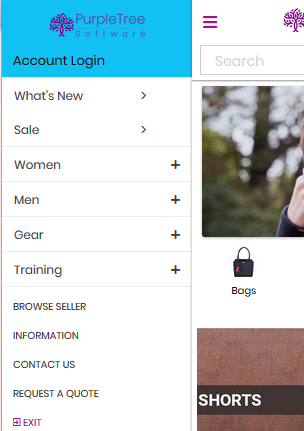
Then Comes the Top Slider, It is also dynamic and admin can change or remove the slider anytime from Configuration. Go to Admin > Mobileapp > Mobileapp > Configuration.
From there Select Show Slider to YES, If it is set to Yes, then all the enabled Slide Images which are added on Admin > Mobileapp > Mobileapp > Slides will be visible in Slider and admin has full control over it.
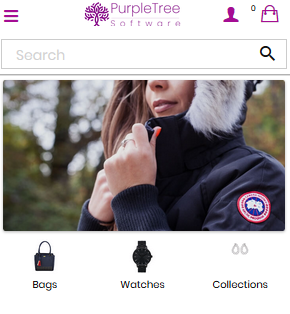
Then Comes the Top Categories which comes after Slider, Admin has to choose from Top Categories (Below Slider) to choose which categories to be visible with Image and Category Name. The Category Image which comes at this place is Custom Image for mobile app added in each category Then Comes the Top Categories which comes after Slider, Admin has to choose from Top Categories (Below Slider) to choose which categories to be visible with Image and Category Name. The Category Image which comes at this place is Custom Image for mobile app added in each category by admin.
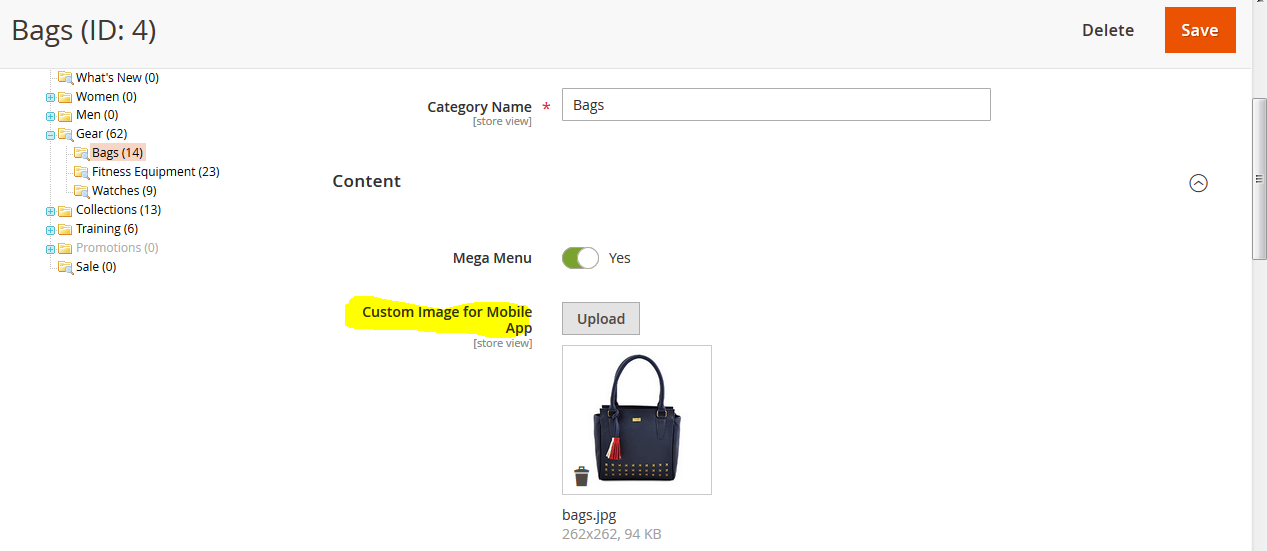
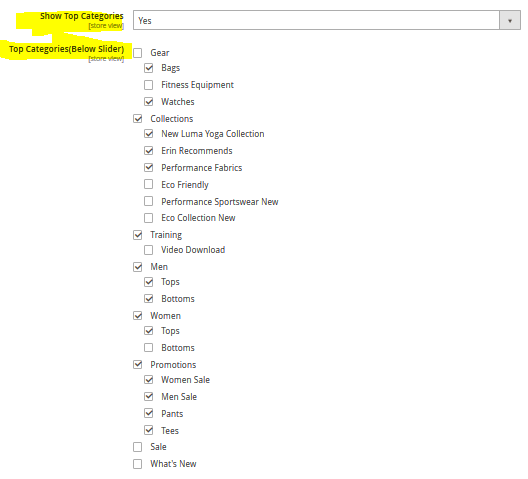
Further, we go admin can choose from Banners for a predefined location, Just Select Banner in place of Banner 1, Banner 2, and Banner 3.
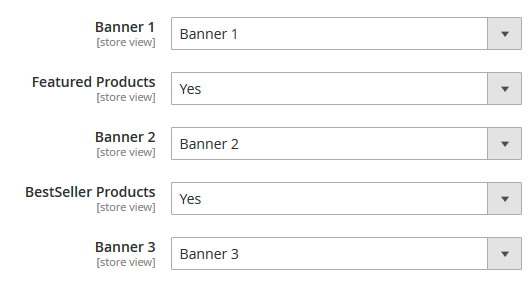
Admin can also choose if they want to Show Featured Products block and Bestseller Products Block on the homepage of the mobile app. Location of all the blocks is predefined in-app, admin just has to choose Yes or No, from the dropdown for their choice, and all the above settings can be changed in real-time, anytime by admin and changes will reflect immediately on Mobile app
More details of Purpletree Mobile application for Magento2 can be found here.












