Background image options in Opencart Web To Print extension
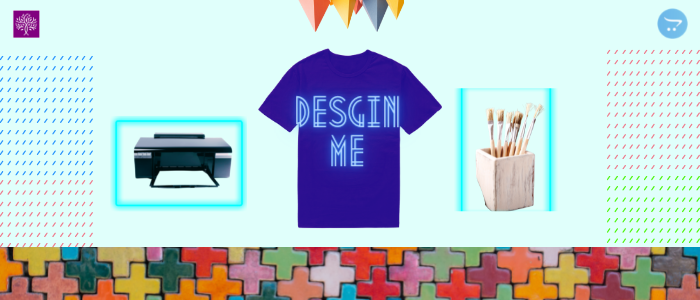
Purpletree custom product designer extension has brought many useful features to customers to print products. Because of all these features, Purpletree Custom Product Designer is the best-selling extension. With which the customer can prepare the design of all the products to be printed. Nowadays, the way we go to a product shop to get the product printed. And there order to print the product. Now according to the changing times, we can order the product to be printed sitting at home.
By which we can save precious time. Through this extension, we can open our online store and get all the print orders. And in less time we can get the product printed and delivered on time. Through this expansion, we can take our business to new heights. And we can benefit from a lot in the world of print. Through this extension, we can print many products like Cups, T-shirts, Visiting Cards, Birthday Cards, Strikers, and Letter Pads. Through this extension, we can design the online product very well.
Now we will talk about the background image always on top in custom product designer extension. When we want to place an image behind a photo frame, we will use the "Always on top" option to set it up correctly. We use the "Always on top" option for many such products. In the "Always on top" option, the background image is always behind the other layer. The "Always on top" option can use for both product and child products.
We will follow this route till the "Always on Top" option.
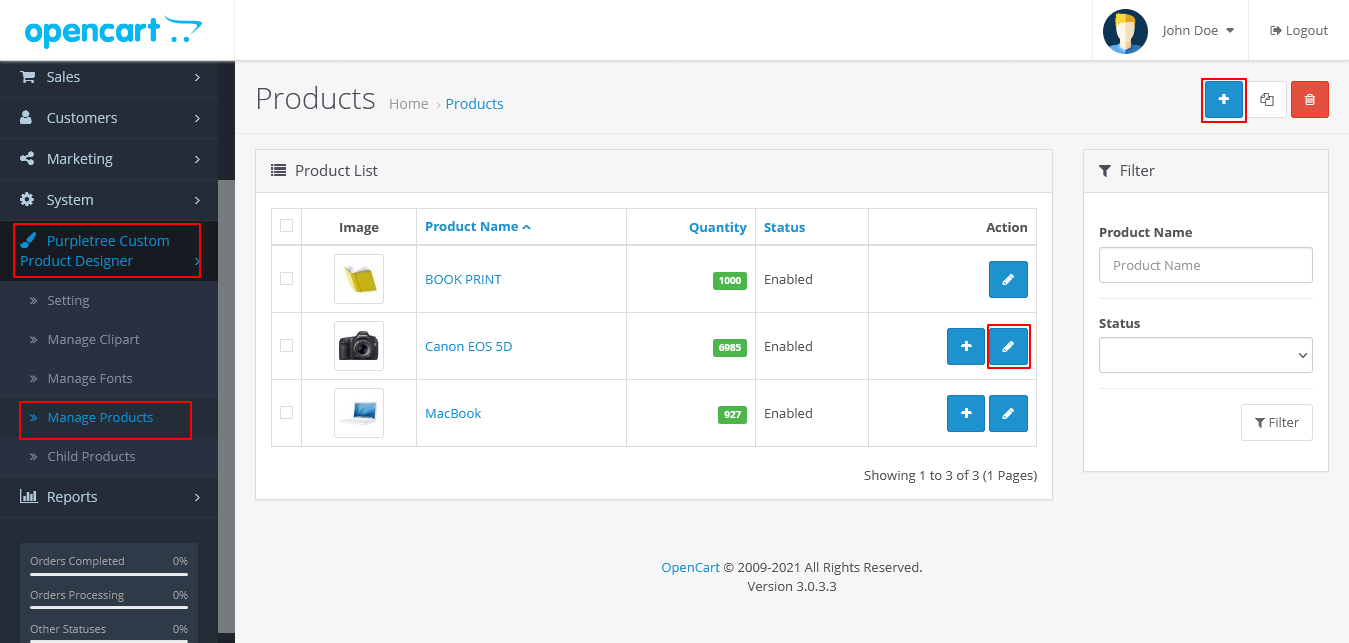
For Design Product:
Go to Admin >Purpletree Custom Product Designer > Manage Products > Add/Edit
Now you will have to select the Enable option “Yes”. You will have to add layers. When you will have to check the “Always on top” options.
After that, you will add/edit the product. You will have to go to the custom product designer tab. This page can see the following.
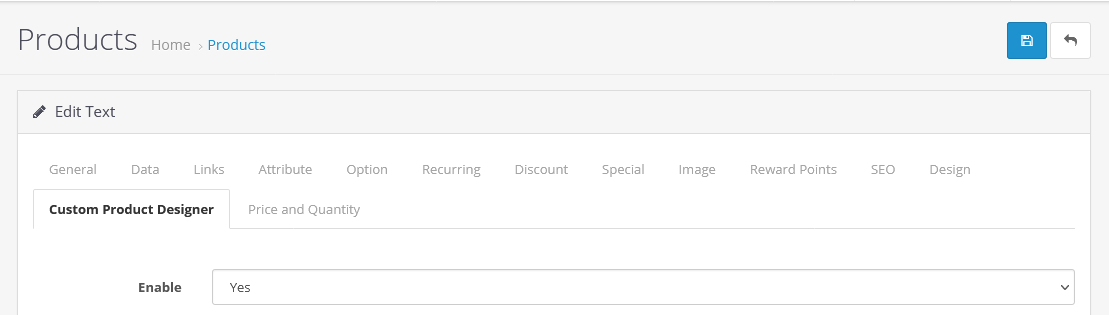
In this tab, you will have to check the “Always on top” checkbox.
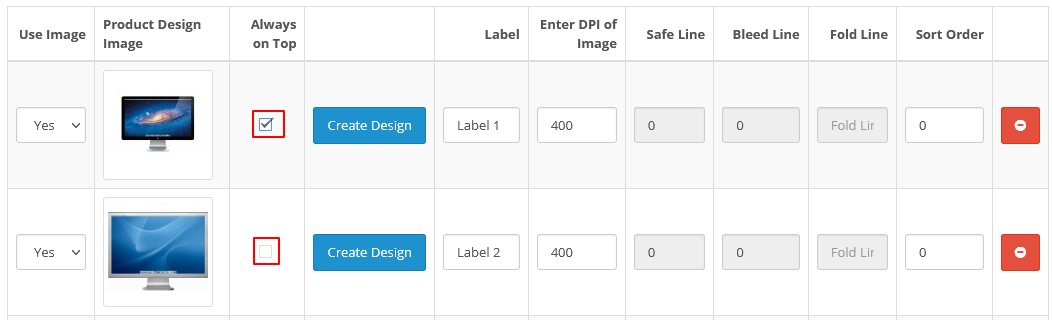
For Child Product:
If you want to set the “Always on top ” option for child products. Then you will have to follow these steps.
Go to Admin > Purpletree Custom Product Designer > Child Products > Edit
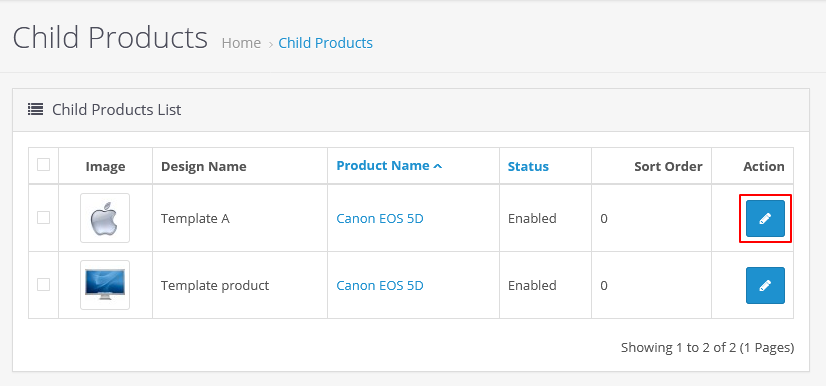
After click on the edit button, you will see the following options. You will have to check the “Always on top” checkbox.
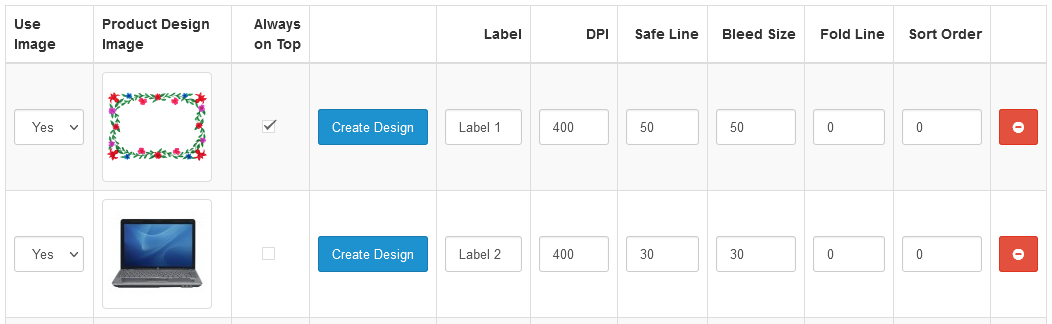
Now, we will see the product on the front end. You can see the first layer png image. This image will see on the product page. You can see it here. The background image is on the top of the image layer.
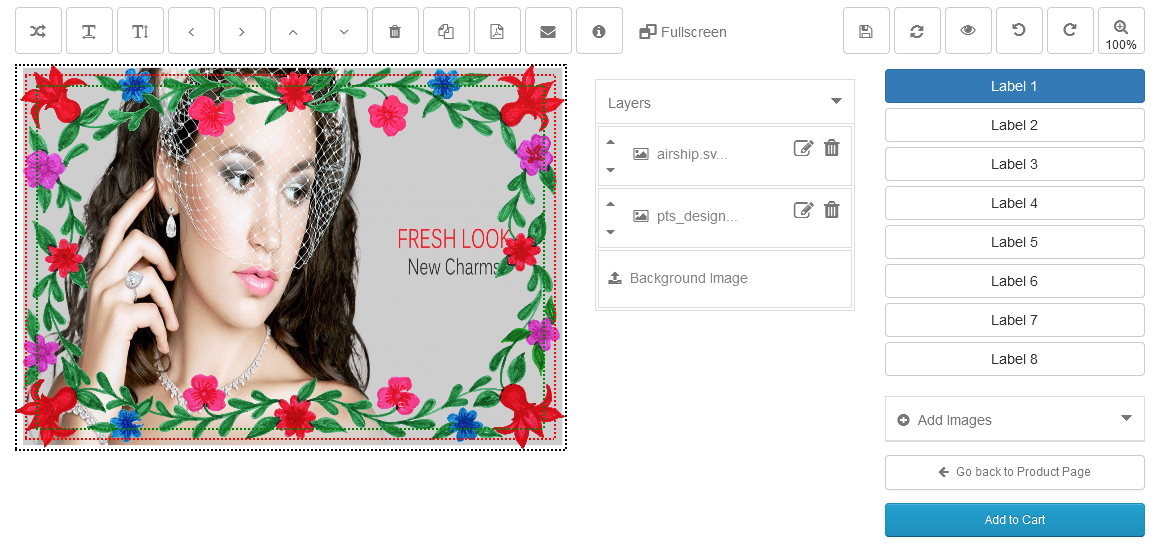
In this way, we can see that there is a background image above the image layer. “Always on top” is a very nice feature for product design. You can design a very attractive image with a frame. And you can also design for cup, t-shirt, greeting card, visiting card, and birthday card etc. Purpletree custom product designer extension is the best selling product due to the best images feature.












