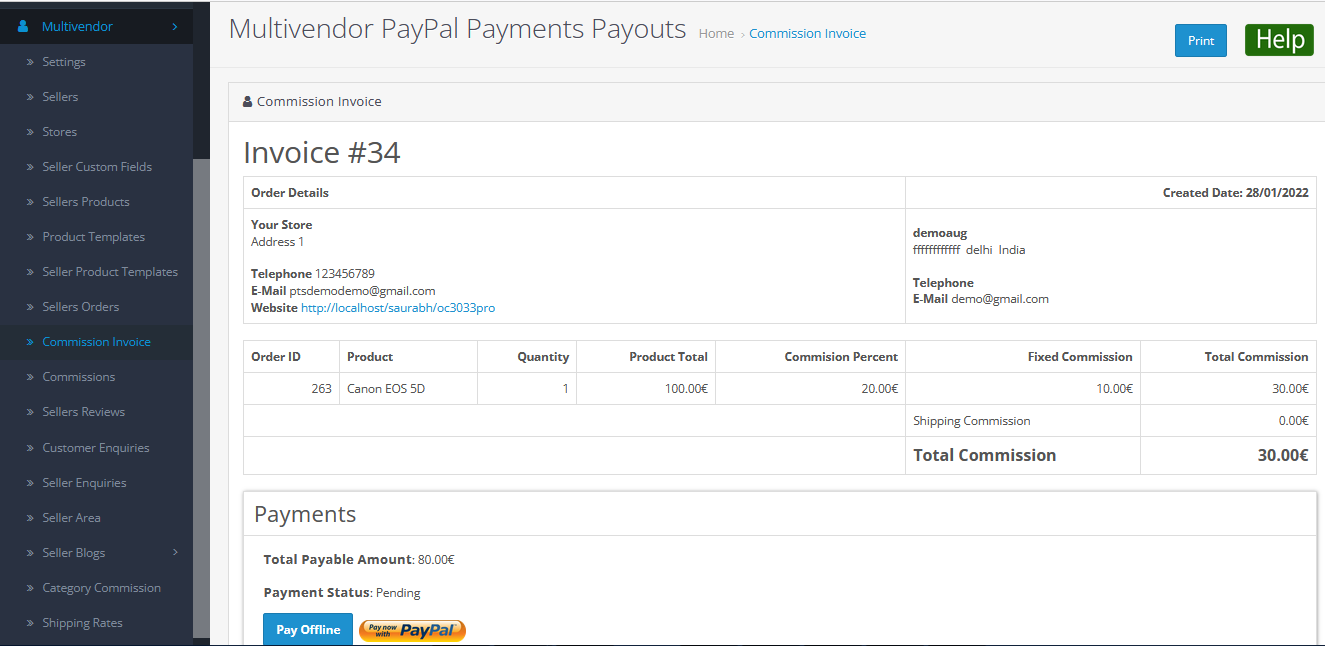Order products from Multiple sellers on Opencart Multivendor website
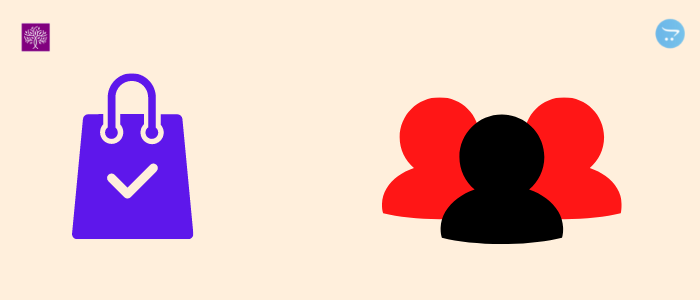
Order product from multiple vendors when the customer places an order of two products that comes from multiple sellers’. Each customer order is shown in the sellers’ panel. Customers order different seller products, when customers place an order after that each product order will go to each seller according to the seller product.
Customer Dashboard
When customers place an order of two products that come from multiple sellers’. In customer panel show orders of two different sellers’ product as mentioned in the order history in the below image. You can see in product name there is mention sold by particular seller name on every product and there is mention status as well. In customer order history show in order details -order id, Payment method and Shipping method, Product name, model etc. . In Product name there is show particular seller name.
More details of Purpletree Opencart Multi Vendor Marketplace can be found here.
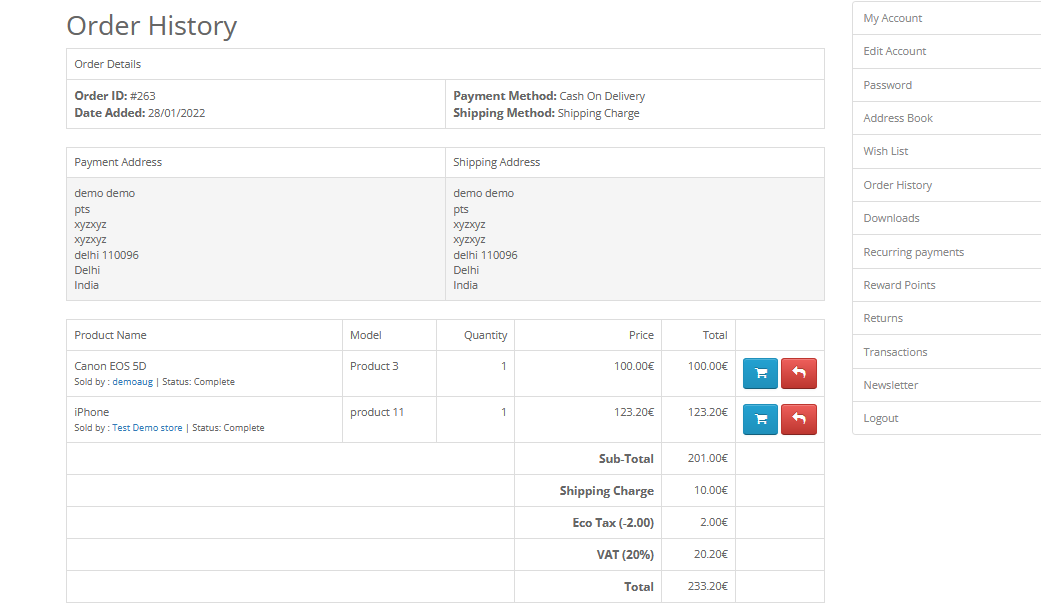
Seller Panel/Dashboard
Every seller product order is shown in the seller panel while the customer orders two different seller products every order shown in the seller panel order details with a particular seller product. Every customer order is shown in every seller panel. When a customer order is completed then every order is shown in a particular seller in the seller panel. In below image shows the order detail of every seller product. When customers place an order after that each product order will go to each seller according to the seller product.
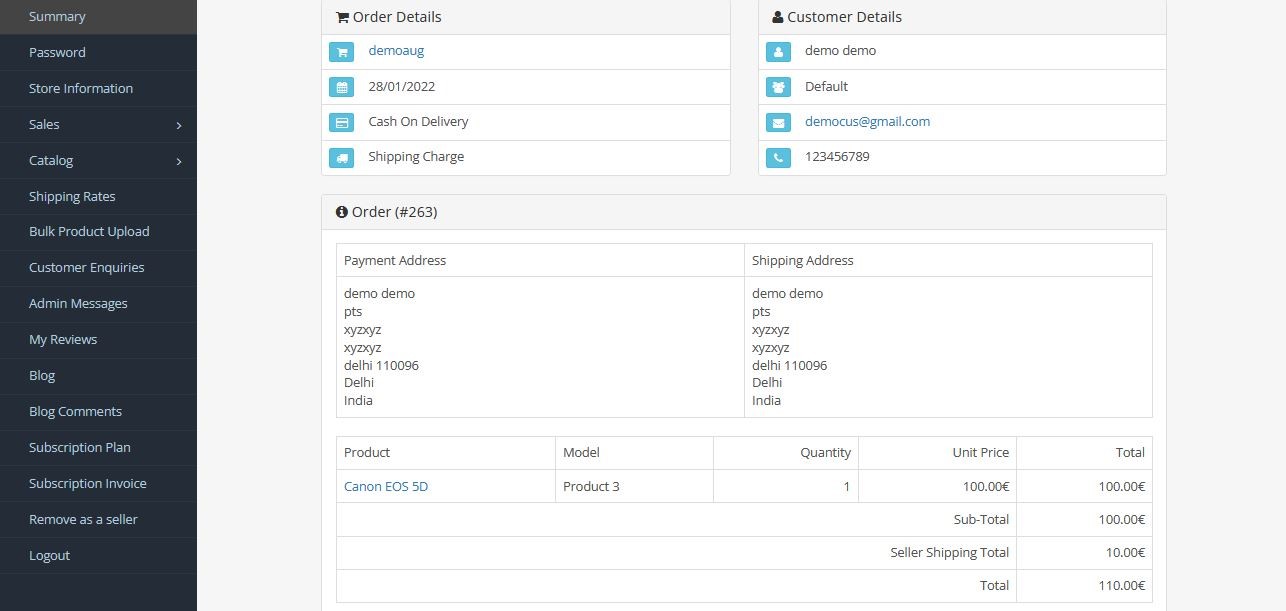
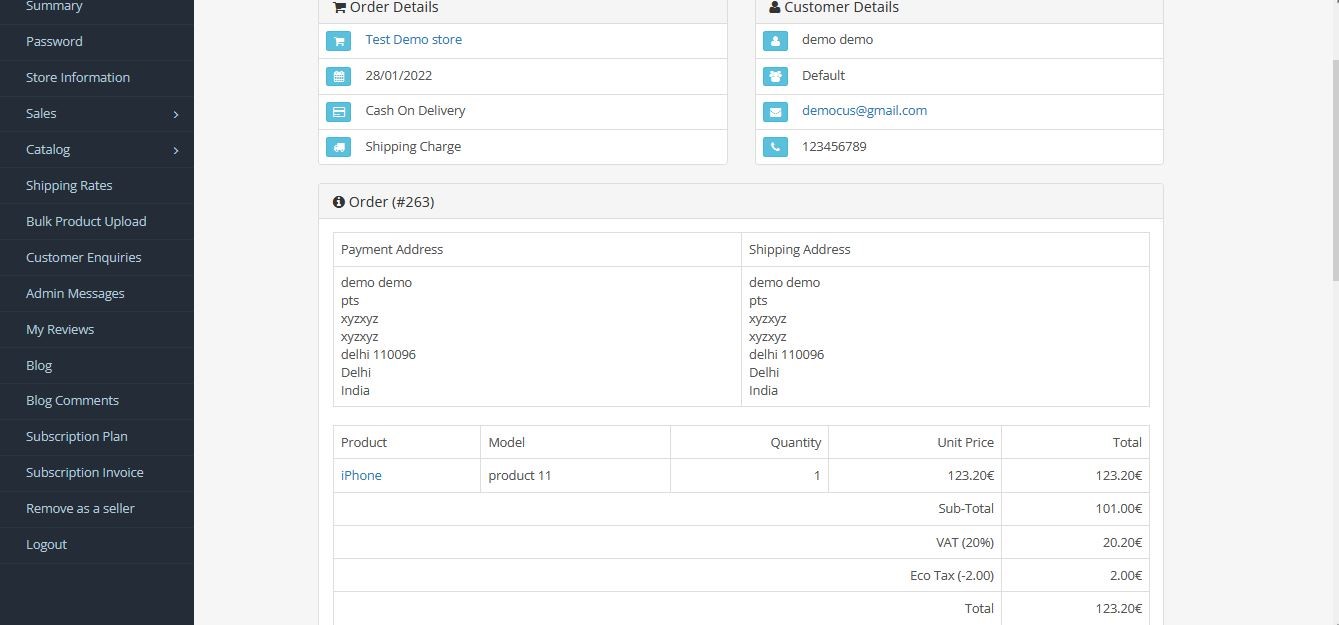
Admin commission
You can see the admin commission dashboard. When Admin order status and seller order status is completed then the commission will calculate. In below image shows the commission amount. You can easily see the commission from different sellers’ stores. In seller orders, you can see the total sales and total payable amount, total paid amount, total commission. You can easily find out by seller store you can search particular seller and you will get particular order. In seller order, there is a customer column you can easily find the customer name.
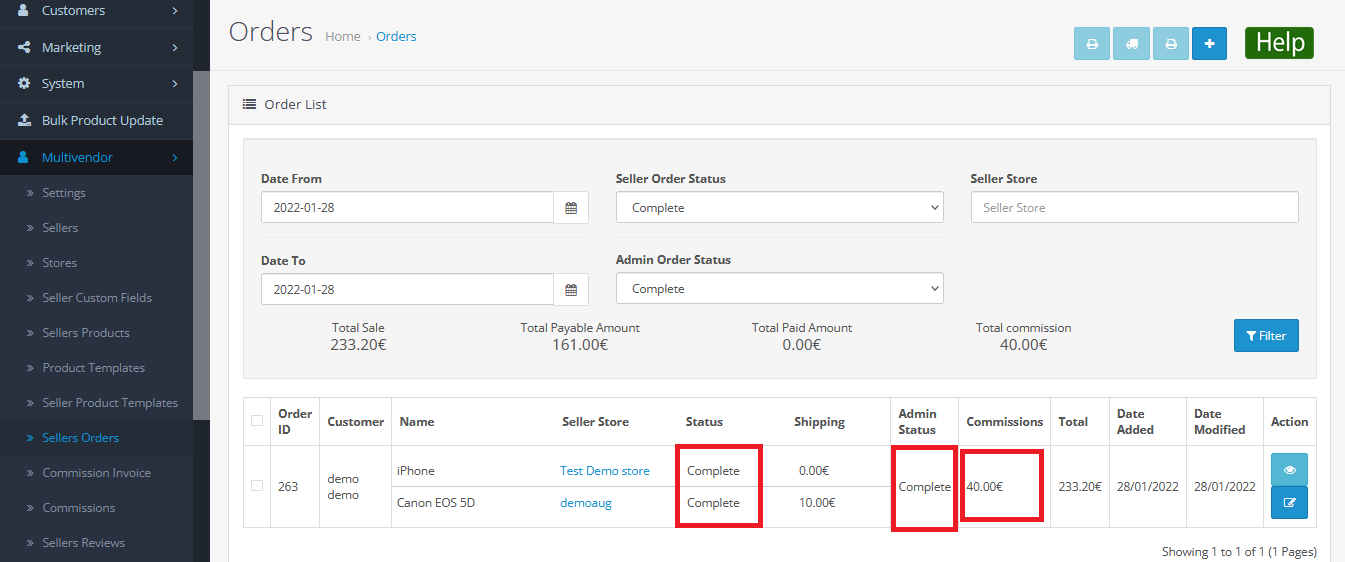
Commission invoice
In the below image, you can see the commission invoice. In commission, the invoice shows the total commission. In Multivendor > commission you can search the particular seller store and select that store after that generate the invoice after that you can go in commission invoice you can view the commission invoice.