Modes of Show Seller on Category page in Opencart Multivendor
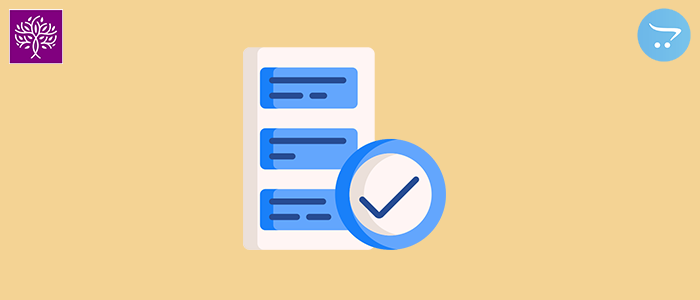
Multivendor Extension is used for vendor management on the Opencart store. The multivendor extension is developed by Purpletree Software. The multivendor extension is the top-selling extension for vendor management. Multivendor extension support 2.3x and 3x Opencart version. The multivendor extension is easy to use. Multivendor Extension has much functionality related to the seller or vendor. Show seller on the category page is one of them, This is a very important functionality of the Purpletree Complete Opencart Multivendor extension.
In Complete Opencart Multivendor extension Show seller on the category page has three modes. Normal mode, category mode, and Service mode. In Normal mode do nothing. In category mode seller show on the category page instead of Products. In service mode seller show on the assigned category for seller store instead of products.
Advantage of Show seller on the category mode featured
- The customer easily finds the seller's products using the category menu.
- The customer easily finds the number of sellers in the same category.
- The customer easily contacts the seller to know about his products.
Required Setting for Show seller on the category page
Log in as an admin. Go to the Multivendor setting and click on the seller tab. Find the option “Show seller on the category page”. Click on the dropdown list and select the category or Service mode.
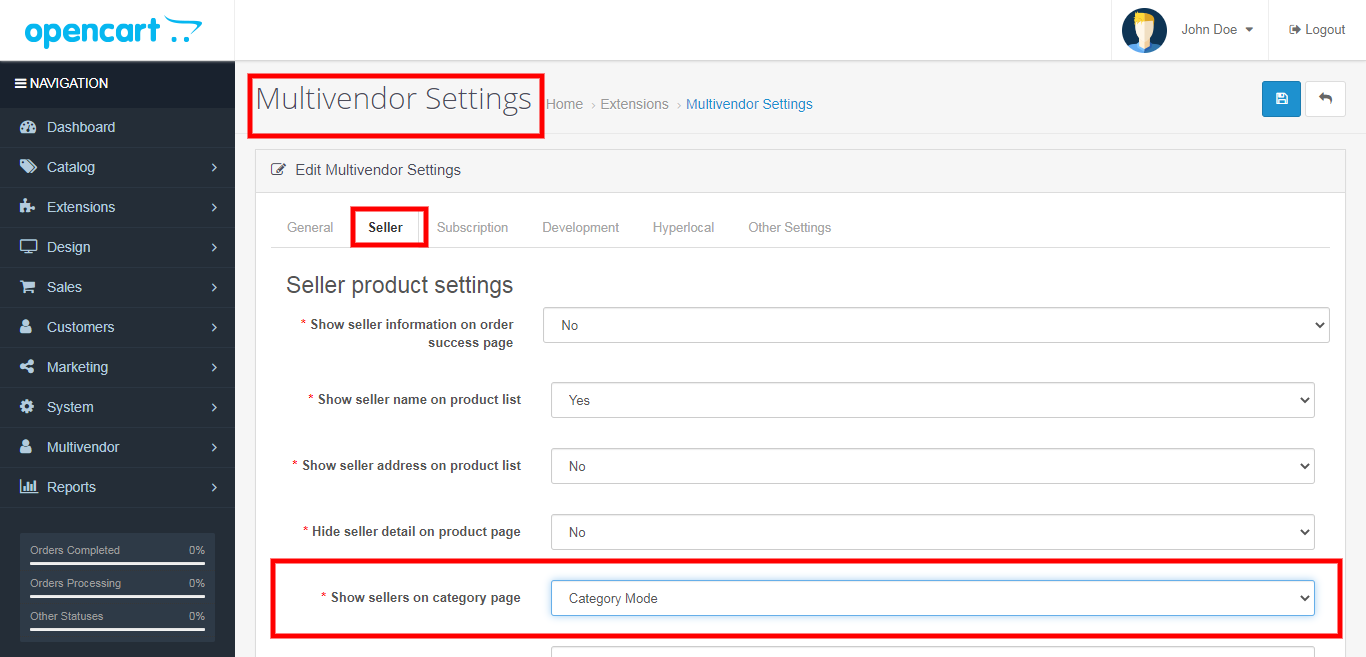
Normal Mode
When you selected normal mode then products show on the category page. In normal mode do nothing.
Category Mode
When you selected category mode then the seller store shows the place of products according to the category menu on the category page.
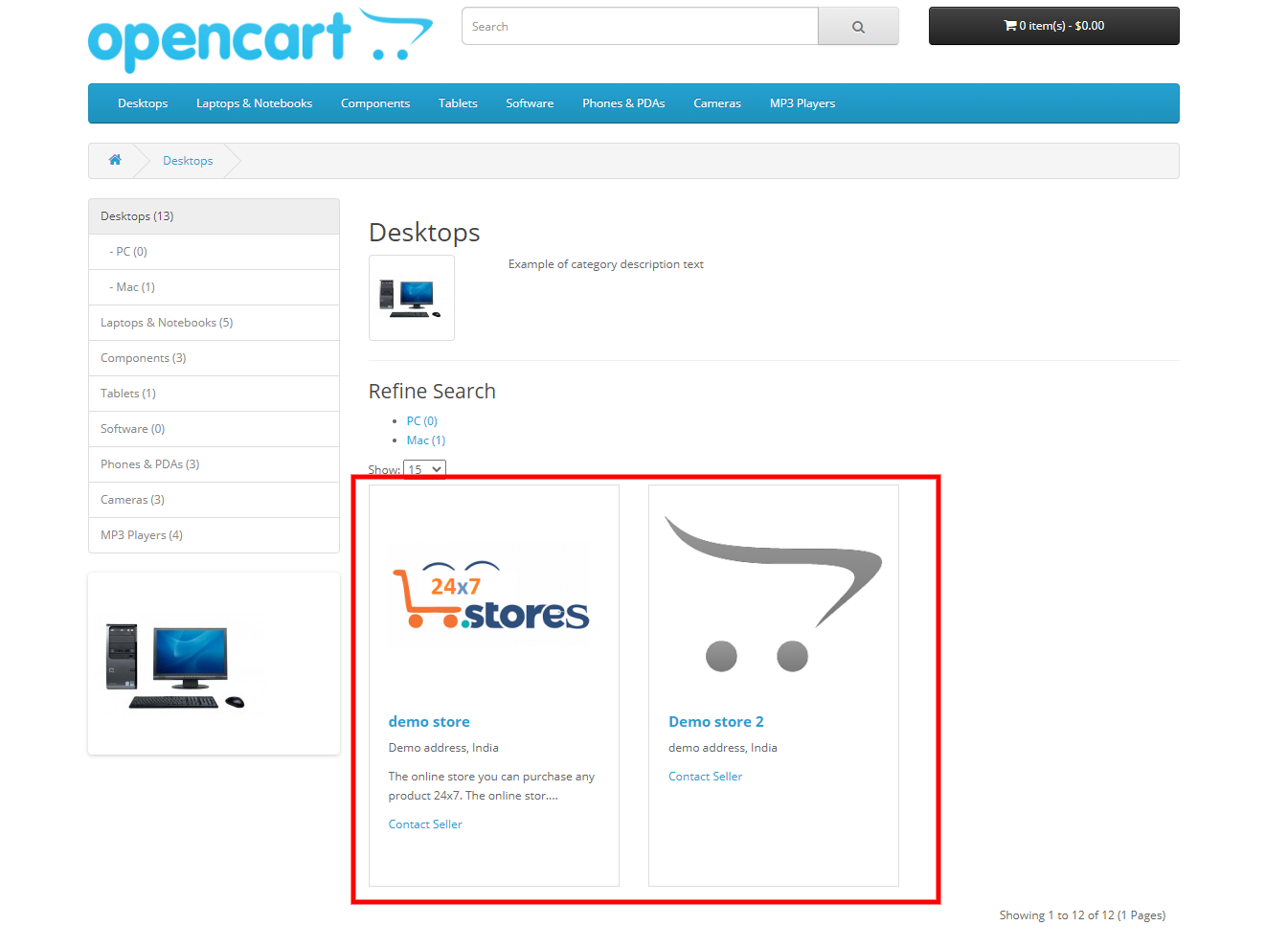
Service Mode
When you selected service mode then go to the seller store menu and edit the selected seller store. After that select the Assign category tab. You can assign categories to the seller store here.
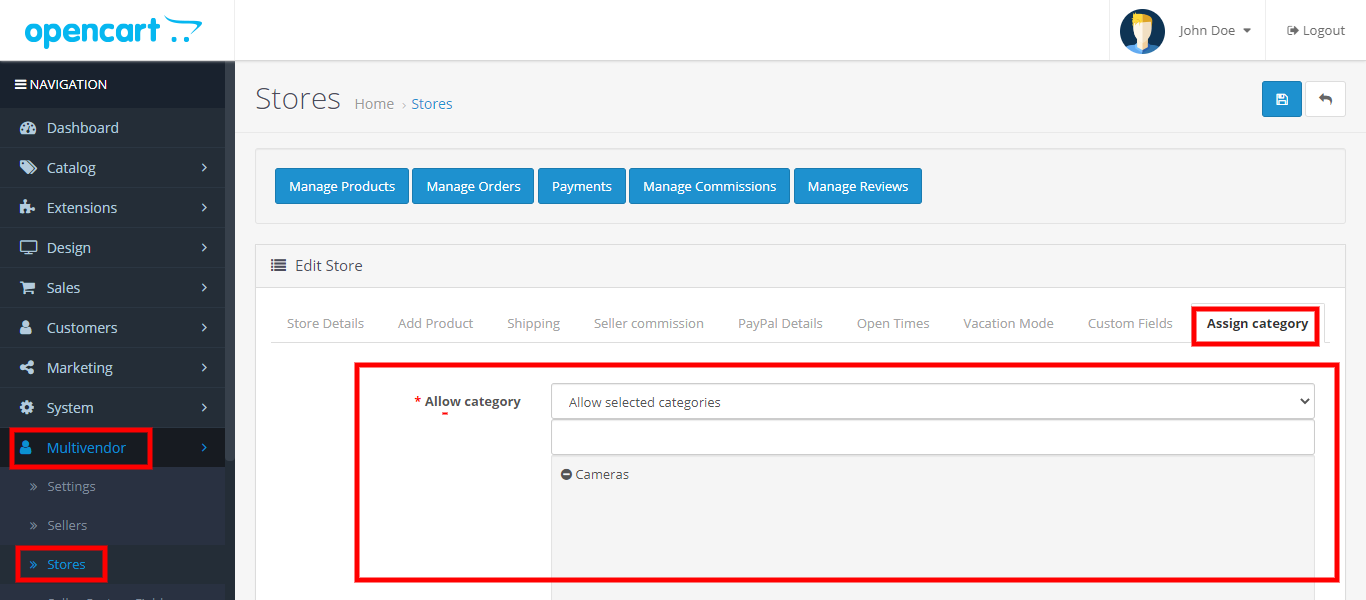
When you click on the dropdown list the two options show here allow selected categories and allow all categories. You can select according to your need. If you selected to allow all categories then seller’s stores show on the palace of products according to the category menu on the category page. If you selected Allow selected categories then click on the input box after that dropdown is open. You will select a category with the help of a dropdown list. Seller’s stores show on the palace of products in selected categories according to the category menu on the category page.
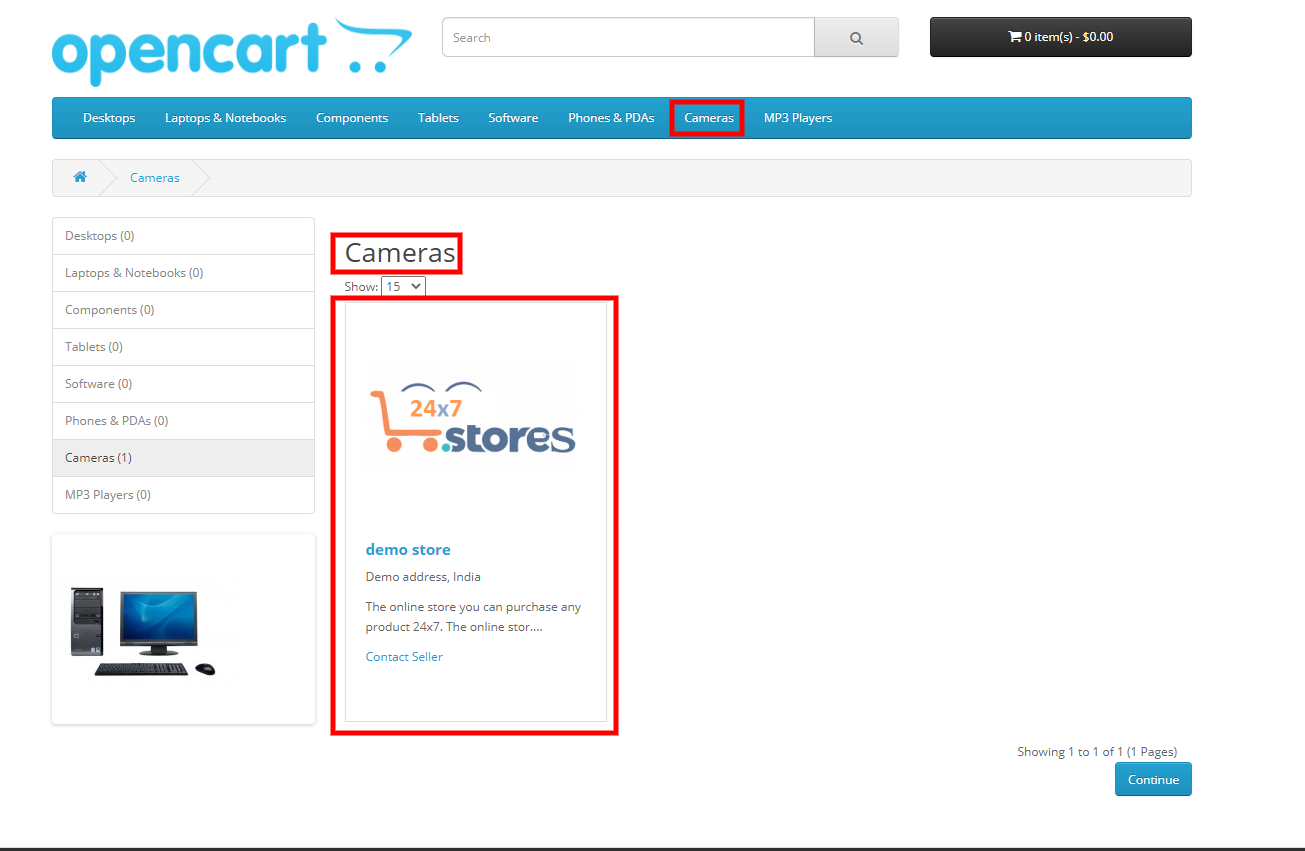
More details of Purpletree Complete Opencart Multivendor extension can be found here.












