How to set Vendor Live Chat Module in Multivendor Marketplace Opencart

Customers can chat directly with Sellers using this module. Admin can activate chat module, then sellers can configure their chat accounts from dashboard. After that, live chat window appears on seller products and seller store pages. When a user puts enquiry on the chat window, it goes directly to chat agent on seller’s side.
Admin Configuration
Extension configuration
Go to OpenCart admin Panel >PurpleTreeMultivendor>Setting >Allow Tawk.to Live Chat Select Yes.
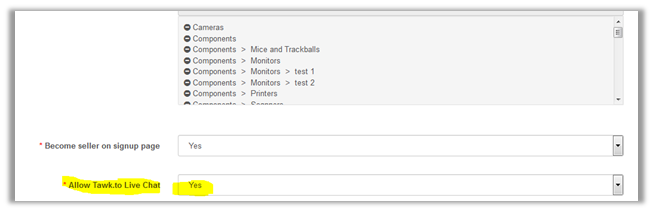
Configuring Seller’s chat account
This can also be done by seller from Seller Dashboard.Go to PurpleTreeMultivendor> Manage Stores > Click on Edit Store button.
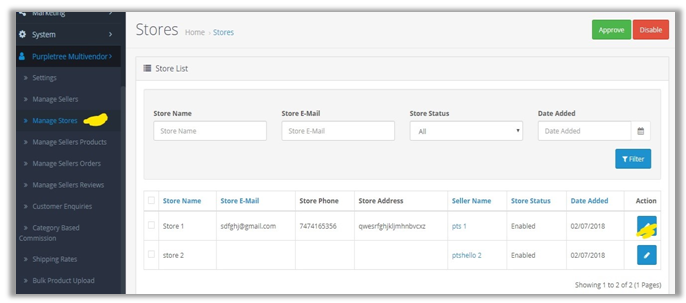
Click On “Live Chat” Tab on Right Side Corner. Choose Allow Tawk.to Live Chat to “Yes” and save the settings. Then create account on tawk.to. Go to tawk.to admin and go to the Script Code from Widget Code Textbox.
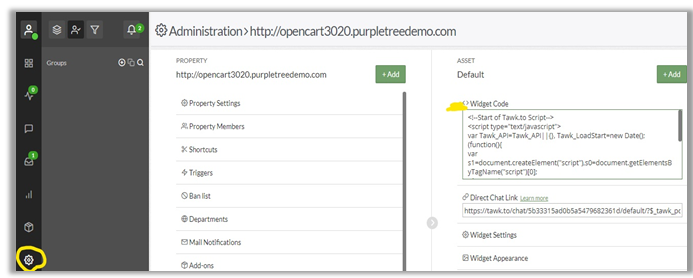
Now add only tawk.to id from script. No need to add full script of tawk.to Live chat. In below example use only unique id of tawk in tawk.to Chat ID field - fdfdfdfdf434343434345
Example -
<!--Start of Tawk.to Script-->
<script type="text/javascript">
var Tawk_API=Tawk_API||{}, Tawk_LoadStart=new Date();
(function(){
var s1=document.createElement("script"),s0=document.getElementsByTagName("script")[0];
s1.async=true;
s1.src='https://embed.tawk.to/fdfdfdfdf434343434345/default';
s1.charset='UTF-8';
s1.setAttribute('crossorigin','*');
s0.parentNode.insertBefore(s1,s0);
})();
</script>
<!--End of Tawk.to Script-->

Now You Can See the Live Chat Popup on Product Page and Seller Page.
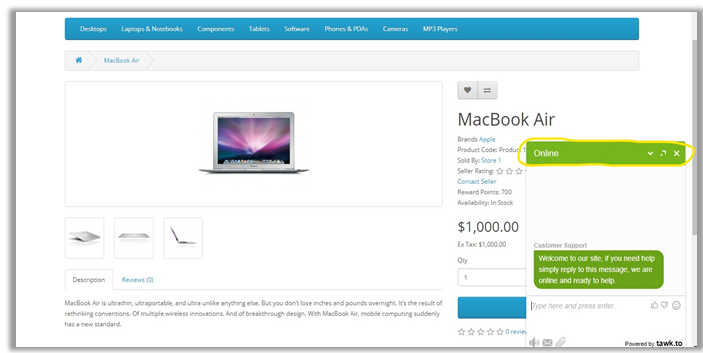
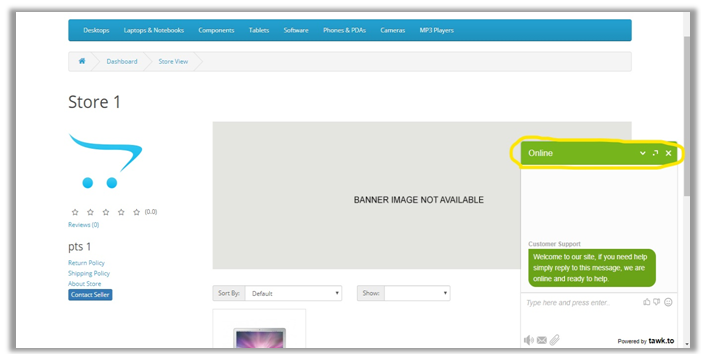
Seller side configuration
Login to Seller Panel. Find seller options In Seller Options Click on “Store Information”.
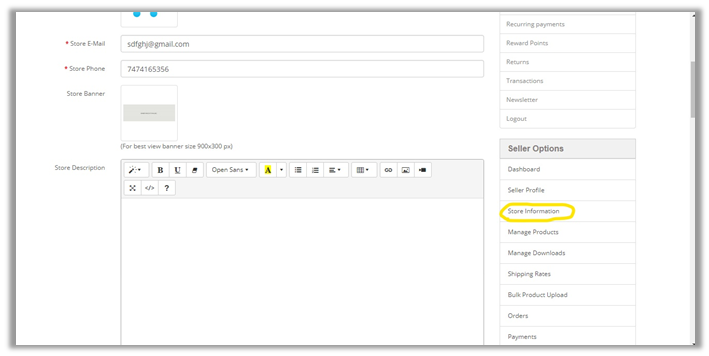
Scroll Down Below then choose Allow Tawk.to Live Chat to “Yes”. After that add Twalk.to chat ID from twak account. Now add only twak.to id from script. No need to add full script of Twak.to Live chat. In below example use only unique id of twak in Twak.to Chat ID field - fdfdfdfdf434343434345
Example –
<!--Start of Tawk.to Script-->
<script type="text/javascript">
var Tawk_API=Tawk_API||{}, Tawk_LoadStart=new Date();
(function(){
var s1=document.createElement("script"),s0=document.getElementsByTagName("script")[0];
s1.async=true;
s1.src='https://embed.tawk.to/fdfdfdfdf434343434345/default';
s1.charset='UTF-8';
s1.setAttribute('crossorigin','*');
s0.parentNode.insertBefore(s1,s0);
})();
</script>
<!--End of Tawk.to Script-->
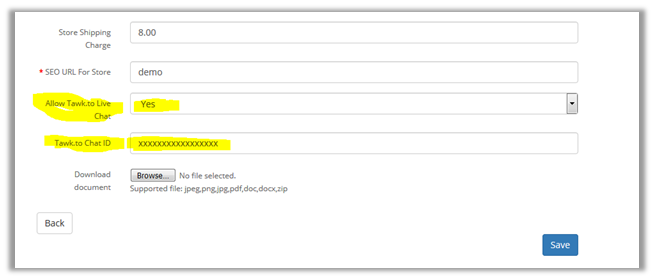
Now you can see the Live Chat Popup in Right Side Corner on Product and Store page for the seller.
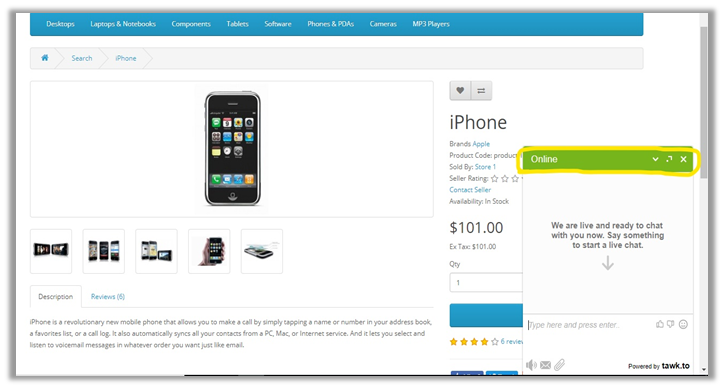
More details of Purpletree Opencart Multivendor marketplace can be found here.












