How to set product canvas area in Custom Product Designer for OpenCart

Purpletree Custom Product Designer is an opencart extension which allows your customers to create their perfect t-shirts, business cards, logo, labels, stickers, lettering, mugs and any product which needs to be customized online before ordering.
Custom building a product is personalizing the product you want to purchase, by selecting the details. There are different ways you can allow a product to be custom-built. The simplest example would be an online custom product which allows you to create a custom product
Another example is a website which offers you an option to customize the t-shirts, business cards, logo, labels, stickers, lettering, and mugs on sale. If you haven’t seen one, try purpletree opencart custom product designer. It allows the user to edit the placement and size of graphics.
You can enable any product in opencart for customization using the Purpletree Custom Product Designer Extension. This allows any user to design their own graphics with a real image live product preview and can generate the print file for the order. The customer itself complete with graphics uploaded images. Customers have a live product preview throughout the design experience.
How to set the product canvas area:
First, you should have to follow these steps to set the product canvas area.
Go to: Catalog->Product;
After that, you should choose Add or Edit Product button for set product canvas area.
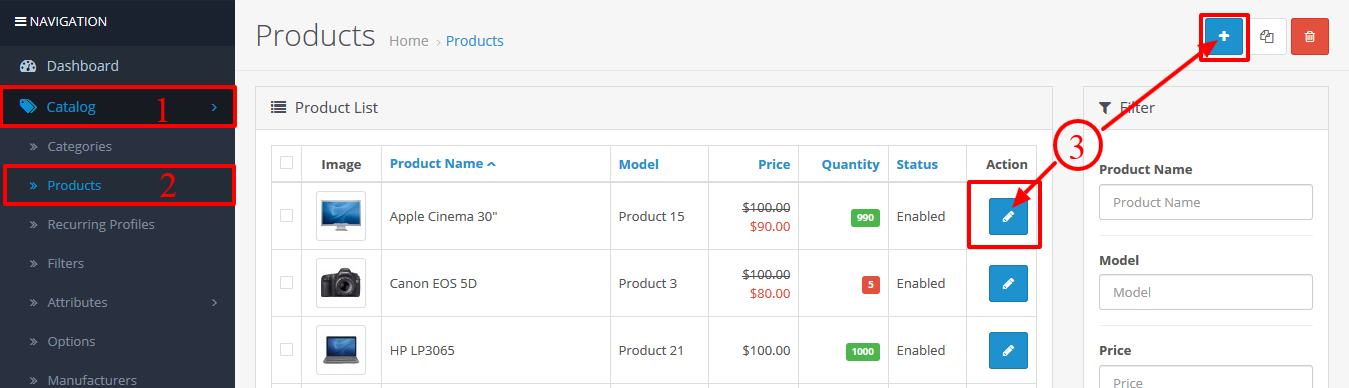
If you choose the edit button then you should be following steps.
You should have to click on the edit button after that click on custom product designer tab and select option yes for enable to add custom product design.
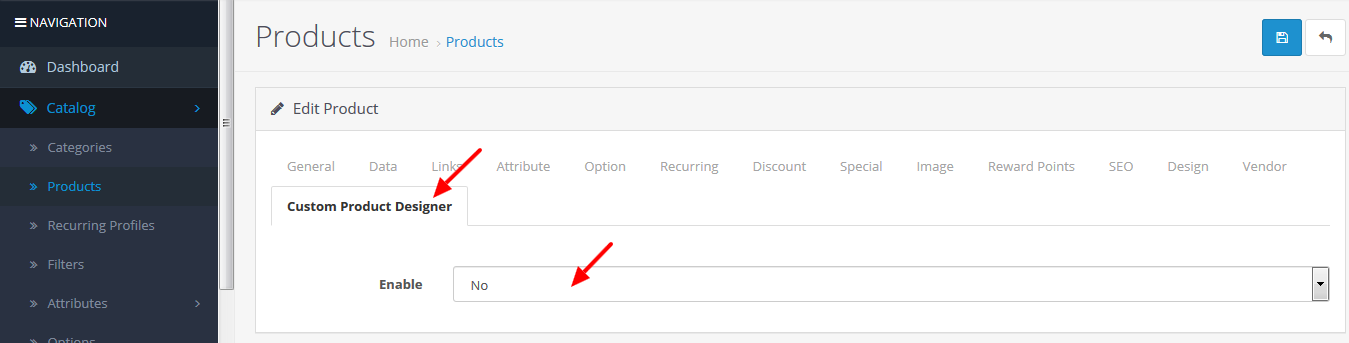
After that, you should click on the add button to set the canvas area of the product. You should have to follow steps according to given below image.
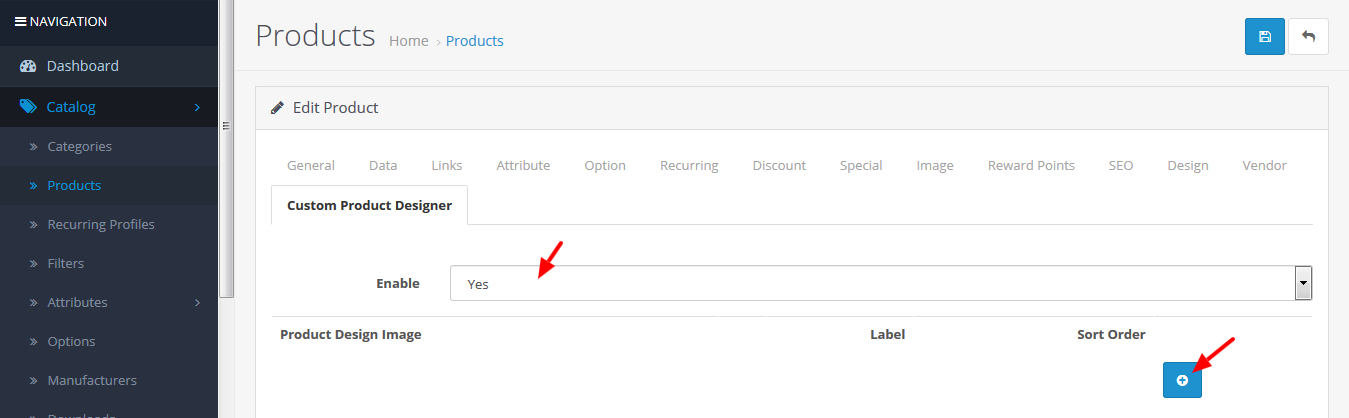
When you click on add button you will see the following page for set canvas area.
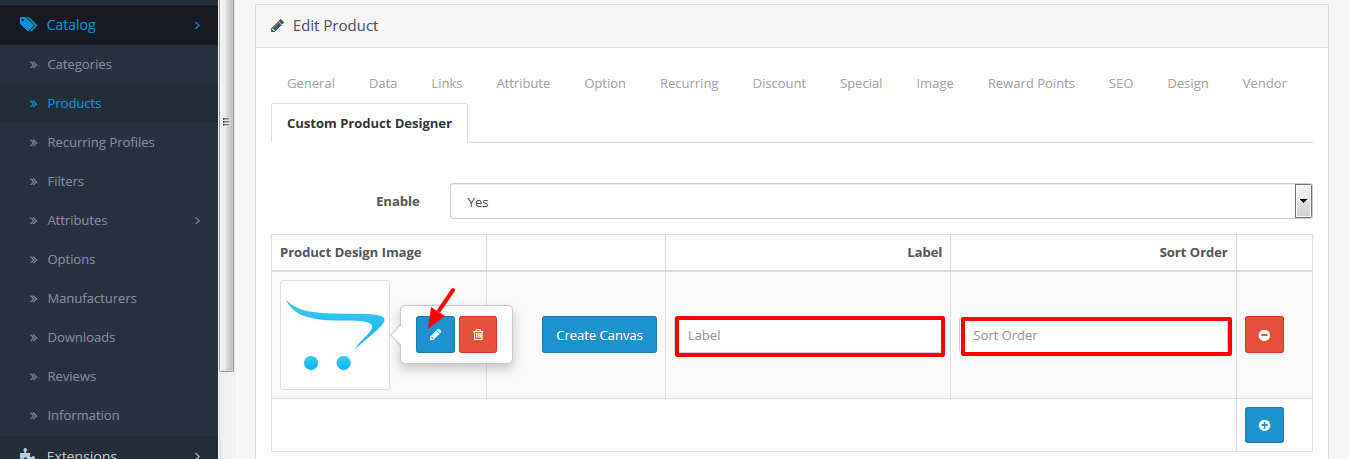
First, you will see the default image set in the image thumbnail area. Now you should have to click on the edit button for select product image which is used for product designer page. After clicking on the edit button, you will get file manager popup and you can select any one image for custom product design. You will have to follow the above step for the select image
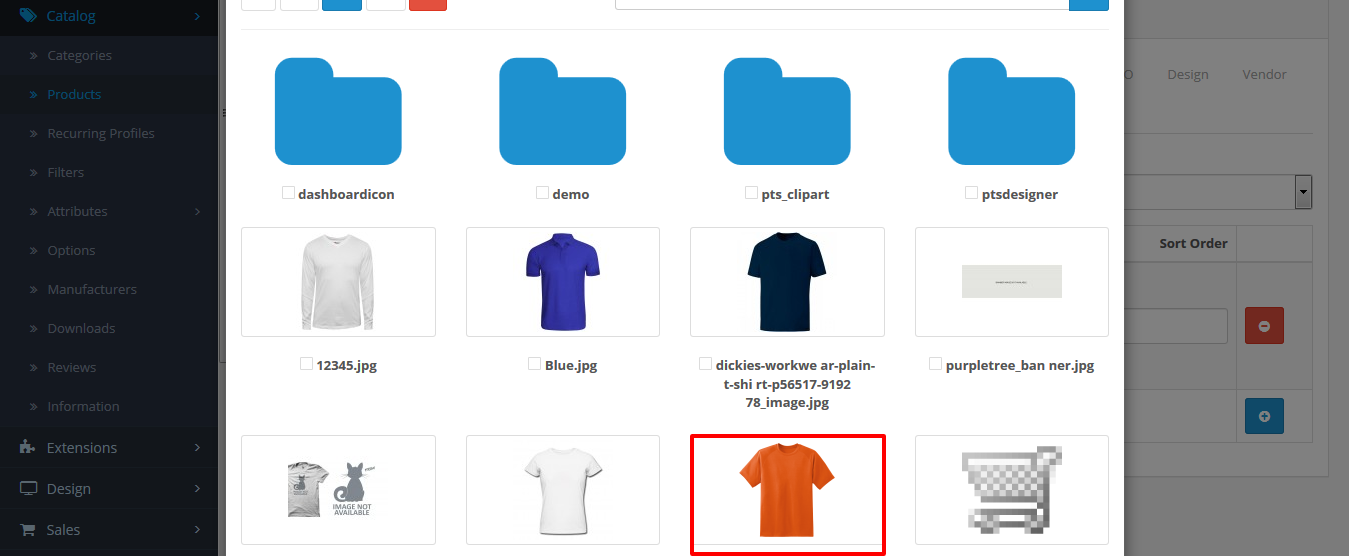
When you will select the image then you will get selected image in the image thumbnail area.
Now we will go to “create canvas” button and click on the button. If you did not select the image in thumbnail then you will not create canvas area. You should have to select the image first then click on the “create canvas” button and now you will set canvas area.
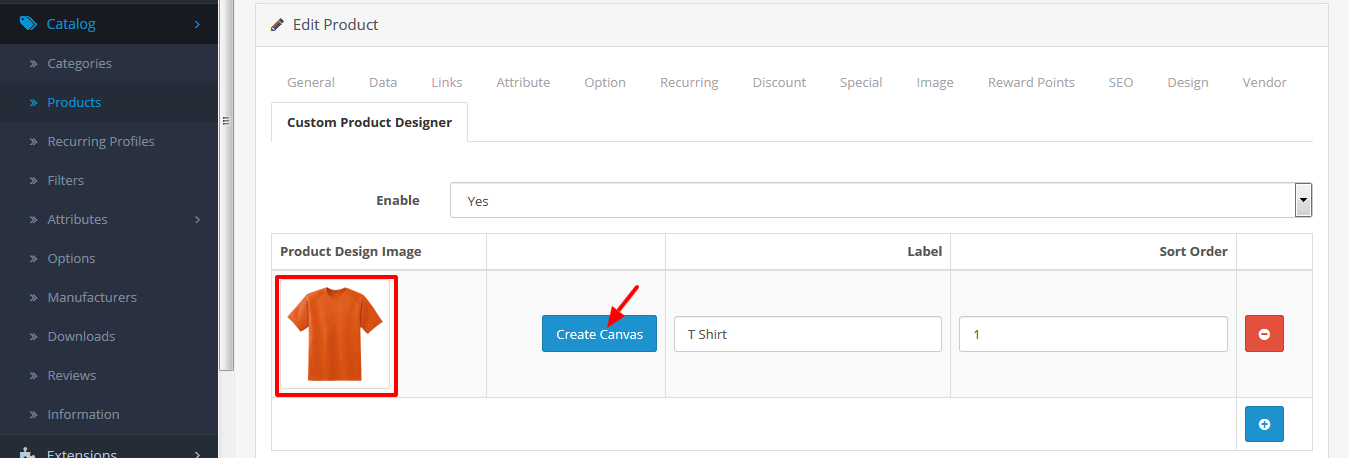
You should fill label and sort order if you will not fill text in the label text box then extension set default value Label 1, Label 2… Label nth automatically and sort order default value set zero.
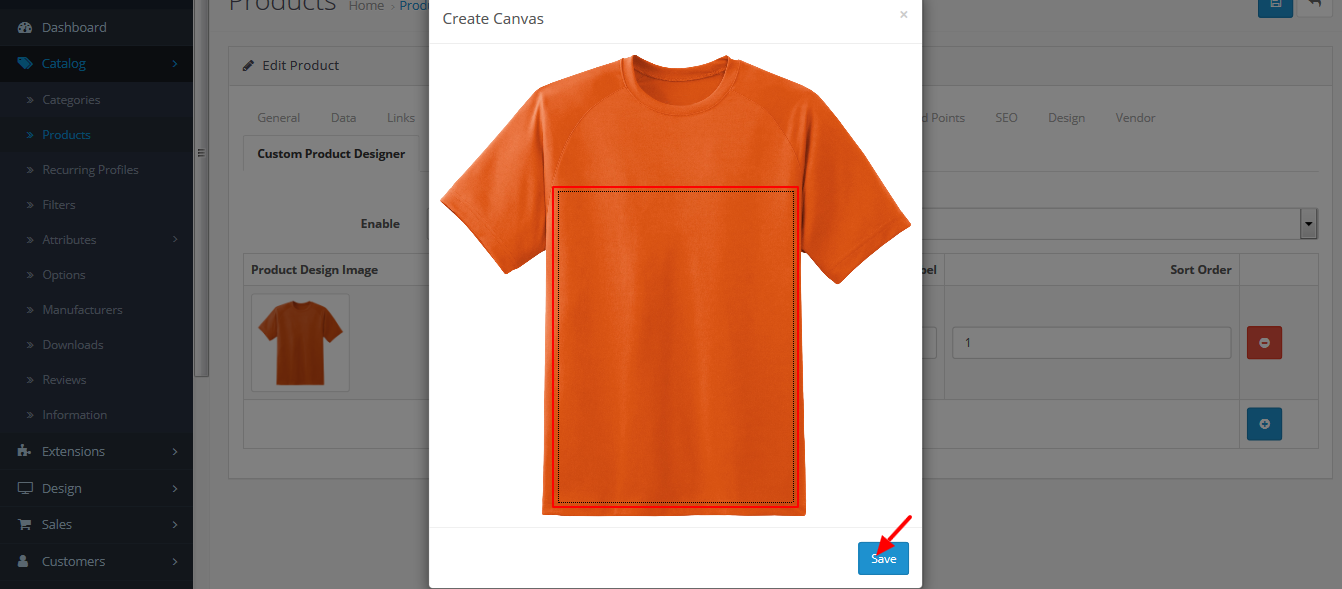
When you will see this popup then you should have to drag rectangle for set canvas area. You should resize rectangle also for set canvas width and height. After that now you can click on the save button and save the product.
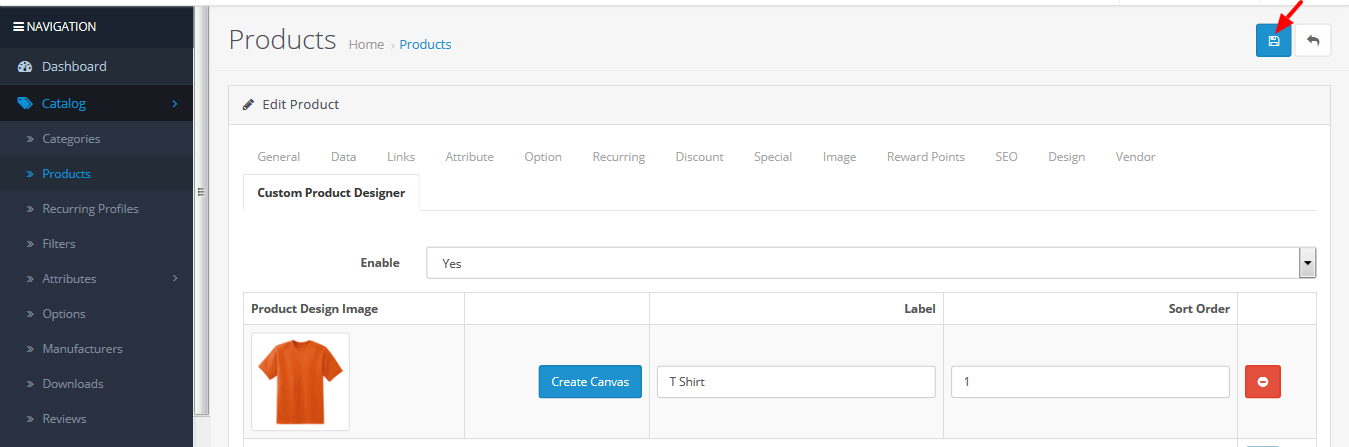
Now the customer can customize the product online.
More details of Purpletree Custom Product Designer for opencart can be found here.












