How to manage seller store options and configure social links?
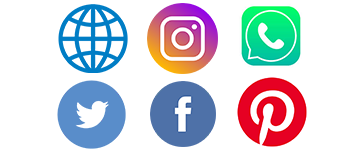
The seller store options are must to know admin how the options are works in the Purpletree Opencart multi-vendor. Firstly need to know what the store's options are and how to configure them. The seller options are the options that are managed by admin from Purpletree multivendor settings they are visible on the store page of the seller.
The seller store options contain seller name, store email, store phone, store address, and social links. The setting of seller store options is available in the Purpletree Opencart multivendor extension.
How to configure the seller store options?
Go to Admin > Purpletree multivendor > Settings > Seller Tab > Seller store options.
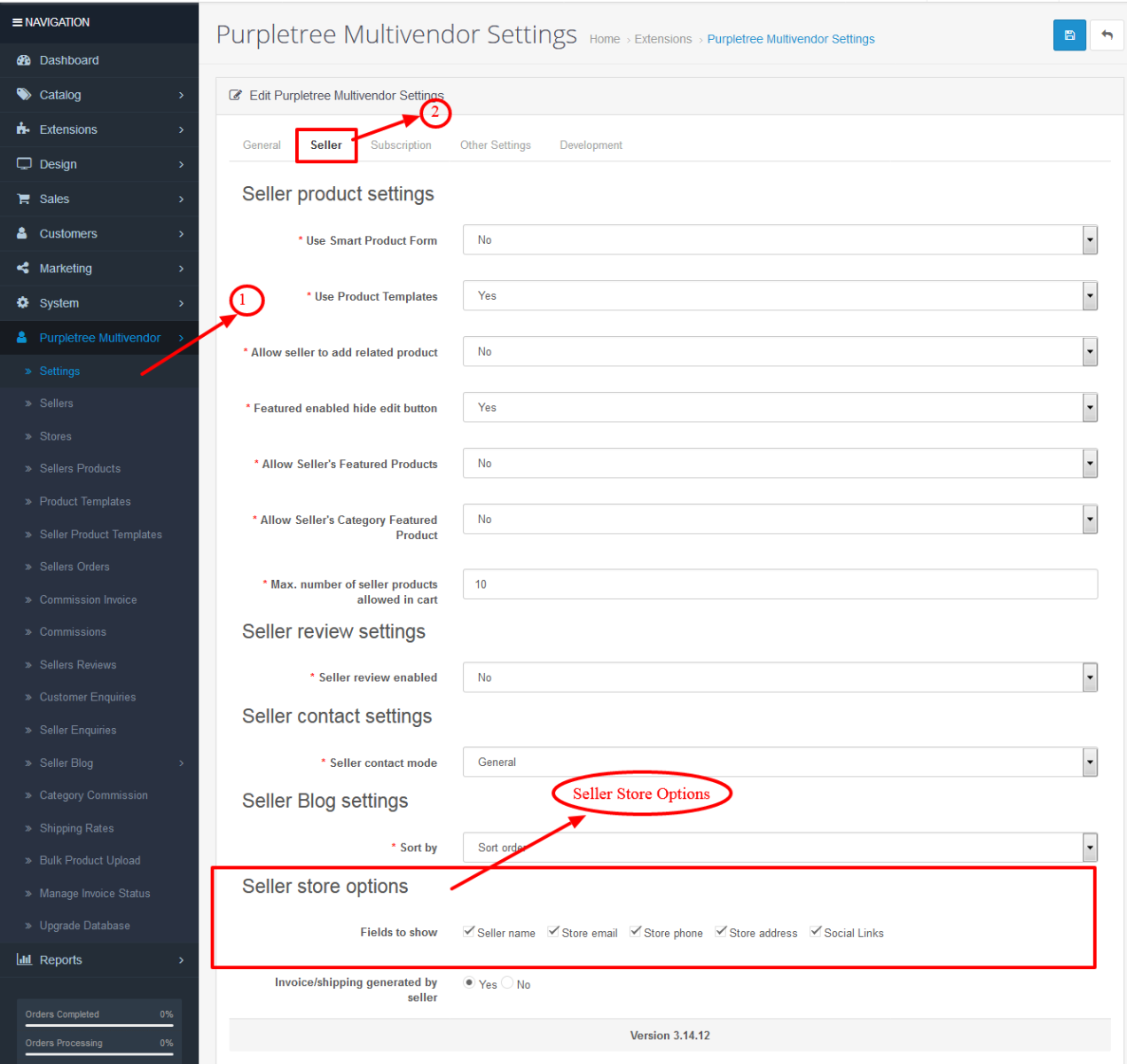
Configuration of seller options
- Store name: - if the seller name is selected to “Yes” then it will visible on the store page if set to “No” then the store name is not visible.
- Other settings have the same concept as Store email, Store phone, Store address, and Social Links.
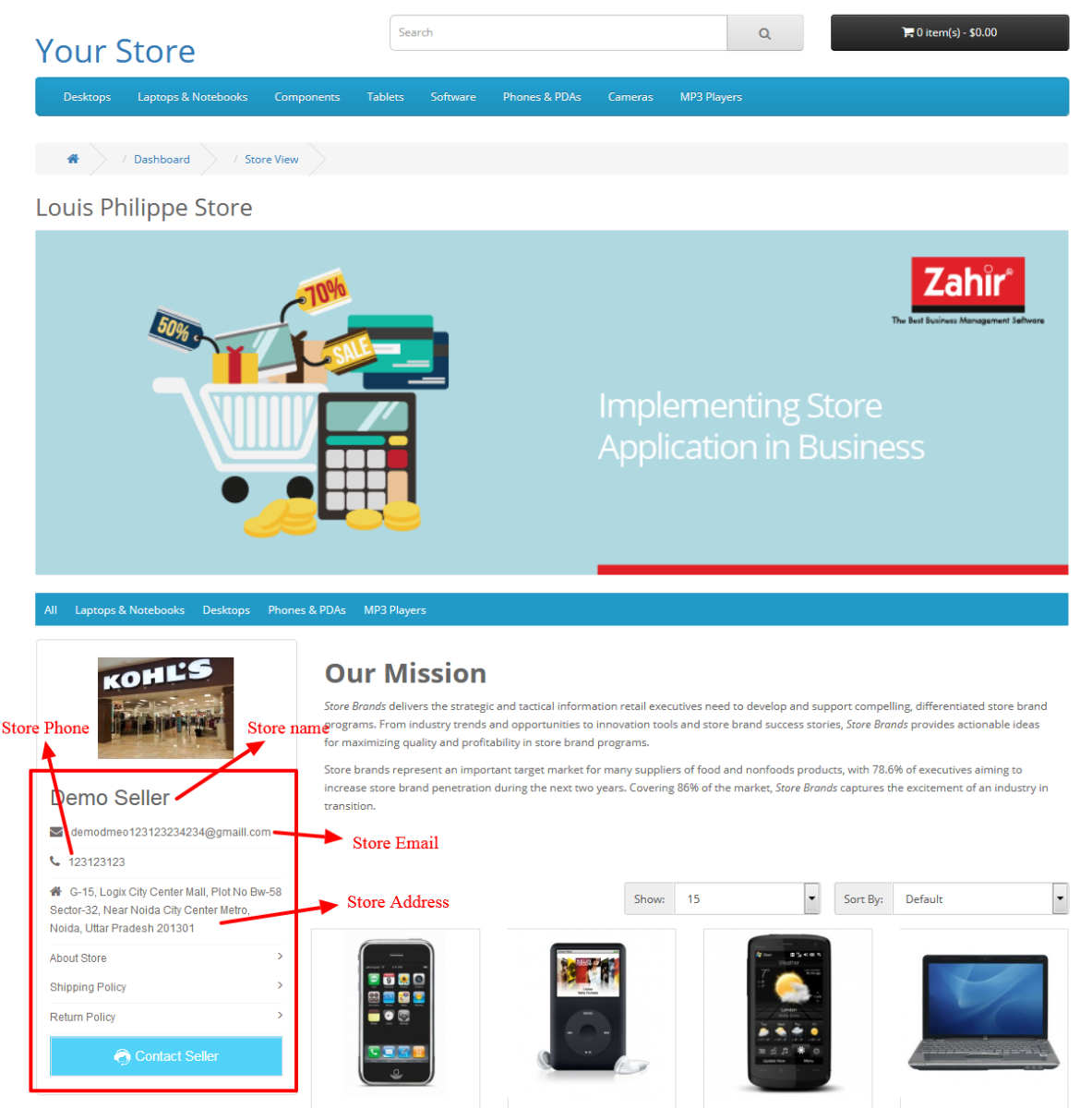
- Social Links: - If seller links set to “Yes’ it will not visible on the store page until the seller has not provided the social links in the seller information.
How to configure Social link?
- Go to > Admin > Purpletree Multivendor > Stores > Edit any store.
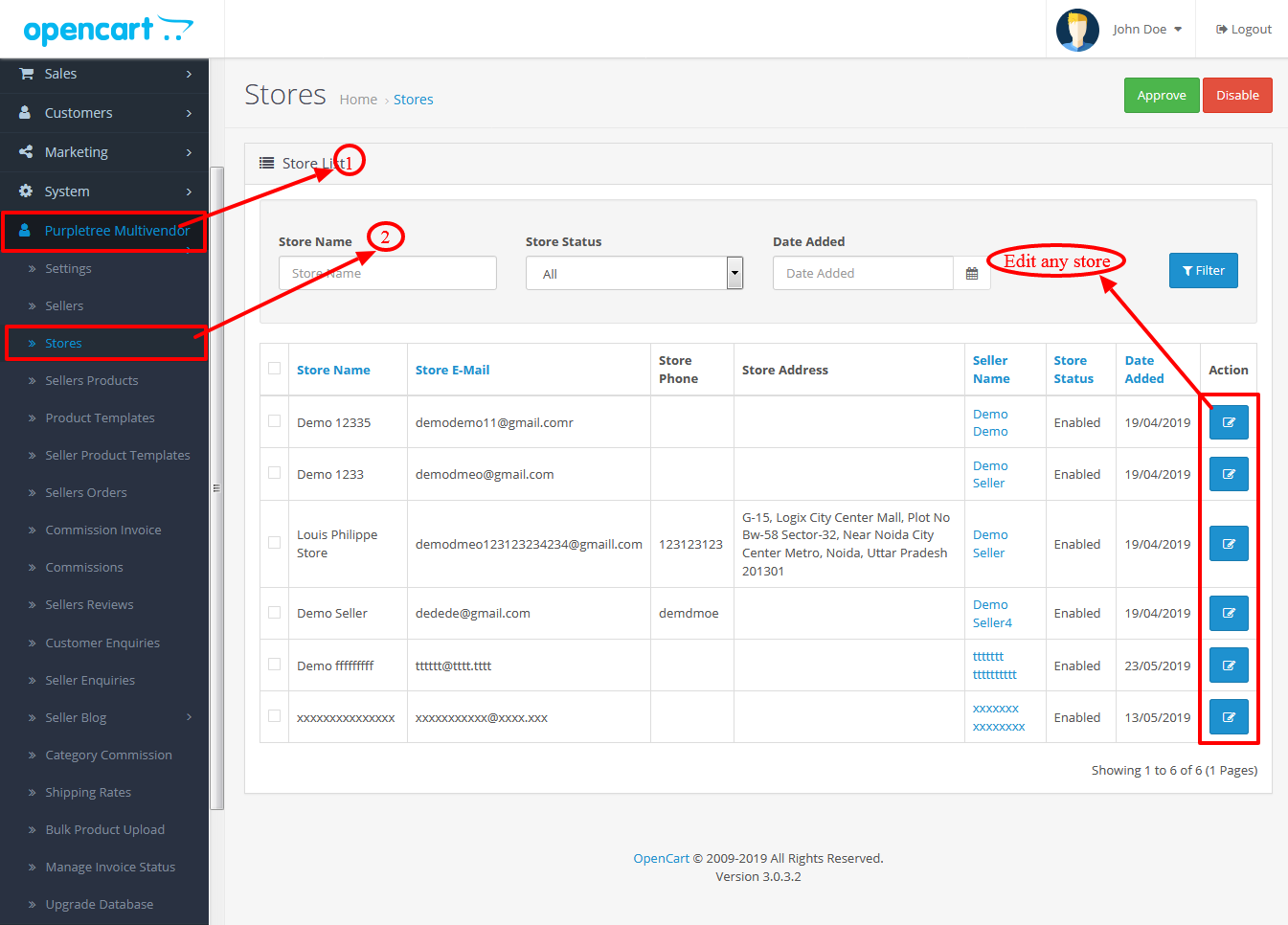
- Scroll down below till bottom then you will see the social links input boxes.
- If anyone of you misses or does not want to show them then the social icon of a particular link will not visible that is not the issue this comes under the Opencart multi-vendor functionality.
- Please remained the format of links pattern that should be with HTTP or https and the website link should also be in that format as given in the below screenshot please do not try to do as like facebook.com/yourpagename this type will not work.
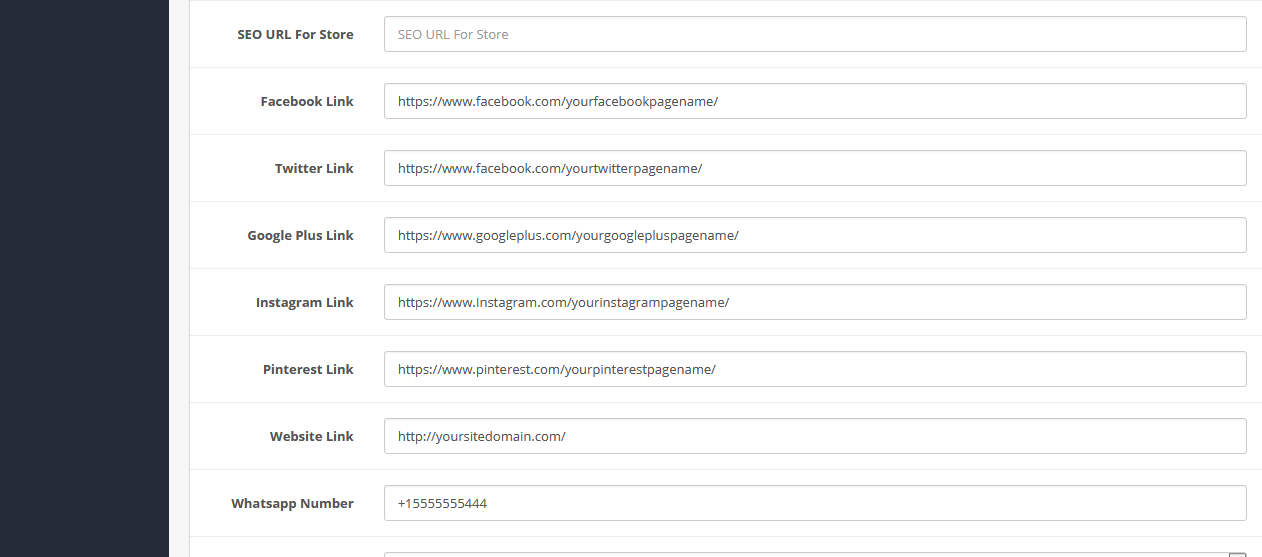
- After After filling the all inputs as in the screenshot format then click to above blue color save button.
- Same as the seller links are given from admin as link seller can also fill then from Seller Options > Store Information.
- After that go to the seller store page of the seller the social links will be visible below down seller name.
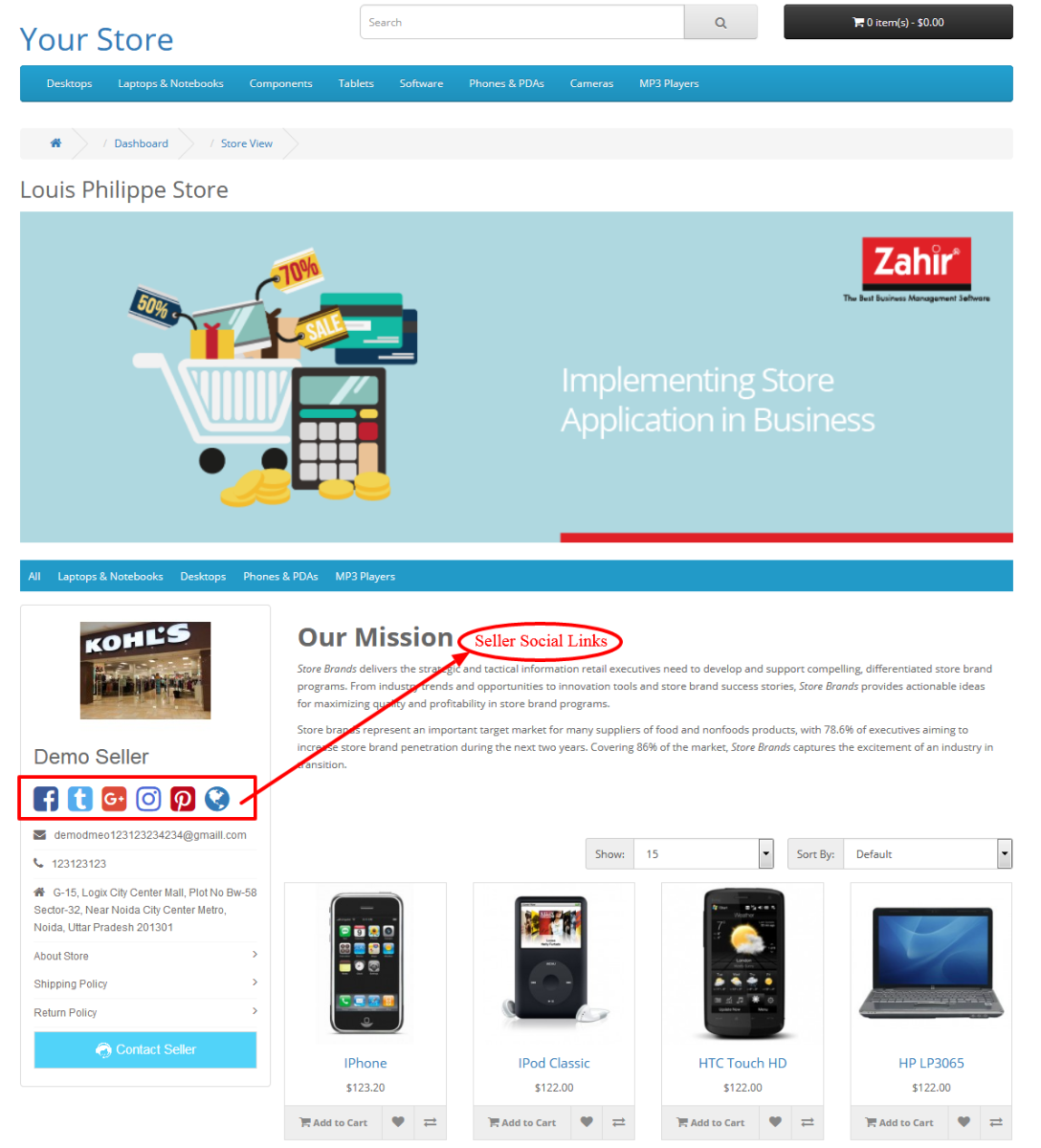
- If you are getting issue after following the all the above steps please raise the ticket at https://helpdesk.purpletreesoftware.com/
More details of Purpletree Opencart Multivendor marketplace can be found here.












