How Opencart Purpletree Option Images and Color Swatches Extension work

By using Purpletree Opencart color swatches you can generate the color and image swatches to display the available product attributes like colors, sizes, images, styles, checkboxes, dropdown, etc. You can replace the drop-down fields with color and image swatches.
Features:-
- Option to show swatches on the product page.
- Option to create swatches using Radio/dropdown Buttons.
- Option o add the different images for the product options.
- Option to create swatches using color.
- Option to set the minimum number of attributes to show on Shop Page.
- Option to create swatches using colors.
- Option to create swatches using images.
- Option to create swatches using icons
- Option to create swatches using text.
- Option to change Swatch border style in the circle or square shape.
- Option to set the attribute term label font size and font-weight.
- Option to set the price label and font-weight.
How to set color swatches option on a product:-
- To set the option on a product first thing we have to create the options. To create the options go to Admin > Catalog > Options > Edit Checkbox/Radio > Then click to add button then Select type, Enter option name, Upload the image and then finally select the color then click to save button.
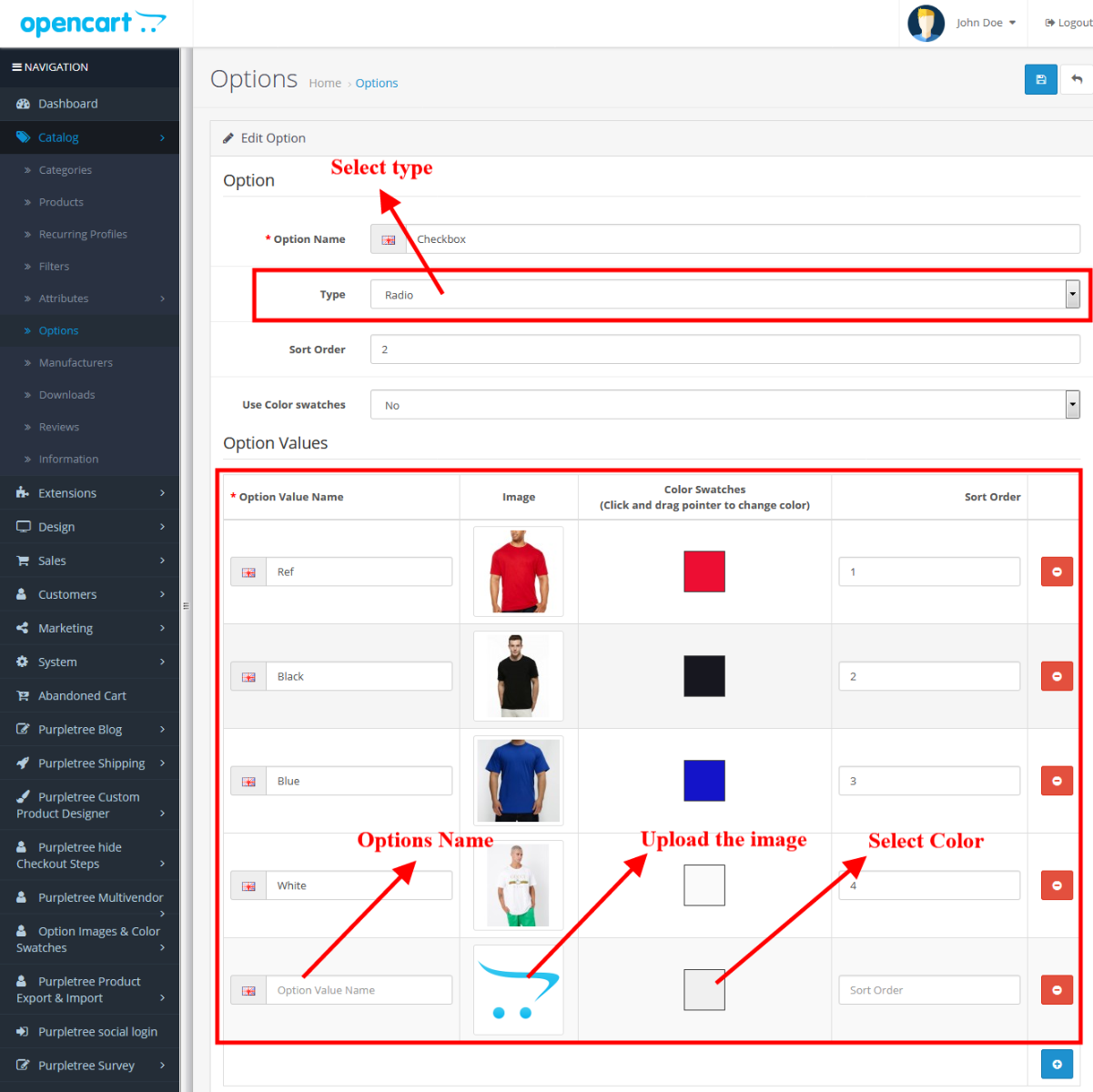
Apply the option on the product:-
- To add the option on product go to Catalog > Product > Add/Edit any product then go to option tab. Select the Option type which is checkbox then fill the all values according to your needs then finally click to add button.
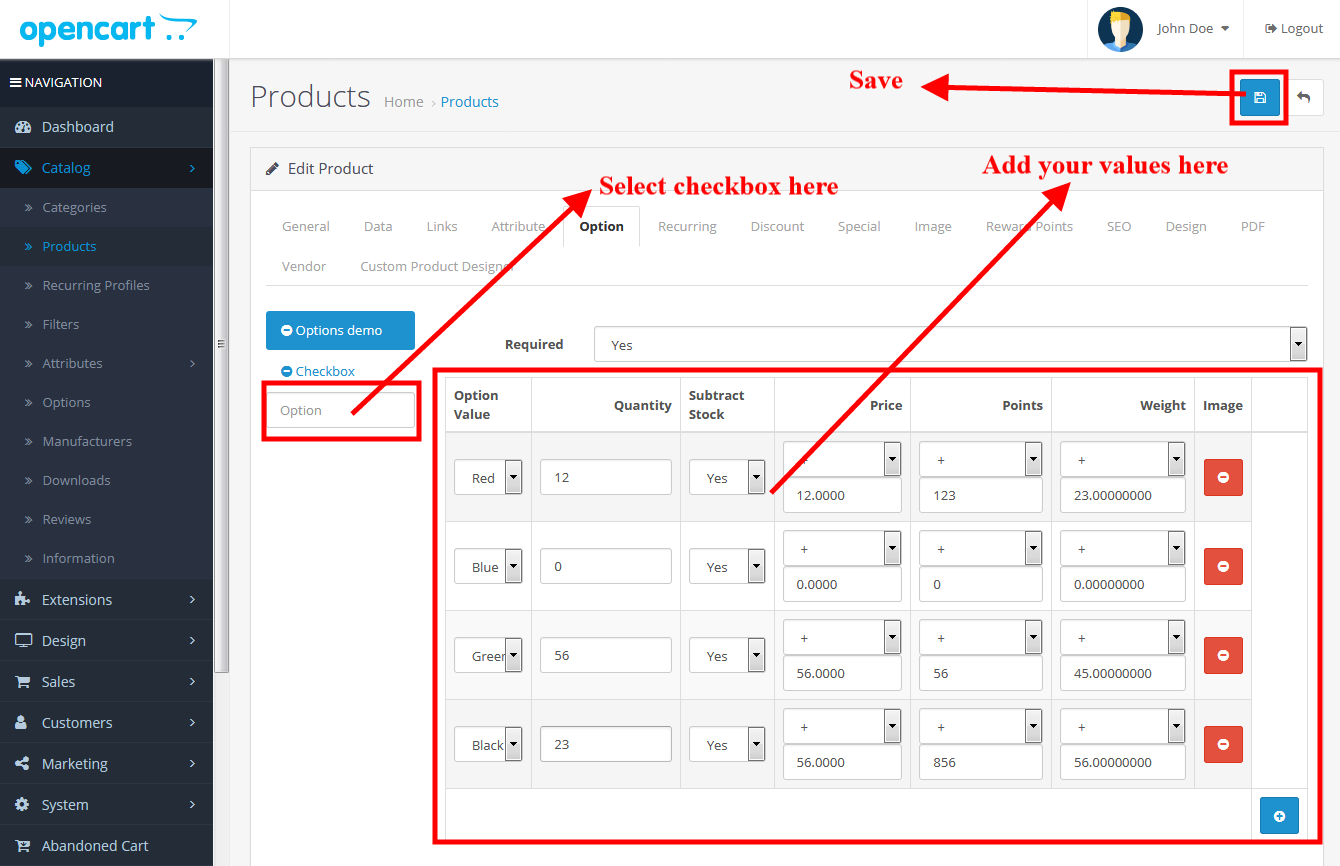
- After doing all this then go to the front of your website open the product on which you have added the options.
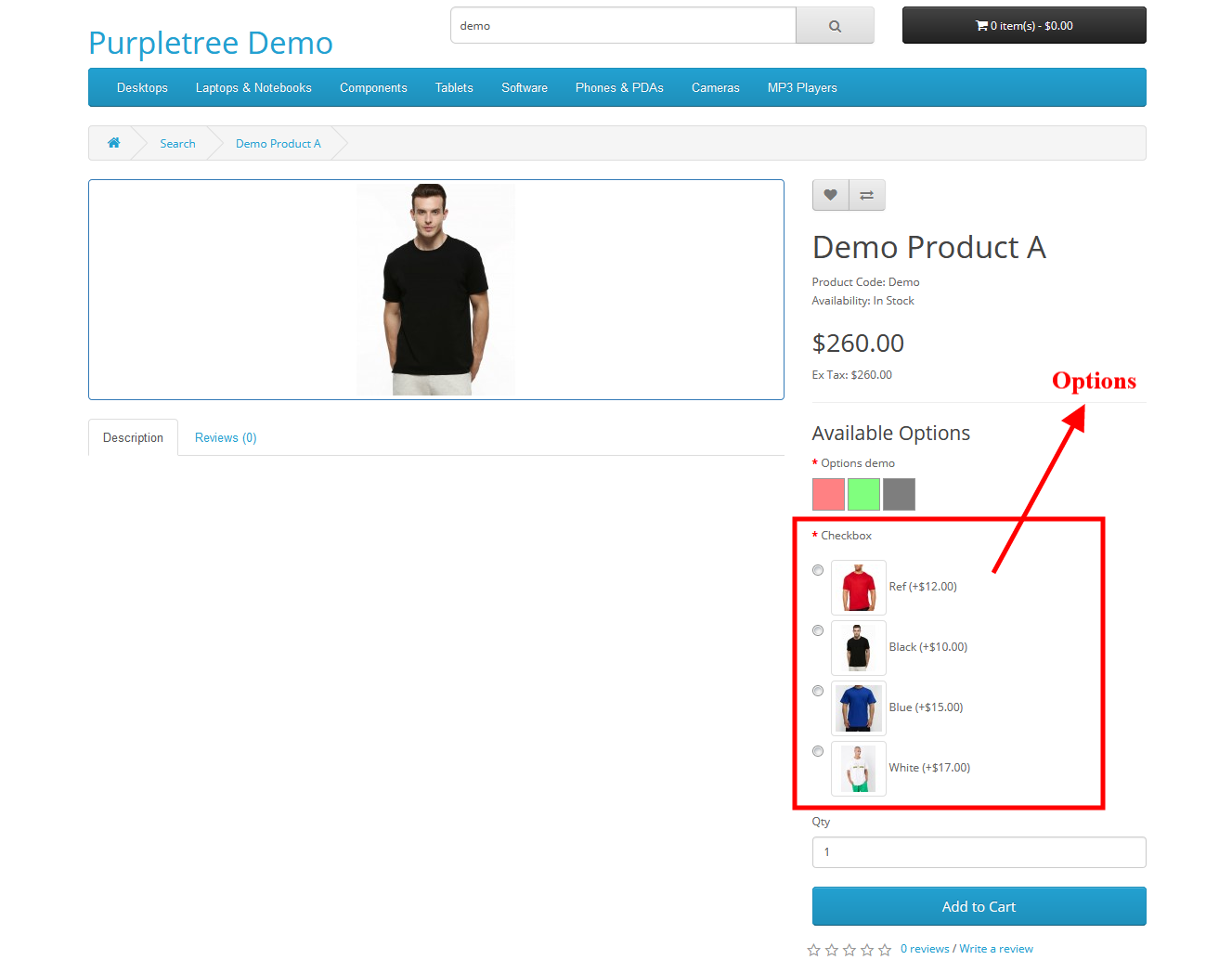
For any query, requests get back to us or raise a ticket at https://helpdesk.purpletreesoftware.com.
More details of Purpletree Option Images and Color Swatches can be found here.












