How Admin Communicate With Seller in Mulitvendor Marketplace for opencart

An admin could manage everything related to seller or customers if admin or seller needed to change there anything in his market place store than they can contact to admin and request for managing their products, orders, and many things. In our multivendor market place for Opencart, we added a new facility for communication with admin to seller and seller to admin. In which seller can communicate with admin by the message from the seller panel menu and admin can also communicate to seller from admin side, for communication with the seller from admin side admin needed to click on the seller menu in Purpletree multivendor, and click on "message" icon in the left side in seller list.
This article will help you, how admin and seller communicate with each other very easy way, and this facility provided by Purpltree software. If the seller needs to chat with admin for any reason than, they can very easy from here. And also admin can chat with the seller. Admin and seller no needed to communicate by mailing if both want to talk with each other than this facility is more helpful for communication.
If in our Purpletree multivendor market place doesn’t show you admin message in seller list then you need to give permissions from your Opencart.
Admin
Now we see how to admin communicate with a seller. For communication between admin and seller you needed to follow this way, this article makes your communication between admin and seller easy. So, for communicate with seller login to admin panel in your Opencart and install Purpletree multivendor and open seller in Purpletree multivendor menu list now you will see all seller list there. Now click on message icon from the left side of the seller list
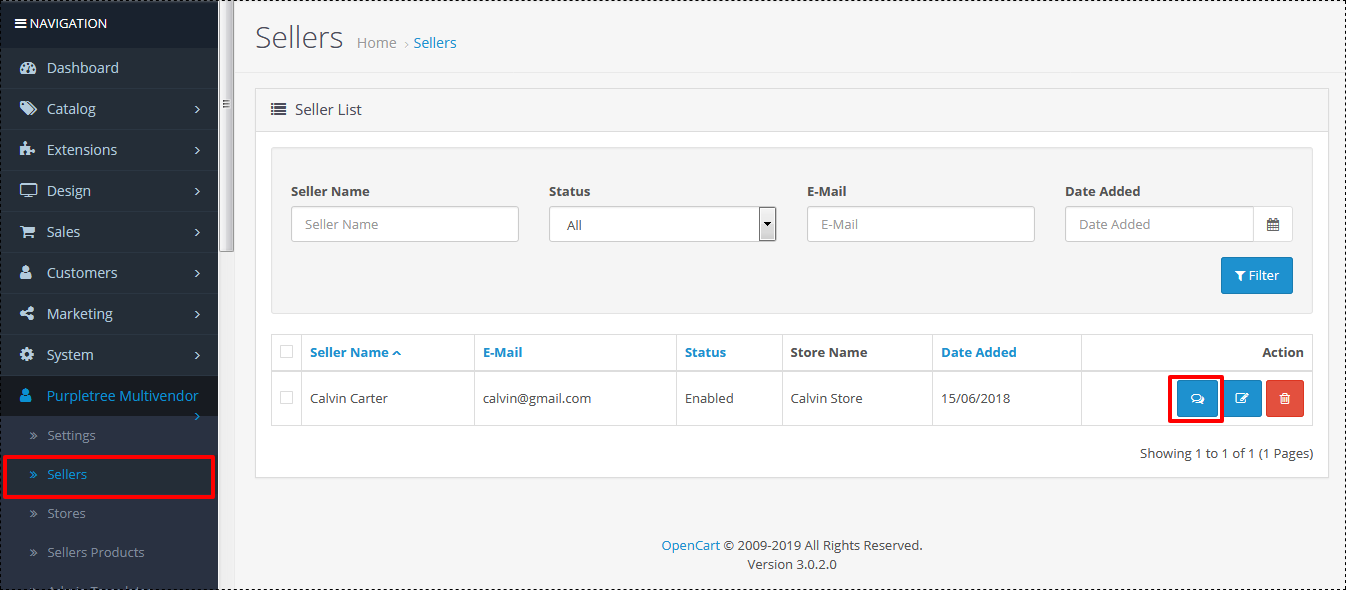
Here you can see, we indicate seller menu and message icon, after clicking on the "message" icon you will open a new page, where you can leave a message for the seller.
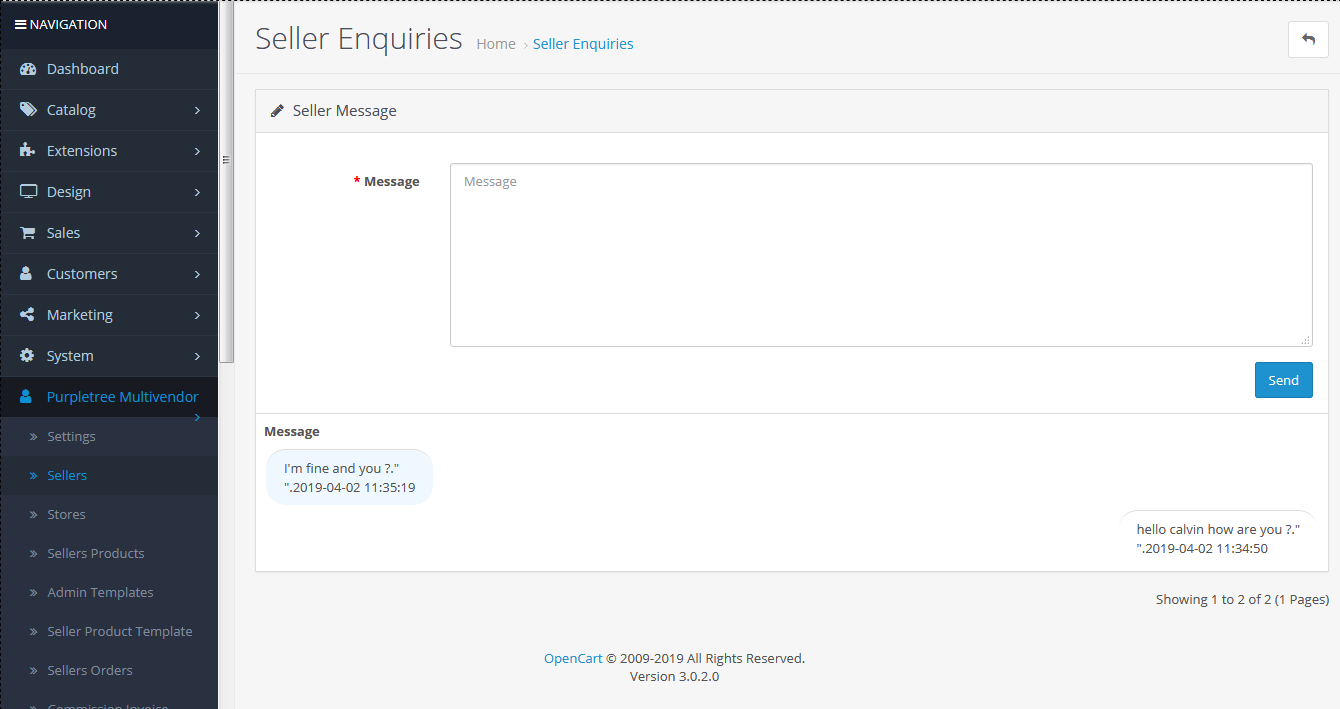
Here admin can write a message for the seller as they needed. And also admin can see seller message what seller say. All communication or messages which are between admin and seller will show here.
Seller
As an admin or a seller can also leave a message as they needed and communicate with admin to manage his store data. For the communication between sellers to admin, you can see the admin message menu in seller panel on the seller side; the seller can leave a message. This chatting/communicating facility look like WhatsApp messages, if the seller needs to add products and delete products, manage orders by admin, then the seller can communicate from here, the seller no need to do a mail to admin.
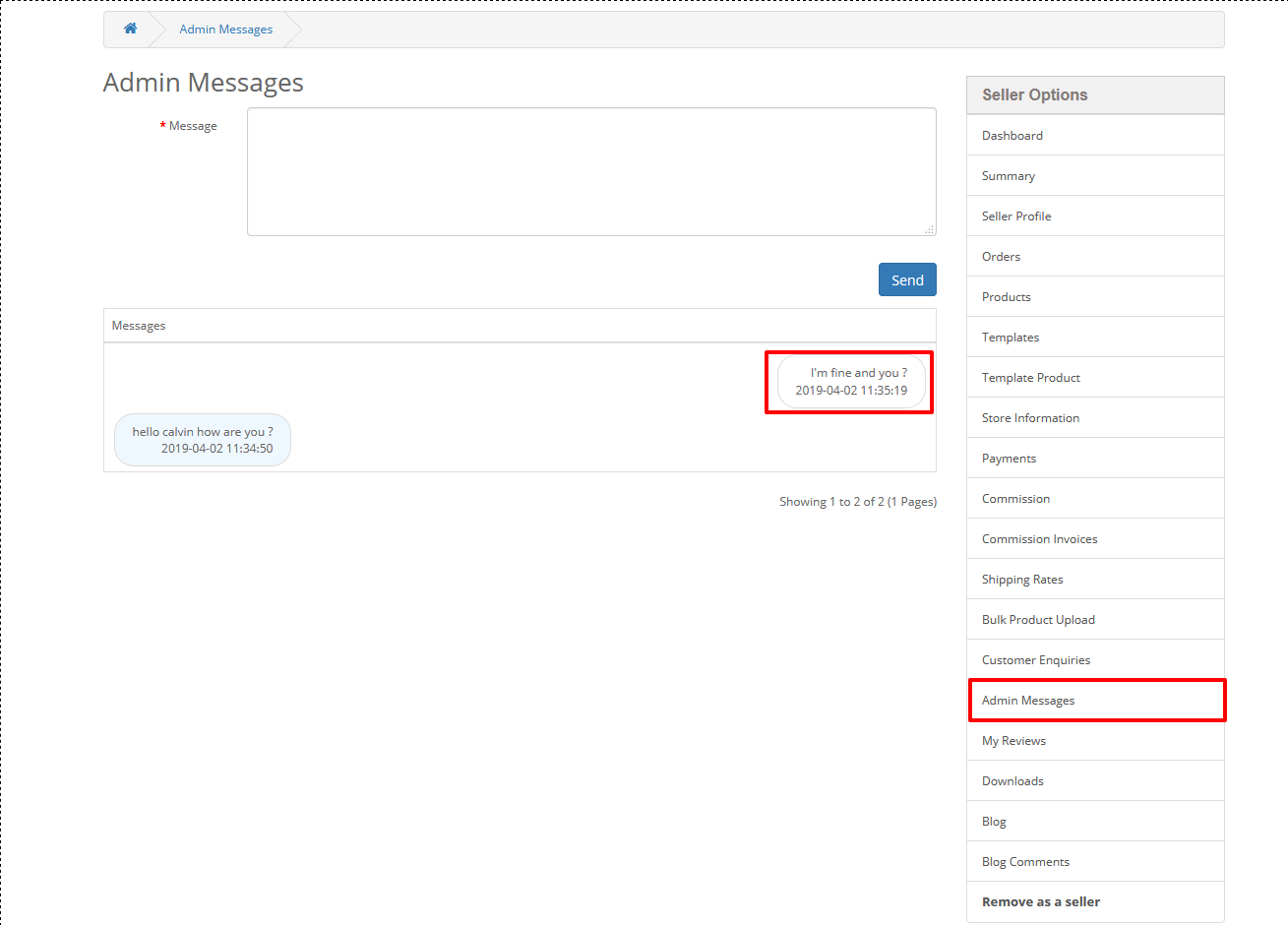
In this screenshot, we indicate admin message ling and seller text by a red rectangle for easy to understand you, the first step here click on admin message menu and the second one is written message what you want to write for admin and click on the send button. After these, all process admin and seller can easily communicate with each other.
More details of Purpletree Opencart Multivendor marketplace can be found here.












