Hide the products without location in OpenCart Multi Vendor HyperLocal
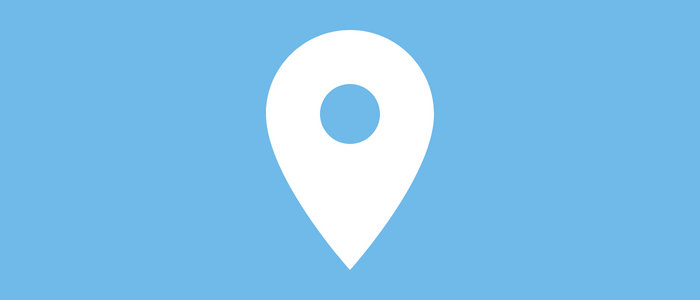
Now we discuss the steps for hiding products without locations meaning products of admin or that seller who has not selected any area.
Hiding the product without location is a great functionality you can use this functionality, you can easily hide the Products without location (Admin product) and vendors' products whose area or location is defined. This article will help you with how to hide the product without location.
(Know more about Purpletree Opencart Multi-Vendor Marketplace)
Hide the products without location
If you want to hide the product without location, you need to go to “Admin>Multivendor>Settings>Hyperlocal>Hide the products without location (Yes/No)”. You need to select from the dropdown “Hide the products without location”, after that you need to click on the save button.
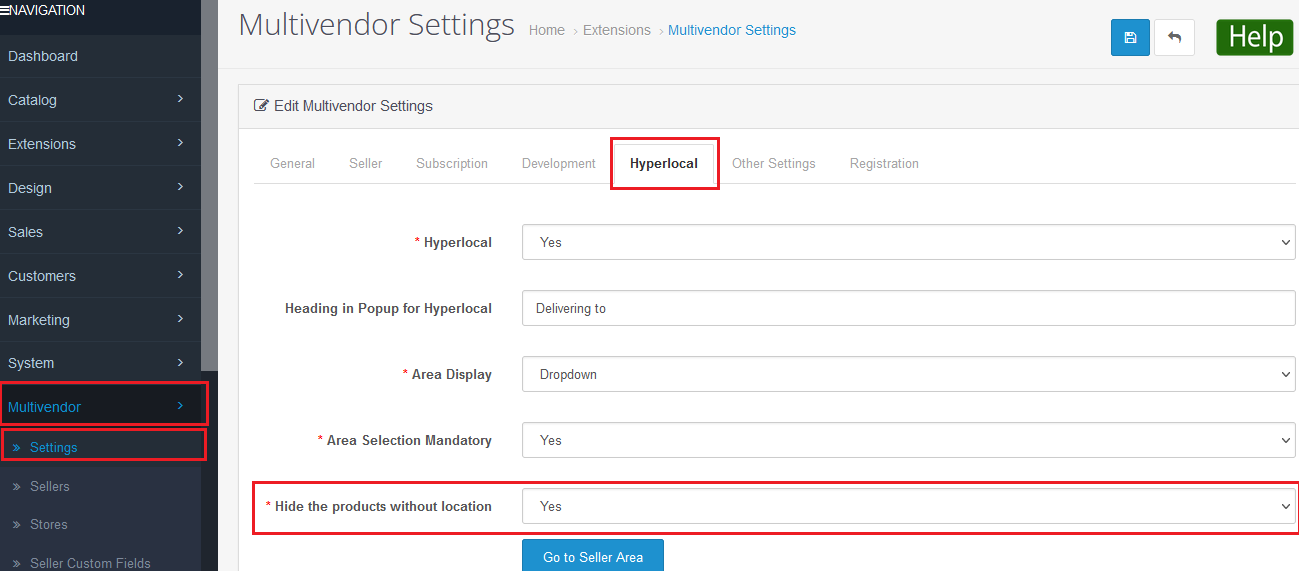
Enable Functionality
If you have selected “yes” on Hide the Products without location.
Then without location products (Admin products or Vendor products without location) will not show on the front end.
Disable Functionality
If you have selected “No” on Hide the Products without location.
Then without location product will also be visible (means admin products are also visible)
“Admin” products are also visible as well.
For example- If you have selected hide the product without location “No” from “Admin>Multivendor>Settings>Hyperlocal>Hide the products without location (Yes/No)”. Then you have selected from Delivering to “Noida” then it will show the Noida seller’s product and Admin product as well.

If you don’t want to show a product without a location product (Admin product), you need to select “Admin>Multivendor>Settings>Hyperlocal>Hide the products without location (Yes/No)” if you have selected “Yes”. After that without location product will not be visible means the admin product will not show.
Delivering to All
If you have selected from Delivering to “All”.

ItsShows all products either seller’s product or Admin product as well.












