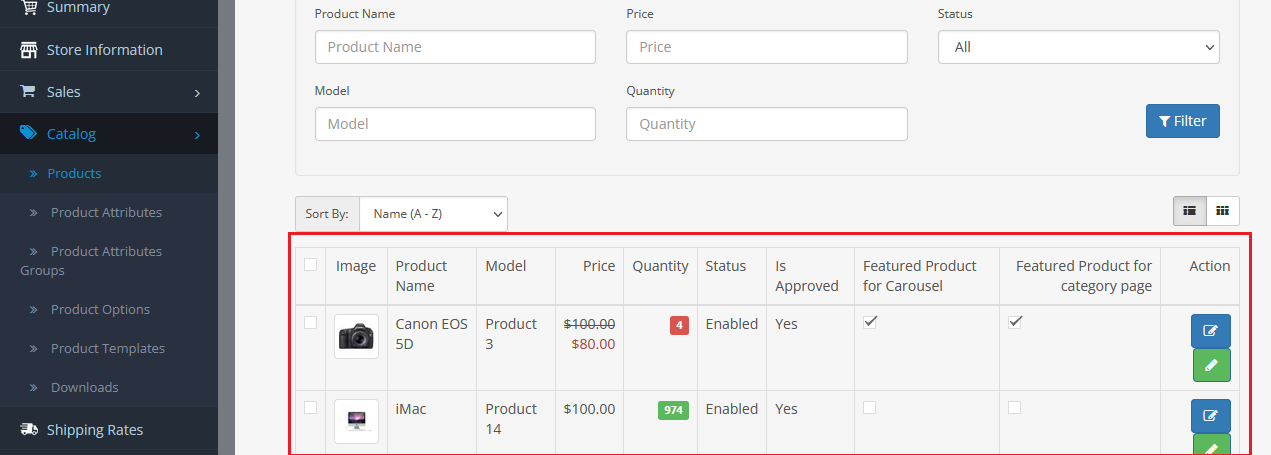How to enable or disable featured products edit in Opencart Multi Vendor

If you are facing an issue with a non-working edit product button for featured products in the seller panel for sellers.
Then actually, this is not the issue but a setting from admin that stops sellers to edit featured products. As featured products are promoted by the admin, so admin may want to control the edit of the featured products by sellers. But Based on requirements admin can allow edit options for featured products from the setting also.
This issue comes for those products that are selected for featured Products, also if a subscription plan is enabled for those featured products. Then you might face this issue.
For this, you need to follow the below steps and easily you can fix the featured enabled hide edit button-related problem easily. This article will help you understand how feature enabled hide edit button will work for Opencart Multivendor.
Featured enabled hide edit button feature work for seller’s product Edit and Quick edit button.
(More details of Purpletree Opencart Multi-Vendor Marketplace.)
Featured enable hide edit button
You need to go “Admin>Multivendor>Settings>Seller tab> feature enable hide edit button (Yes/No)”.
You need to select from the dropdown “feature enable hide edit button” after you need to click on the Save.
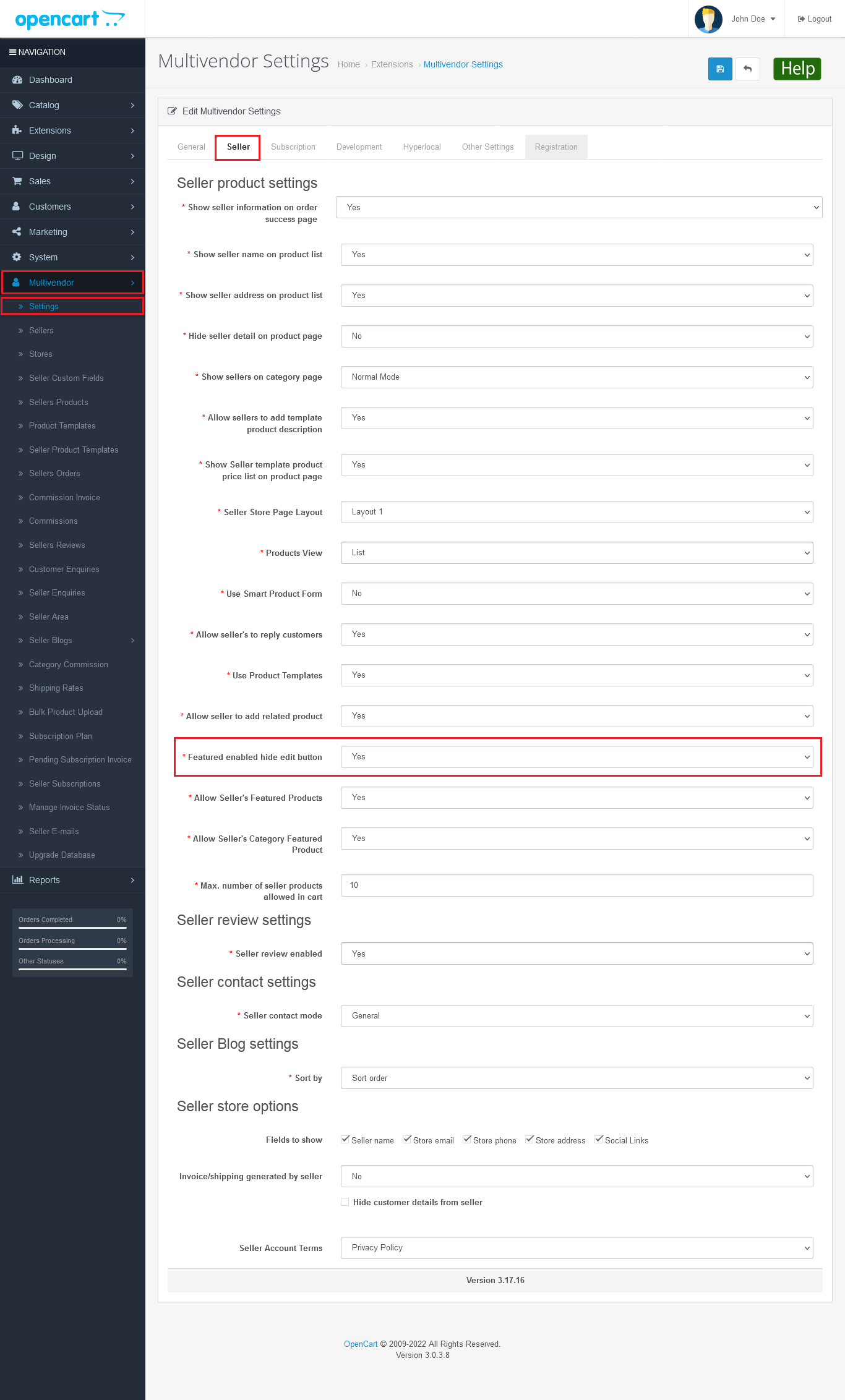
Disable Edit and Quick edit button
If you have selected the featured enable the hide edit button from “Admin>Multivendor>Settings>Seller tab> feature enable hide edit button (Yes)”.
You have selected “feature enable hide edit button (Yes)” from the setting, and your subscription plan is enabled then you checked the checkbox of either featured product for carousel or feature product for category page from the seller product.
After that edit or quick edit button will not appear for sellers.
You can see it from” Seller panel>Catalog>Products”.
In seller’s product list shows column Image, Product Name, Model, Price, Quantity, Status, Is Approved, Featured Product for Carousel, Feature Product for category page and Action. When you checked Featured Product for Carousel, Feature Product for category page then select a subscription plan and save it after that.
In the Action column, Edit and Quick edit button will not show. If you have selected a feature enable the hide edit button (Yes).
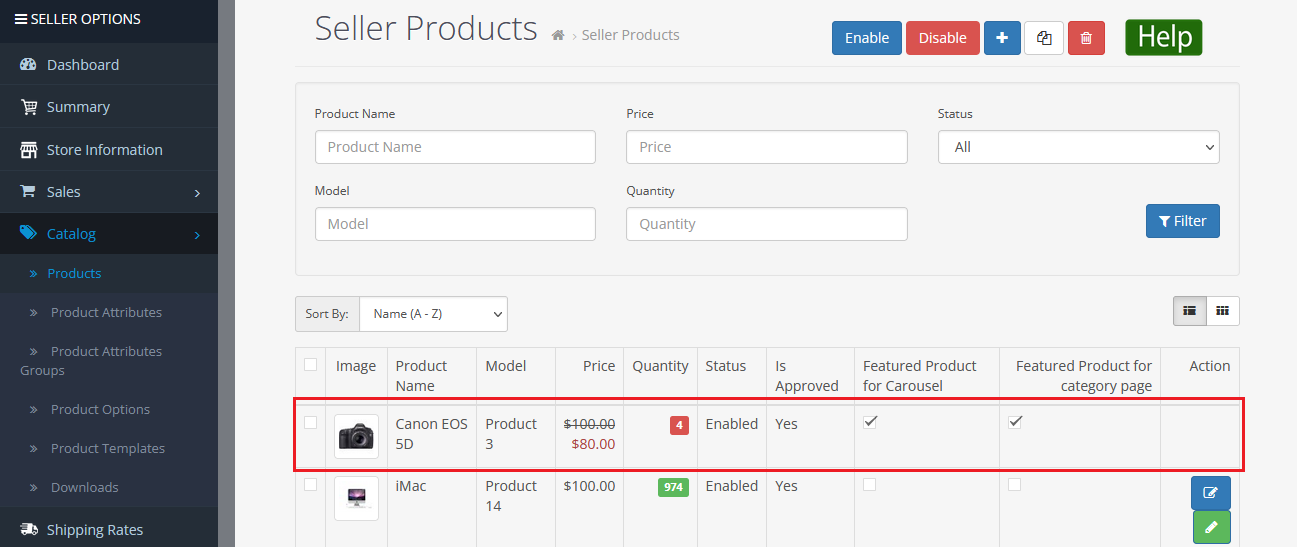
Enable Edit and Quick edit button
If Admin has selected the feature enable the hide edit button from “Admin>Multivendor>Settings>Seller tab> feature enable hide edit button (No)”.
If you don’t want to hide the edit or quick edit button on the seller's product.
You can simply go to “Admin>Multivendor>Settings>Seller tab> feature enable hide edit button (Yes/No)”.
You can select “feature enable hide edit button (No)” from the setting, after the edit or quick edit button will show on seller product either you checked the checkbox Featured Product for Carousel, Feature Product for category page. In the seller product list in the Action column Edit and Quick edit button is shown for sellers.