Customers inquiries to vendors in Magento2 Multi Vendor Marketplace

Purpletree marketplace is a very useful extension to admin. Admin can create multiple stores through this extension. after creating the seller, the seller can manage his seller panel. this extension can install on the magento2 e-commerce website. Magento2 is powering many business ventures and site owners can also use Purpletree marketplaces as an add-on to expand their potential.
Purpletree Marketplace enables the owner to create their Magento e-commerce store into a multiple vendor store. Owners can create their store into a fully functioning marketplace. Purpletree Marketplace has many features. Among all the features there is also a Contact Seller.
(Check more details of Magento 2 Multi Vendor Marketplace here.)
The customer can contact the seller. This feature is available in our purpletree magento2 marketplace module. This feature is very useful to the seller and customer. The customer can inquire from the seller very easily and conveniently. Customers can communicate through Purpletree magento2 marketplace.
First, we'll talk. Where can the customer contact the seller? The customer can contact the seller from the seller's list. We can see the Contact Seller option available here. First, we will click on the contact seller link after that we can see the contact seller form here. In which there are three fields customer name, customer email and message. The first textbox is available for the customer's name. We will enter the name of the customer here. And another textbox is available for mail. The customer has to fill in the email id carefully. Then the third text area for the message. We can type text messages to the seller. After that, we will click on the “Submit Enquiry” button. Now the message will be sent to the vendor.
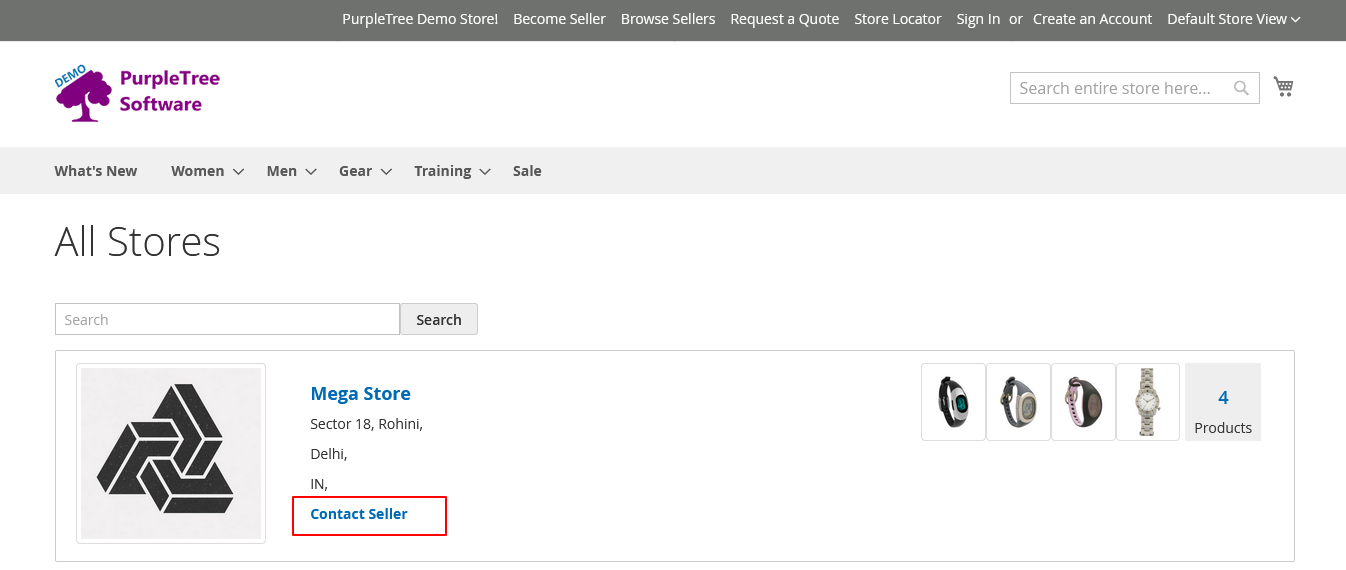
Another option is to contact the seller, we will go to the seller store page. Customers can see a link for the contact seller. As soon as we click on the contact seller link. We will get the Contact Seller form for inquiries. As before, we will fill in all the fields of the Contact Seller form. Then click on the "Submit Inquiry" button. Something like this, the customer can contact the seller.
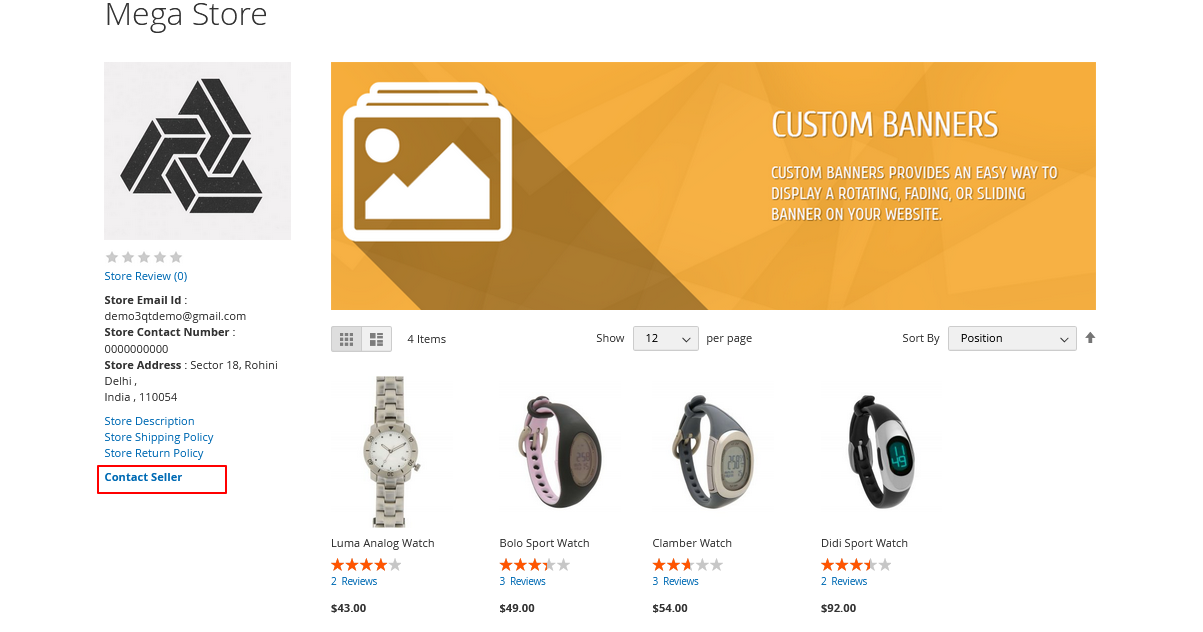
Now we can see the third option to contact the seller. This option is available on the product page. This option will visible only on the seller product page. who can contact the seller? The customer can contact the seller while purchasing the product. As above, the customer can communicate with the seller.
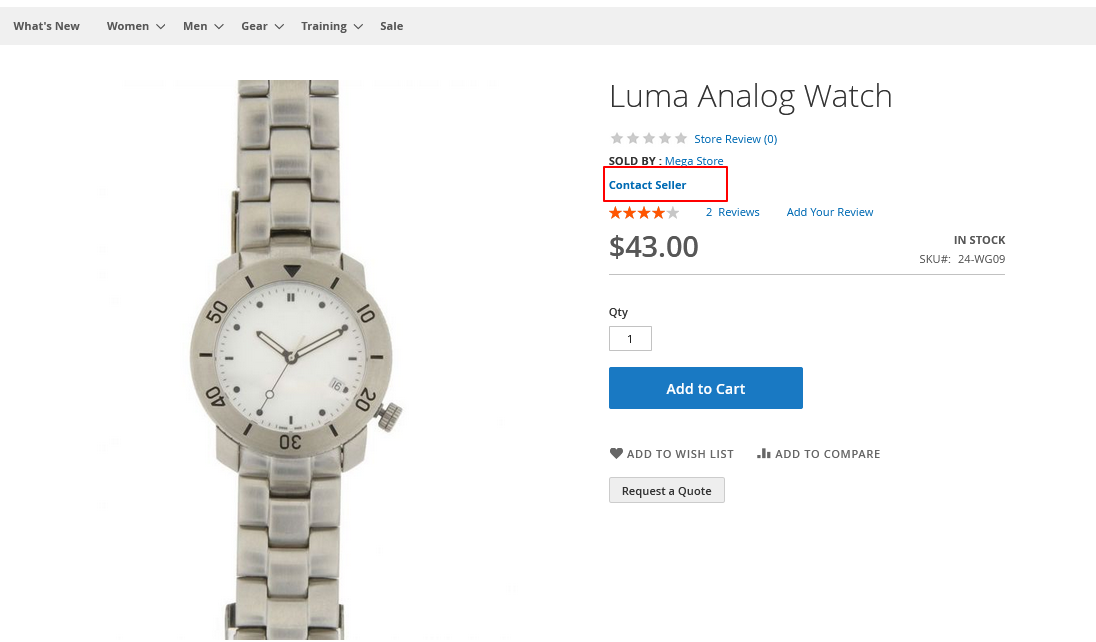
We are talking about the contact seller form. this is the contact seller page. we should fill all required fields carefully.
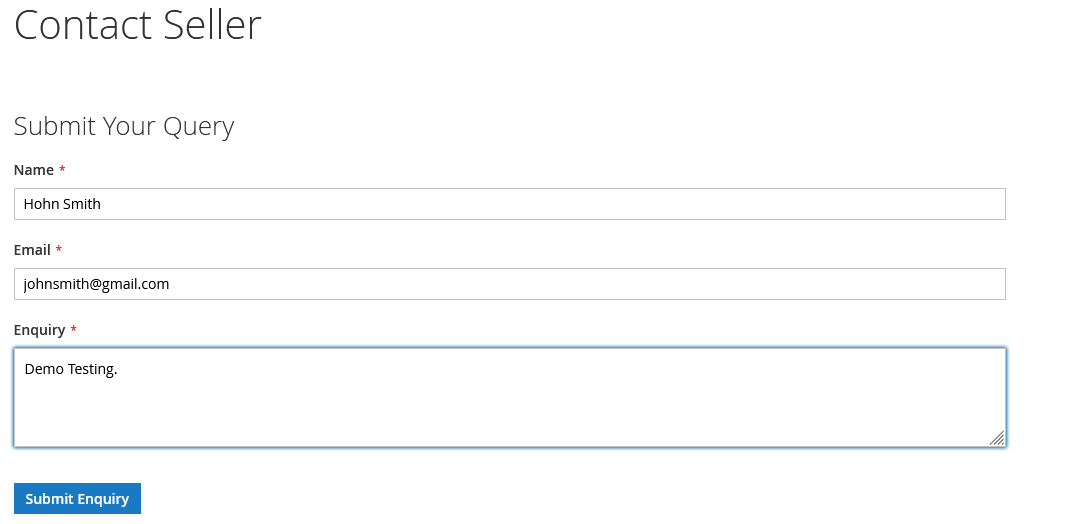
After submitting the inquiry, the admin can see all the inquiries from the customer to the seller. First of all, the admin will go to the admin panel after that admin will have to click on the Marketplace icon. After that, the admin will get the list of all seller inquiries.
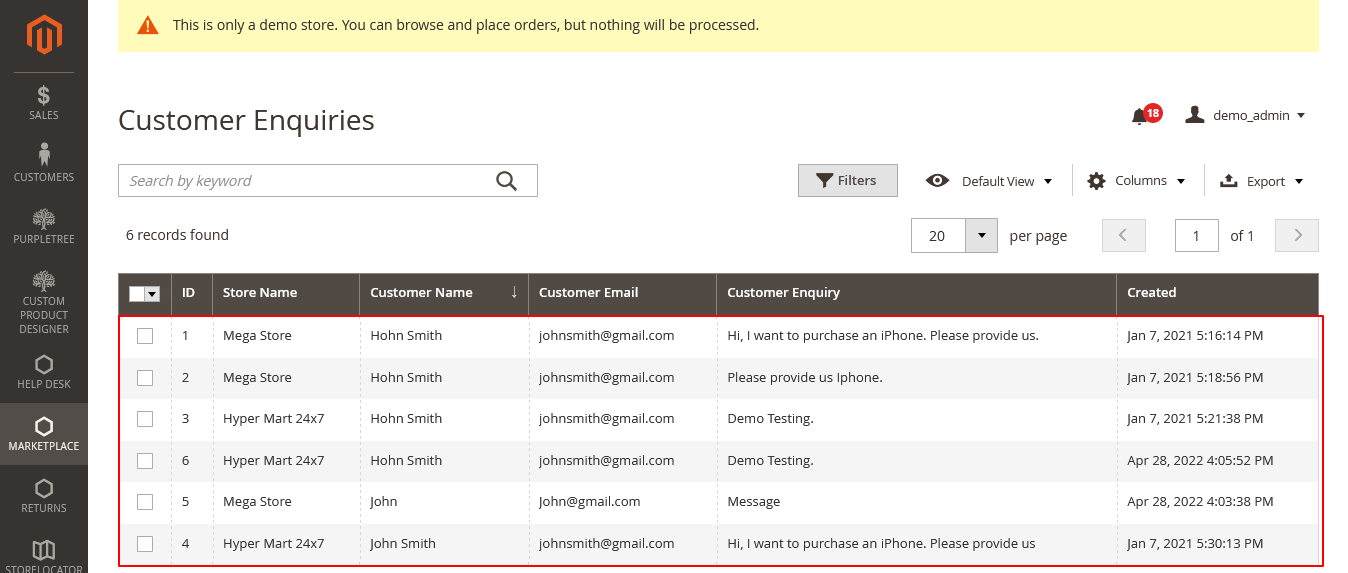
The seller can see all the inquiries of his customer. The seller can only view his customer inquiries. After that, the seller can also send the message. Which the admin can also see.
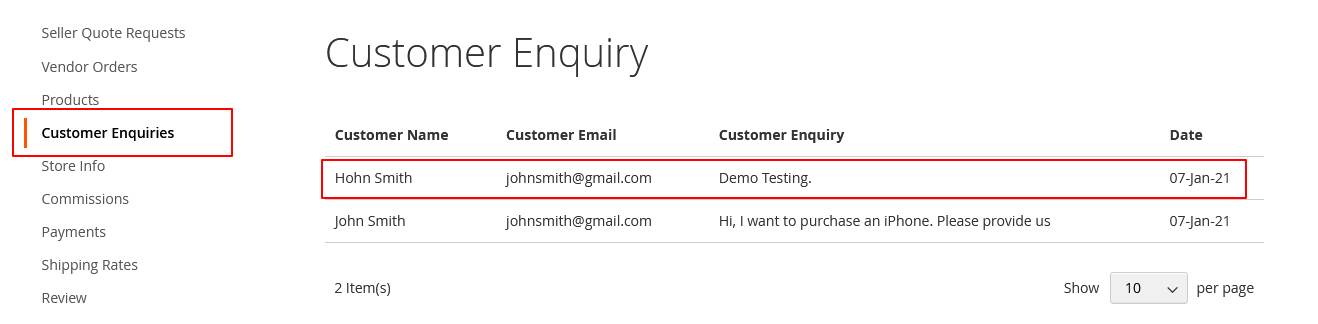
This feature is very useful for the vendor. Customers can contact the vendor very easily. this feature is available in our module Purpletree Marketplace.












