Significance of Product Id in Excel sheet used in Opencart Bulk Upload products
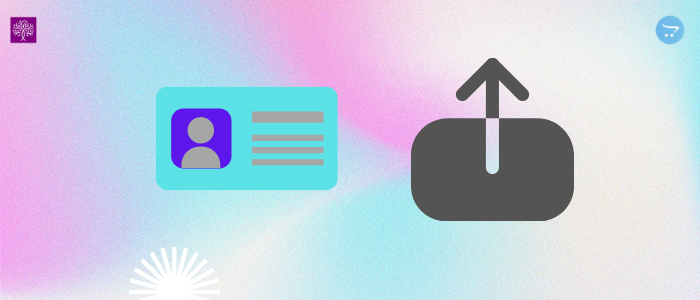
Opencart bulk export-import extension is useful in bulk upload product. If You check the new feature “Check Existing Products” checkbox then you notice the dropdown”matching column”. The bulk export-import extension that bulk uploading or export or updates takes minimum time. There are template sheets provided for help in format for making your import sheet. Admin and seller both can export and import Product data.
Upload new product data
If you want to upload a product firstly you have to use the template data sheet in order to import the latest product for the import of new items. If you are looking to update your product information then the ID of the product work as reference ID. If you upload the datasheet without checking “Check Existing Product” the match the column all data will be inserted and ID work as reference ID. If you have selected the matching column ID of the product then that Id does not work as reference Id. Its work as Product Id. If you upload the datasheet with check “Check Existing Product” from the dropdown list Product Id then the data will upload according to Product Id. Product Id in terms of seller excel sheet. Every seller excel sheet is different.
(To see more details of Bestselling Purpletree Opencart Multi Vendor Marketplace, please click here.)
When not checked “Check Existing Product” the matching column the ID work as reference Id.
When checking” Check Existing Product” the matching column Id function as Product Id.
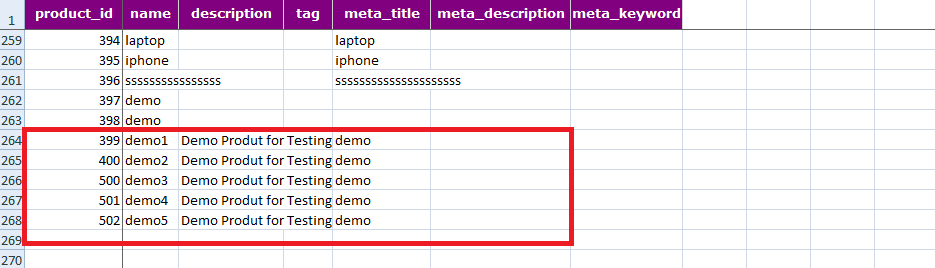
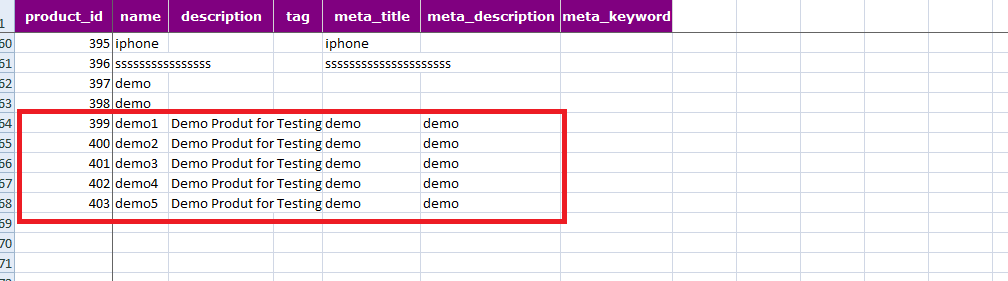
Update Existing Product data
The Exported data sheet is provided to update the existing products. You have to export the sheet first then import the sheet after that update according to matching the column. You need to choose a matching column. The data of the product will be updated according to “matching columns”. If you have selected the “matching column” that matches “ProductId” then the product information will update according to the Product Id. When if you selected a product model and it has multiple values. In this scenario, it will update any single product. Every “matching column” option must be unique to the table of the database.
You can see in the sheet the updated data shown in the attached sheet below.
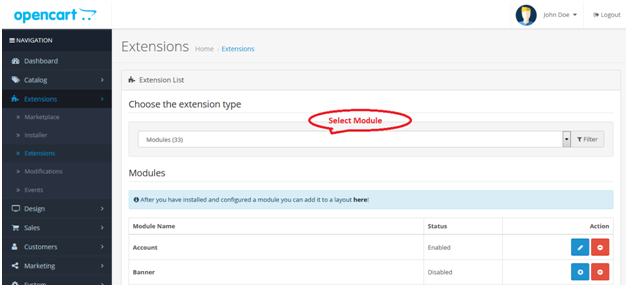
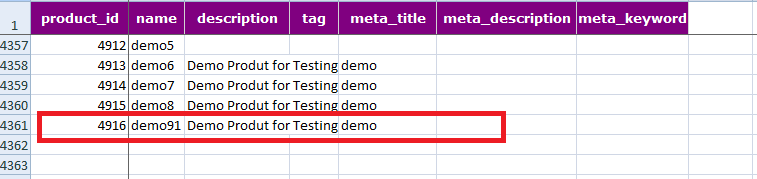
Product Id in terms of seller excel sheet
Every seller sheet Id unique. If the seller is using an excel sheet every seller sheet ID will be unique. The seller can select the language according to their own choice. Export data select the seller from the dropdown, select the language from the dropdown and then click the export button to export the specific product of any seller. Seller select “None” the seller who will export products that are not assigned to any seller.












