How Vendor can manage Customer Enquiries in Opencart Multivendor Marketplace

Opencart Multi Vendor Marketplace from Purpletree provided many feature for Opencart store. One of the best features is Customers Enquiries. In Customer Enquiries customer can contact with seller for any enquires related seller product, shipping, policy of shipping and return policy seller product, quality of seller product and stock of seller product. Messaging between customer and seller happens very easy way. Customer can send message and seller can reply to them.Multi Vendor Marketplace provided two Seller contact mode of enquires first one is “general” mode and second one is ” logged-in” mode . Mode is set by admin panel
Logged-in mode
When “Logged-in mode” is enabled, all the communication happens on portal without sharing email id between seller and customer. It is very fast communication between seller and customer like live chat.
General mode
When “General mode” is enabled, all the communication happens on with sharing email id between seller and customer. Customer and seller both received E-mail of all communication messages.
Admin setting
Contact mode select by admin. For set contact mode first of all admin login to admin panel and go to “Navigation” menu select “Purpletree Multivendor” click on “setting”
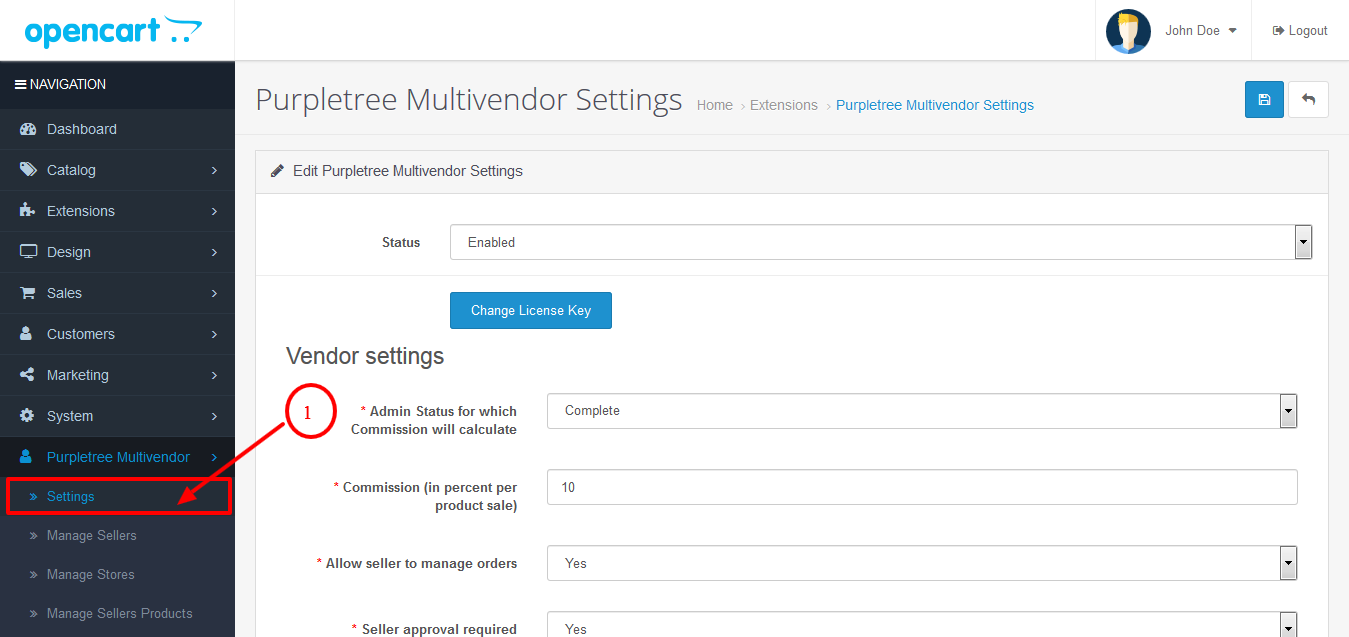
After that select seller contact mode “General” or “Logged In”.
- In Logged In mode Customer must be logged in to raise customer enquiry to seller and seller can reply from seller panel to any customer.
- In General mode any guest can raise query to seller and seller replies on email, not from seller panel.
Email Notification is always sent to seller and customer on new message
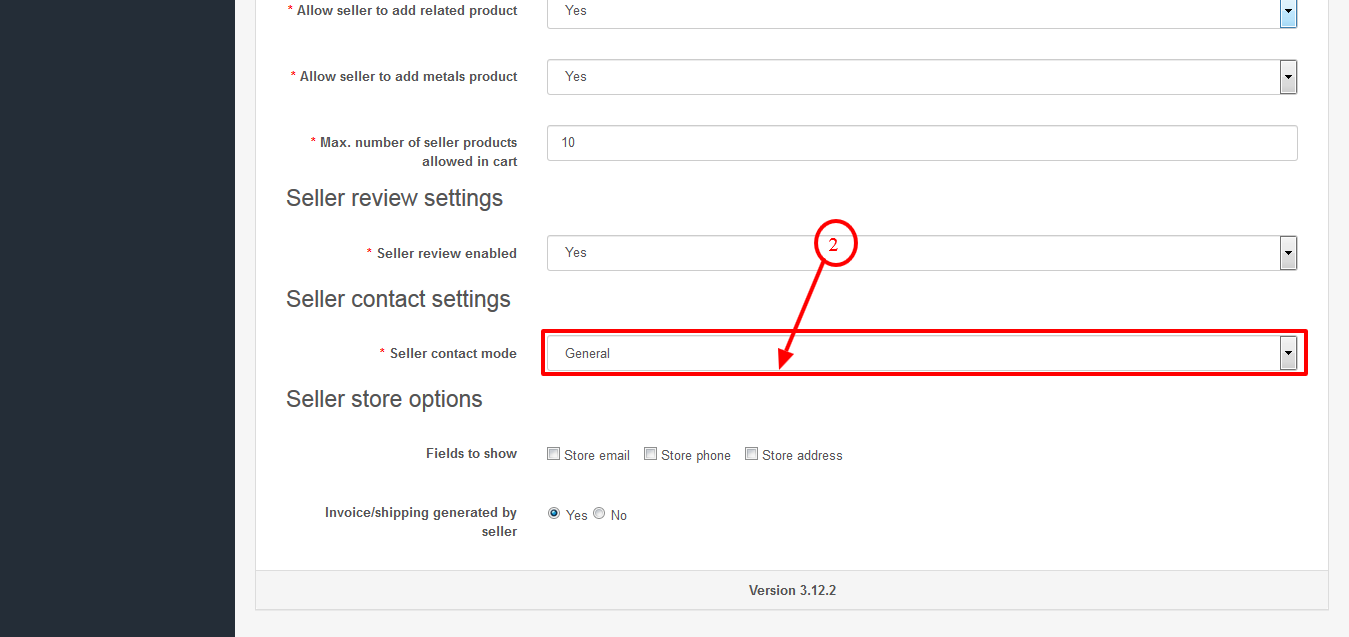
Customer Side
Customer can contact any seller by clicking on Contact Seller from Store page and Product page
Stoer page
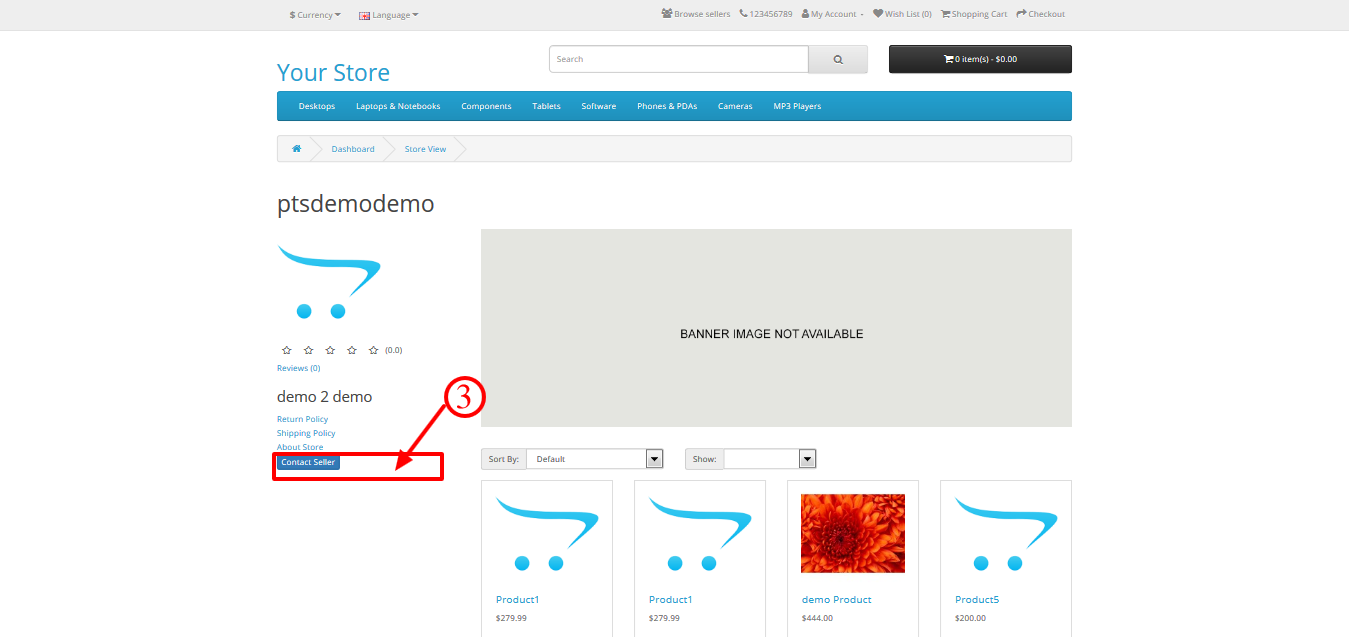
Product page
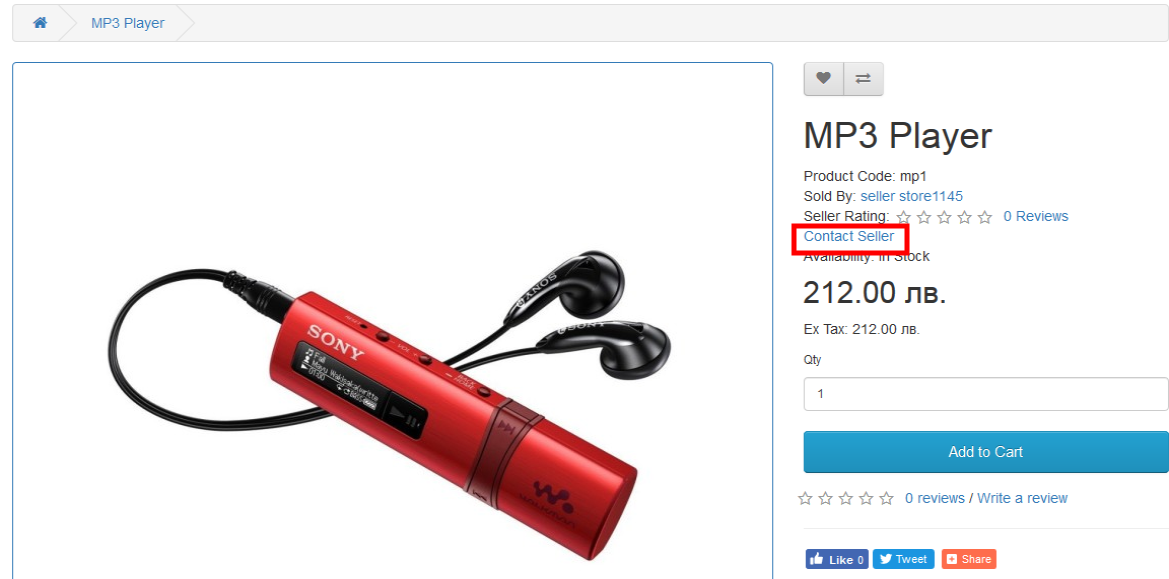
General Mode
In General Mode Guest will fill the form with Customer Name, Customer Email and Enquiry.
This Message will be visible to Seller in Seller panel, but seller can only view email id of guest and message. Seller will not be able to reply guest from seller panel.
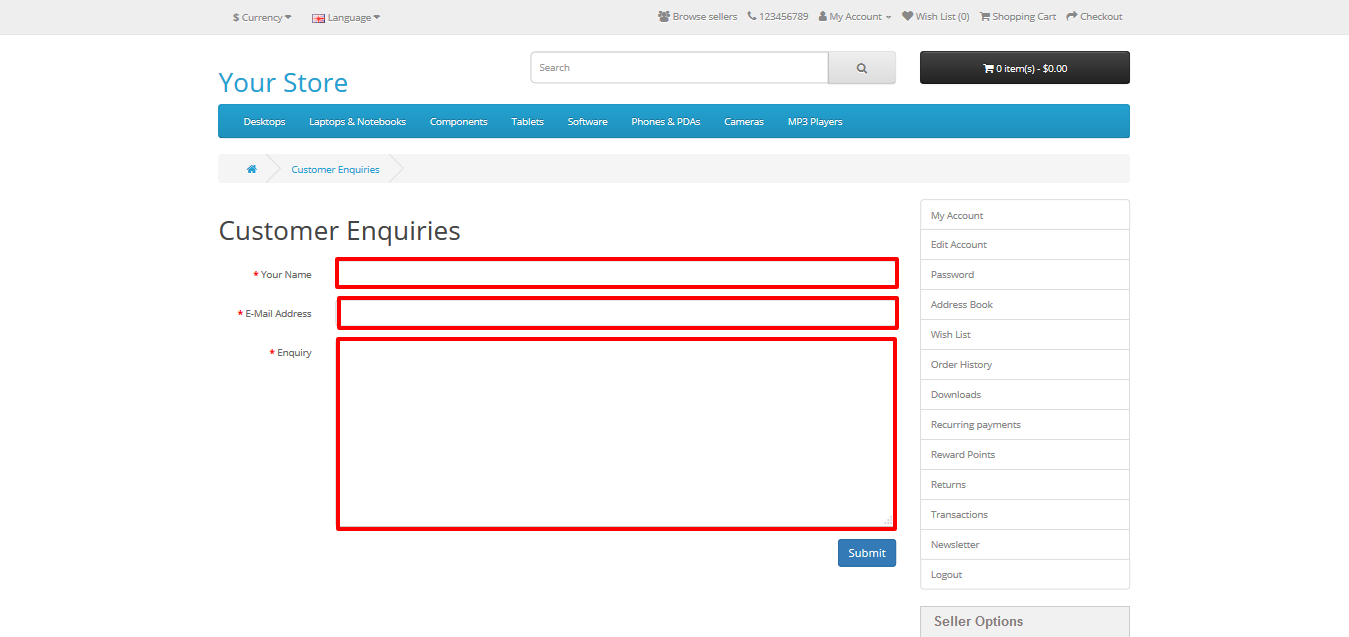
Logged in Mode
In Logged in Mode. Customer must be logged in and can raise any enquiry to seller. If customer had already contacted seller in past then. All the conversation between them is visible on this page.
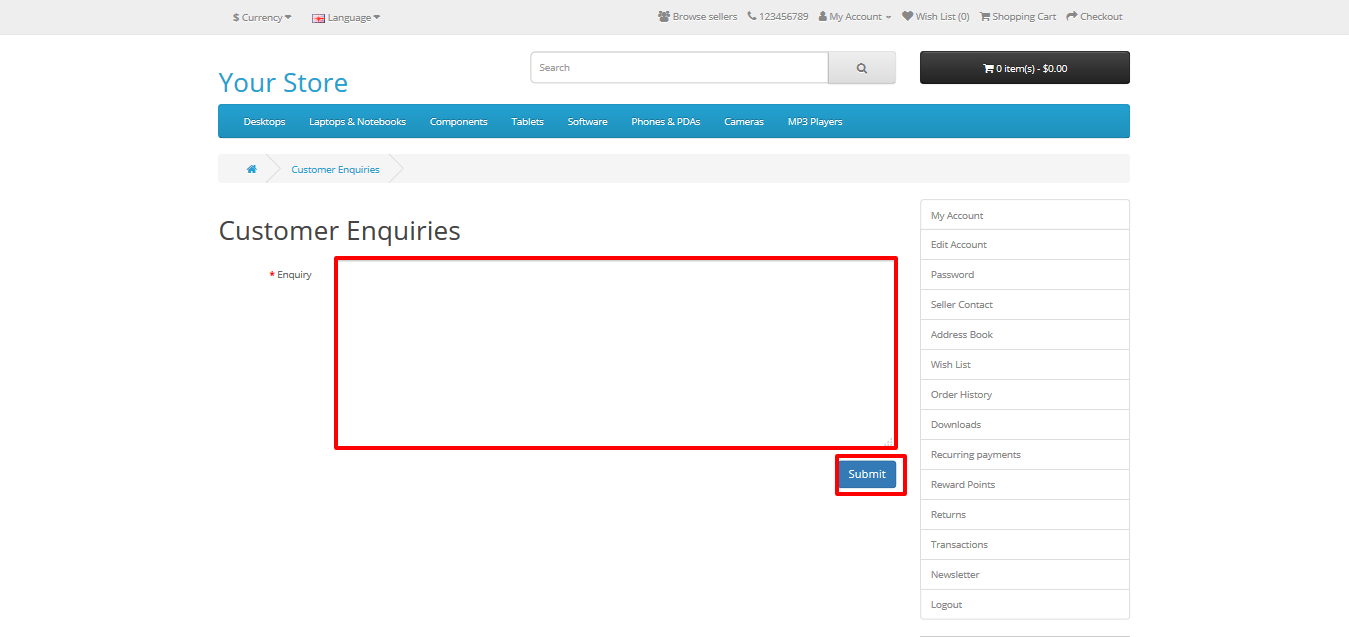
Customer can View List of enquires made to multiple sellers by clicking on Seller contact in right menu after logged in.On Listing page customer can view last message send or received . To view all messages click on View All.
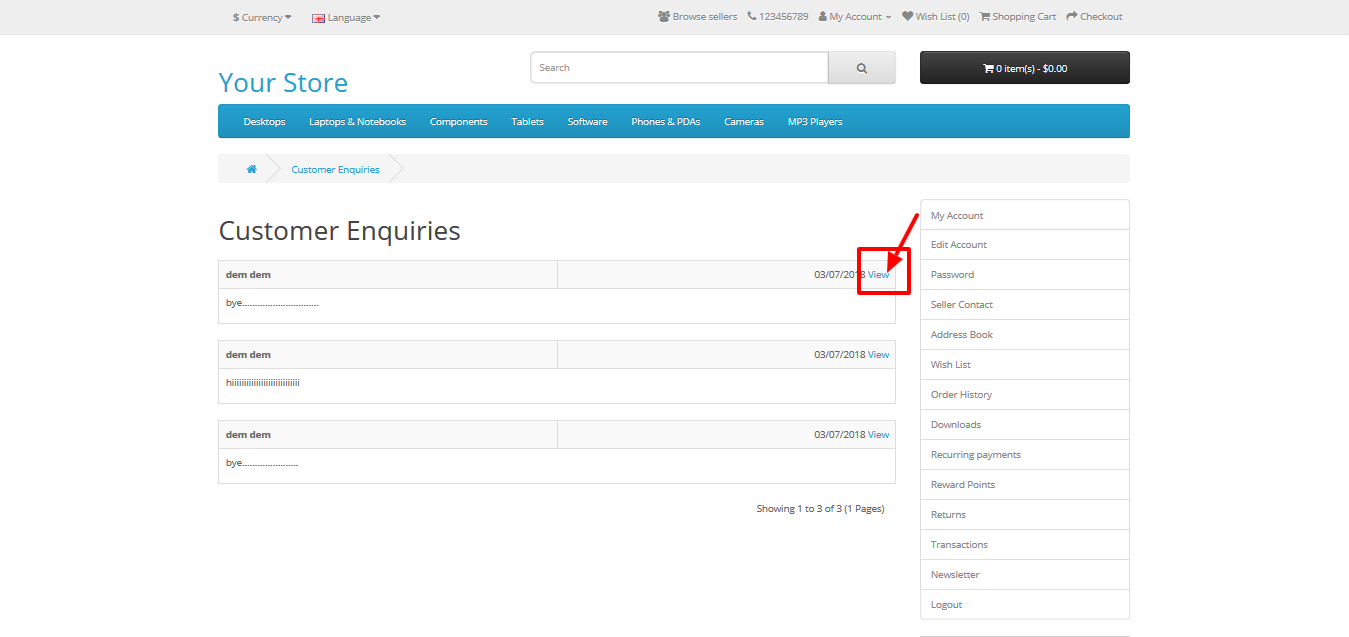
In Logged in Mode. Customer must be logged in and can raise any enquiry to seller. If customer had already contacted seller in past then. All the conversation between them is visible on this page
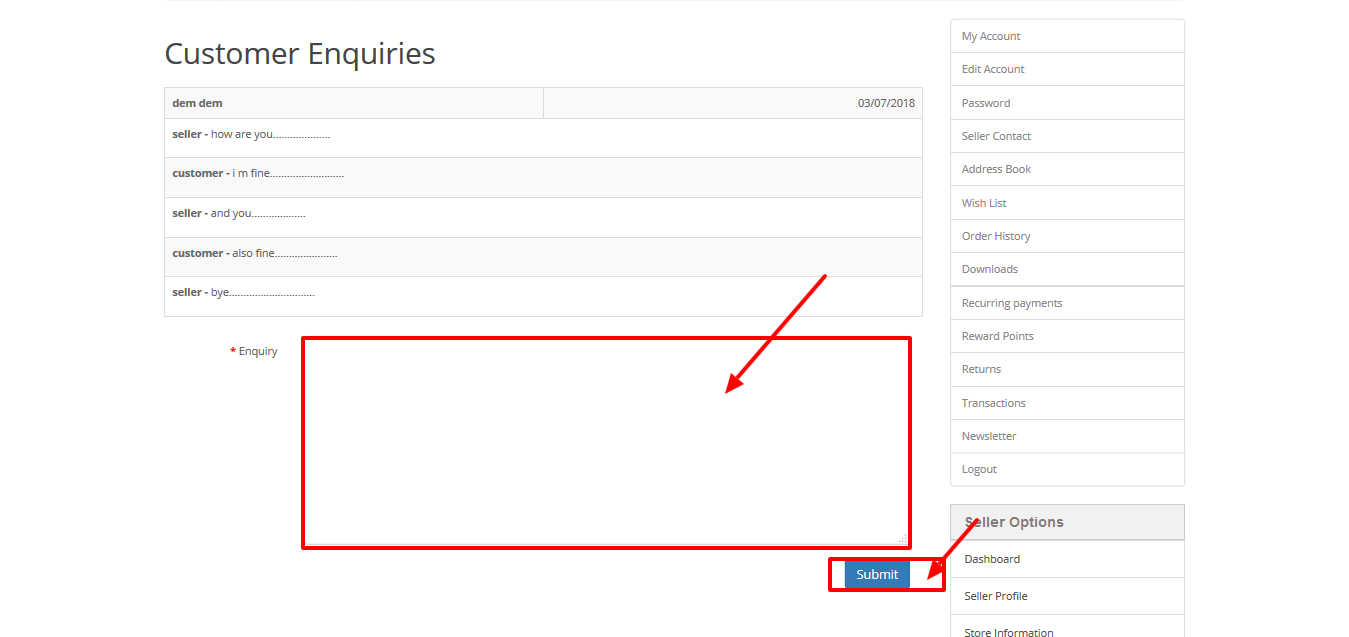
Seller Side
Seller can view list of Customer enquiries by clicking on Customer enquiries on seller panel
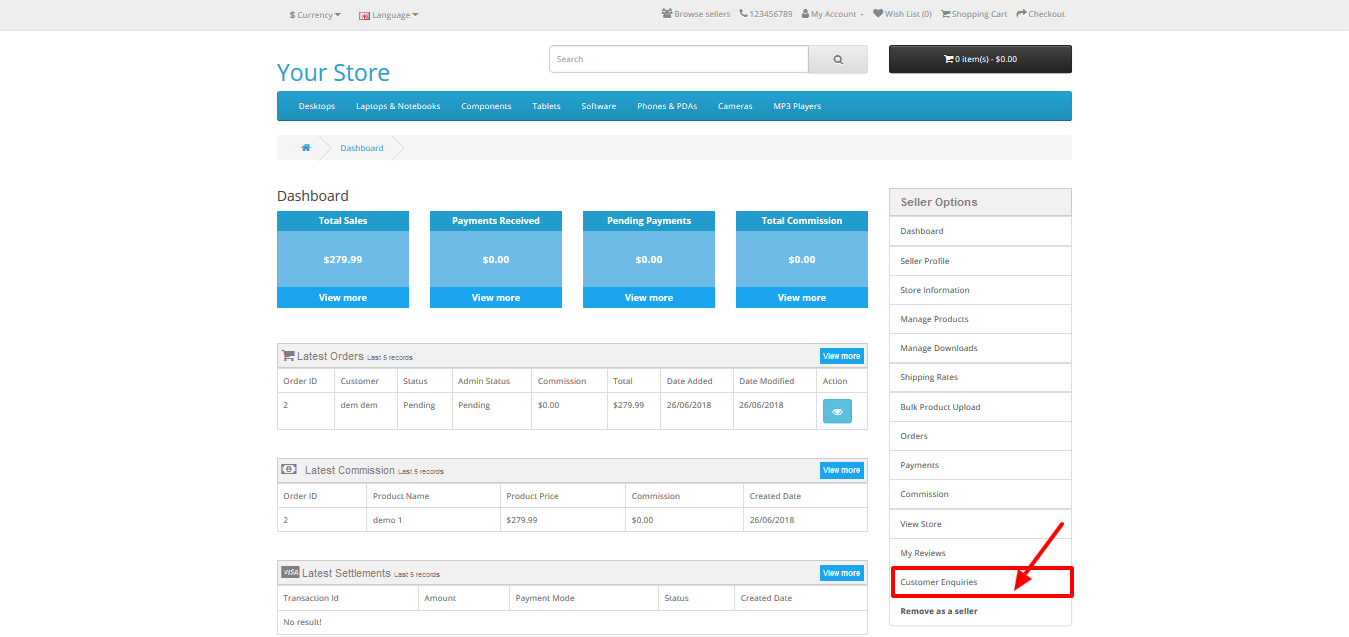
All Customer Enquiries in here would be shown as one and seller can only view Customer enquires by clicking View All.
On Listing page only last message of last guest customer and lst message of customer if enqury is raised by logged in customer.

On Clicking View All Seller can view conversation between customer and them and can reply to customer.Seller will not be able to reply to guest users.Email Notification is sent to customer if seller reply to any query.
.

More details of Purpletree Opencart Multivendor marketplace can be found here.












