How to configure Purpletree PayPal Payouts in Purpletree Opencart Multivendor

Purpletree PayPal Payment payout is the Payment method which is part of Complete Multi Vendor Marketplace for OpenCart, you don’t need any other package for this payment method, it’s included in your package. Using this payment method, Seller would automatically get payment once the order is placed by customer and Payment made by them is successful, Admin or seller won’t need to do any further steps to complete the order and Generate Commission invoice, all the steps would be done automatically once Payment Success is received from PayPal.
You can use any Payment method with Purpletree Multivendor Marketplace for opencart, and order could be placed for any seller products or admin products, but if you use any other payment method other than Purpletree PayPal Payment Payouts, Admin and seller has to complete order and generate Commission invoice.
Admin has to Setup the Payment method as for other payment methods for using Purpletree PayPal Payment Payouts Payment Methods.
- Log in to Admin Panel
- Go to Extensions > Extensions > Payments from Dropdown.
- The Install Purpletree PayPal Payments Payouts from list
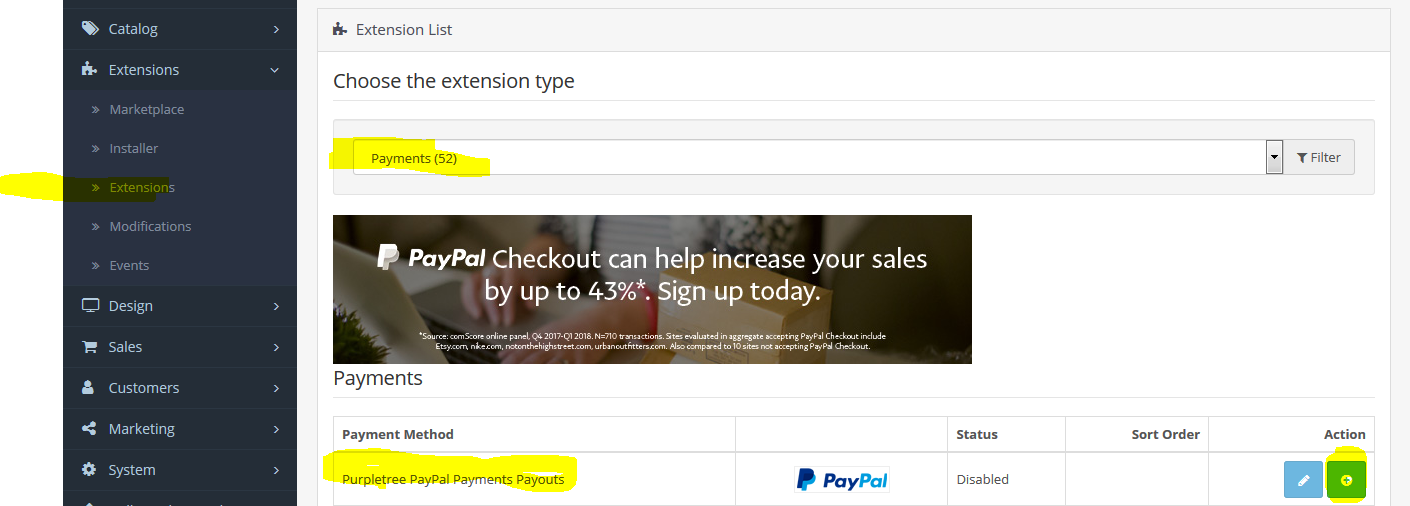
- Edit the Setting for Purpletree PayPal Payments Payouts and enter all the information in it.
- Get all the information from https://developer.paypal.com/docs/api-basics/manage-apps/ and enter it in the General tab.
- Make sure that all the information entered here is correct for the Payment method to work properly.
- To test the payment method, you can Set the Sandbox Mode to enable, and Ste this to No to capture live payments from customers.
- Set the Status Enabled for the Payment Method.
- In Order Status tab set the status for each order status.
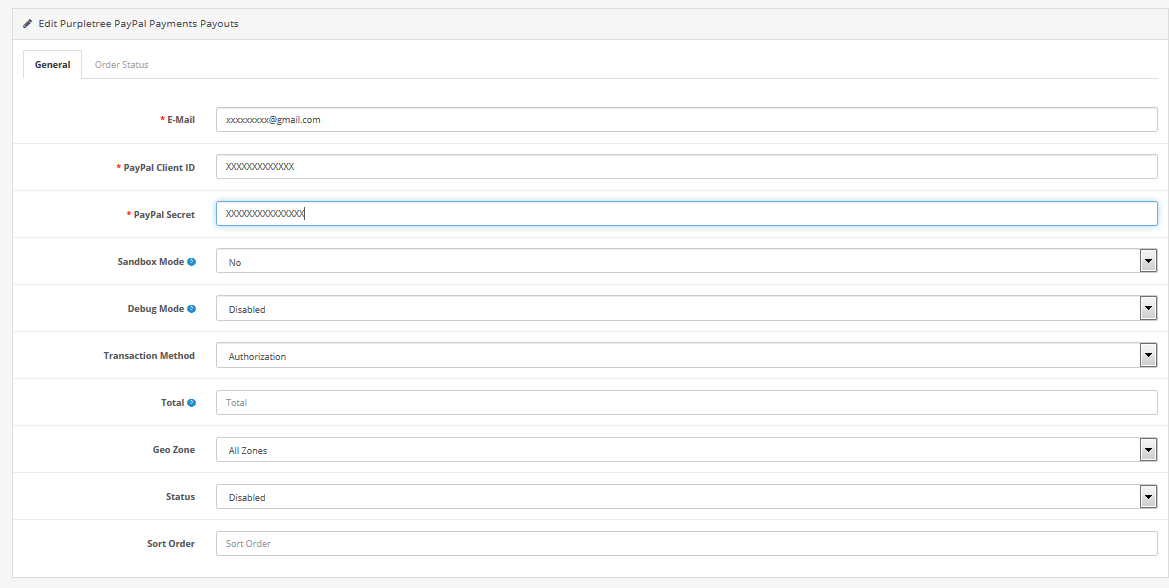
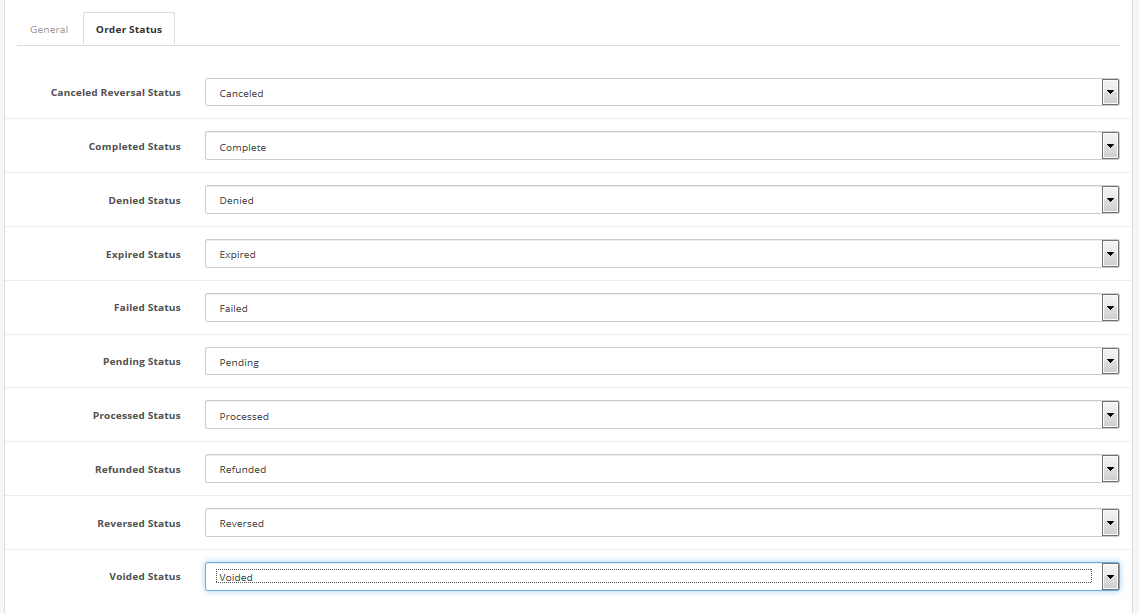
Now Each Seller must have Valid PayPal Email ID for this payment method to work, the seller can put their PayPal Email id from Store information or admin can also enter the Seller PayPal ID from Admin panel.
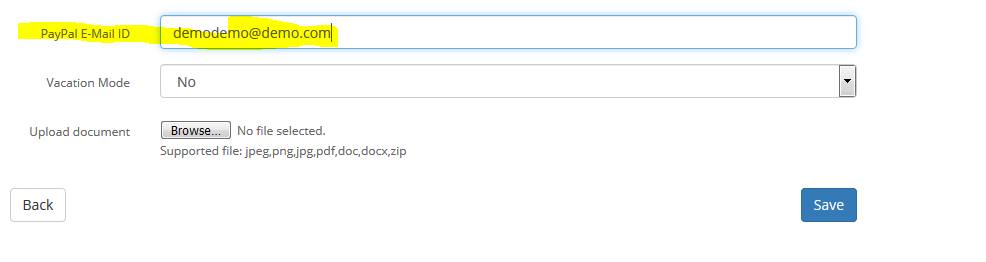
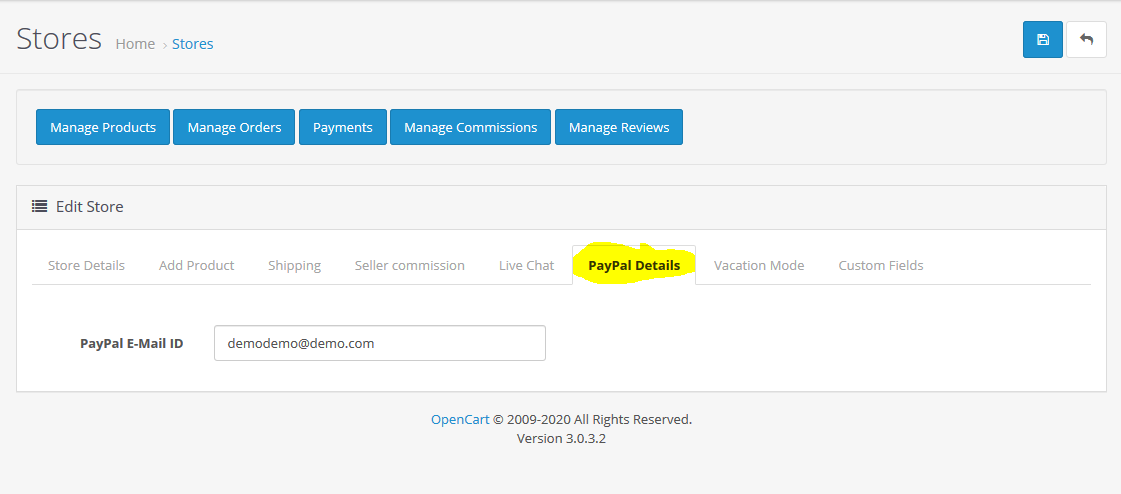
Now Purpletree PayPal Payout Payment method is configured properly, For a payment method to appear in the checkout page, all the Seller products which customers have added must have Valid PayPal Email id configured as explained above and payment method must be enabled from admin to be visible in the checkout page. If any seller product is added by the customer and that seller doesn’t have a valid PayPal email id then the payment method would not appear on the checkout page as PayPal Payouts.
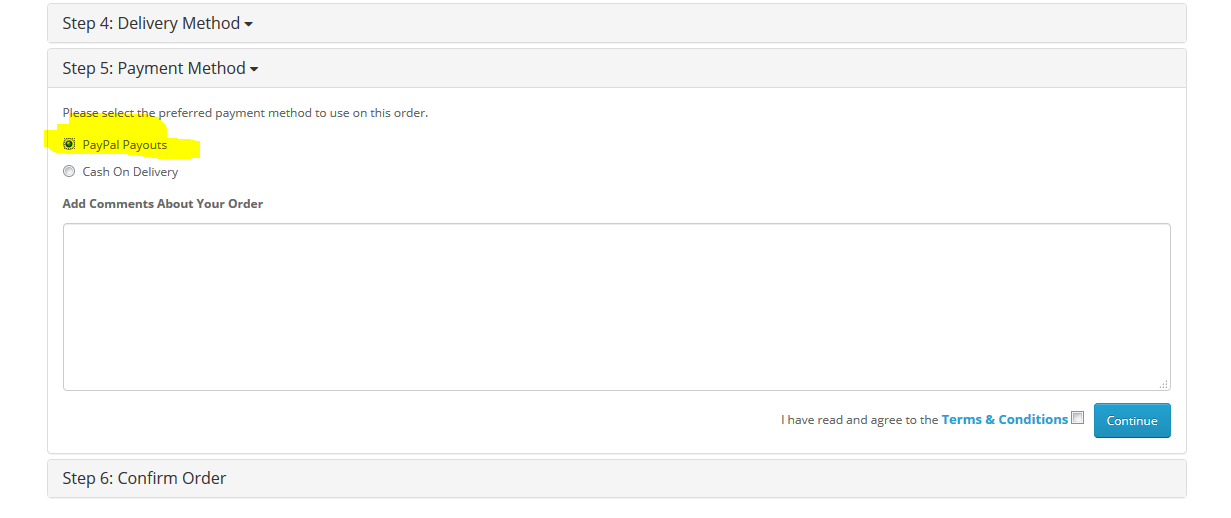
Once Order is placed then and Payment is successful, Commission to admin for all sellers is created automatically and Commission invoice would be generated. No need to do anything, if payment is successful, PayPal would Send Seller payments to all the sellers, and the admin commission would be in the Admin PayPal account. If Payment to the seller was not successful due to wrong PayPal Email ID or unauthorized seller PayPal Email Id then Commission invoice would be generated but payment would not be successful it would be in the pending state.
More details of Purpletree PayPal Payouts in Multivendor can be found here.












