How sellers and admin can manage Order Status in Multivendor

In Purpletree Opencart Multivendor to complete a seller order and create commissions and commission invoices seller order status should be changed to predefined level as set for calculation of commission in admin settings, if seller status will not be updated to predefined level then no commission will be calculated, Admin can also complete the seller status from admin menus, also seller can complete their seller status from seller panel.
Seller order status change from multivendor admin section
Go to Admin>Purpletree Multivendor>Seller orders>Click on View icon
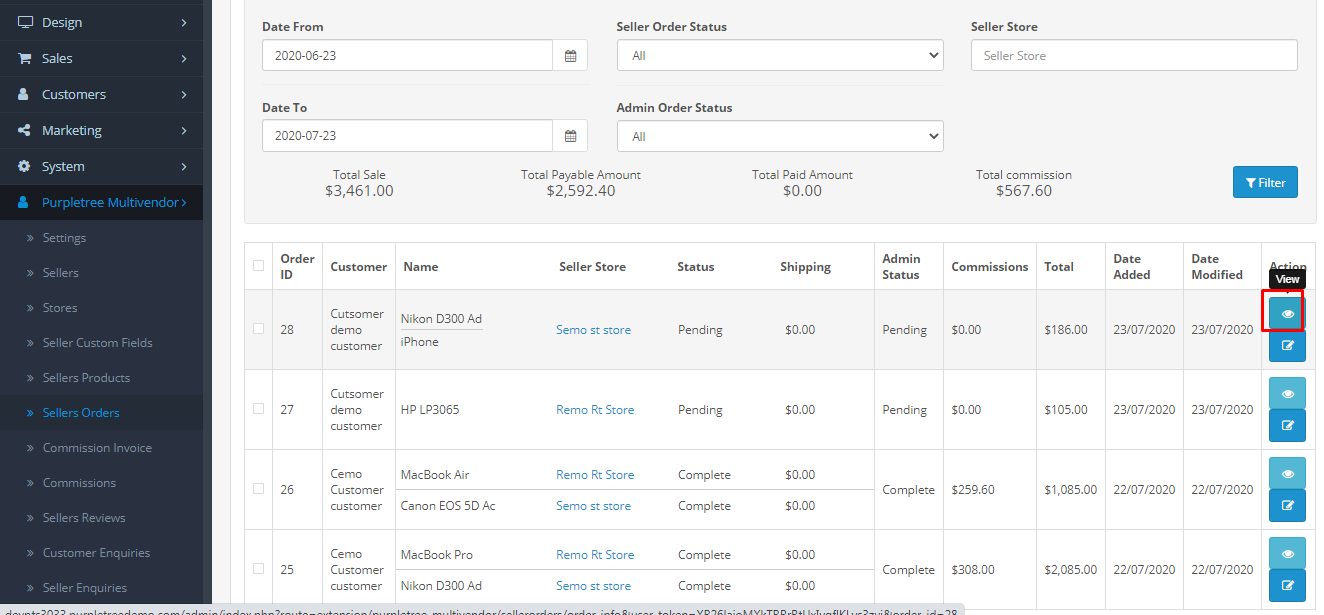
Go to status and click on particular order status link
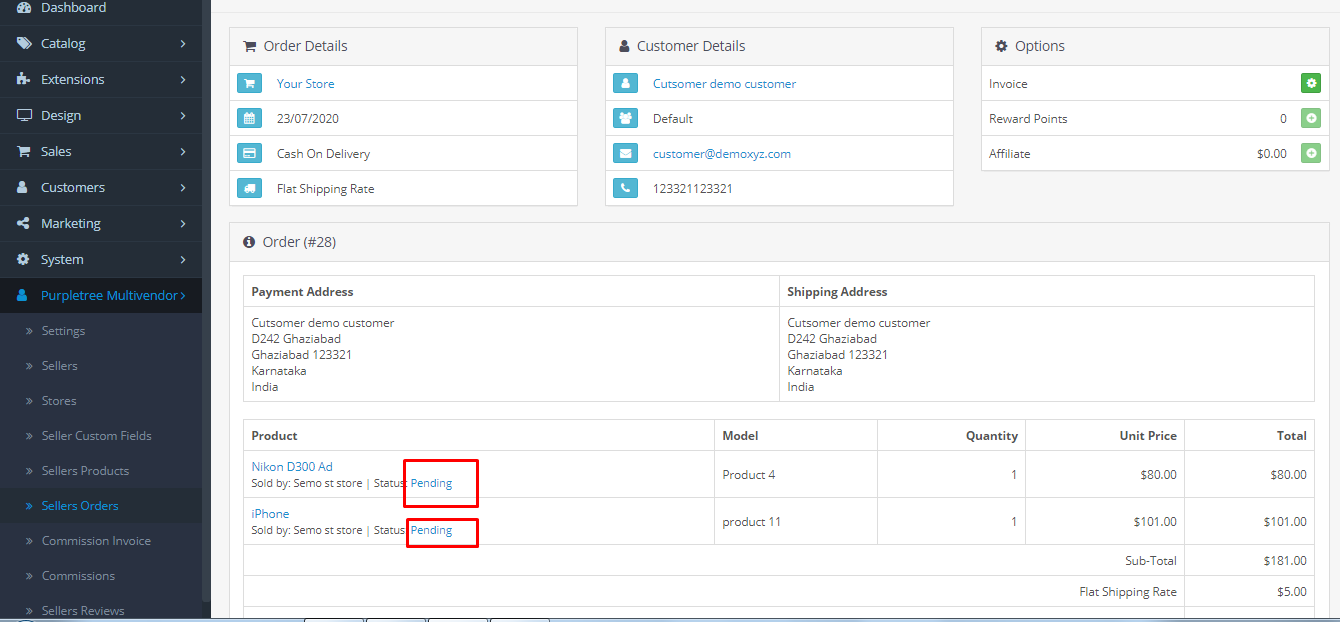
Now, select order status, click on the required order status.
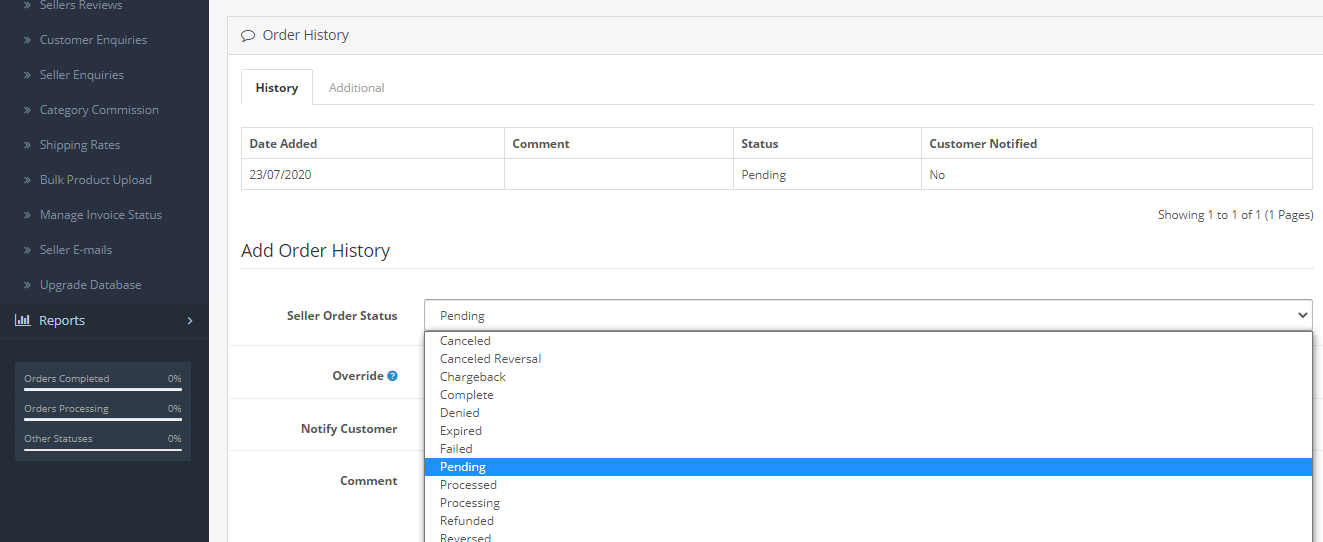
Go to bottom of page and click on add history
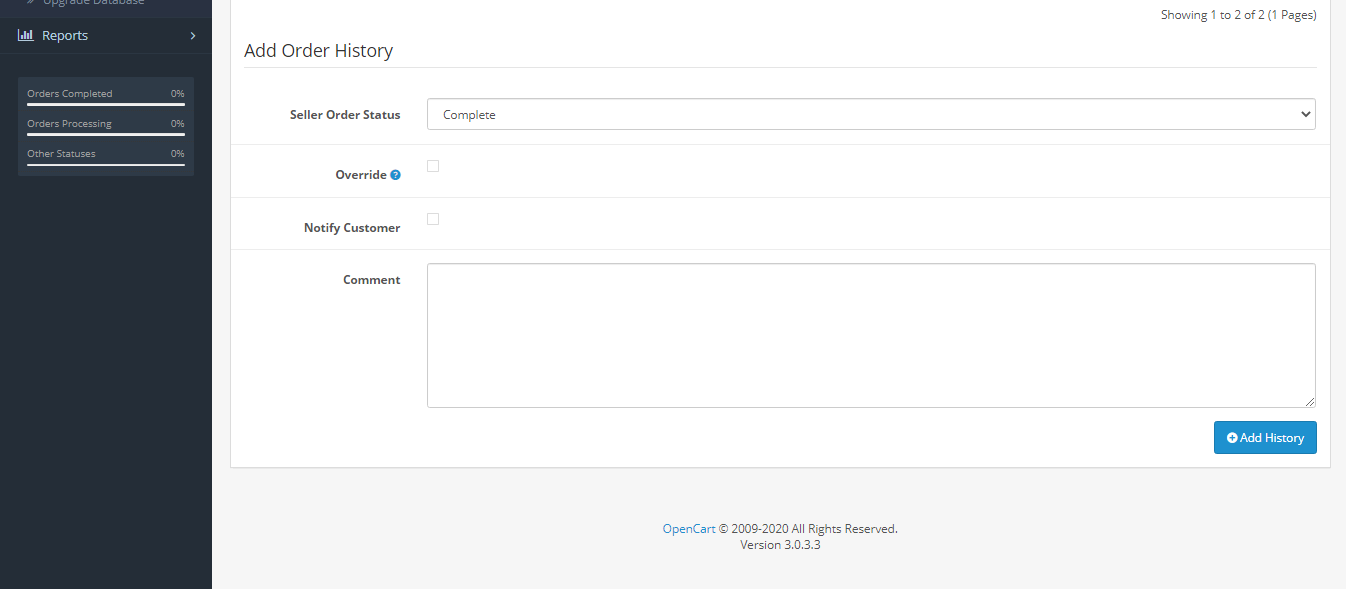
Then Admin will be able to change successfully order status for sellers.
Seller order status change from Seller panel
First admin has to grant permission seller to change order status for this
Go to Admin Purpletree Multivendor.Settings>Allow seller to manage orders (Yes)
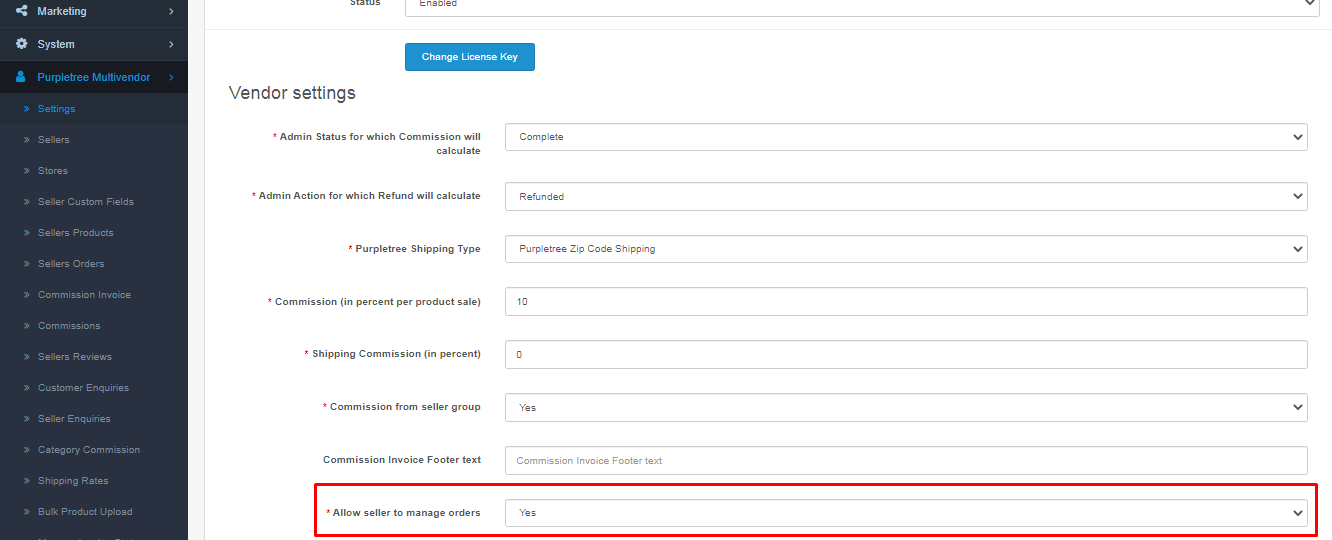
Then seller will log in to its
Seller panel>Seller Options>Orders>view
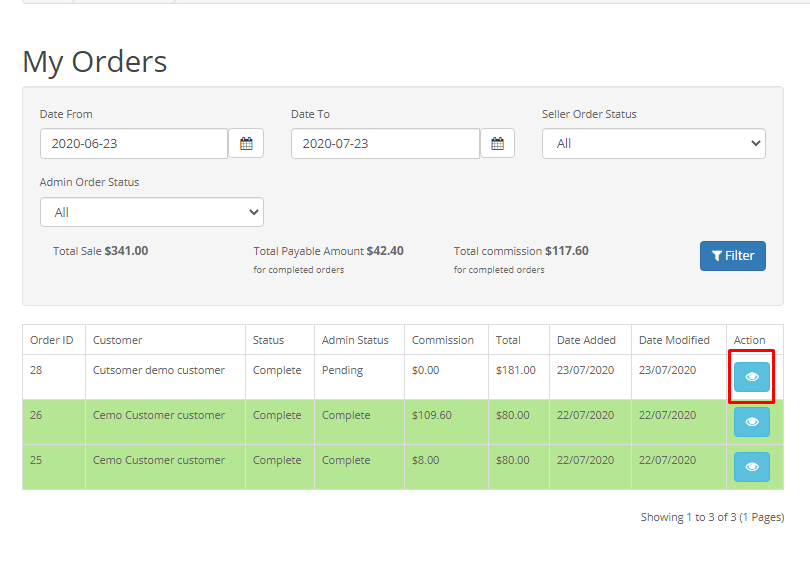
Now, go to Seller order status>Select order status>Add history
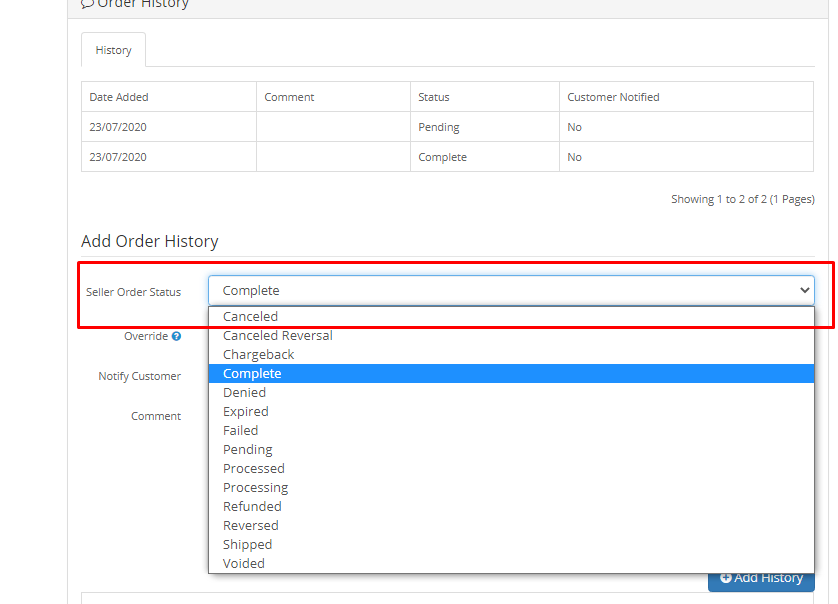
After, clicking on add history order status will be changed by seller.
More details of Purpletree Complete Opencart Multivendor Marketplace can be found here












