How seller handle return product

Many retailers will accept returns provided that the customer has a receipt as proof of purchase and that certain other conditions, which depend on the retailer’s policies, are met. In Purpletree Opencart multivendor marketplace provide the functionality to handle return product like other retailers website. Seller only can manage return product status and admin take final action on return product.
For seller return product, first of all, admin can set refund status in Purpletree multivendor setting. For set return product go to the admin panel and select multivendor setting select “Admin Action for which Refund will calculate” option for seller return product. Click on the save button
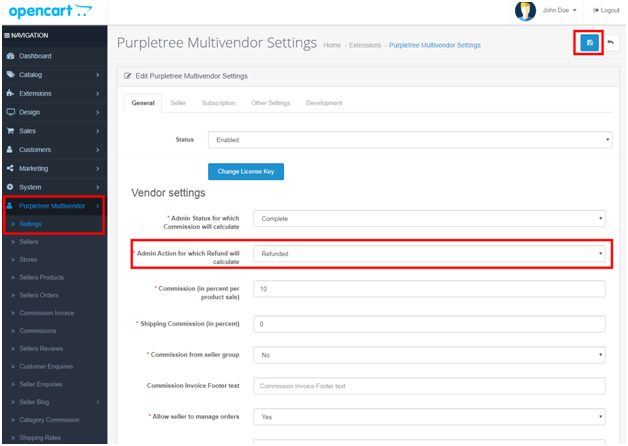
Creating return product requests by the customer. First of all, log in as a customer and order seller product. After that goes to my account link and click on the link then select Order history and view order and click on the return link. Thereafter the customer will reach on return form page fill all information and click on the submit button.
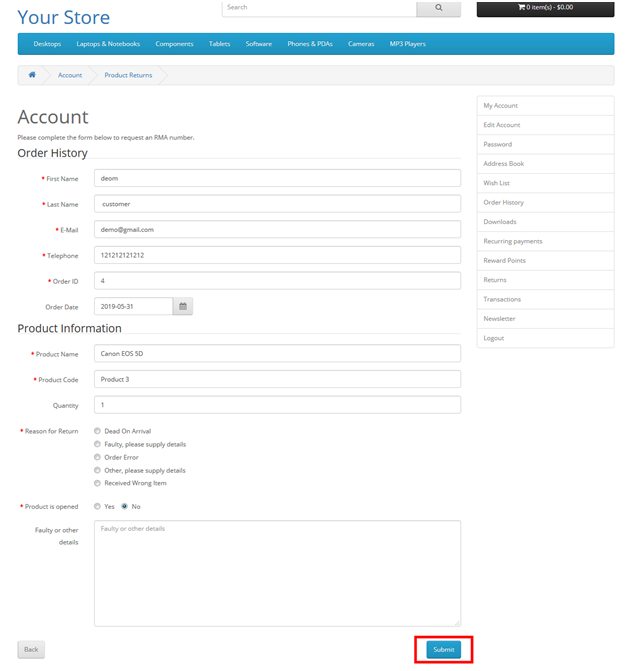
How Seller view refund request
If the customer applies return product request successfully then return the product all information shown on the seller return product list page. For see all return product list seller login as a seller after that go to the seller options menu and select Returns to click on it. After clicking on Returns option in the Seller option menu seller will be reached on the Product Returns page. The return product request list is shown here.
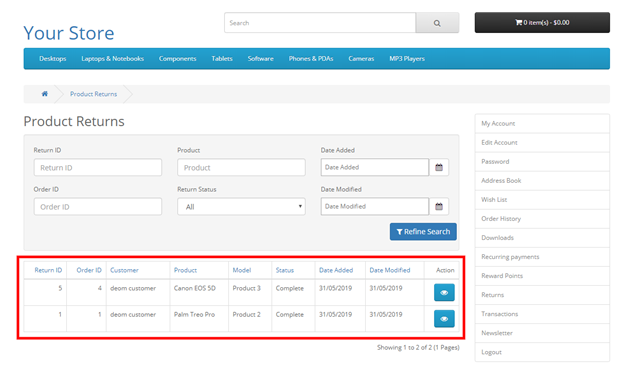
Seller clicks on the view button and the seller will reach on the refund detail page. Here seller can view all detail related to order and related to product information and seller can also change return status.
If the seller can change the refund product order status then the admin and seller both can receive notification E-mail.
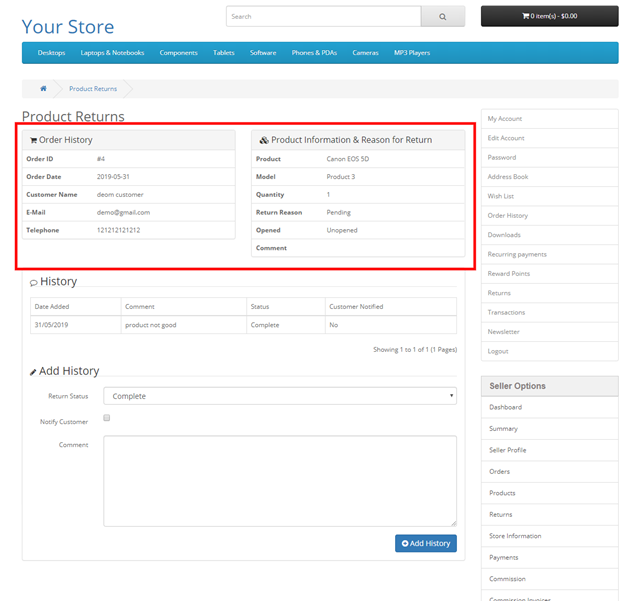
After the change, the status of return product by the seller after that admin can take final action on return product. If select action same as Purpletree multivendor setting action then refund is calculated and refund request successfully completed.
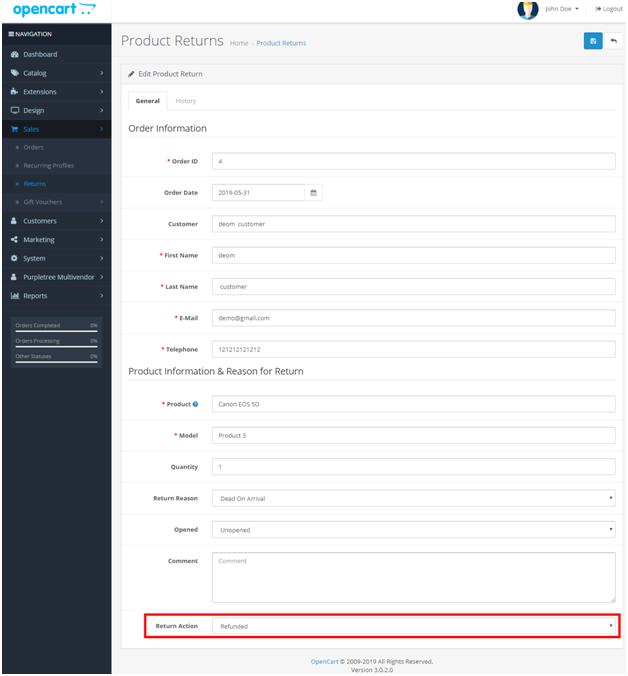
The customer can see the refund product’s amount, customer can login his account then select ” Order History” click the view button to view all information related to order on a refund. Refund amount display with seller store link.
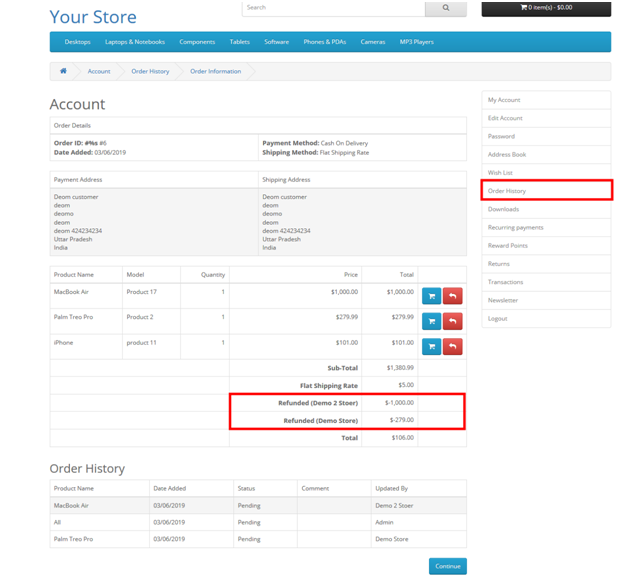
More details of Purpletree Opencart Multivendor marketplace can be found here.












