How admin can control Category, Product and vendor in Magento Multivendor
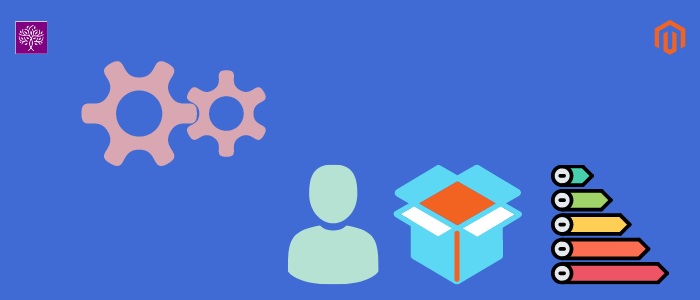
Purpletree Multivendor marketplace is a very useful product for Magento 2 eCommerce websites. Admin can manage multiple sellers at once. A customer comes to any eCommerce website and buys a product from that website that is listed by the owner of the website on his behalf. In this type of structure, the business is only Business to customers only. Where the administration of the website is the owner who allows the sellers' products on the website and the customer buys them. There are many open-source eCommerce platforms in the market known as CMS which makes it easy for the admin to manage the whole process of the vendor.
Admin can manage categories for vendors. Admin can select only those categories which are defined in the category. All top categories will be visible in the Marketplace configuration. Admin can see all categories in a given path.
(Check more details of Magento 2 Multi Vendor Marketplace by Purpletree here.)
Admin > catalog > categories .
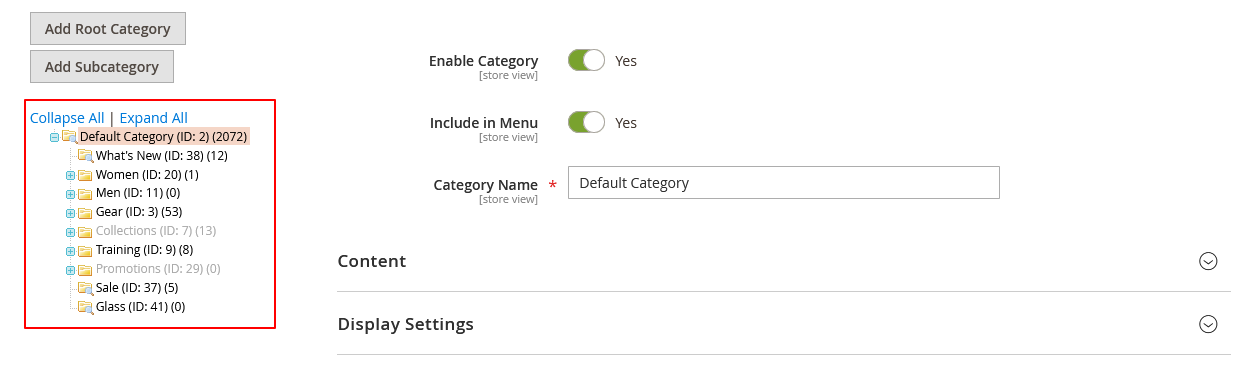
Admin can choose category permission for vendor here. Admin can select multiple categories at once. You can see the following image. Admin has selected many categories here. The vendor can use only the selected category. Permission for vendor category, we can follow the given steps.
Admin > Marketplace > Settings > Configuration > purpletree > Marketplace > General Configuration > "Allow category for sellers".
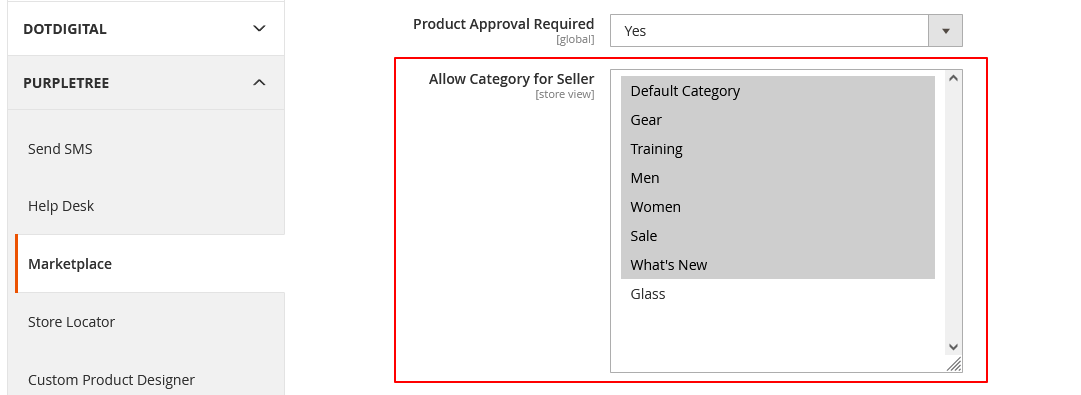
Now we will talk about how admin can manage vendor products. Admin can manage vendor products very easily. First, the admin must know the vendor id from the vendor list. After that, the admin has to add/edit the product. After these, the admin can get the vendor id attribute and "Is seller Product" attribute. Now the seller should fill in the vendor ID. Which you will get the seller list. And you have to select "Yes" after that the product will appear in the seller's store.
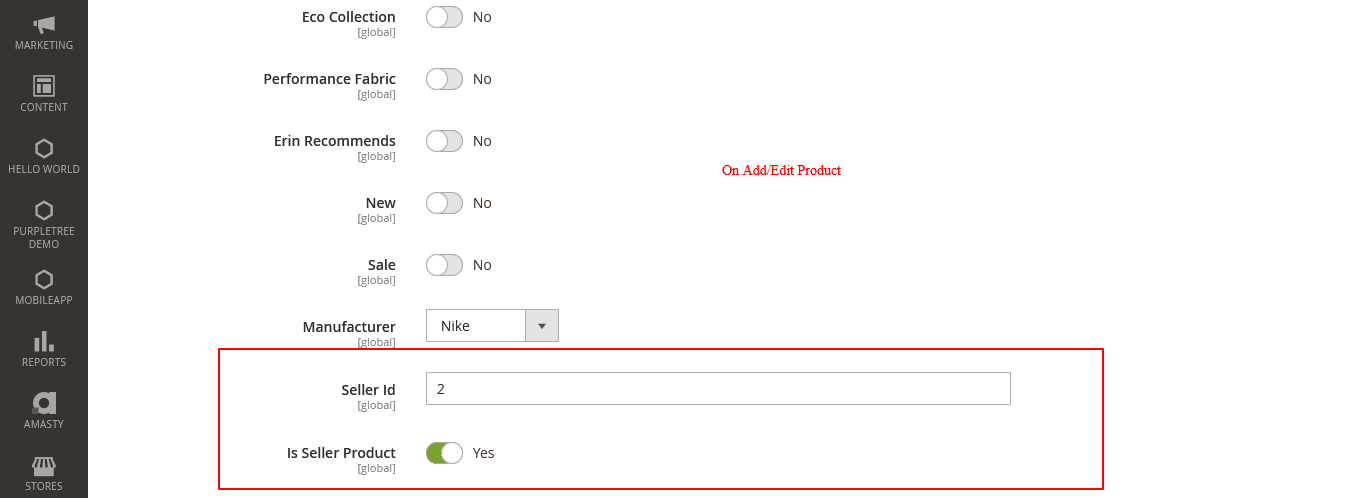
Admin can select multiple categories for vendors. The structure is given below.
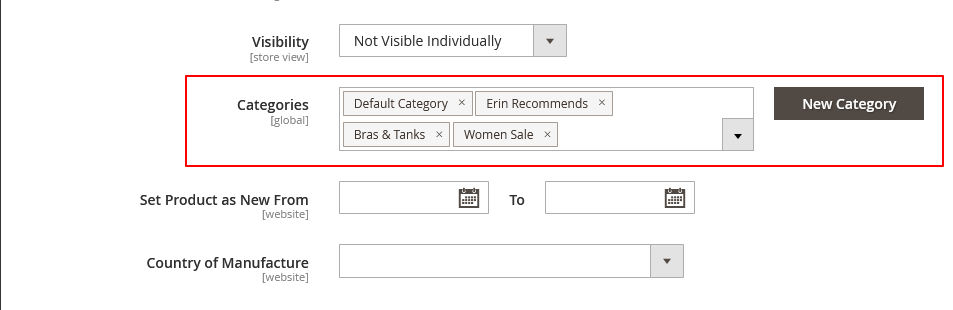
After filling in the complete details of the product, save it. Admin can see seller products in the list. We can see the seller's name in the product list.
Admin can view seller products in the product list. which is given below.
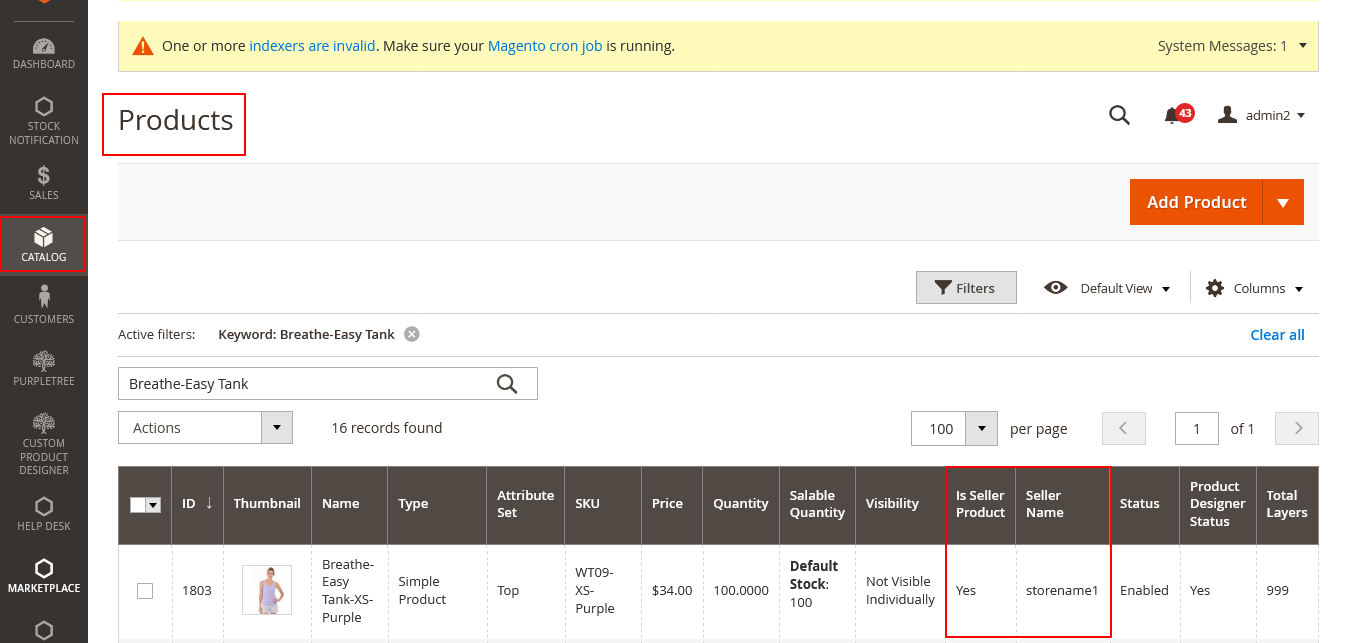
Admin can do vendor registration here. Admin creates customer just like that admin can create vendor here. For this, first of all, the admin will go to the admin panel and click on the customer's menu. After that, the admin will get the list of all the customers. Now Admin has to click on Add/Edit. After that, the admin will get the customer registration form. When we will fill out the customer registration form. we will get a new customer attribute like "Is Seller" there. If the admin wants to create a vendor then the admin has to select the "is seller" checkbox and fill in all details of the seller. If you haven't checked the "Is seller" checkbox then the customer will create it here. As soon as the vendor is created, the vendor will appear in the multivendor seller list.
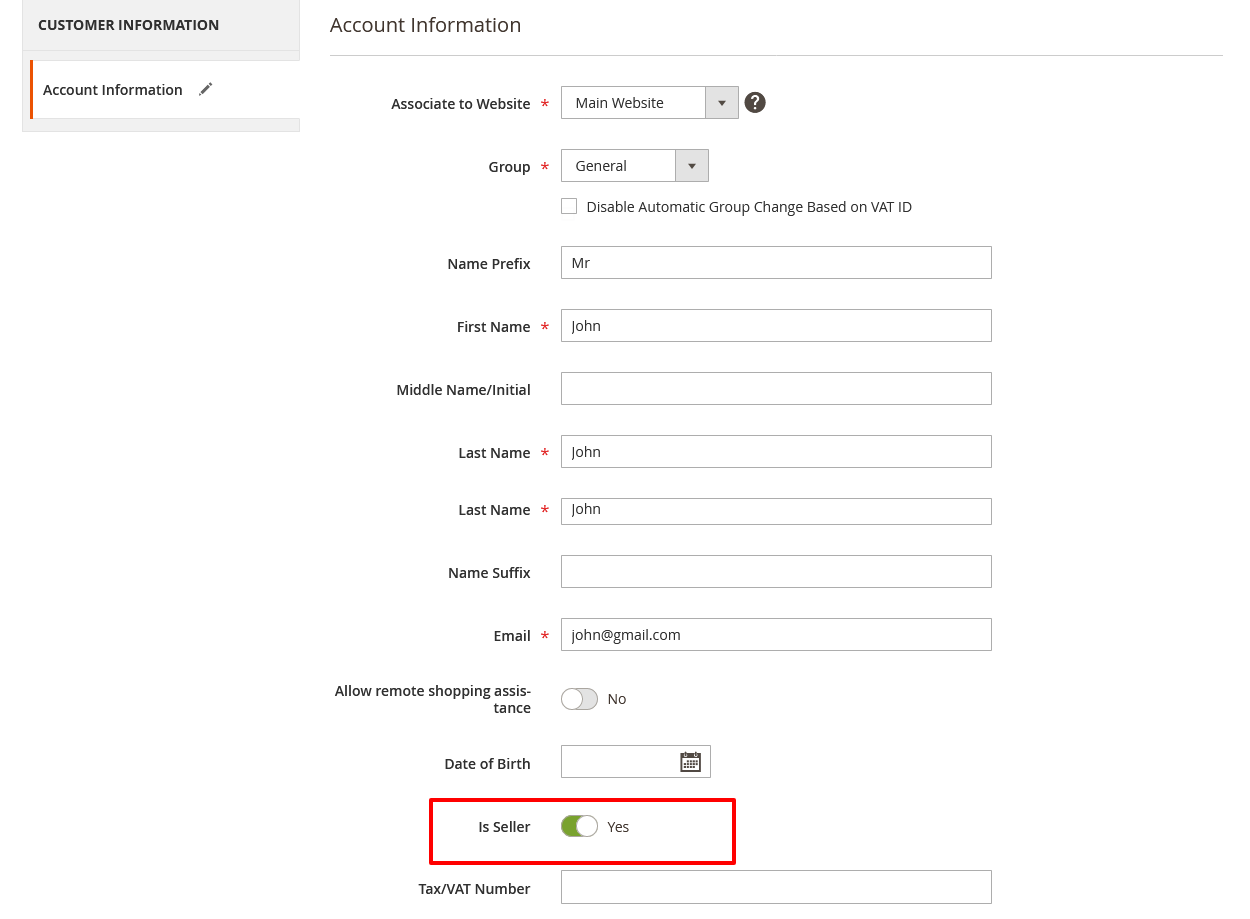
The admin has to fill in all the required fields with the customer attribute "Is seller". Admin can approve as well as reject the vendor. Thus admin can create a vendor by the admin panel.












