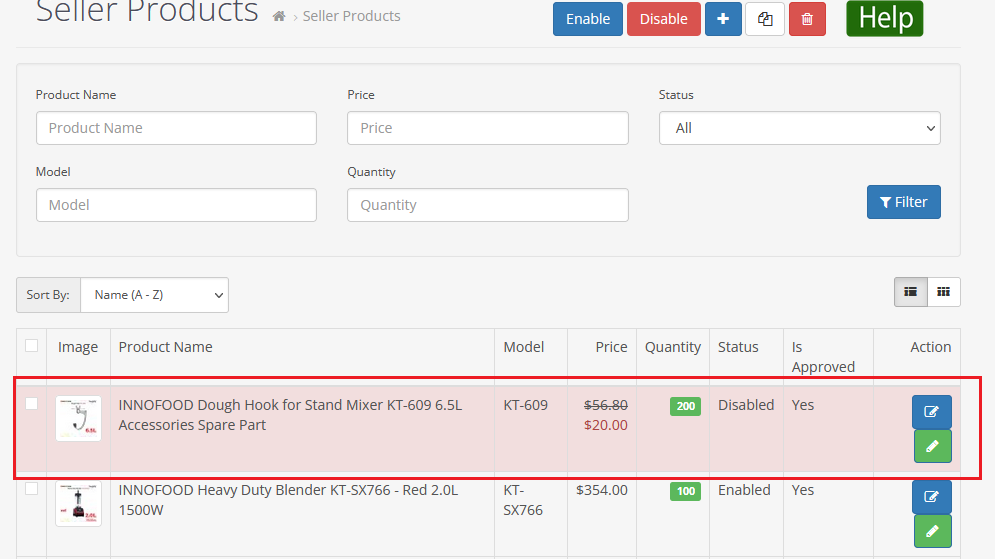Quick edit vendor products in OpenCart Multi Vendor

The quick edit product feature provides vendors to quick edit the product values in an instant place without having to leave the list view, and open it on the conventional Product edit page. So you can save a lot of time. Editing a product has never been so fast and easy before just click on the values you want to change, edit it and click to save button.
Introduction
In Quick Edit product, you can edit Product Name, Price, Special Price, Quantity, Status and Option value easily. This article will help you and save your time.
For the Quick edit product you need to go to “Seller panel>Catalog>Products” then click on the green button you need to click on that after that pop will open.
(Know more about Purpletree Opencart Multi-Vendor Marketplace)
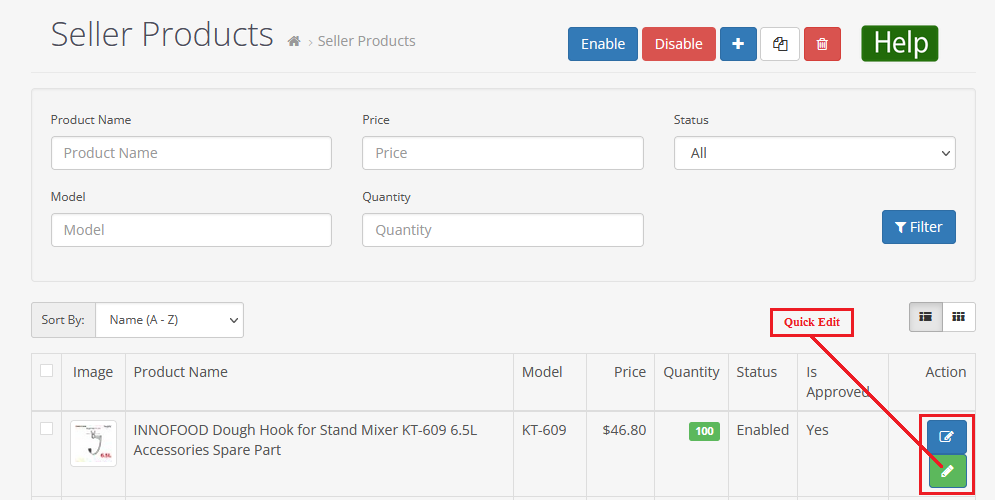
When the popup will open where you can change the product information quickly without taking too much time.
Process of quick edit products
You can quickly edit the product, In the popup showing the Product Name, Price, Special Price, Quantity, Status, and Option. You can quickly change the product information very easily, just click on the value you want to change, after they changed the value you need to click on the Save button. After changing the value you can easily see it in the seller or vendor product list.
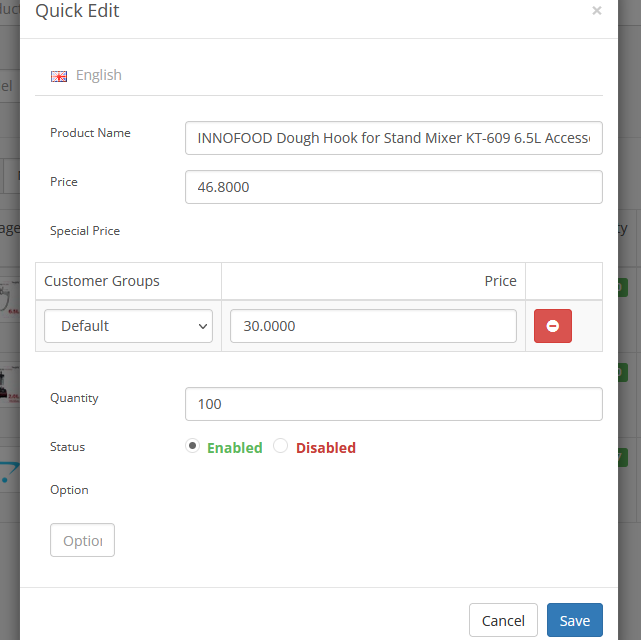
If you want to change the Product Name you need to go to the Product Name input field you can easily change the product name.
If you want to change the Price you need to click on the price input field you can easily change the price.
If you want to change the Quantity you need to go to the quantity input field you can change their quantity
If you want to change the product status you need to select the status “Enabled/Disabled”.When you select the disabled then product status will be disabled. When you select “Enabled” the product status will enable.
Additionally, In the popup, you can see in the popup option field when you click on the option input field there is showing multiple options you can easily select the option for your product.
After changing all the quick edit product values you need to click on the Save button. When you click on the save button after that popup will close. You can easily see the changing on the seller product list.
For example- We have changed Price, Special price, Quantity and Status on quick edit.
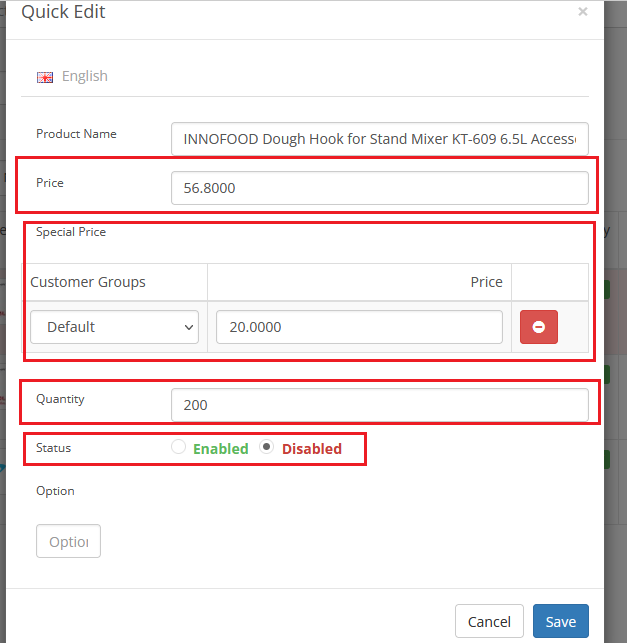
After changing the Price, Special price, Quantity, and Status shown in the seller product list.