A complete Step by Step Guide the Web to Print Opencart
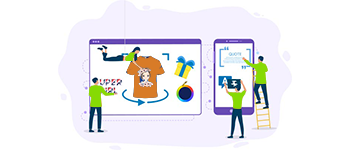
Purpletree web to print custom product designer for opencart is a very good extension in which the customer is allowed to design the product. This is an online product designer tool. In this, the administrator creates an area for the design of the product and the customer designs the product in that design area. This extension is a very useful extension for admin. In which the admin can use the design done by the customer for print. This is very good for business purposes. In this, the customer can design many products. You can design many products like T-shirt, cup, jug, greeting card, invitation letter, visiting card etc.
To create product design:
For this, we will go to the product submenu in the catalog. After that, we will click on product submenu. When we will click on product submenu then we will get the product list page.
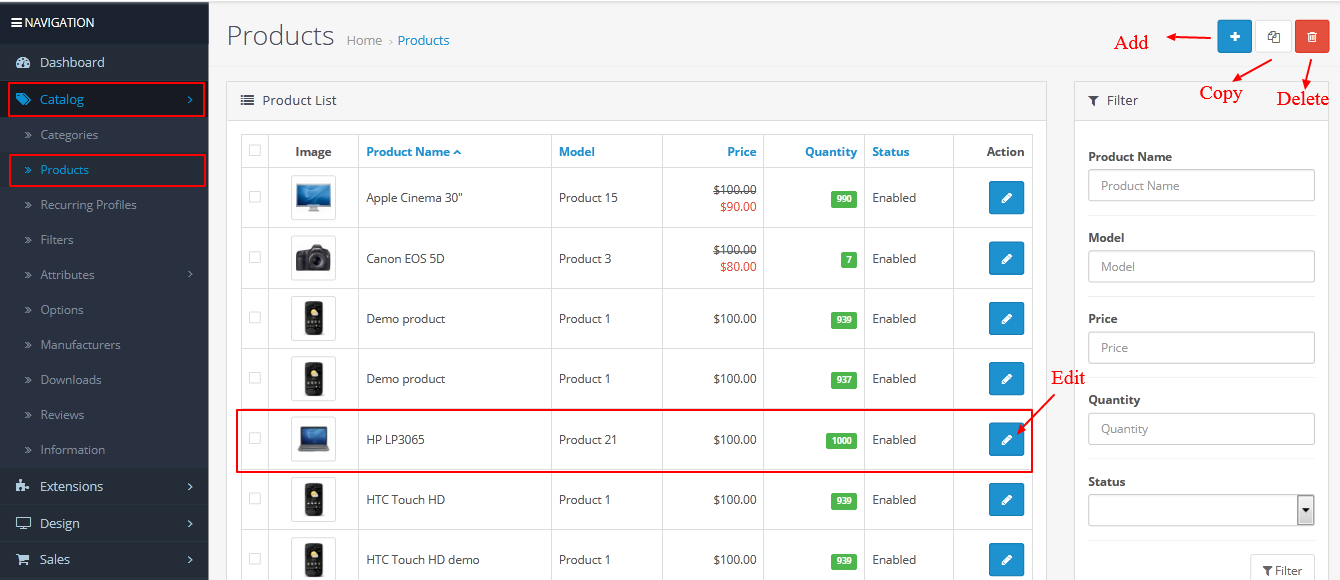
We can also add, edit, and copy products. If you want to add a new product for product design. For this first, we will click on the add button and you will get the product page. Now we will go to custom product design and select the status of custom product design of yes.
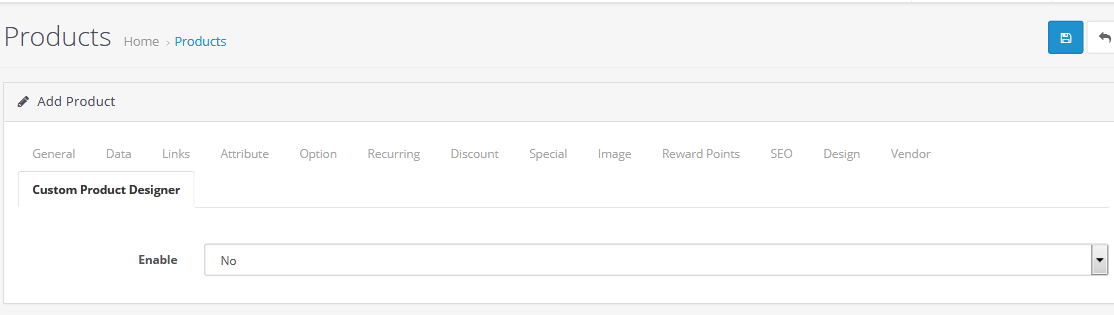
As soon as we will select status Yes, we will get all field of product design. We will fill all fields carefully. First, we will fill the total layer field.
Total layers: Total layer means the number of all layers in the label. In which we cannot put all types of layers more than the total layer. If you do not fill anything in the total layer text box, it will automatically take the default value 999.
Max Text Layers: In this, you will fill the maximum text layer. If you do not fill anything in the max text layers text box, it will automatically take the default value 99.
Max clipart layers: In this, you will fill the maximum Max clipart layers. If you do not fill anything in the Max clipart layers text box, it will automatically take the default value 99.
Max image layers: In this, you will fill the maximum Max image layers. If you do not fill anything in the Max image layers text box, it will automatically take the default value 99.
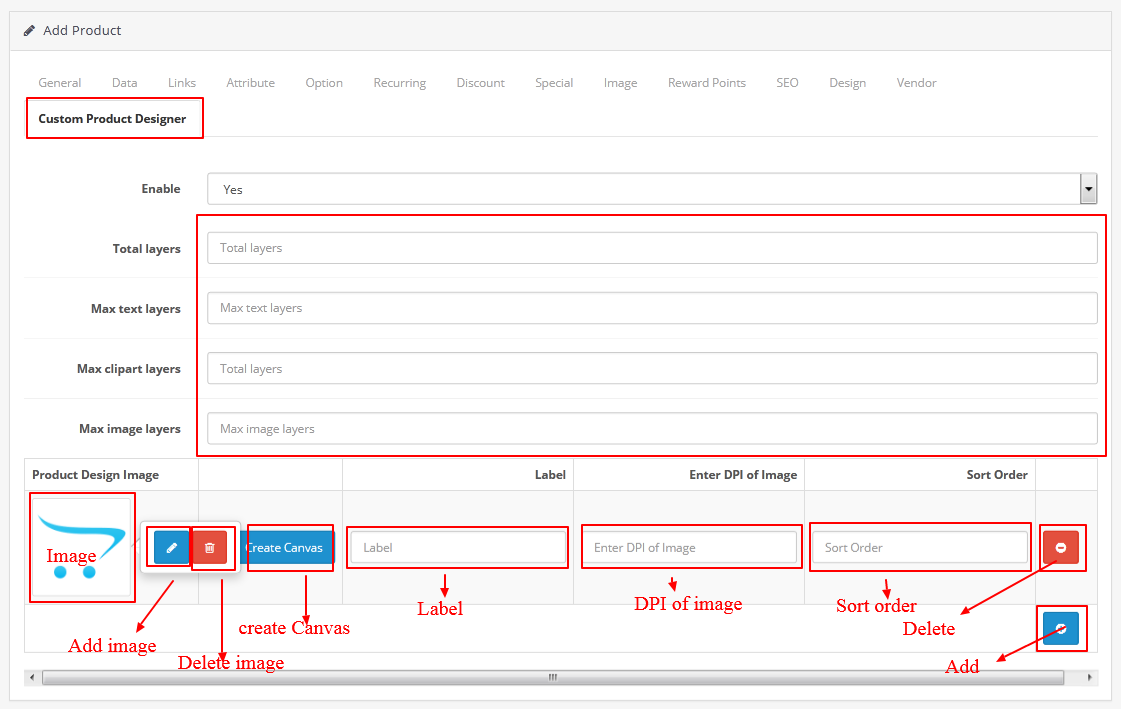
We can add a canvas background image. You can edit and delete images also. Admin can add label, dpi, and sort order also. If we want to delete row then you can do this. If you want to add a new row to custom product design then you can do that. Now we will create a canvas area for product design. Similarly, we can do it on product edit. We can add, edit and delete also.
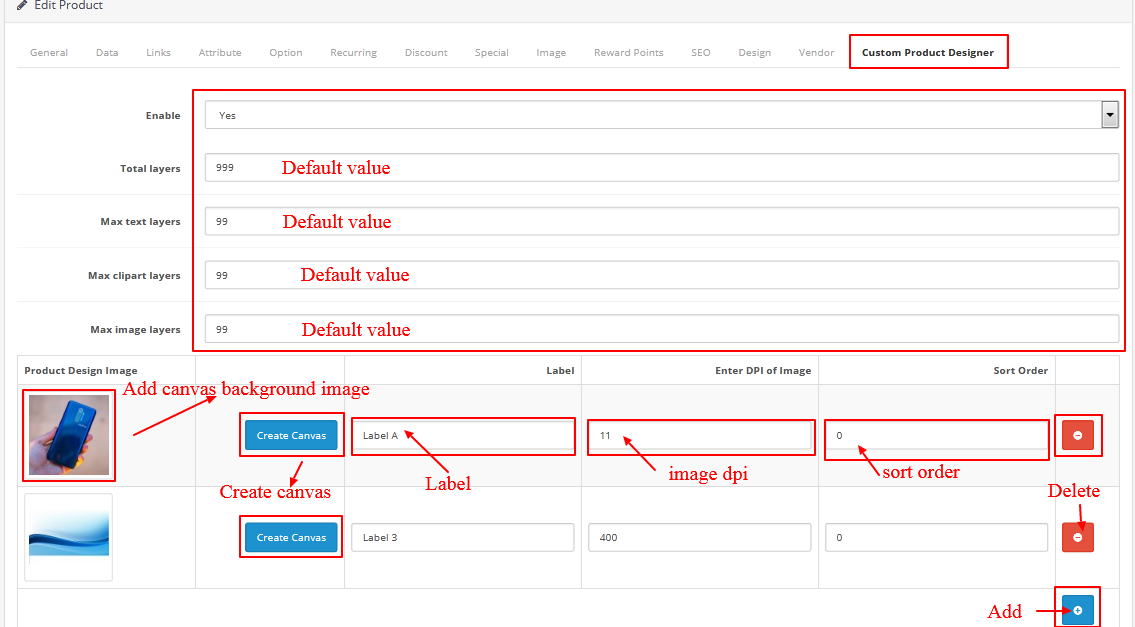 For this first, we will have to set the canvas area. We have defined the canvas area here.
For this first, we will have to set the canvas area. We have defined the canvas area here.
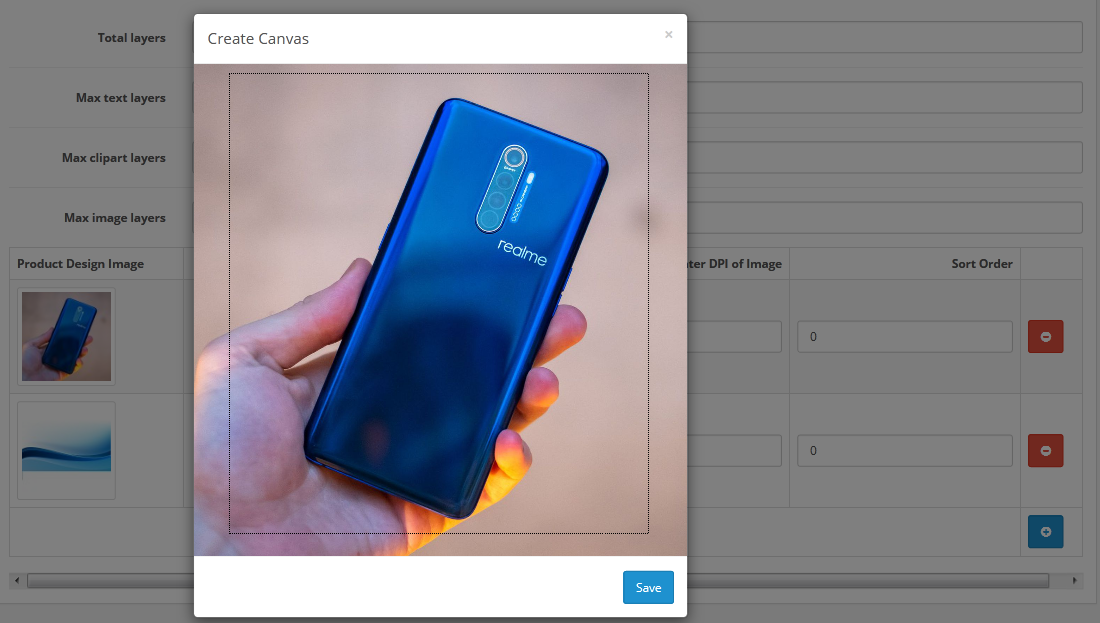
When we save like this, we will see it in the list of manage products.
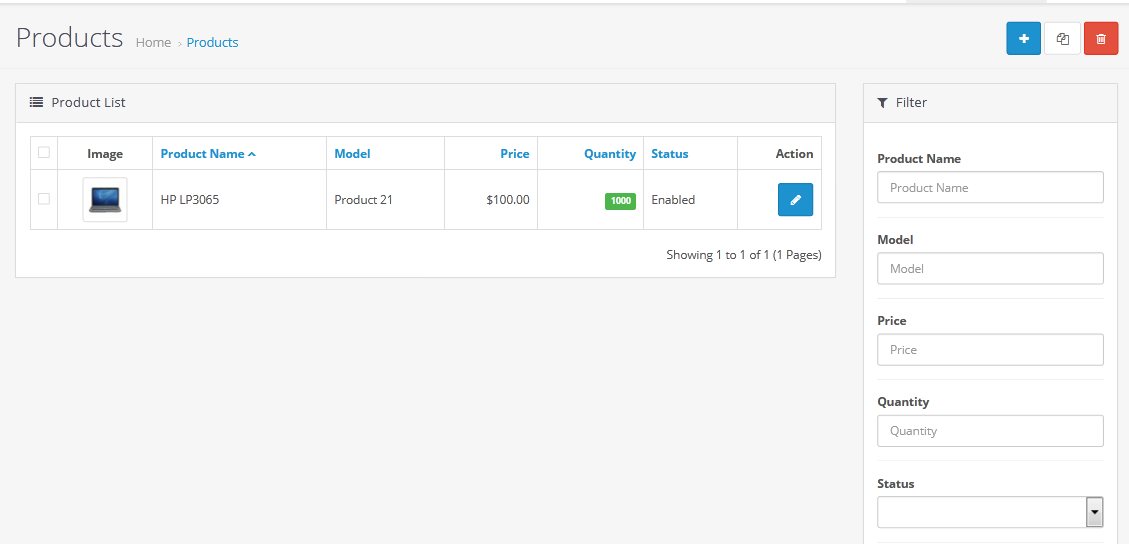
Now we can see the product of custom product design. You will have to search product which is you want. You will get the product for design. In this, you are seeing the dotted area; you can design in the same field.
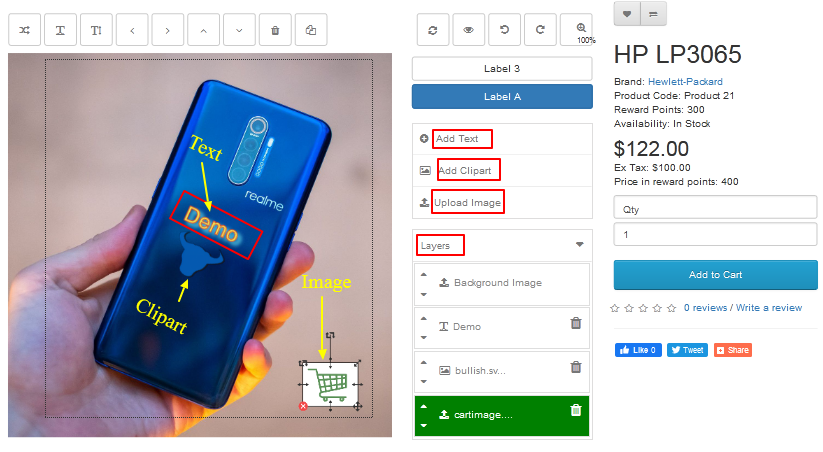
In this, we can add text through “Add Text”. And we can decorate the text. We can add clipart and image also. When the product design is ready, after that we will click on the "Add to Cart" button. As soon as we will click on “Add to Cart”, product design adds to the mini cart after that we will get product design image in mini cart with layer price.
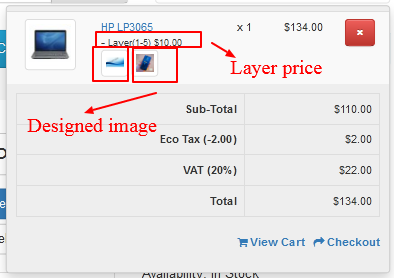
You will have to click on the checkout button and after that, we will have to follow all steps. Now we will see the layer price again in the last steps.

You will have to click on the checkout button and after that, we will have to follow all steps. Now we will see the layer price again in the last steps.
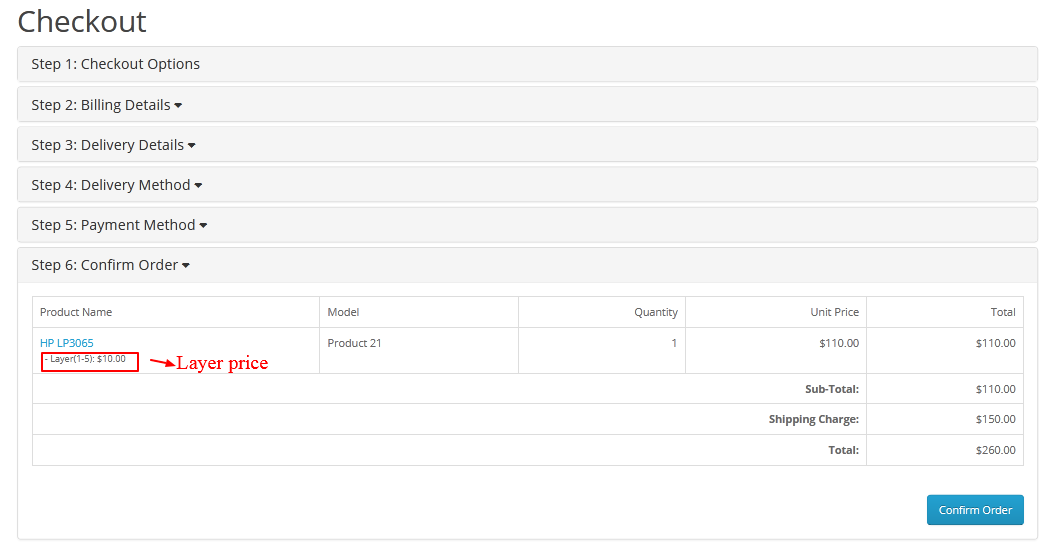
We will click on confirm order after that your order placed successfully. After placing order, Admin can see placed order in the admin panel. We got an order which is placed by the customer.
Admin will have to follow these steps which is given below.
Go to admin > sales > orders > view
After that admin will see the following page.
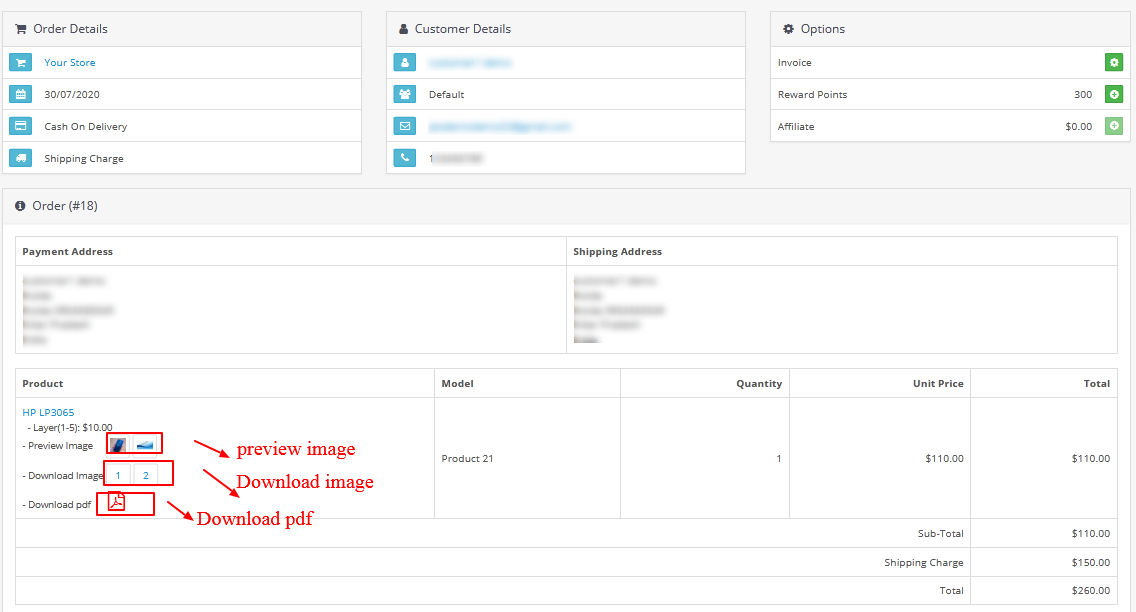
Now admin can download and save product design image. Admin can use this image for product print.
More details of Purpletree Web to Print (Custom Product Designer) for OpenCart can be found here












