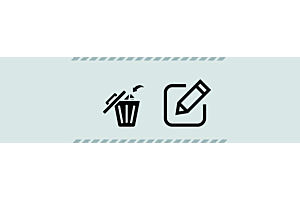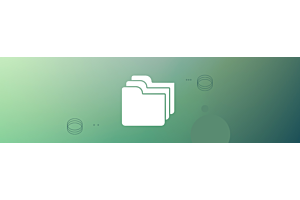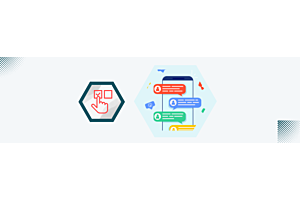How to Mass Print Barcodes in OpenCart Point of Sale

Learn how to streamline your inventory management process in OpenCart with the Point of Sale (POS) feature. This guide will walk you through the steps to mass print barcodes for your products, enabling you to save time and enhance efficiency in your business operations.
Introduction: OpenCart offers a Point of Sale (POS) feature that enables users to efficiently manage their inventory, including the printing of barcodes for products. Mass printing barcodes can streamline inventory processes and save time for businesses. This guide will walk you through the steps to mass print barcodes in OpenCart Point of Sale.
Step 1: Accessing OpenCart Admin Panel
- Log in to your OpenCart Admin panel using your credentials.
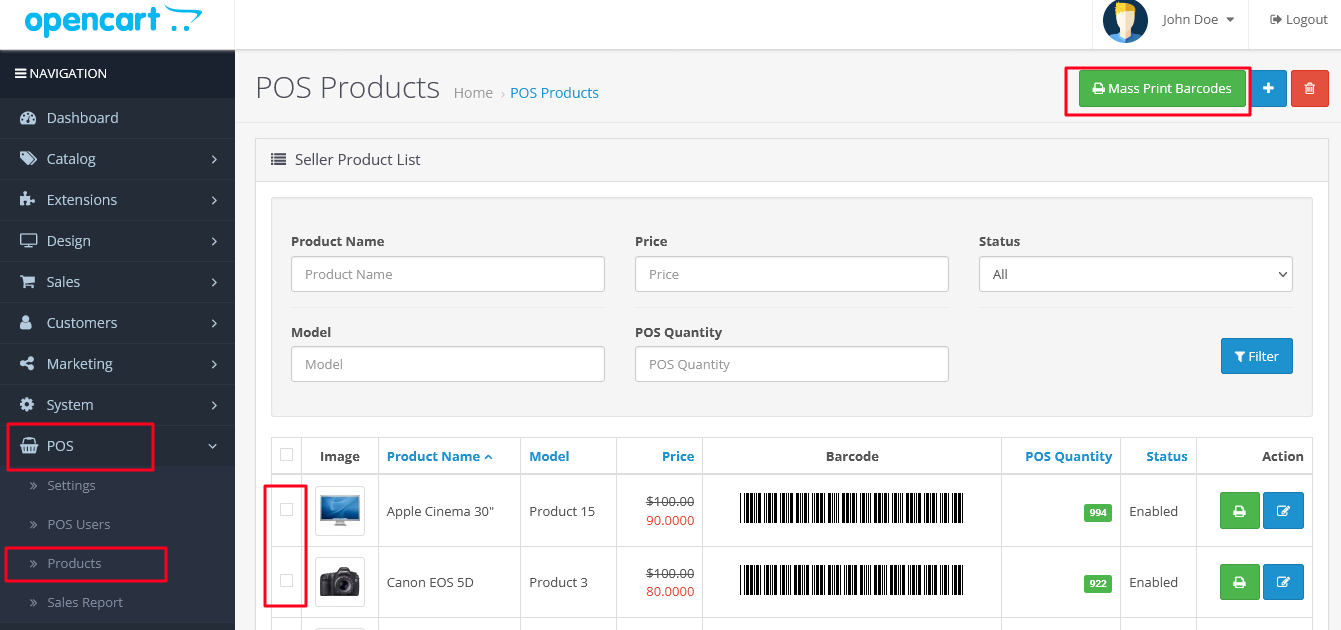
Step 2: Navigating to Point of Sale (POS)
- Once logged in, navigate to the Point of Sale section. This is usually found in the main menu or sidebar of the Admin panel.
- Click on "POS" to access the Point of Sale interface.
Step 3: Selecting Products for Barcode Printing
- Within the Point of Sale interface, locate and click on the "Products" tab.
- Select the products for which you want to print barcodes by ticking the checkboxes next to their names. You can choose multiple products at once.
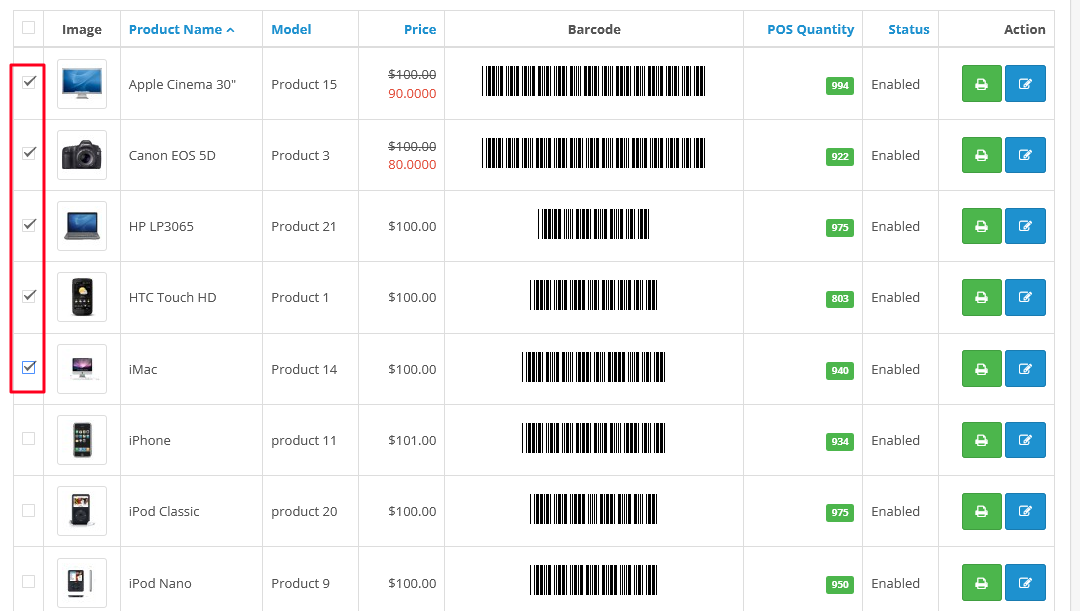
Step 4: Initiating Mass Barcode Printing
- After selecting the desired products, locate and click on the green button labelled "Mass Print Barcodes."
- This action will prompt a dialogue box to appear where you can specify the quantity required for each print for the selected barcodes of the product.
- Enter the desired quantity for each print as per your requirements.
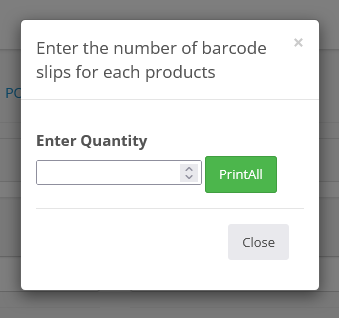
Step 5: Printing Barcodes
- Once you have specified the quantity for each print, click on the "Print All" button.
- A final window will appear, displaying the barcodes ready for printing.
- You can now proceed to print the barcodes using your preferred printing method.
- After printing, cut out the barcodes and paste them onto the respective products.
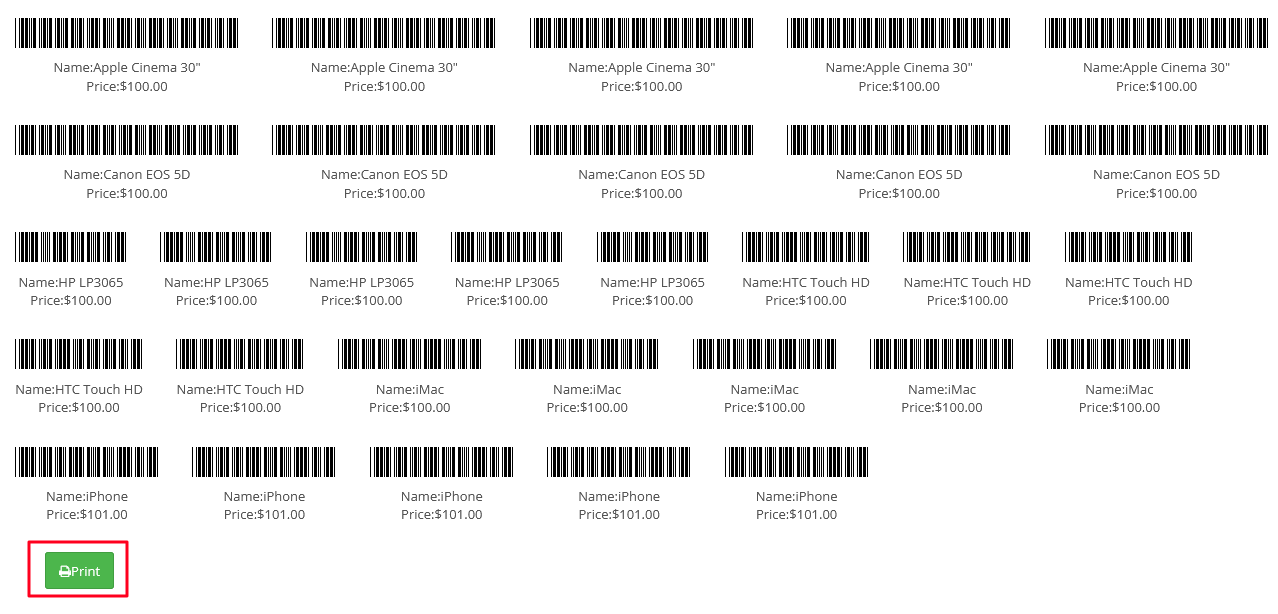
Conclusion: Mass printing barcodes in OpenCart Point of Sale is a straightforward process that can greatly enhance inventory management efficiency. By following the steps outlined in this guide, you can easily generate and print barcodes for multiple products, enabling smoother operations in your business.