How admins can add and assign product to POS in Purpletree POS
February 26, 2024
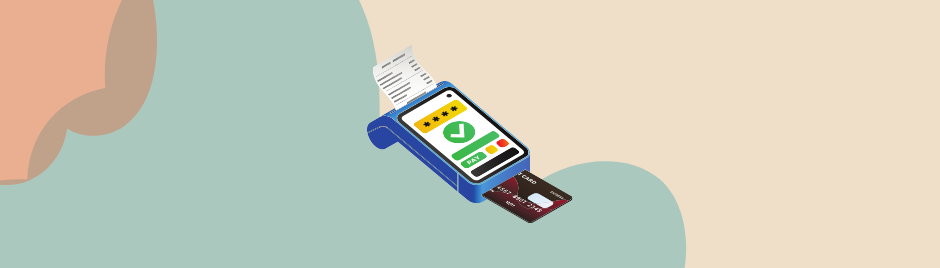
Introduction: Managing Point of Sale (POS) products in OpenCart doesn't have to be complicated. Let's break it down into simple steps for admins.
Accessing POS Settings:
- Go to the admin panel in OpenCart.
- Find the POS.
(Collect additional details regarding the Purpletree OpenCart POS system.)
Creating New POS Products:
Go to POS>product>Add product tab, You will be redirected to Admin>Catalog > Product > Add Product.
- Fill in product details like name, description, and price.
- Look for the extra field labelled "POS" and fill in "POS status" and Quantity it accordingly.
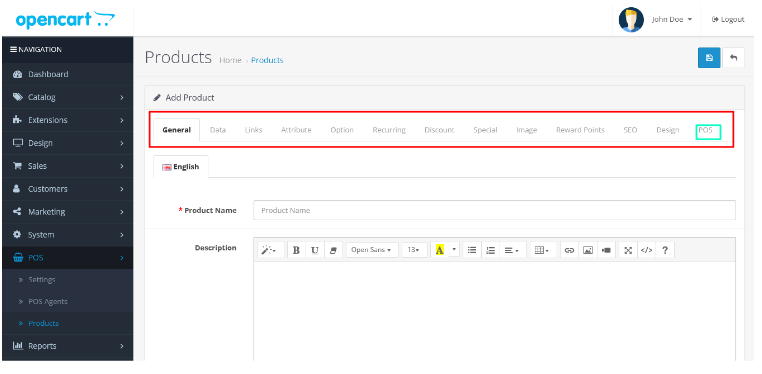
Streamlined Form Fill:
- Fill out the comprehensive product form.
- Include General, Data, Links, Attributes, and Option details.
- Don't forget to input POS-specific information like status and quantity.
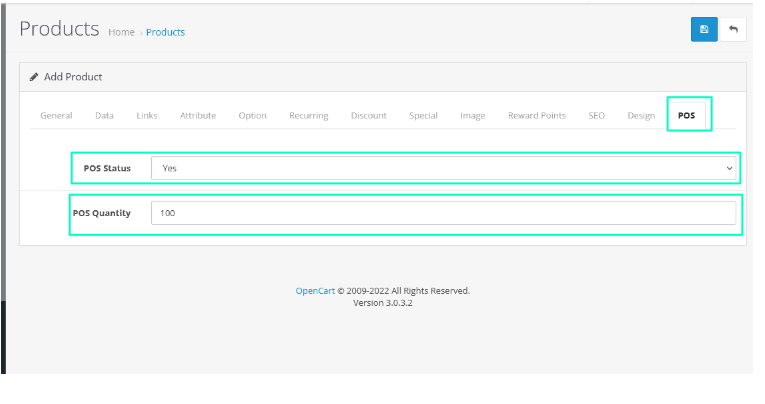
Assigning Existing Products to POS:
- Locate the product you want to assign to POS from OpenCart>Catalog>Products>Edit Product.
- Look for the POS Tab.
- Specify the quantity available for POS transactions.
- Mark the product with a POS status (enabled or disabled)
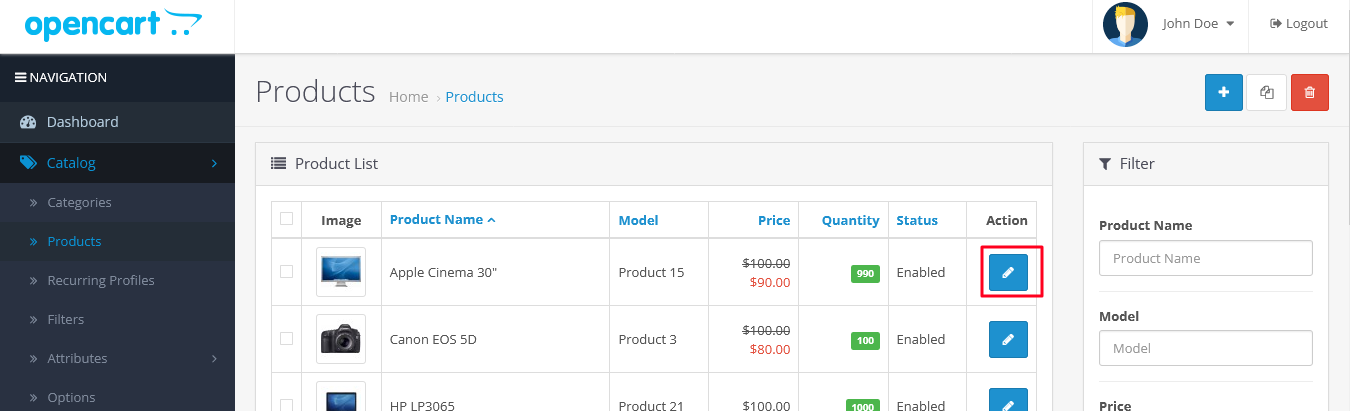
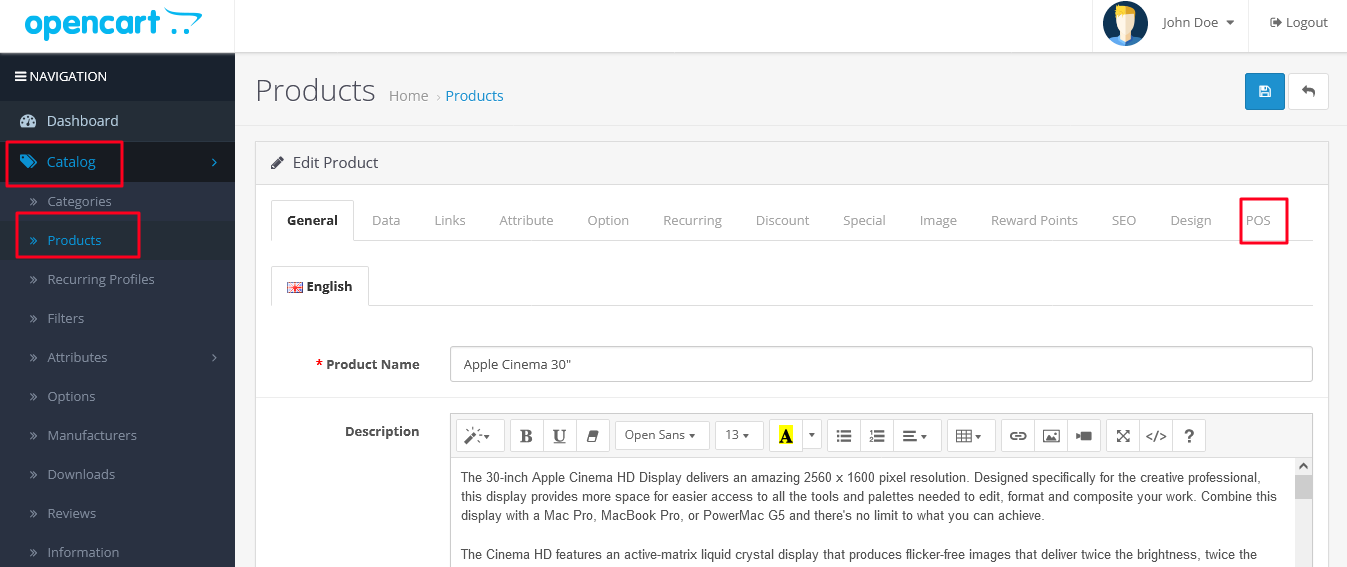
Enhanced Visibility and Updates:
- Keep track of POS products easily with visible status and quantity fields.
- Keep track of POS products easily with visible status and quantity fields.
User-Friendly Interface:
- OpenCart offers an intuitive interface.
- Admins can efficiently manage POS products without complications.
Conclusion: Managing POS products in OpenCart is straightforward. By following these simple steps, administrators can streamline operations and enhance customer satisfaction effortlessly.












