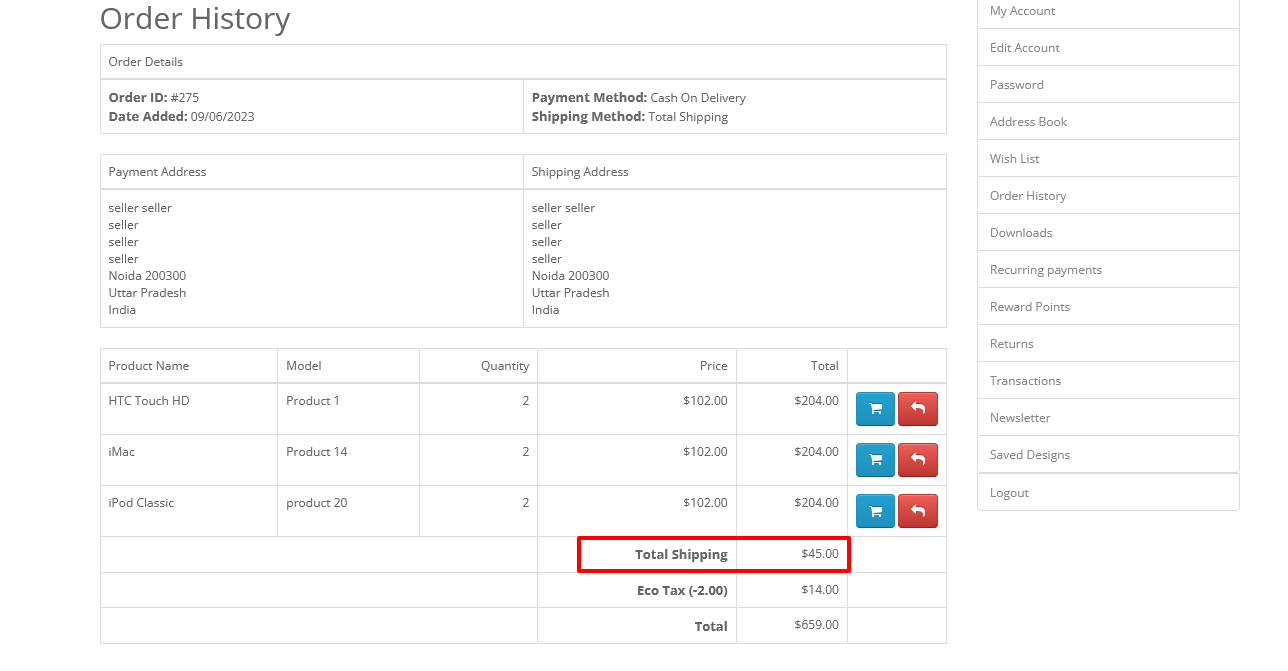How vendor can set shipping methods using OpenCart Multi Seller Shipping Extension

If store owners want to provide a variety of shipping methods for their customers. Purpletree Opencart seller multi-shipping extension is the best choice. where this extension will give different kinds of multi-shipping options for their customer. This extension allows them to seller create and manage their shipping method easily.
By following these steps, you can set up shipping methods using the Purpletree Multi Seller Shipping Extension.
First of all, If admin will install the shipping method then the shipping method will show on “seller panel > Shipping”.
Gain In-Depth Insights into the Top-Selling Opencart Sellers Multi Shipping Extension.
If the admin has not installed the shipping then shipping will not show on the seller panel.
To enable the shipping method through the vendor panel you need to go to “Seller panel>Shipping”. from here you can easily enable or disable the shipping method.
If the seller will enable the shipping method then the shipping method will show on the front(checkout page). if any shipping method will disable then shipping will not show on the checkout page.
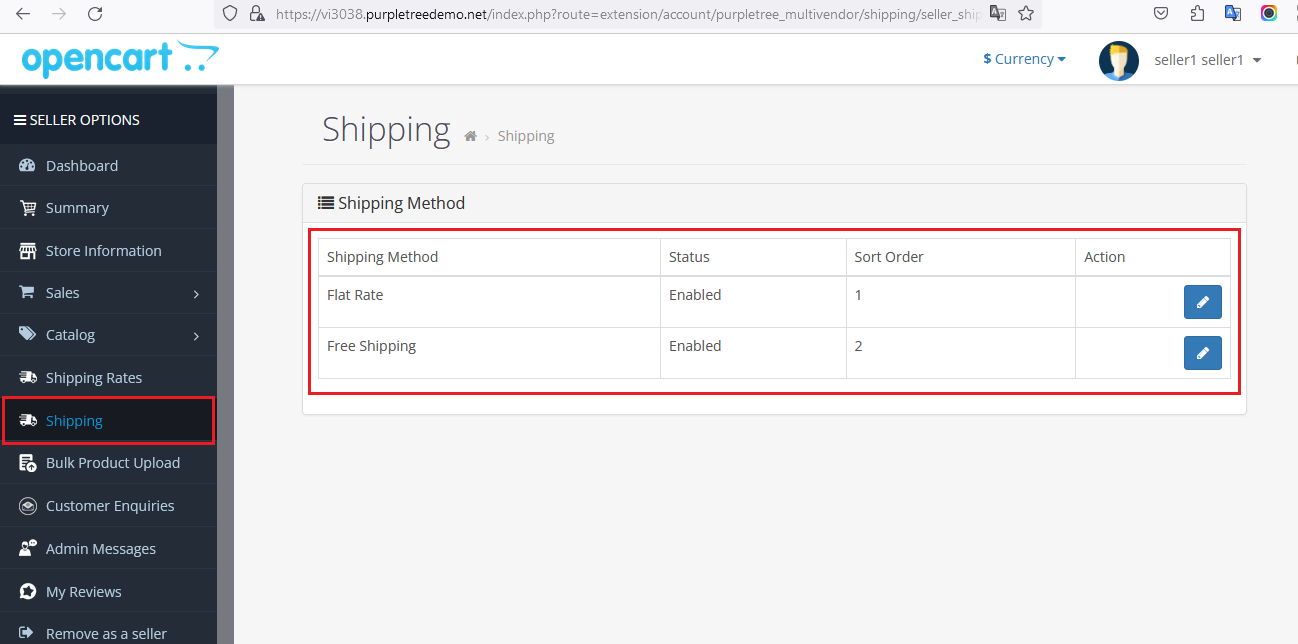
Set up Shipping Methods: Within the extension settings, you should find options to define the shipping methods. The exact configuration options may vary depending on the extension you are using. Generally, you'll have the following options:
- Shipping Method Name: This will be displayed to customers during the checkout process.
- Shipping Method Status: seller can Enable or disable the shipping method.
- Shipping Method Type: In the seller panel shows the shipping method only when the admin will install the shipping method then the shipping method will show, such as flat rate, free shipping, weight-based, etc.
- Configure Shipping Costs: Set up the shipping costs based on the chosen shipping method type. For example, if it's a flat-rate shipping method, specify the fixed cost. If it's weight-based, define the weight ranges and associated costs
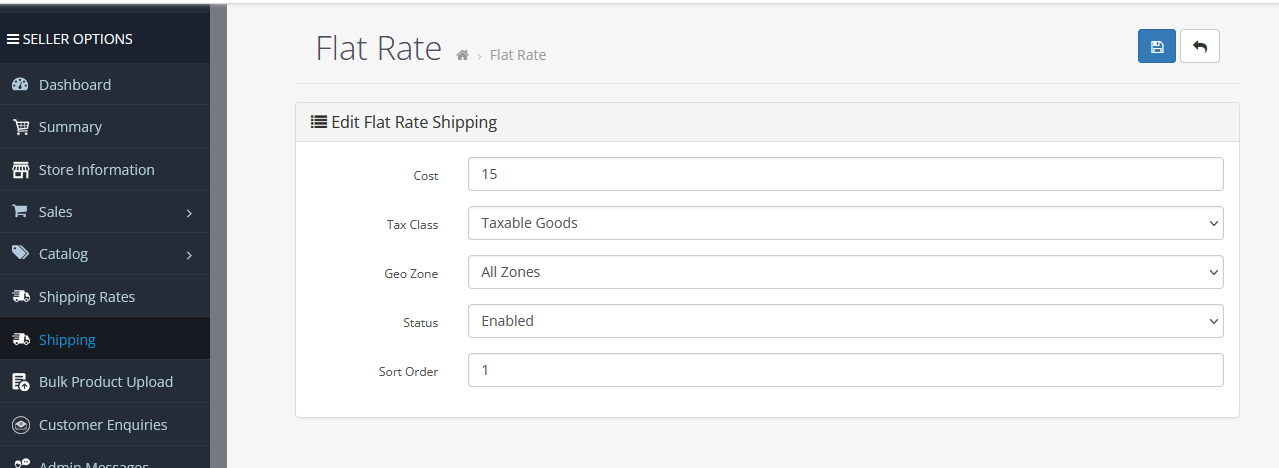
Once you have configured the shipping methods according to your requirements, click on the "Save" button to apply the changes.
proceed to the front end of your OpenCart store and simulate a checkout process. Add products to the cart and proceed to the checkout page. You should now see the available shipping methods.
When the seller will enable the shipping method then shows on the checkout page inside “delivery method”.
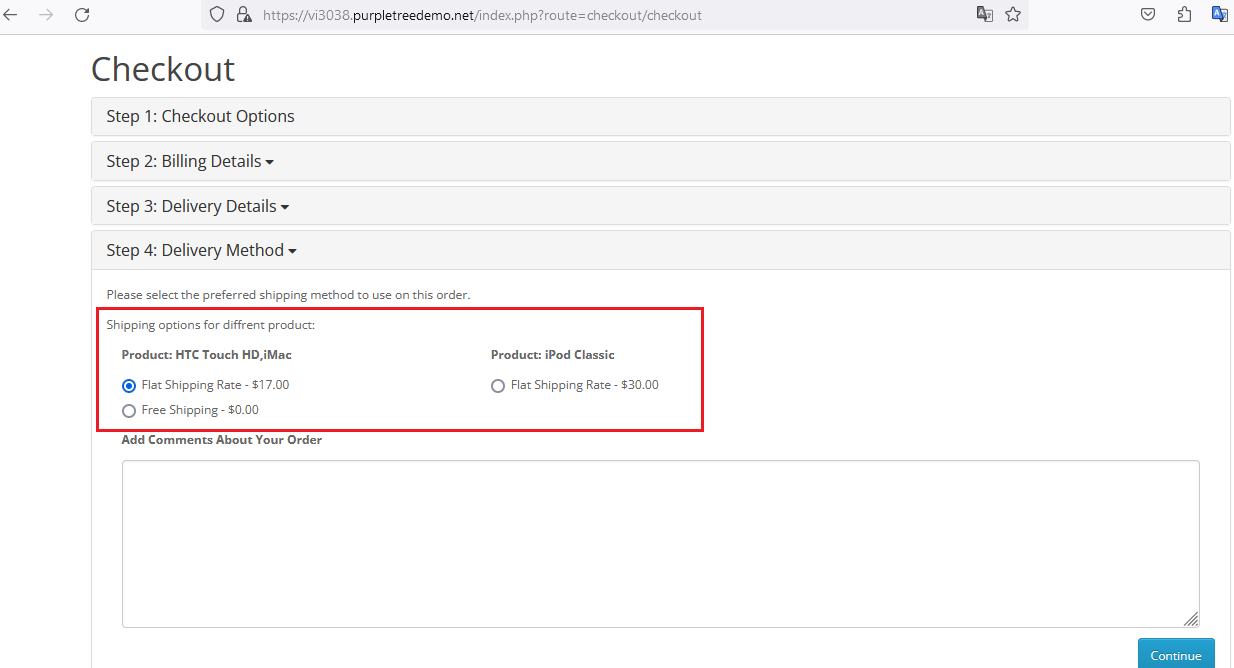
In “seller panel >sale >order” the order shipping method is shown.
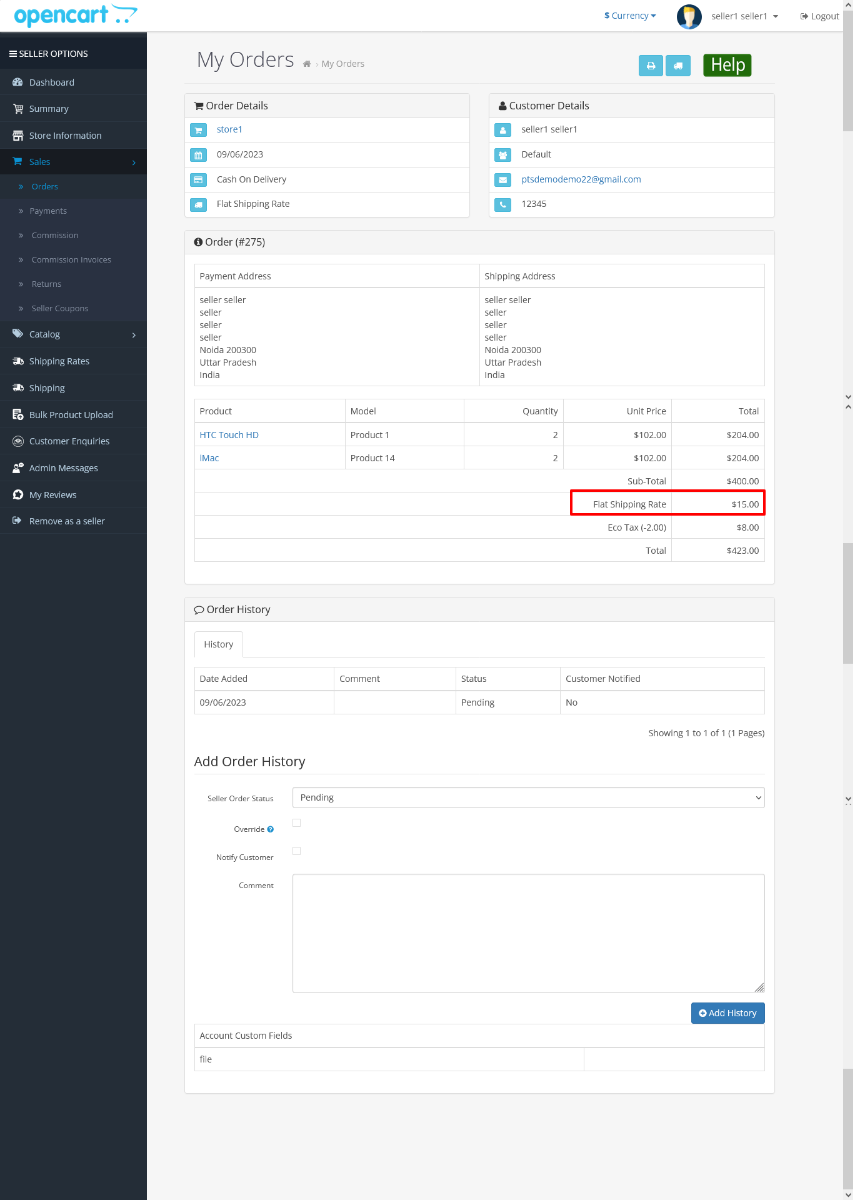
In the Admin order detail page, shipping charges show as total shipping:
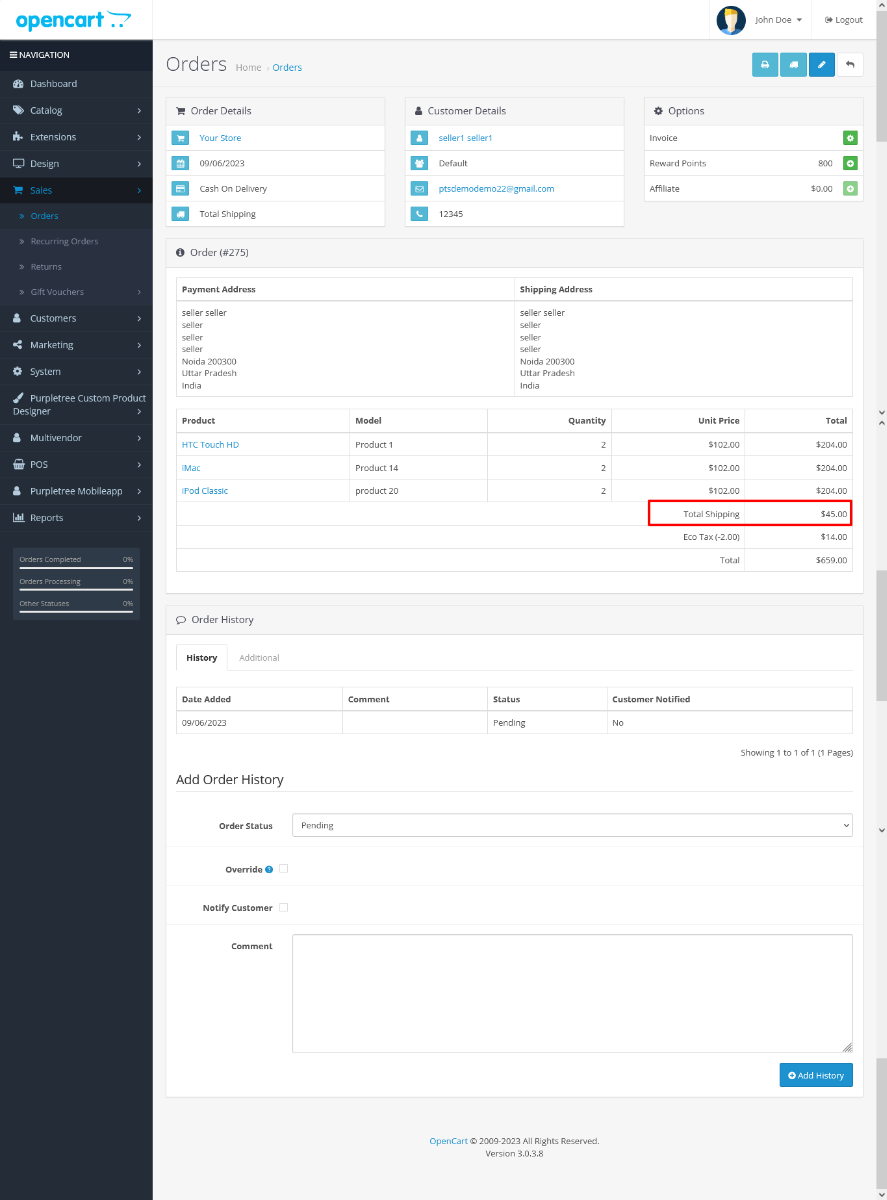
On the front page order history, shipping charges show as total shipping: