Fixing Improperly Installed OpenCart Extension on Version 4.x: A Step-by-Step Guide
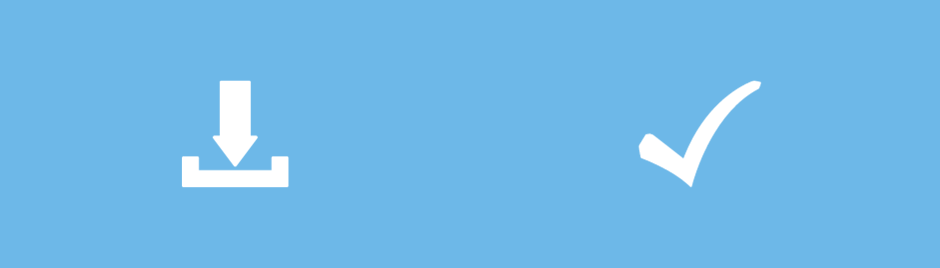
If you encounter an improper installation of an OpenCart extension on OpenCart 4. x.x.x, your initial step should be to uninstall it correctly before proceeding with a proper installation following the standard steps.
When faced with an improperly installed OpenCart extension on OpenCart version 4. x.x.x, it's crucial to address this issue systematically. Here's a more detailed set of instructions:
Identify the Problem: First, identify what specific issues or errors are occurring due to the improper installation. This could include functionality errors, layout problems, or any other issues related to the extension.
Backup Your Data: Before making any changes, always back up your OpenCart store's data and files. This precaution ensures you can restore your store if anything goes wrong during the reinstallation process.
Uninstall the Extension:
- To uninstall the extension you need to go to “Admin>Extensions>Extensions>Modules” From here you need to uninstall the extension which is to install the For example multivendor-related extension.
Weather Multi Vendor or alternative extension of your requirements. You must remove it entirely from Modules, shipping, payments, and any other relevant areas.
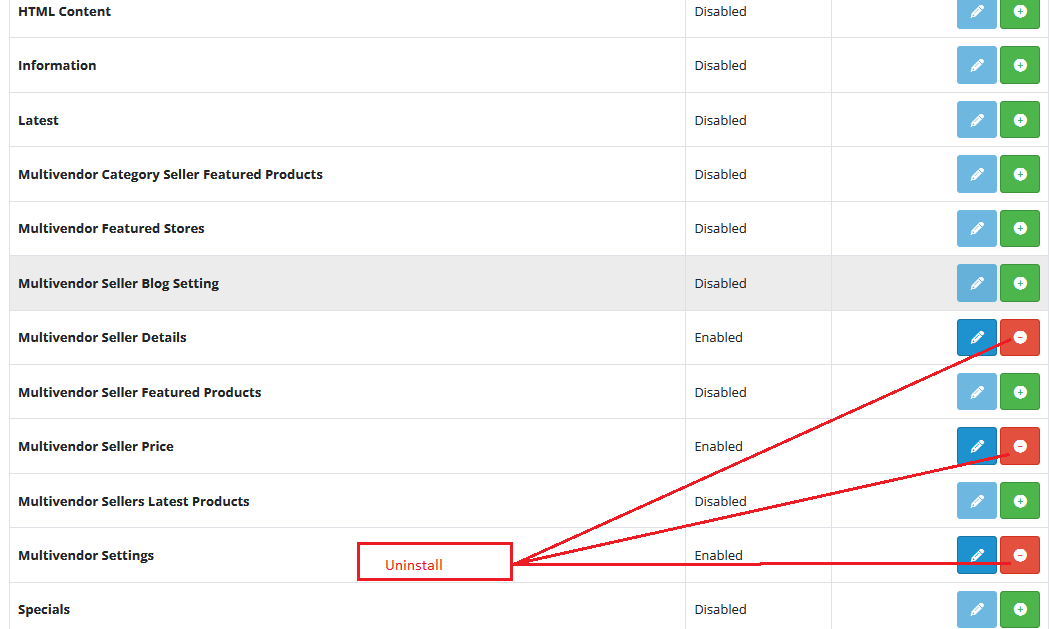
- if the multivendor shipping has been installed, you need to uninstall the multivendor shipping from “Admin>Extensions>Extensions>Shipping” From here you have to uninstall the extension first.
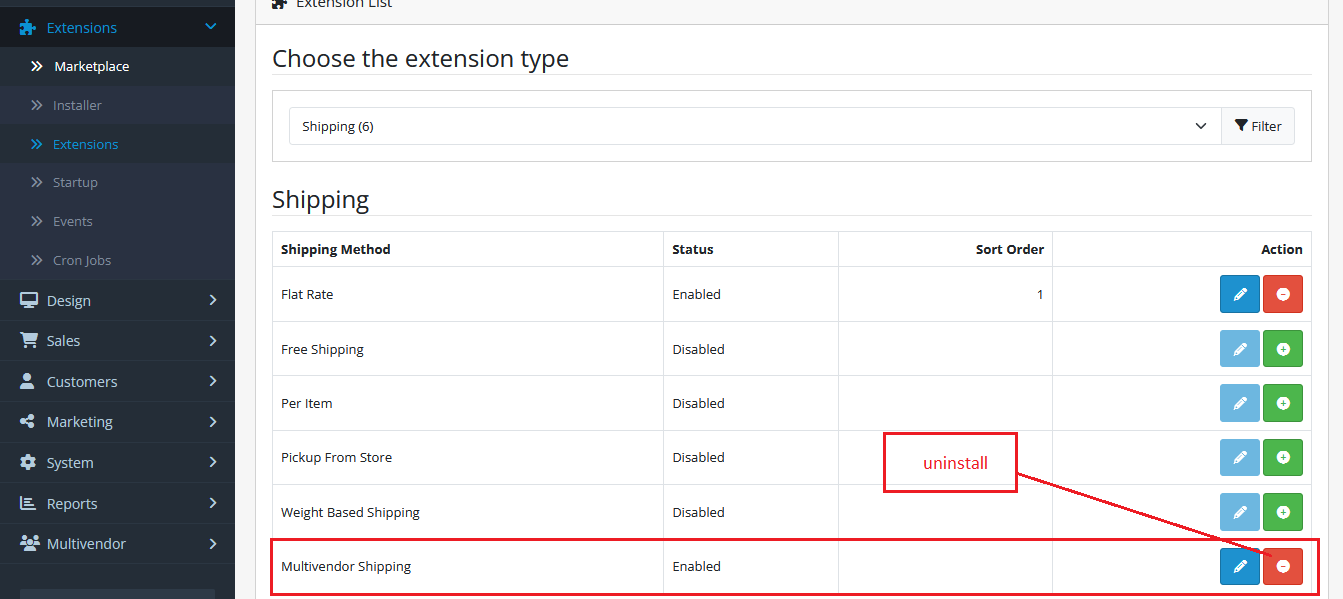
- if the multivendor payment method has been installed, you need to uninstall the multivendor payment from “Admin>Extensions>Extensions>Payment” From here you have to uninstall the extension first.
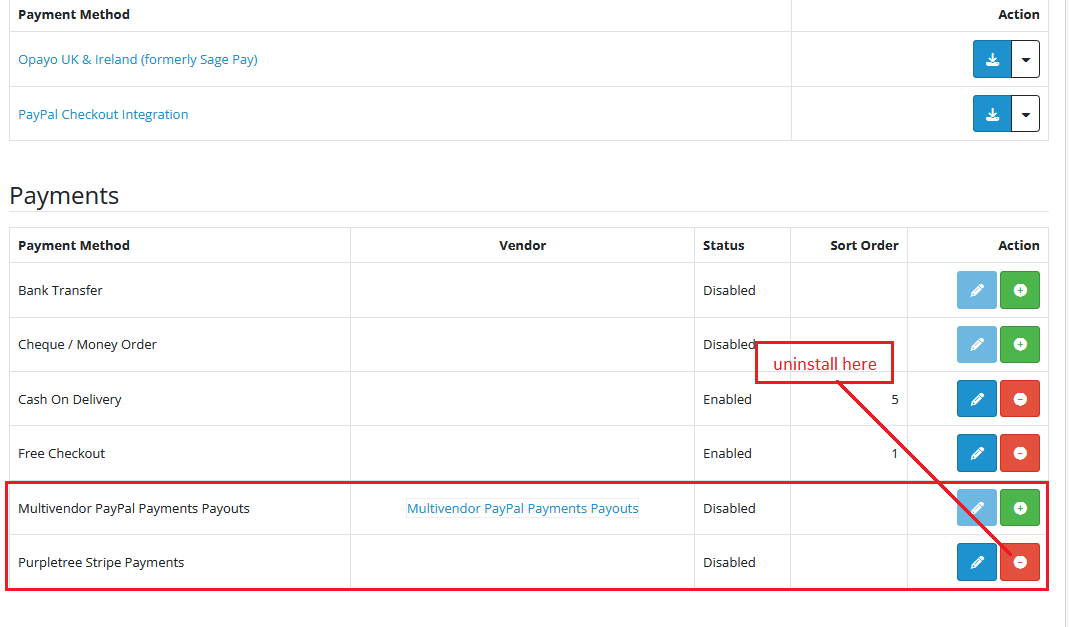
After uninstalling the above extension you need to finally uninstall the extension from” Admin>extensions>Installer>Purpletree Multivendor”. Here you will uninstall the extension then the extension will be completely uninstalled.

After completely uninstalling the extension, you need to click on the delete button After that extension will be completely removed.
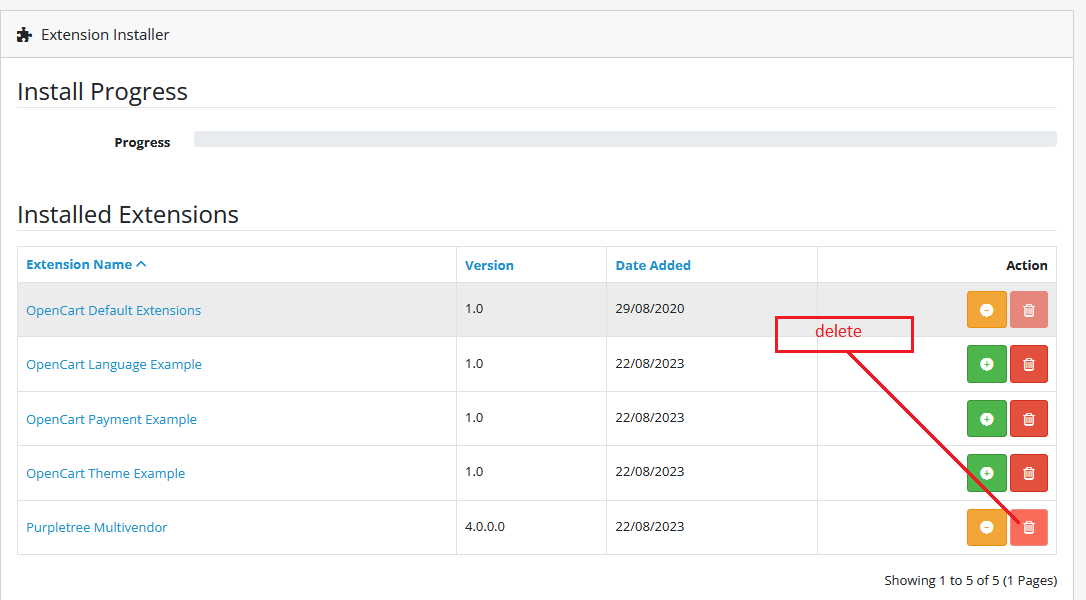
Follow Standard Installation Steps:
- Log in to your OpenCart admin panel.
- Navigate to the "Extensions" menu and select "Extension Installer."
- Upload the newly downloaded extension file.
- Once uploaded successfully, go to the "Extensions" menu and select the appropriate section (e.g., Modules, Payments, Shipping) where the extension belongs.
- Find the extension in the list and click the "Install" button.
- More Elaborate article.
Configure the Extension: After installation, configure the extension according to your store's requirements. Refer to the extension's documentation or instructions for guidance on configuration settings.
Test Thoroughly: Before making the extension live for customers, thoroughly test it to ensure it functions correctly without any errors or conflicts.












