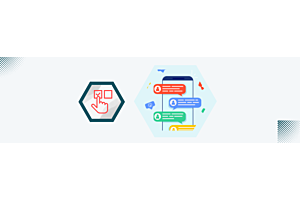OpenCart 4.x Extension Installation: A Step-by-Step Guide for Seamless intsallation
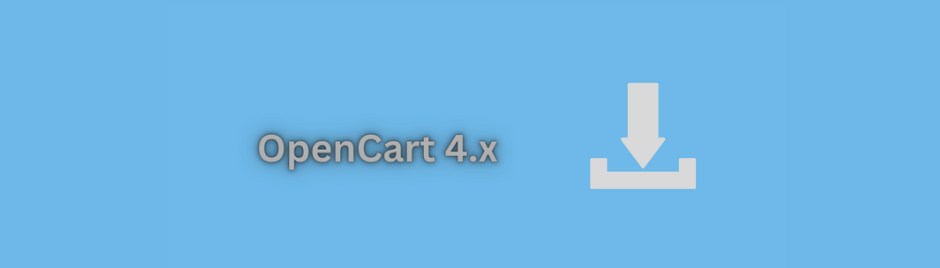
The process of installing OpenCart extensions on version 4.x.x.x is distinct from the previous installation methods used across existing versions of OpenCart 3.x. The following steps outline the installation process, which is universally applicable to all types of OpenCart extensions.
These installation steps are consistent across all OpenCart 4.x.x.x versions, including 4.0.0.0, 4.0.1.0, and 4.0.1.1.
Please note that for larger extensions such as multivendor or web-to-print, after uploading the extension, it might take a few minutes, typically 3-4 minutes, for the progress bar to change to blue. We kindly request your patience during this time until it completes the process
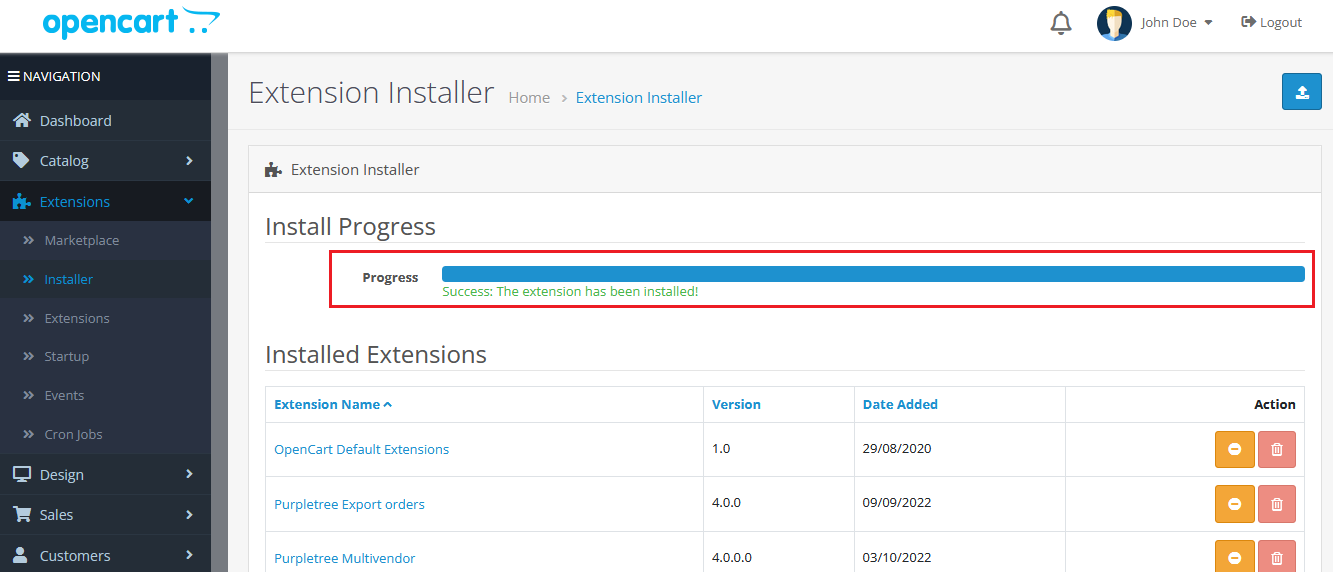
Installation Steps for OpenCart Modules on OpenCart Version 4.x
Whether you're installing a plugin or any other OpenCart module, follow these steps:
Step 1. Access the Admin panel by navigating to "Extensions" > "Installer". Click on the option to upload the extension file, and proceed to upload the respective extension/module file. Once uploaded, follow the next step.
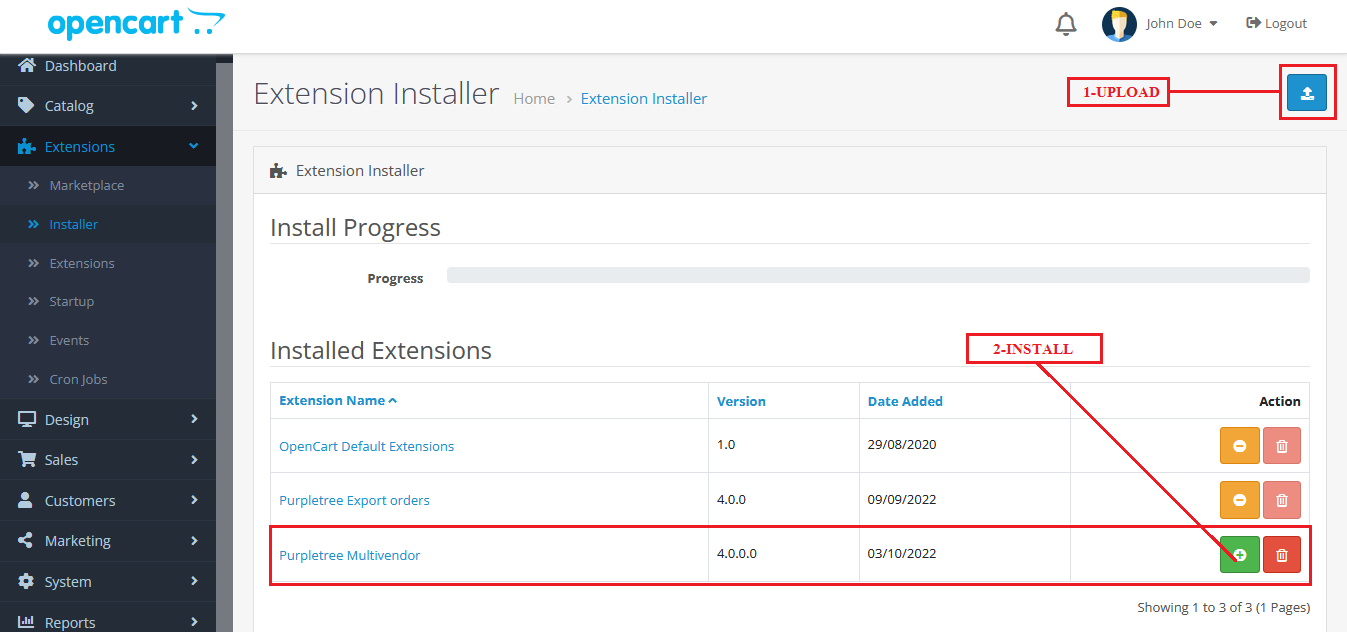
Step 2. Click on the green plus icon button for installation.
Upon clicking, the installation process for the extension or any other OpenCart module will initiate. Please allow the process to complete, as indicated by the progress bar turning blue.
This loading process may take some time, so please remain patient and avoid interrupting it, as the extension will not be successfully installed otherwise.
Step 3. Once the progress bar turns green, you'll see a confirmation message indicating the successful completion of the extension installation. Please wait until this green message appears before proceeding. Sometimes, this step might take a while, so exercise patience.
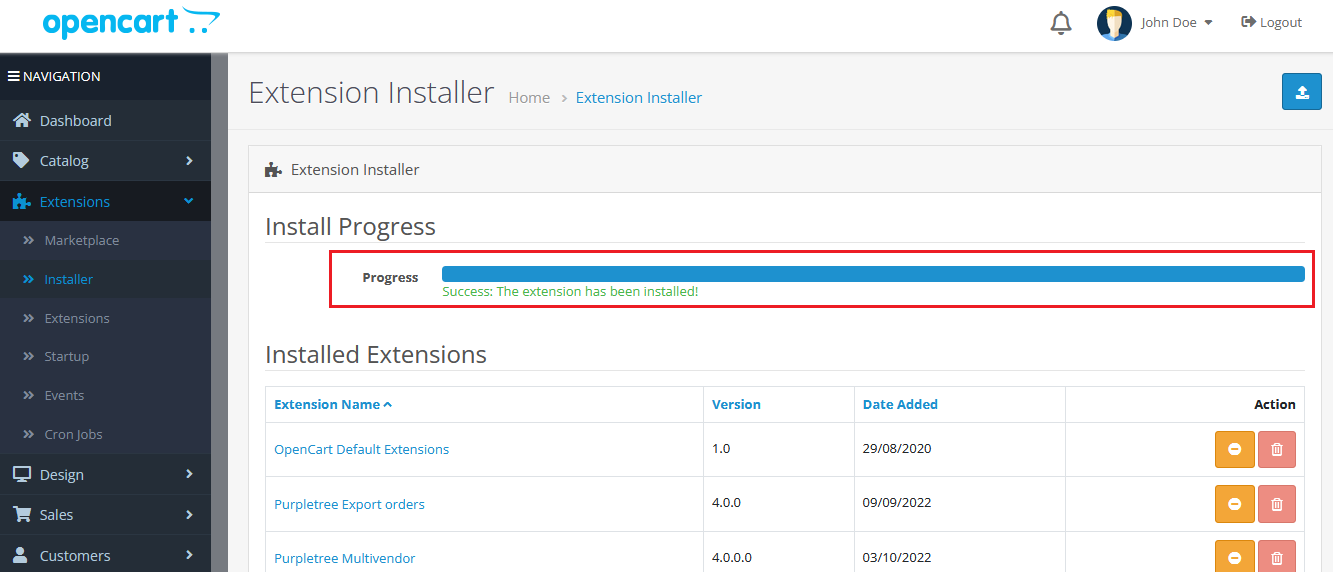
Step 4. Next, navigate to "Extensions" > "Extensions" and select the relevant module. You can then configure settings specific to the extension you've installed.
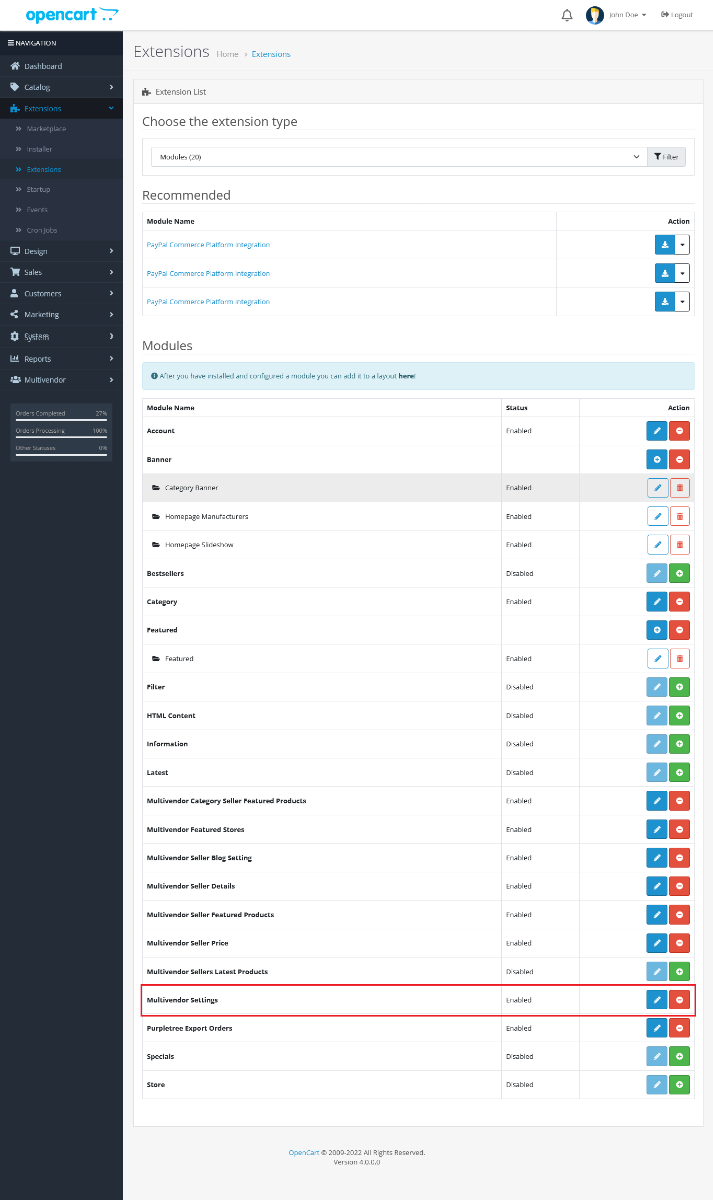
Step 5. Click on the designated green button (referenced as "1" above) to finalize the module installation.
Step 6. To grant necessary permissions for the module to the store's administrator, follow these steps:
a. Go to "System" > "Users" > "User group". b. Edit the administrator user group.
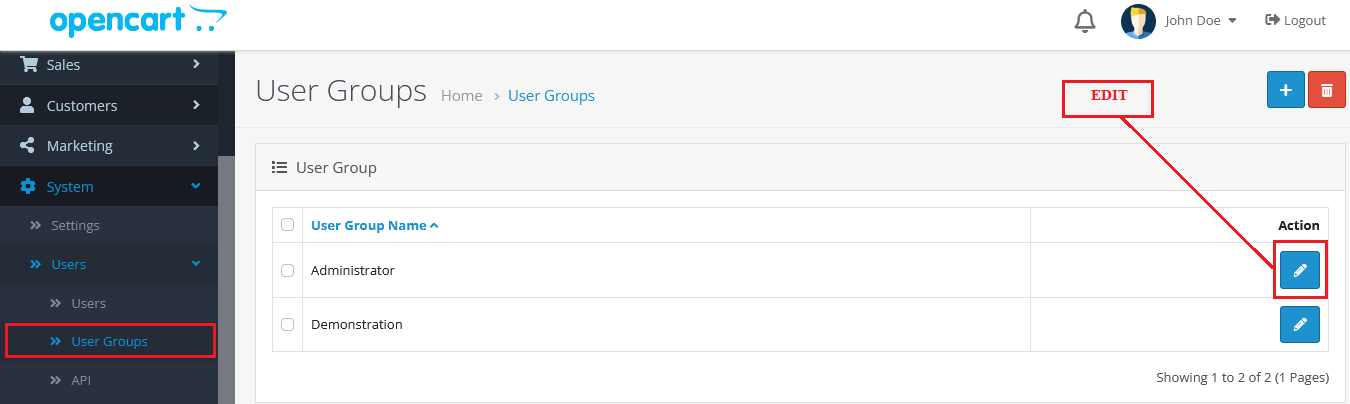
When editing the administrator user group, proceed to set permissions within the "Extensions" section. Grant both "Access" and "Modify" permissions.
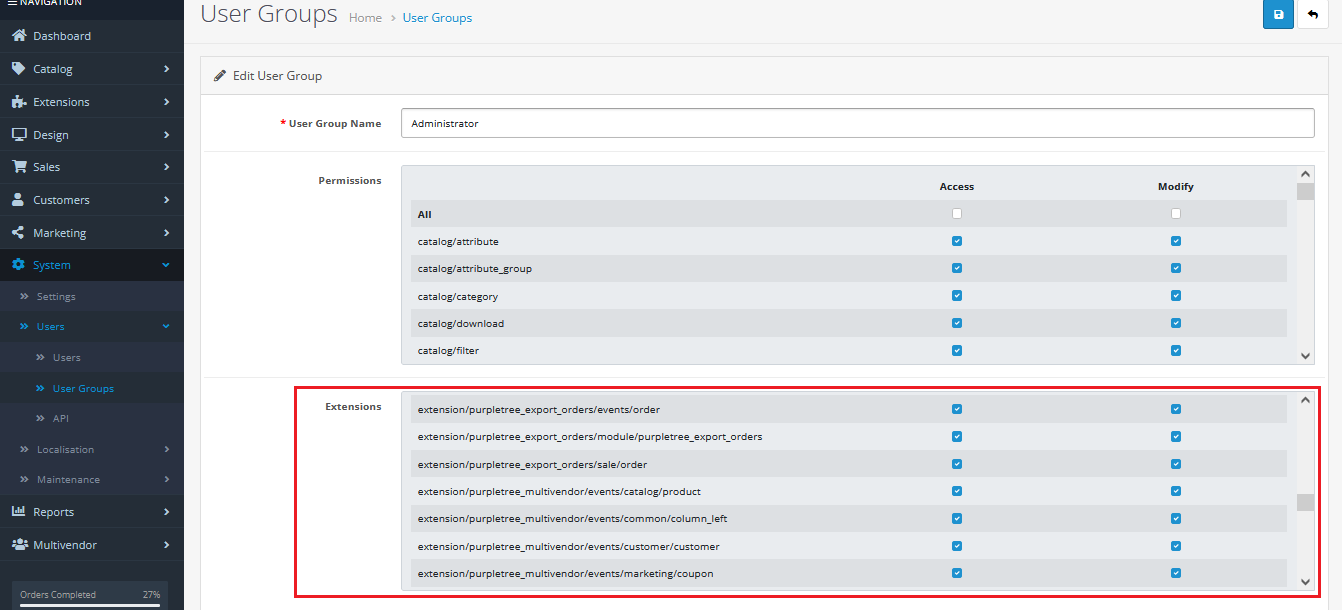
For other OpenCart extensions, permissions may vary. Please identify the appropriate permissions and apply them accordingly.
Important Note for Installing OpenCart Extensions on 4.x
By adhering to these instructions, you'll be able to seamlessly install and configure OpenCart extensions across all OpenCart 4.x.x.x versions.