- Home
- Knowledge Base
- Opencart
- Empower Your OpenCart Store: A Step-by-Step Guide to Seamless Email Integration
Empower Your OpenCart Store: A Step-by-Step Guide to Seamless Email Integration
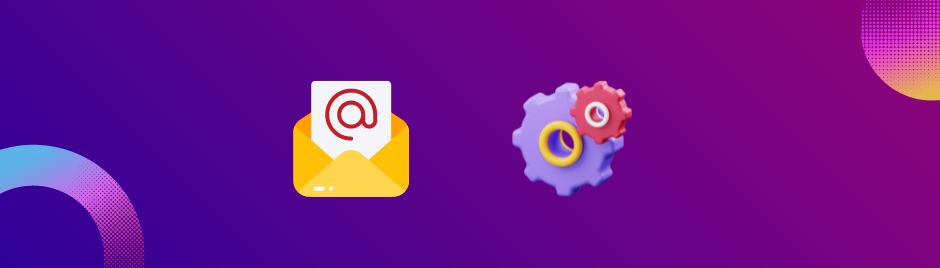
Setting up email functionality on your OpenCart website involves configuring the email settings in the OpenCart admin panel. Here are the general steps to set up email on your OpenCart website:
- Log in to your OpenCart Admin Panel: Access your OpenCart admin panel using the login credentials.
2. Navigate to System Settings: Go to the "System" menu and select "Settings." Ensure you are on the "Store" tab.
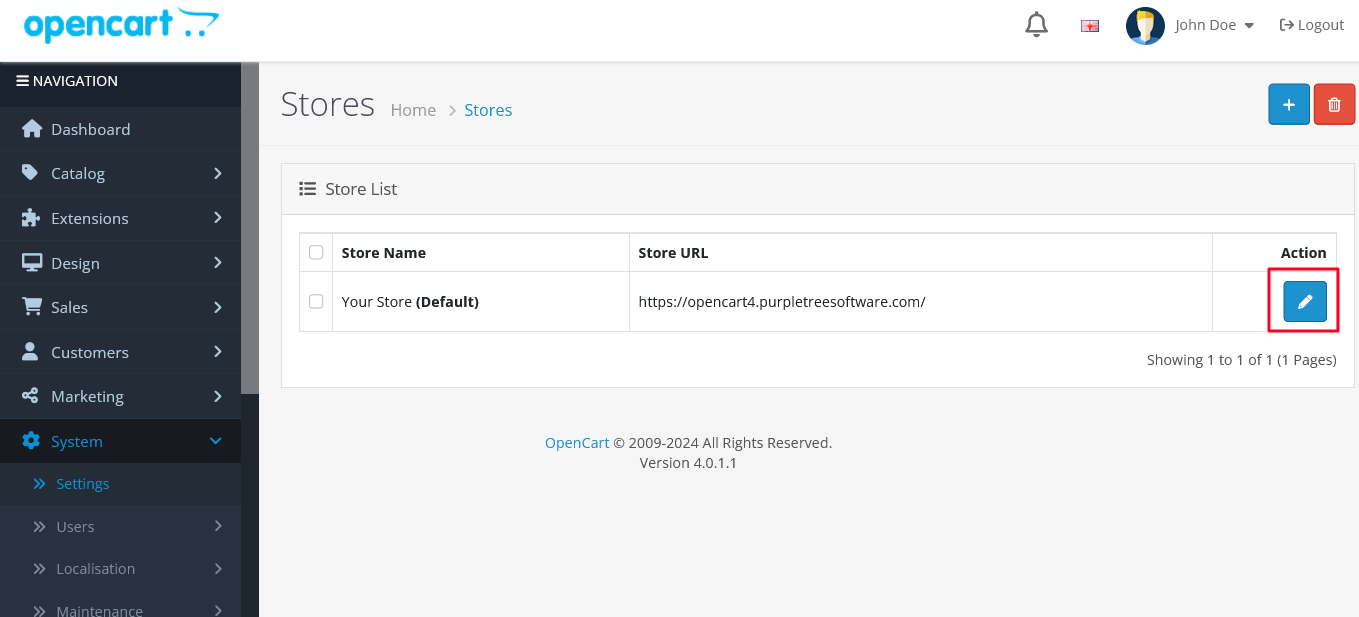
3. Edit Store Settings: Click on the "Edit" button next to your store to modify its settings.
4. Go to the Mail Tab: In the settings, locate and click on the "Mail" tab.
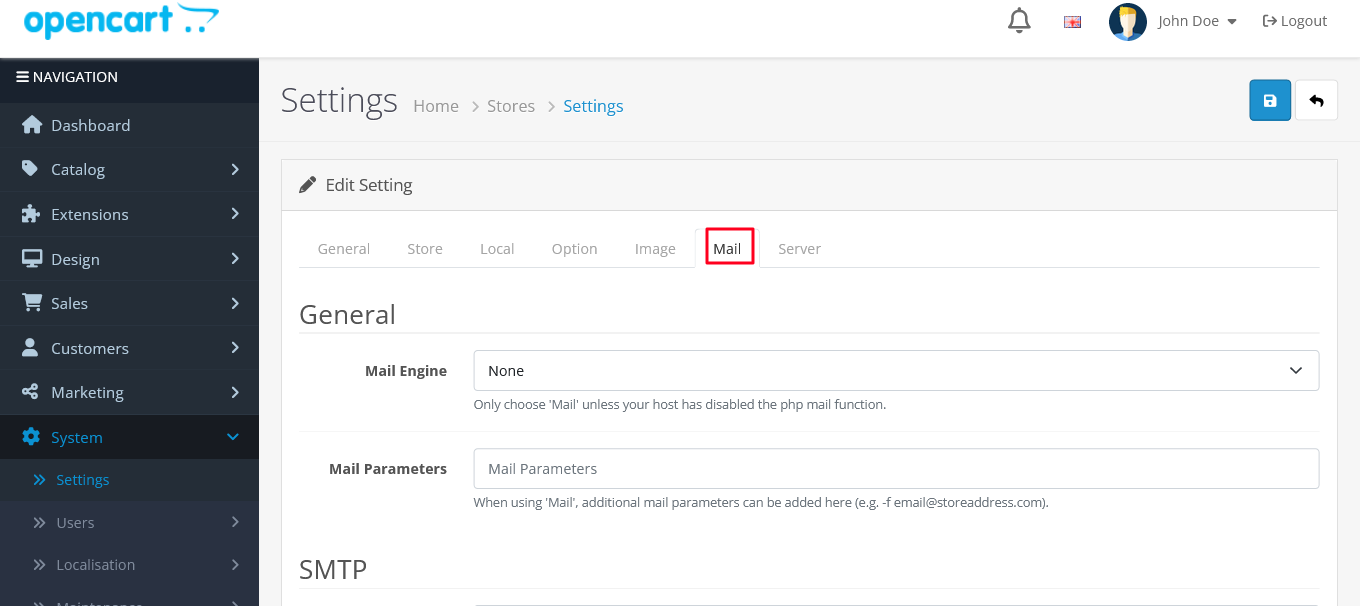
5. Configure Mail Parameters: You'll find various fields related to email settings. Configure the following parameters:
Mail Protocol: Choose the appropriate mail protocol. Options include Mail, SMTP, and others. If you are unsure, you can start with "Mail" and switch to another option if necessary.
Mail Parameters: Enter any additional parameters required for your selected mail protocol.
SMTP Host: If you choose the SMTP protocol, enter the hostname of your SMTP server.
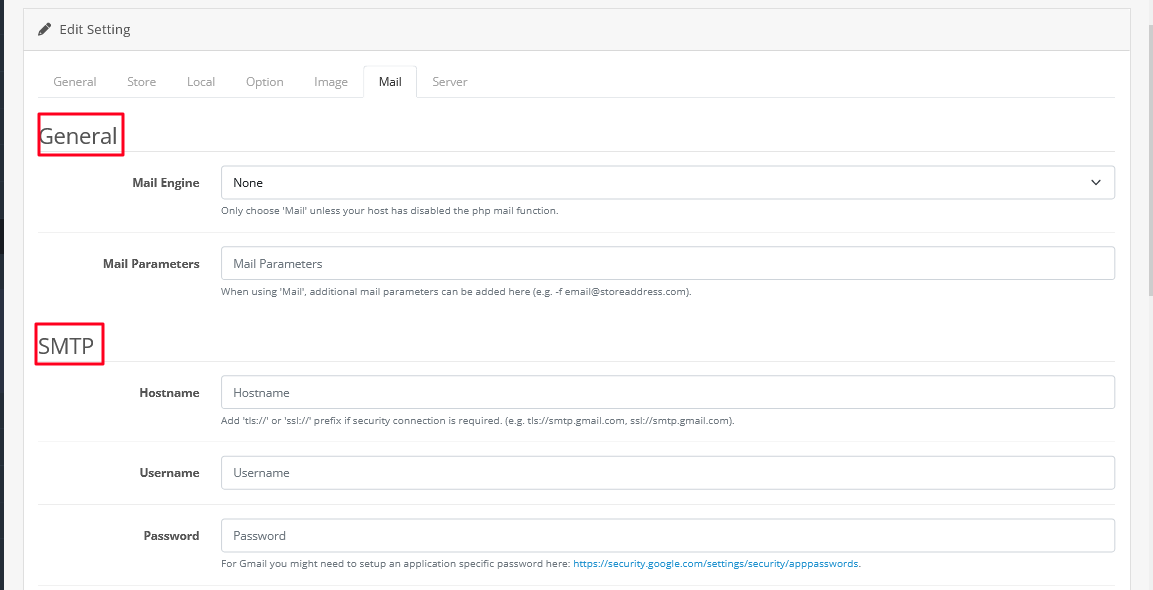
SMTP Username and SMTP Password: Provide the username and password for your SMTP server if required.
SMTP Port: Specify the port number for your SMTP server.
SMTP Timeout: Set the timeout value for the SMTP connection.
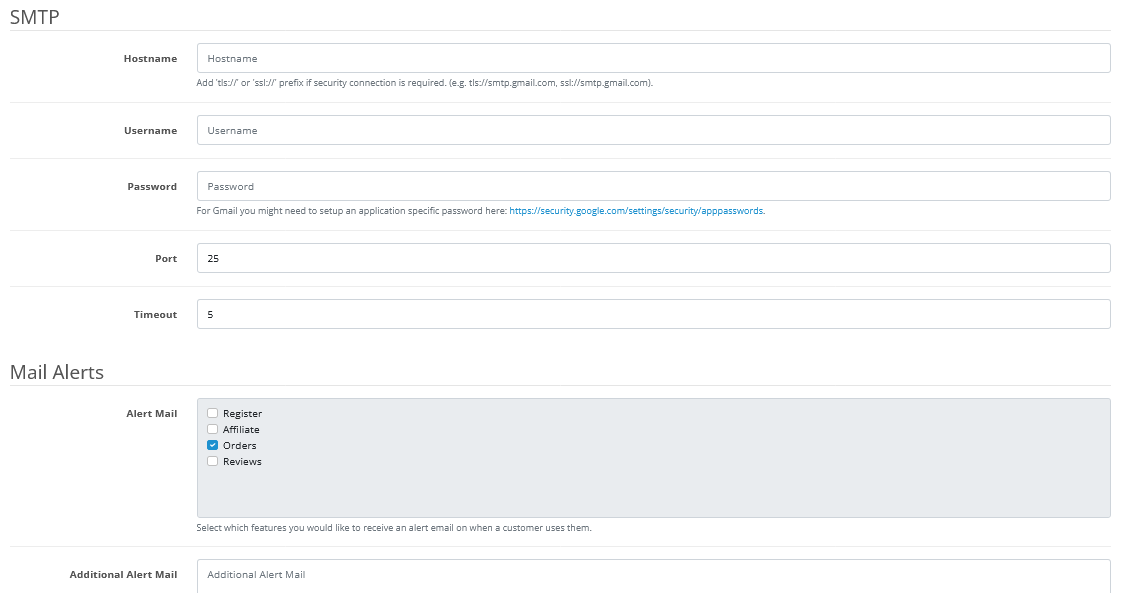
6. Save the Changes: After entering the necessary information, click the "Save" button to apply the changes.
7. Test the Email Functionality: OpenCart provides a built-in feature to test your email settings. In the Mail tab, look for the "Test" button or a similar option. Enter a valid email address and click "Send Test Email" to check if the email functionality is working correctly.
8. Check for Errors: If the test email is not sent successfully, check for error messages or log entries in the OpenCart system or server logs. Resolve any issues based on the error messages provided.
9. Additional Considerations:
- Ensure that your hosting provider allows outbound email connections on the chosen protocol and port.
- If you encounter problems, consider contacting your hosting provider's support for assistance.
By following these steps, you should be able to set up and configure email functionality for your OpenCart website. Keep in mind that specific configurations may vary based on your hosting environment and email provider.
Discover the powerful email functionality within the Purpletree Opencart Multi-Vendor Marketplace.












