Email Notifications in Opencart Multi Vendor Marketplace

Purpletree Opencart Multi Vendor Marketplace has a very useful functionality for managing email Templates, called seller Email Management. Admin can edit seller email template to meet his needs as per requirements. The Email templates are available in multilingual languages, In this knowledge base article we are describing the various scenarios in that admin, seller and customer received the email notifications with regard to Opencart Multi seller extension.
Email Notifications to Seller
- When the seller registers after that seller will get an email notification.
- New subscription plan email to seller on the time of subscribing the plan-When admin will approve the subscription plan after that seller will subscribe to the subscription plan and seller will receive email.
- updated subscription plan -Seller will assign a new subscription plan after that seller will receive an email for the updated subscription plan.
(To see more details of Bestselling Purpletree Opencart Multi Vendor Marketplace, please click here.)
- First reminder of subscription plan email to the seller –When subscription plan of any seller is expiring. An automatic mail will send to the seller that your plan is expired in X days.
- Second reminder subscription plan email to the seller- When subscription plan of any seller is expiring. An automatic mail will send to the seller that your plan is expired in X days.
- Third reminder subscription plan email to the seller- When subscription plan of any seller is expiring. An automatic mail will send to the seller that your plan is expired in X days..
- Renew subscription plan mail to seller-when seller renew current subscription plan seller will receive an email.
- Seller reply to customer inquiry email-When guest customer submits an inquiry that inquiry reply seller will send us an email. When logged in customer submit an inquiry seller will send a reply at that time. In Multivendor>Seller E-mails there is a customer inquiry email template.
- Admin seller inquiries admin side-Admin can send the message to a particular seller to all sellers
1-To send a message to the seller the admin will have to go to Purpletree Multivendor>sellers. After that click on the chat icon then opens the message box. Admin can chat with the seller.
2-Seller will receive the message on the Seller Panel>admin message. Admin message will appear in left or seller message in the right
3-Whenever admin and seller communicate, In the admin panel, seller inquiries option admin can view button then start messaging with seller and seller go to seller panel > admin message.
- Seller product order alert to the seller- When customers buy any seller product when the order has been completed then the seller will receive mail particular order.
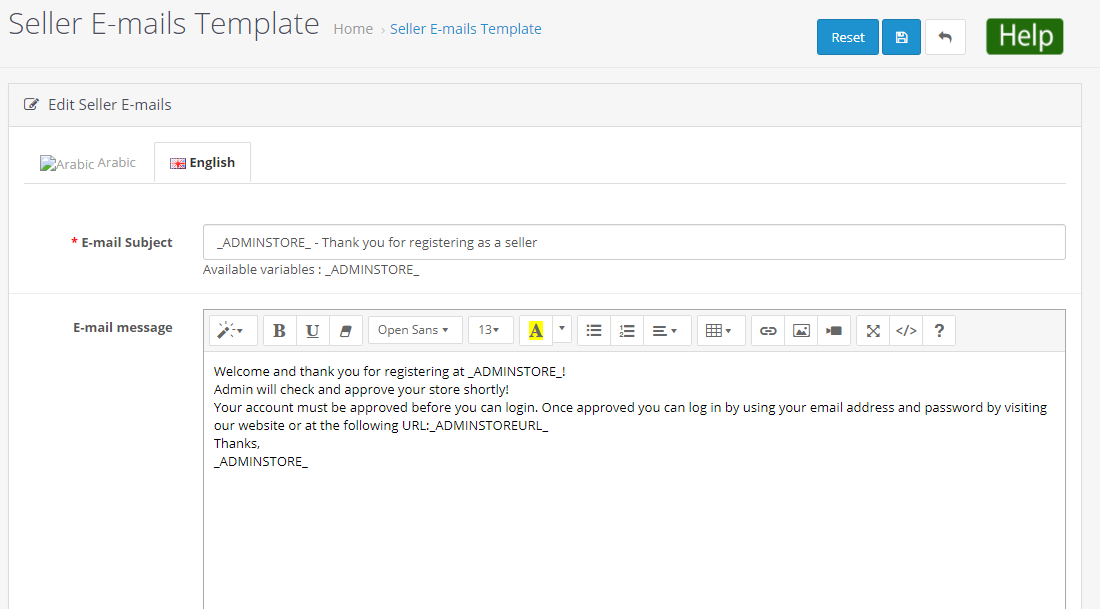
Email notifications to customers
Customer
- Product return status update mail to customer -When customers return any product customers will get an email with a comment at that time when a customer goes to order history and click on the return button.
- Seller product mail to customer-When customers buy any seller product email notification will be sent to the customer.
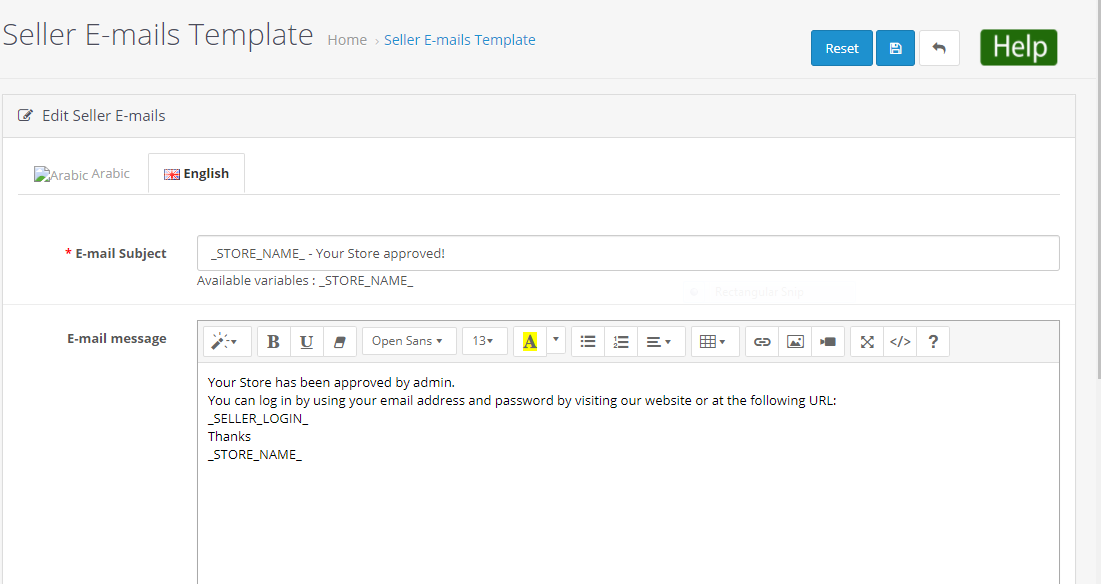
Email Notifications to Admin
- First reminder subscription plan email to the admin-When subscription plan of any seller is expiring. An automatic mail will send to the admin that your plan is expired in X days.
- Second reminder subscription plan email to the admin-When subscription plan of any seller is expiring. An automatic mail will send to the admin that your plan is expired in X days.
- Third reminder subscription plan email to the admin-when subscription plan of any seller is expiring. An automatic mail will send to the admin that your plan is expired in X days.
- Renew subscription plan mail to admin-When seller renew current subscription plan admin will receive an email.
- Seller store approves by admin –When seller registers after that admin will approve seller then email go to the seller. In Multivendor>Sellers Emails there is an email template.
- Product return status update mail alert to admin-When customer returns any product admin will get an email with a comment while the customer goes to order history then apply for return product.
- Seller product alert mail to admin-When customers buy any seller product email notification will be sent to admin.
- Admin seller inquiries admin side-Admin can send the message to a particular seller to all sellers
1-To send a message to the sellers the admin will have to go to Purpletree Multivendor>sellers. After that click on the chat icon then opens the message box. Admin can chat with the seller.
2-Whenever admin and seller talked to each other, In admin have an option called seller inquiries admin can view button then start messaging with the seller.












