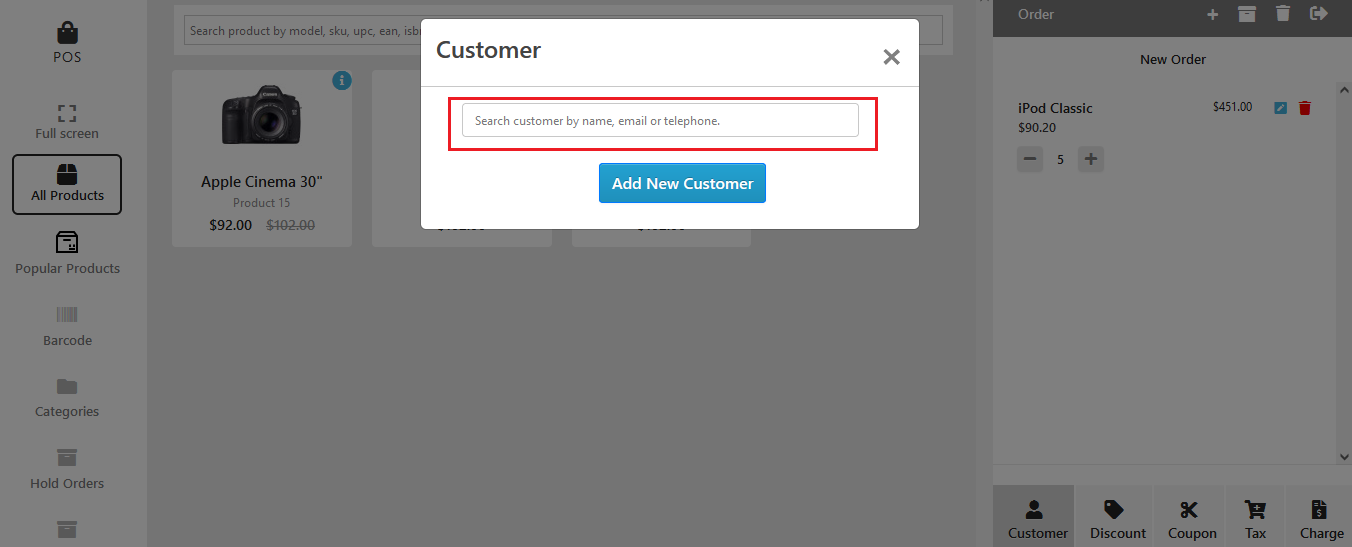Effortlessly Modify Orders at Your Dashboard with Purpletree OpenCart POS
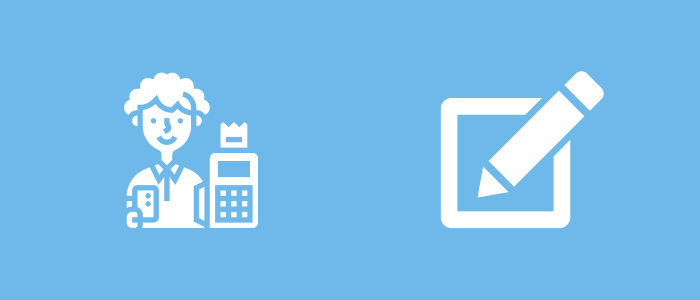
Streamline Order Management: Maximize Efficiency with Purpletree OpenCart POS - Easily Modify Orders via Intuitive Dashboard!
In the order dashboard Update the order information as required. This may include modifying the change price, changing quantities, and discounts. Follow the provided fields and make the necessary modifications
To modify or edit an order in the Order Dashboard, you typically follow these steps:
You can see the product in the order panel, there are options in blue to modify the change price, quantity and discount and in red to delete products in the order.
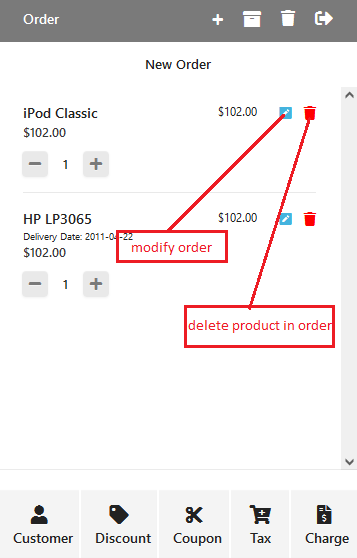
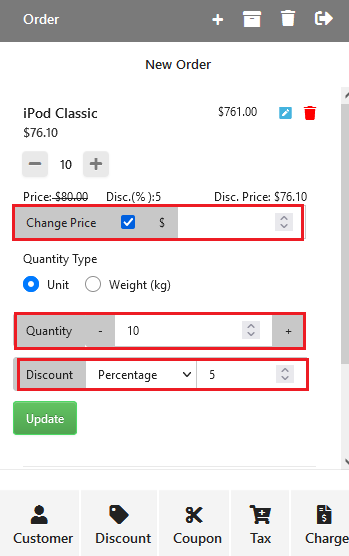
Gain In-Depth Insights into the Top-Selling Opencart Point of Sale Extension.
Change price
if the change price is ticked then the value put in the box it is including the tax no other tax calculate on it.
If the change price is not ticked then tax will be added to the values put in the box
Quantity
The agent can also put a quantity of product on it.
Discount
An agent can also put a Discount value on it. here agent can choose a discount either Fixed or Percentage based.
In the below image, we have put the product price as 100, quantity 5 and discount 10 Percentage.

After clicking on update.
We will see Price 100, discounted price 90.20, for 5 quantities it is 451. So this option is for modifying the values product-wise.
You can easily see the price, discount and discount price in the below image.
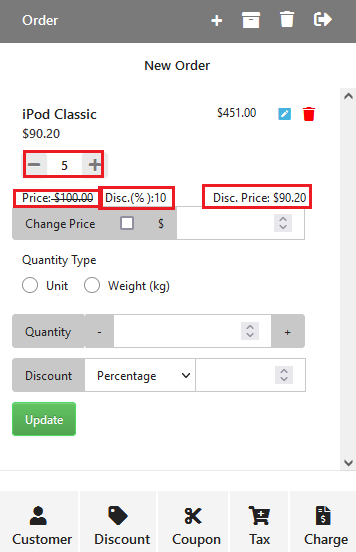
This is basically an option to modify the orders product-wise.
If you want to modify the order global for all products you can click on the bottom block option.
Here you can add a customer, discount, coupon, tax or any other charge for an order.
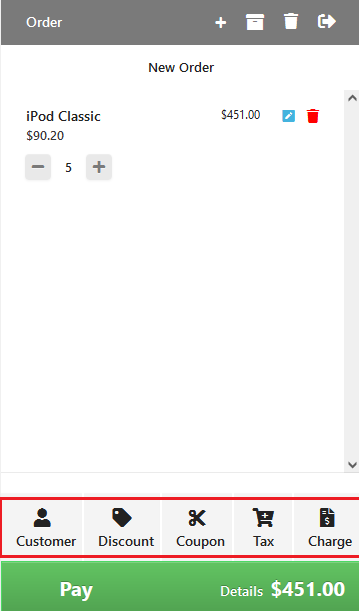
When the agent clicks on add new customer, the agent can easily add the customer after putting all the information.
Discount
The agent can easily apply the discount. It can be Fixed or Percentage wise.
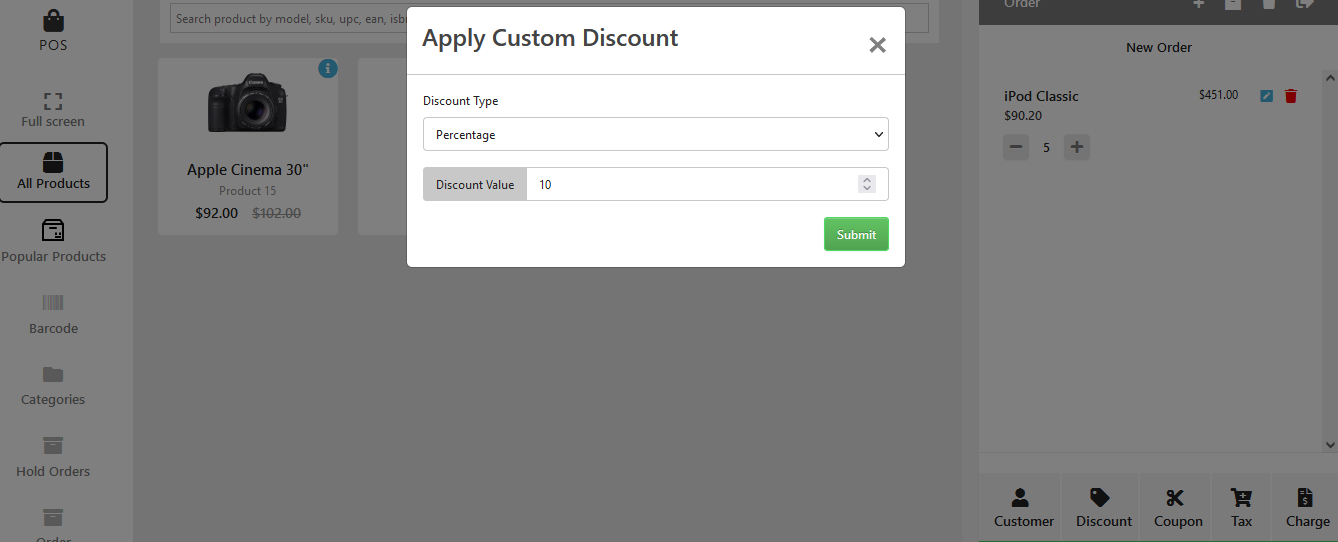
Coupon
The agent can apply the coupon to the order. after applying the coupon customer will get benefits.
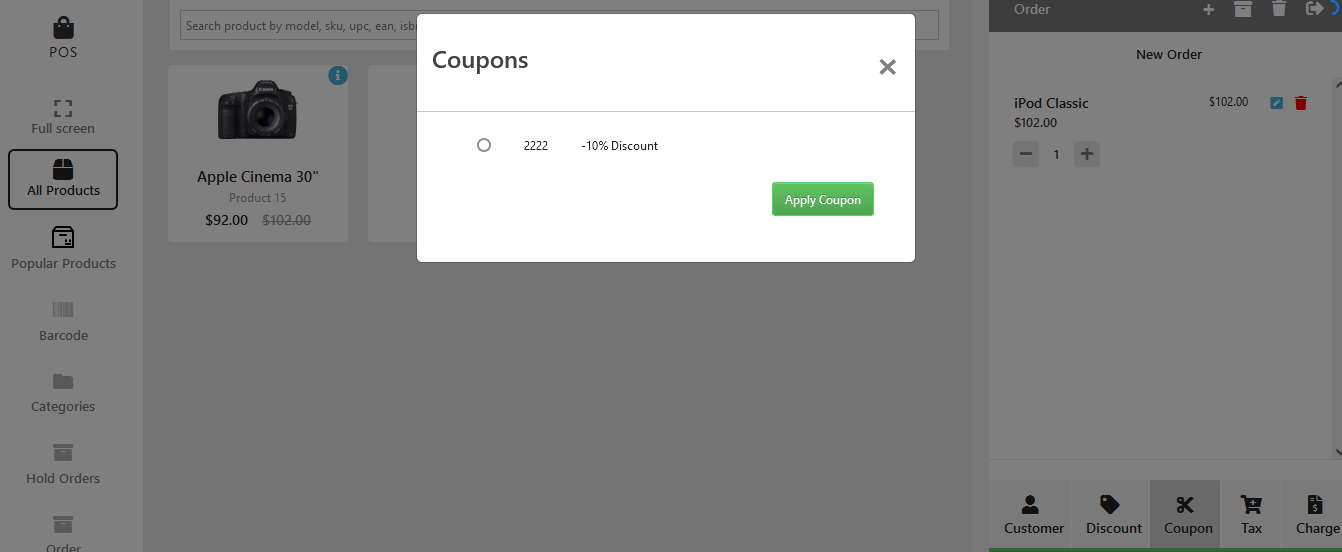
Tax
The agent can put tax title and tax type either Fixed or Percentage and put the value and click on submit.
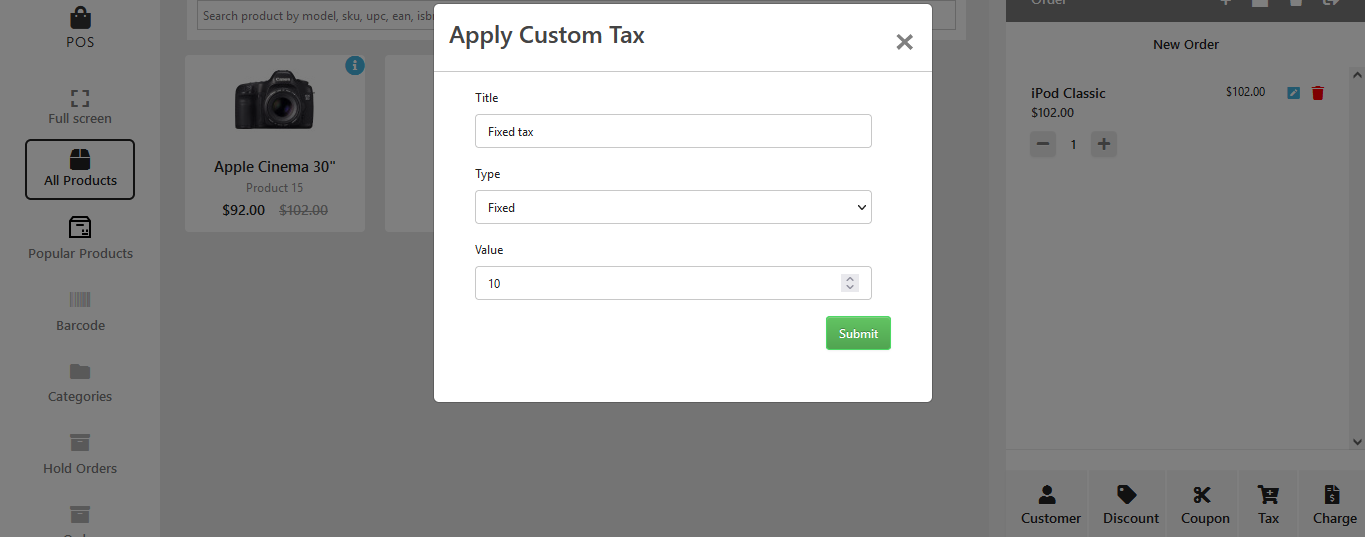
Charge
From here agents can apply custom charges and name the charge it can be fixed or percentage.
After applying all these you can check, the complete details of the order after clicking on details.
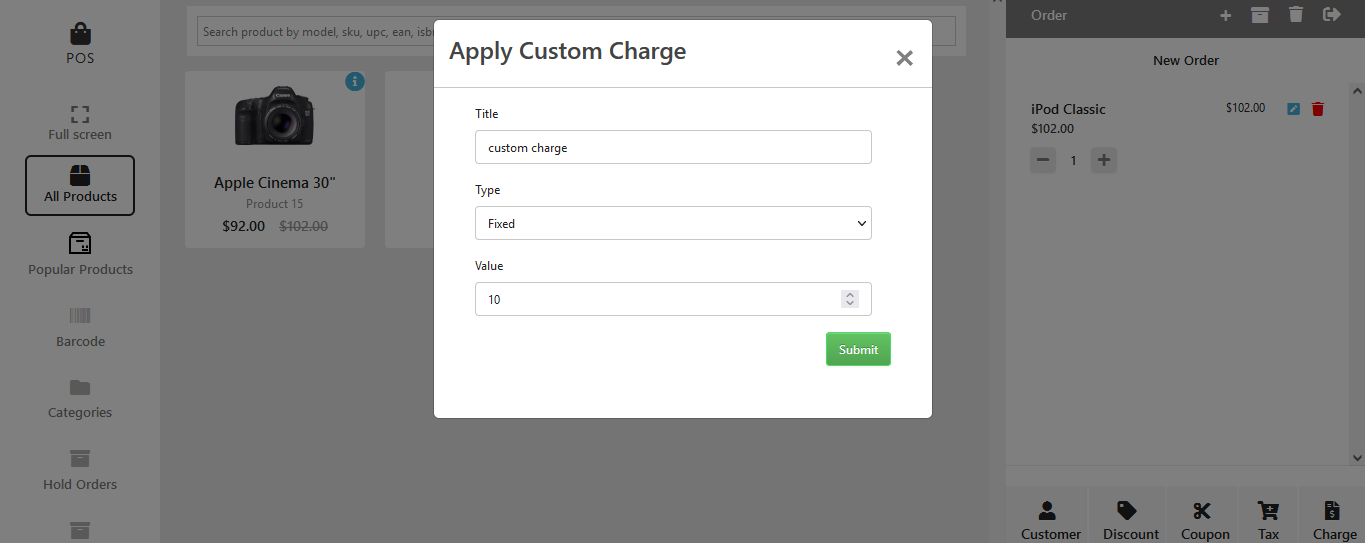
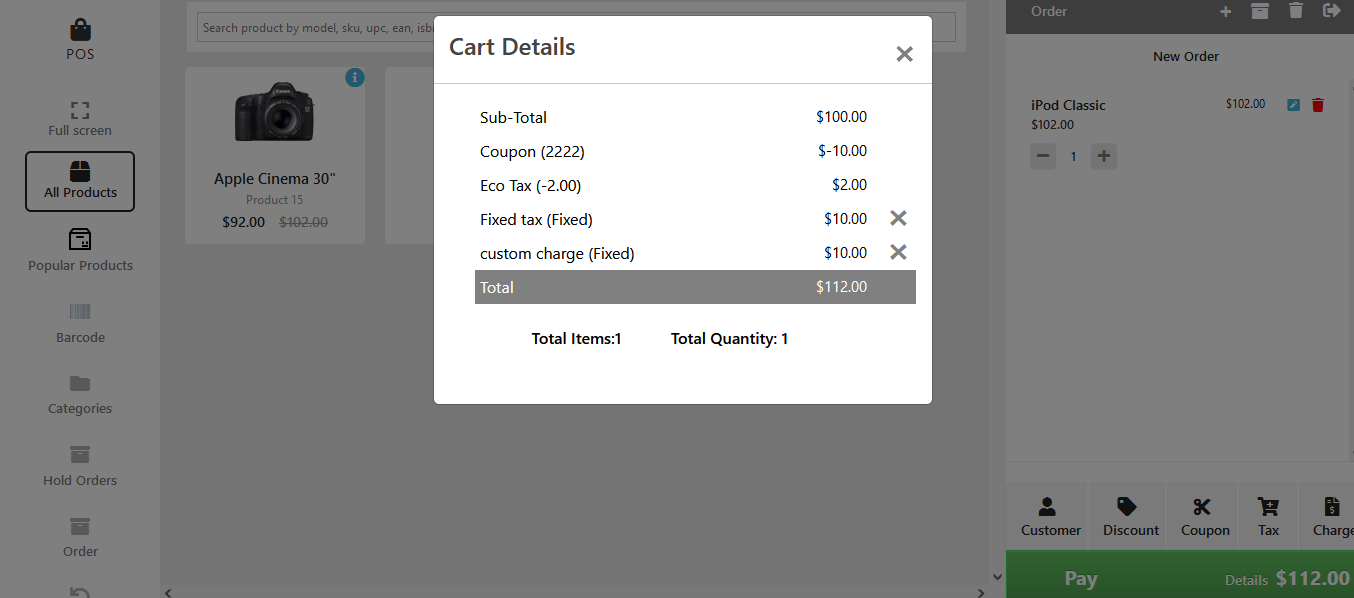
If you want to modify the order global for all products you can click on the bottom block option.
Here you can add a customer, discount, coupon, tax or any other charge for an order.
Customer
An agent can easily add a customer for an order or select from existing while adding a customer default email id will be generated which if an agent wants can be replaced with the new or actual email id.
An agent can search here a customer easily and select it.