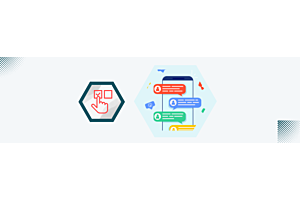New Admin Settings for Sellers and Seller Orders in Purpletree Opencart Multivendor

In Purpletree Opencart multivendor there are new features for sellers and seller orders, admin can enable or disable these new settings, some of them are seller details on the order success page, seller name and address on category, home page, seller name and address on the product page and list, hide seller details on product page and seller details options on browse seller page.
Seller information on the order success page
Please go to admin>purpletree Multivendor>settings>seller(TAB)>Show seller information on the order success page
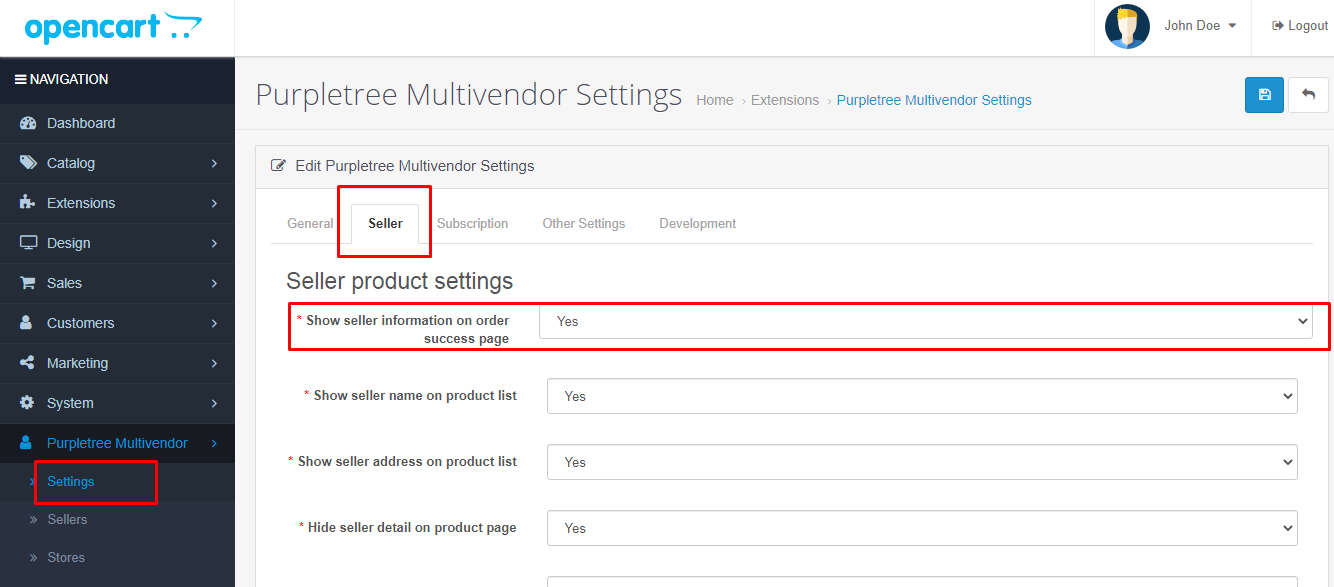
If selected yes then on product list Seller name and address will be shown.
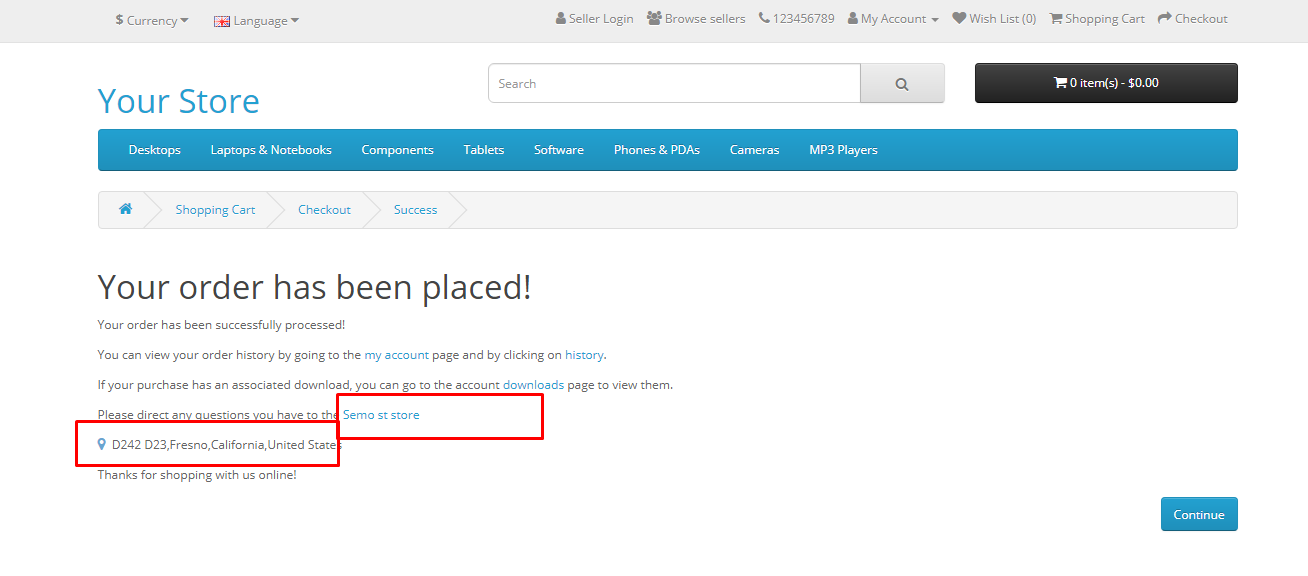
Seller name/address on category/homepage
Please go to admin>purpletree Multivendor>settings>seller(TAB)>Show seller name on product list, Show seller address on product list
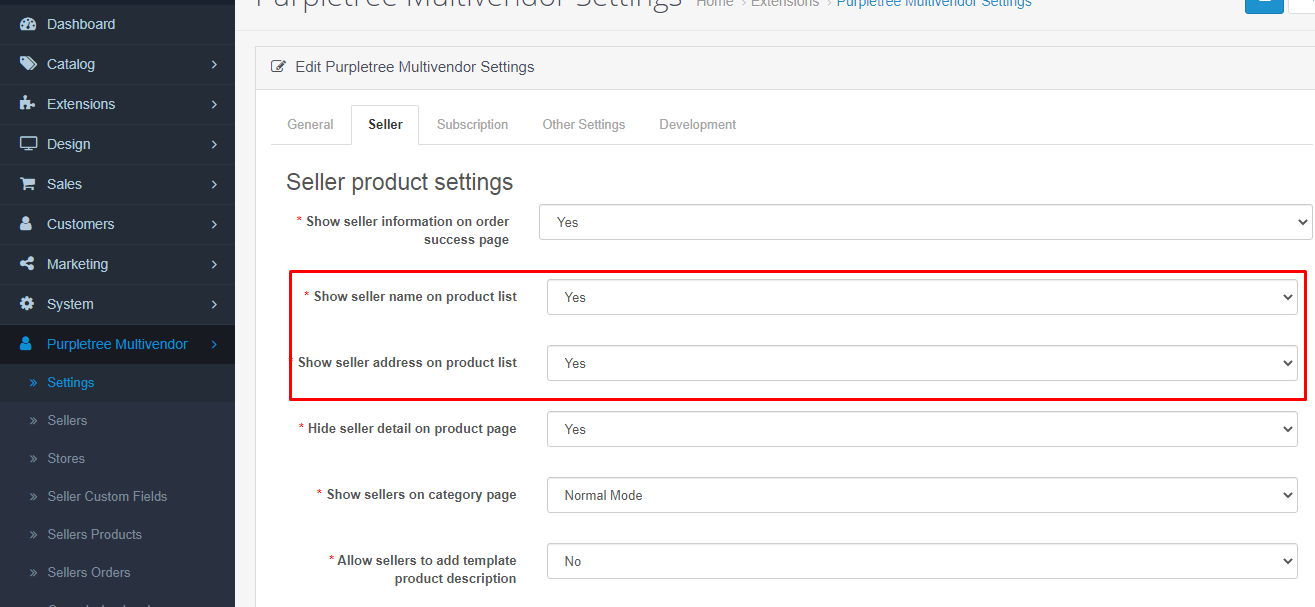
If selected yes then on product list Seller name and address will be shown.
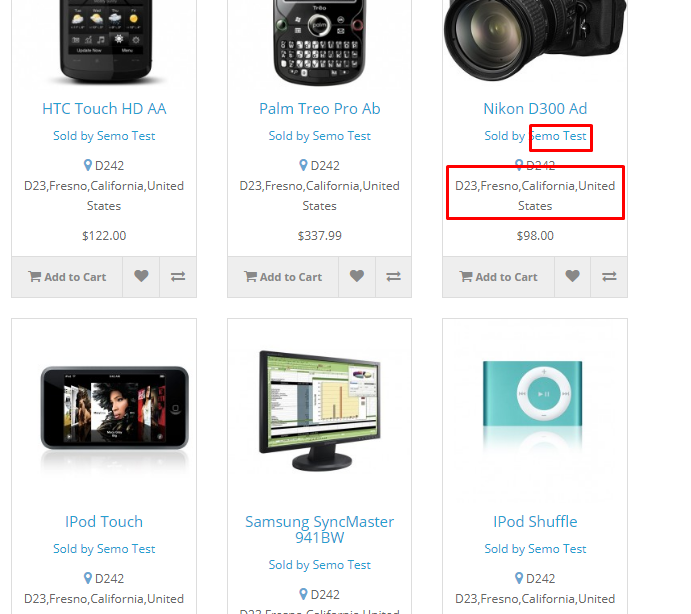
Hide seller details from product page
Please go to admin>purpletree Multivendor>settings>seller(TAB)>Hide seller detail on product page
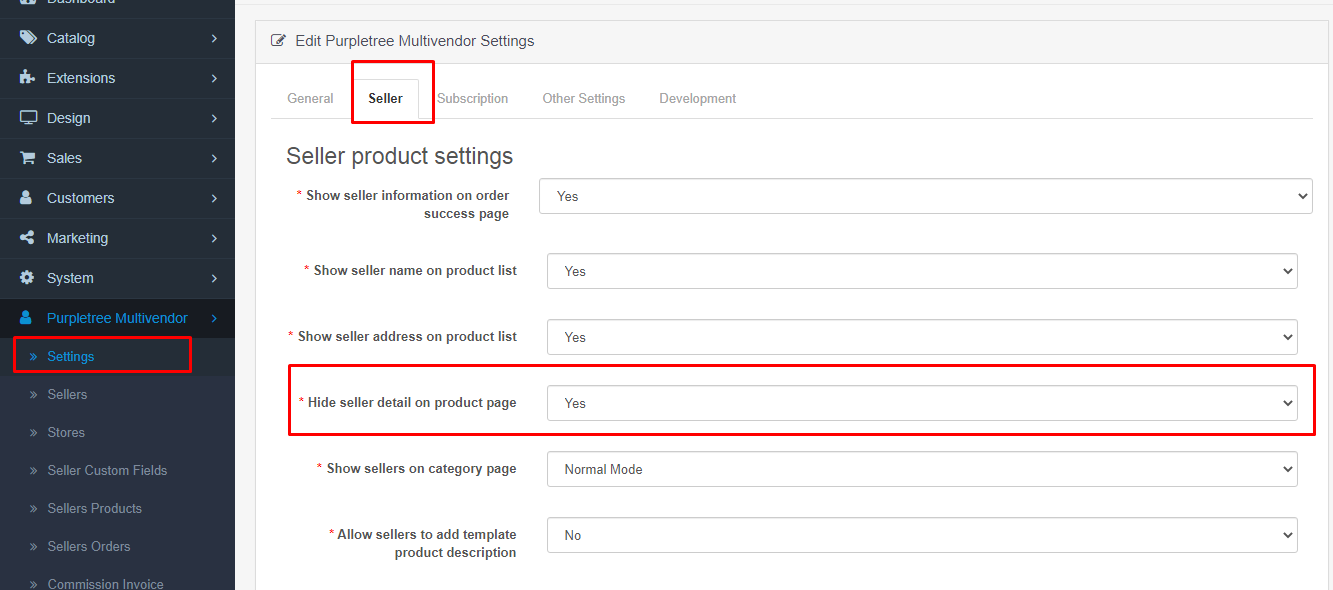
If selected yes then the seller will be hidden from the product page.
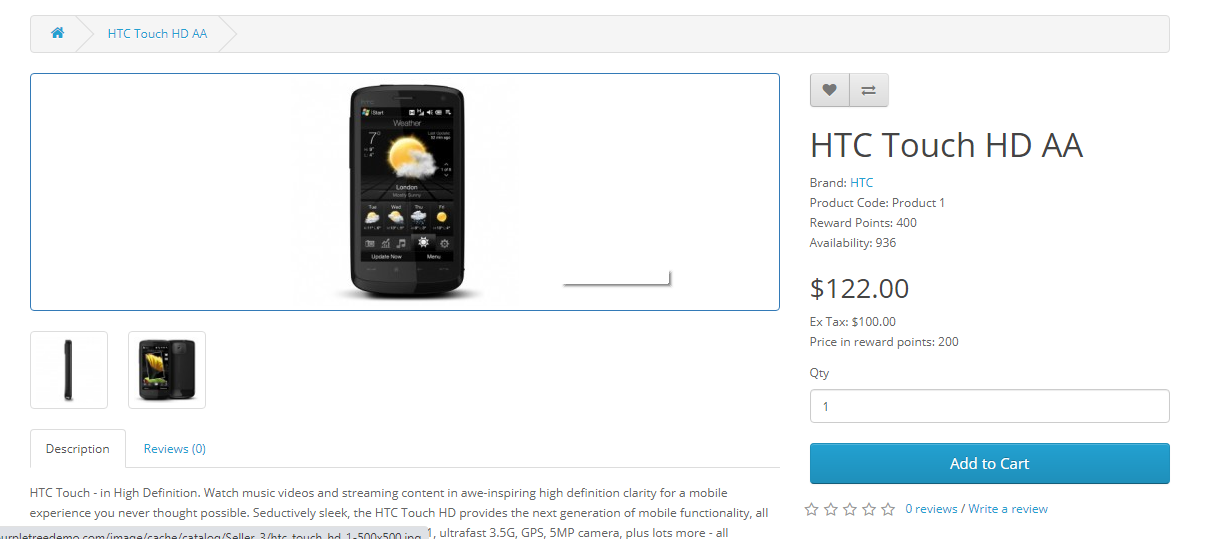
Show field store options
Please go to admin>purpletree Multivendor>settings>seller(TAB)>Seller store options
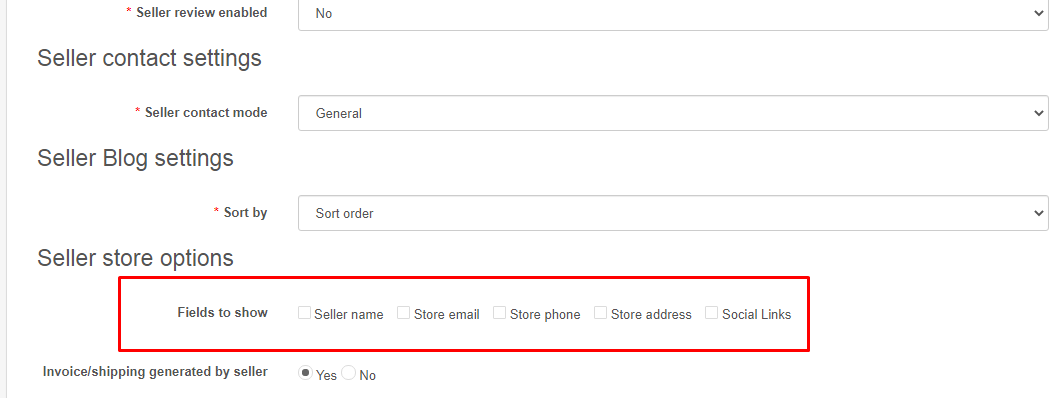
Only those fields selected will be shown both on browse seller and view seller from product page, product list.
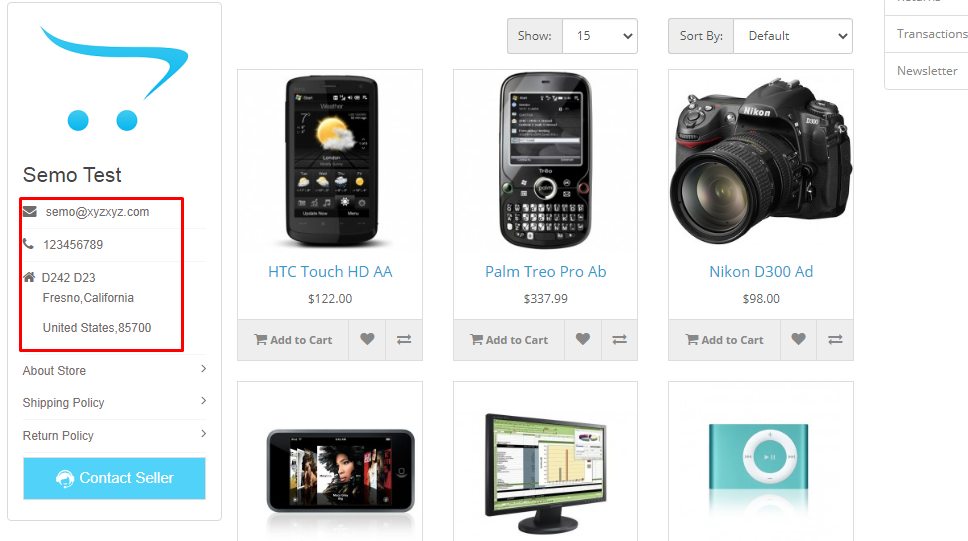
Products View settings
Please go to admin>purpletree Multivendor>settings>seller(TAB)>Products View
If selected grid view will appear and for list view will show.
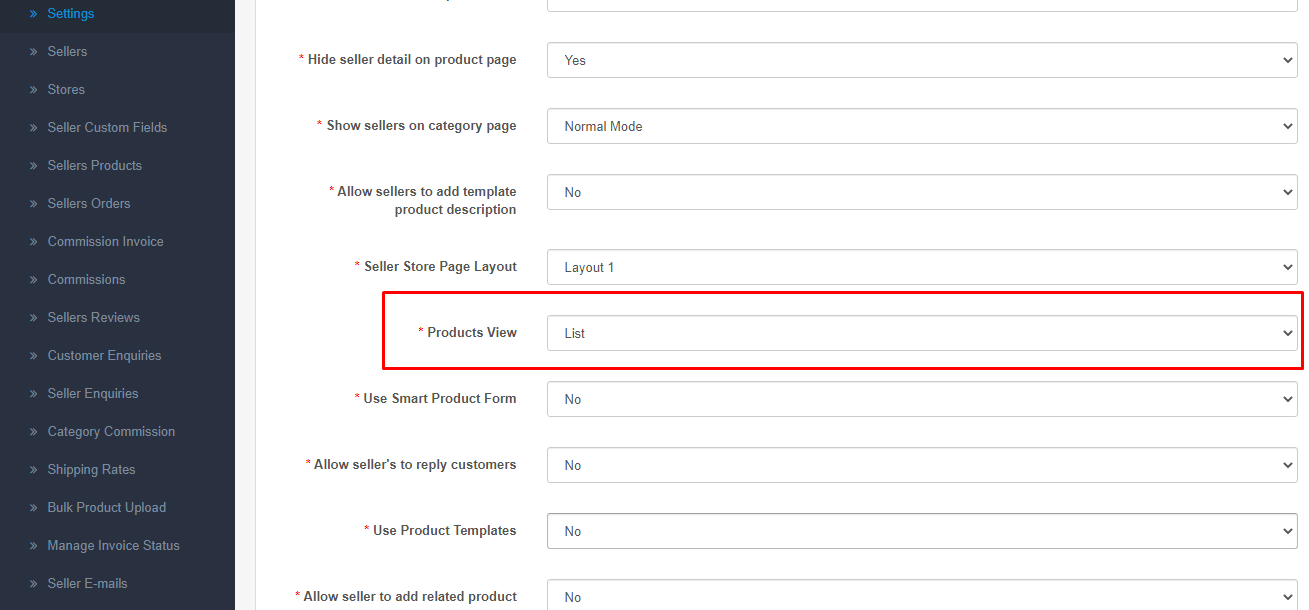
It will be shown as
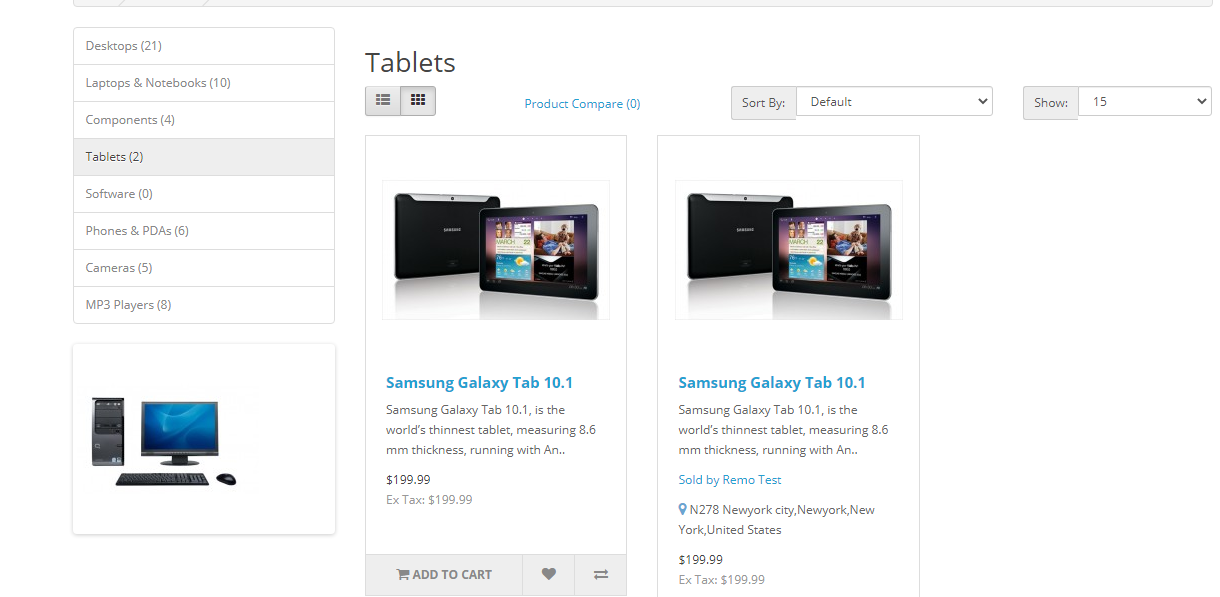
More details of Purpletree Opencart Complete Multivendor Marketplace can be found here.