Manage sellers by admin in Magento 2 Multi Vendor plugin

Purpletree Software Magento 2 Multi Vendor Marketplace is the popular tool to convert your Magento 2 eCommerce website to Multi Vendor Marketplace. In this article, we are discussing how to manage sellers by the admin of the Magento 2 eCommerce Website.
Admin can easily manage sellers of Magento Multi Vendor easily. Admin can manage seller information, orders, commissions, reviews, payments, categories, transaction history, orders, etc.
To manage sellers from the admin section, please first follow the path,
Magento Admin> Marketplace>Manage Sellers>Seller>Edit.
Then, you will reach on Manage Seller Dashboard in the admin section of Magento Multi-Vendor.
Edit Seller Information in Magento Multi Seller tool
Here you can manage the below fields of seller store related to store information.
Store Name, Store Status (Enabled or Disabled), Store Logo, Store Banner, Store URL, Store Phone, Store Commission, Store Description, Store Address, Store City, Store Country, Store State, Store Zipcode, Store TIN Number, Store Bank Details, Store Shipping Policy, Store Return Policy, Store Meta Keywords, Store Meta Descriptions.
Thus admin can manage all the important information of the store through admin section easily.
Admin can also set store commission from this place.
(Check more details of Magento 2 Multi Vendor Marketplace.)
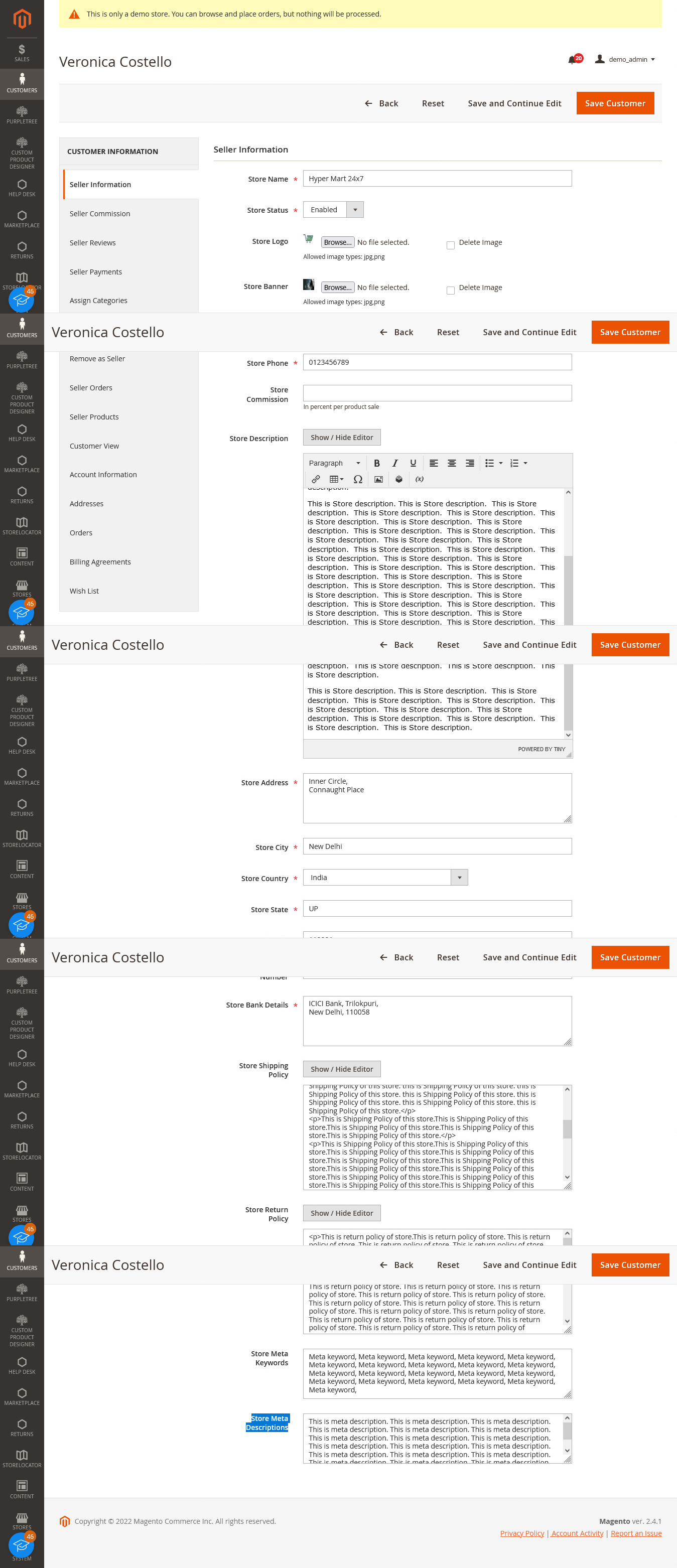
View Seller Commission in Magento Marketplace Module
Admin can view seller commission from this dashboard. Admin can access all logs of commission of sellers. Admin can check status, date, and order id from this place.
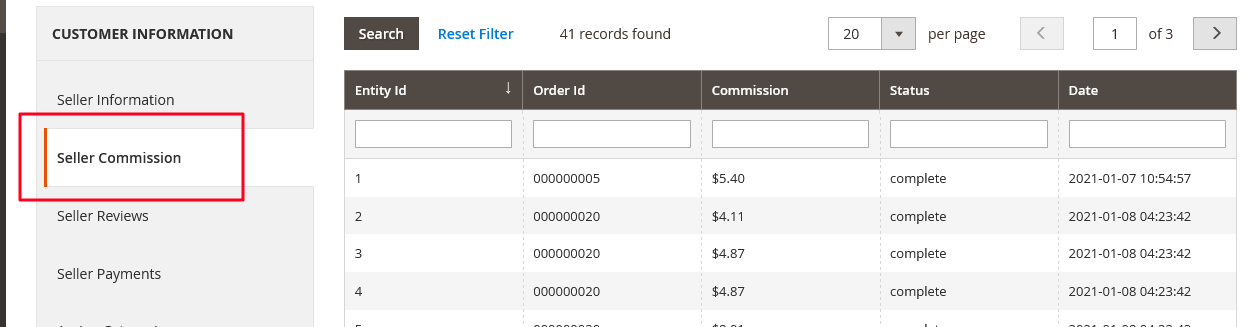
Admin can view the seller reviews from this place. Admin can check review, title, and customer name ratings from this place easily.
Magento administrators can see the payment transaction history from this section. Admin can transaction amount, date, payment mode, and transaction id from this place.
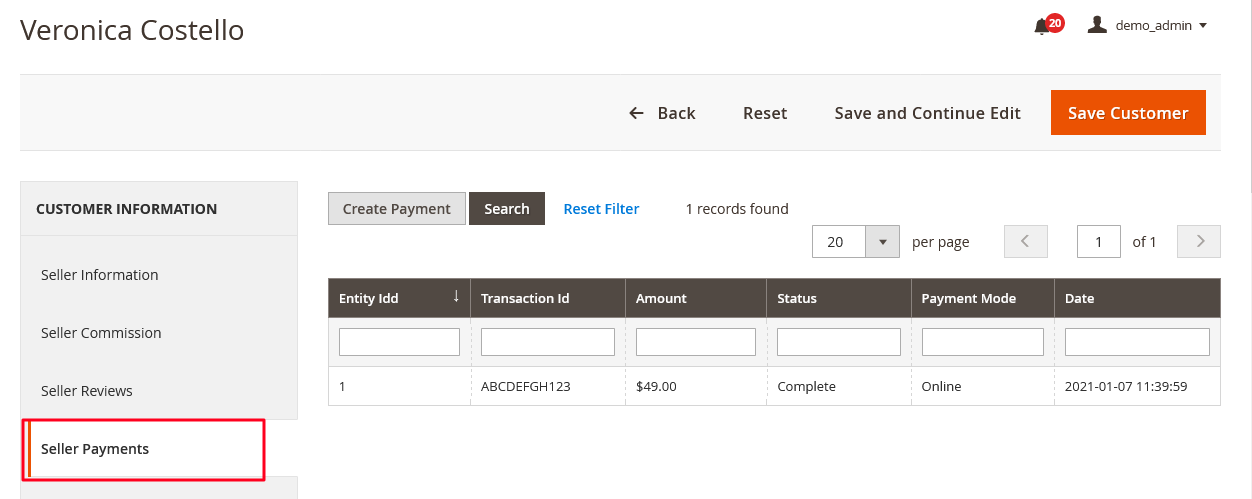
Admin can assign product categories from this section. Admin can assign categories from this place, only these categories can be accessed by the vendor in the vendor dashboard.
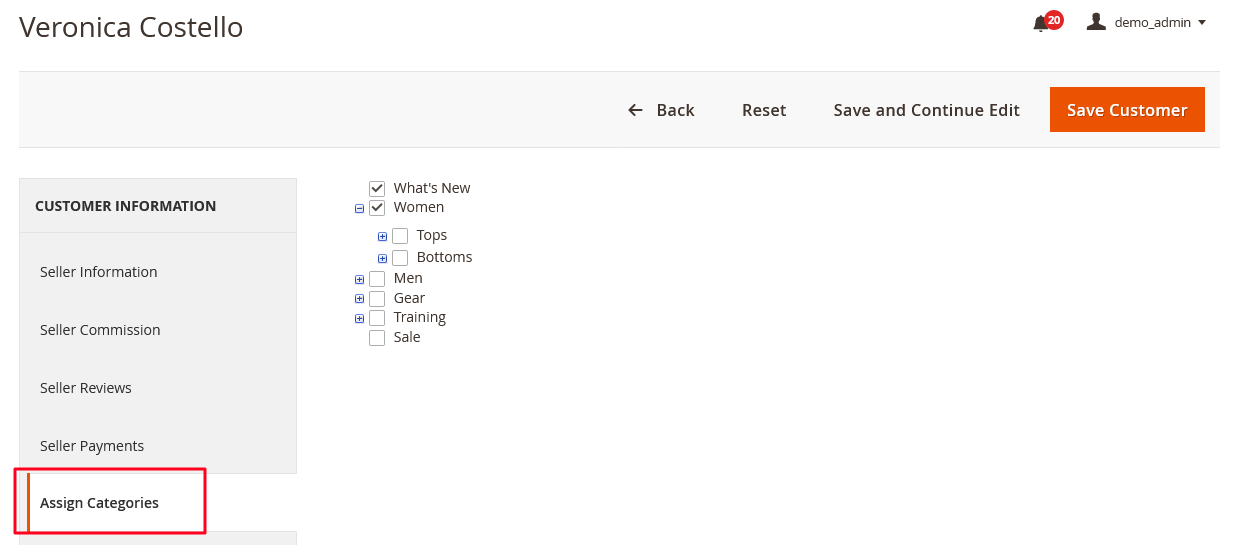
Admin can assign seller products from this place to the sellers. Admin can assign a single product or multiple products from this place. The assigned product will show on the vendor panel and will be shown on the seller's behalf now.
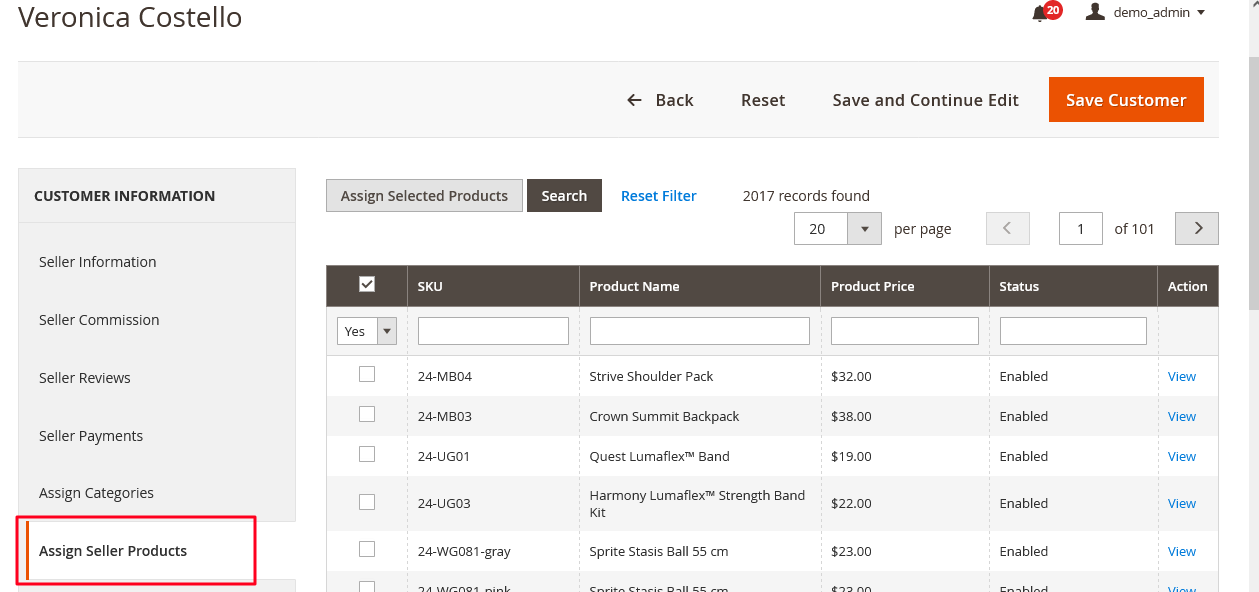
Admin can view seller orders from this section. Admin can see the order iD and Purchase point from this place. Purchase point means a section of the website through which a product was purchased like the Main website, Main website Store, etc.
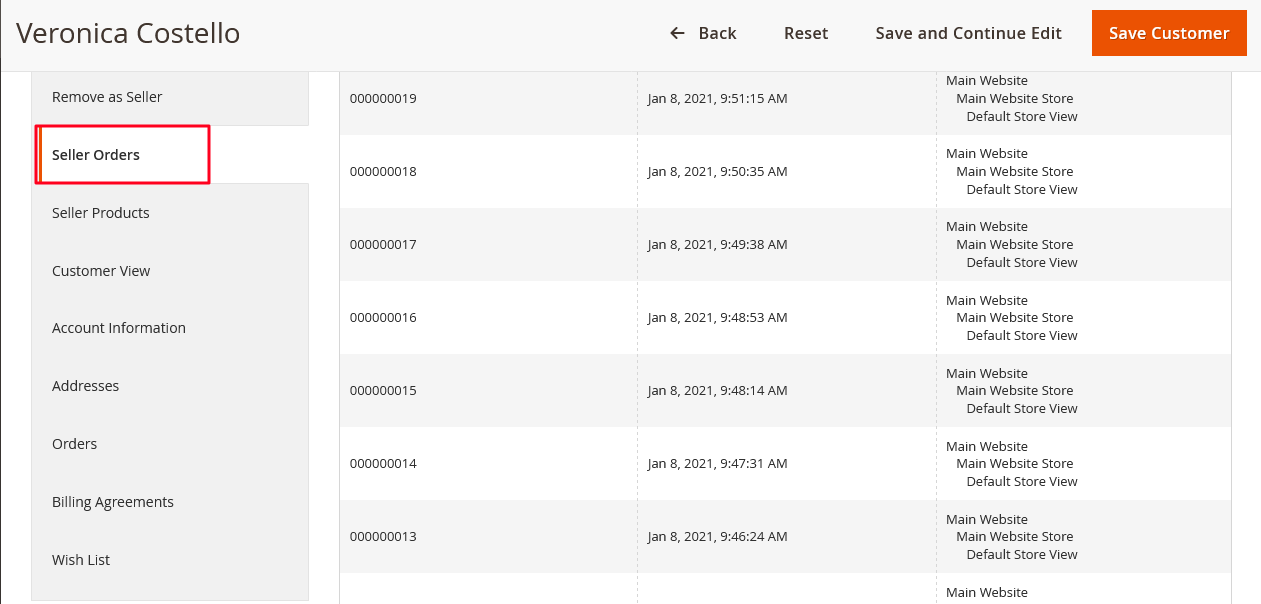
Admin can view the seller products from this section. Through this section, the admin can unassign any vendor product also the admin can disable products from here.
Remove as Seller in Magento 2 multiseller
Admin can remove sellers from this section.
Customer View in Magento Multi Merchant module
Through this section, the Magento website admin can view customer information and other related things through this.












