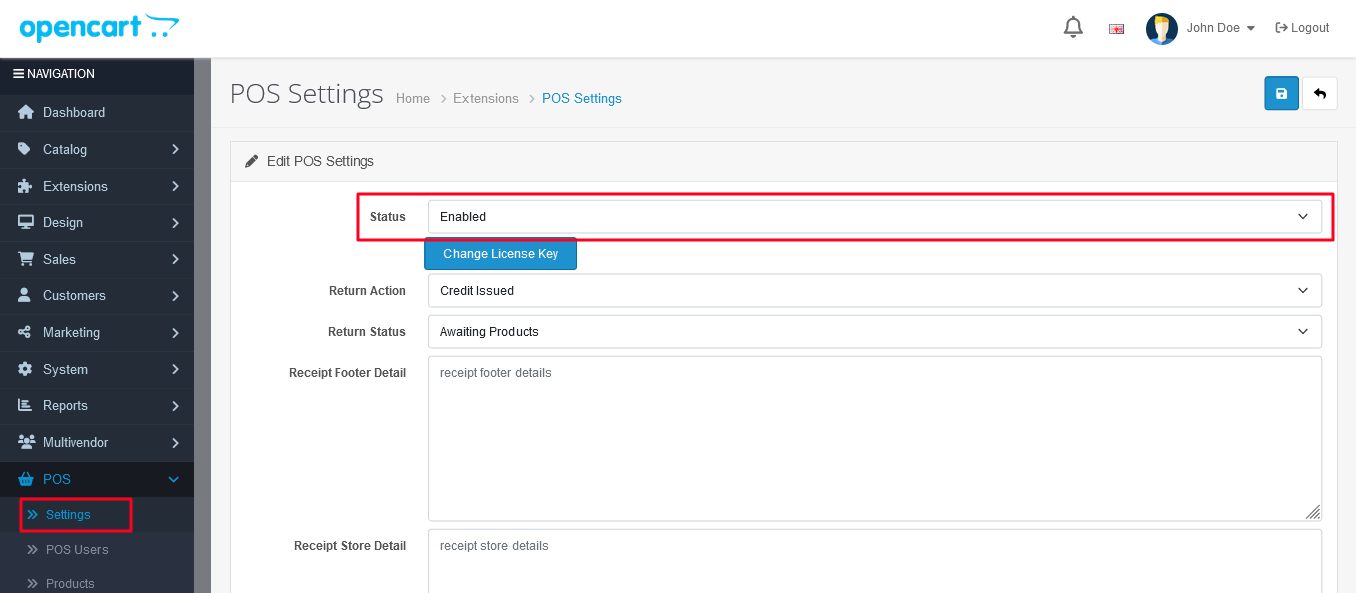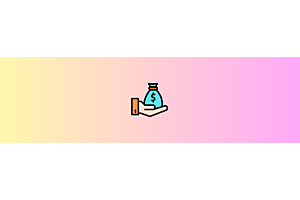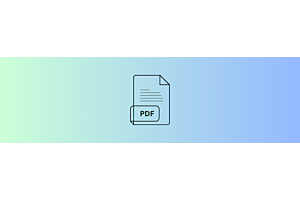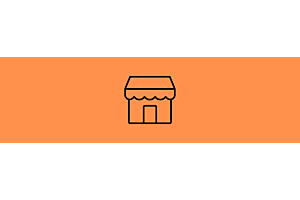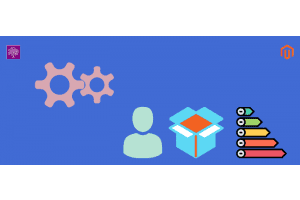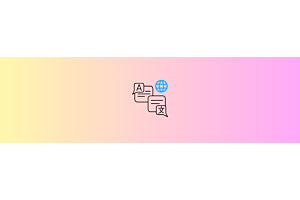- Home
- Knowledge Base
- Opencart
- Install Guide: OpenCart POS on version 4
Install Guide: OpenCart POS on version 4

Introduction: Elevate the capabilities of your OpenCart store with innovative features like the Purpletree Point of Sale system, bringing a fresh dynamic to your business. Follow these straightforward steps to seamlessly integrate and configure the extension on your OpenCart version 4 platform.
Extensions>Installer
Step 1: Access your OpenCart Admin Panel by logging in with your credentials.
Step 2: Navigate to Extensions > Installer.
Step 3: Upload the Extension: Click the 'Upload' button (indicated by the Blue Arrow) and select the extension file named 'purpletree_pointofsale.ocmod'. Wait for the upload to finish and look for the success message confirming the extension upload: "Success: extension has been uploaded".
Step 4: Install the Extension: Scroll down to the 'Installed Extensions' section on the same window and locate 'Purpletree Point of Sale'. Click the green button to start the installation process. Wait for the success message indicating successful installation: "Success: You have modified extensions!".
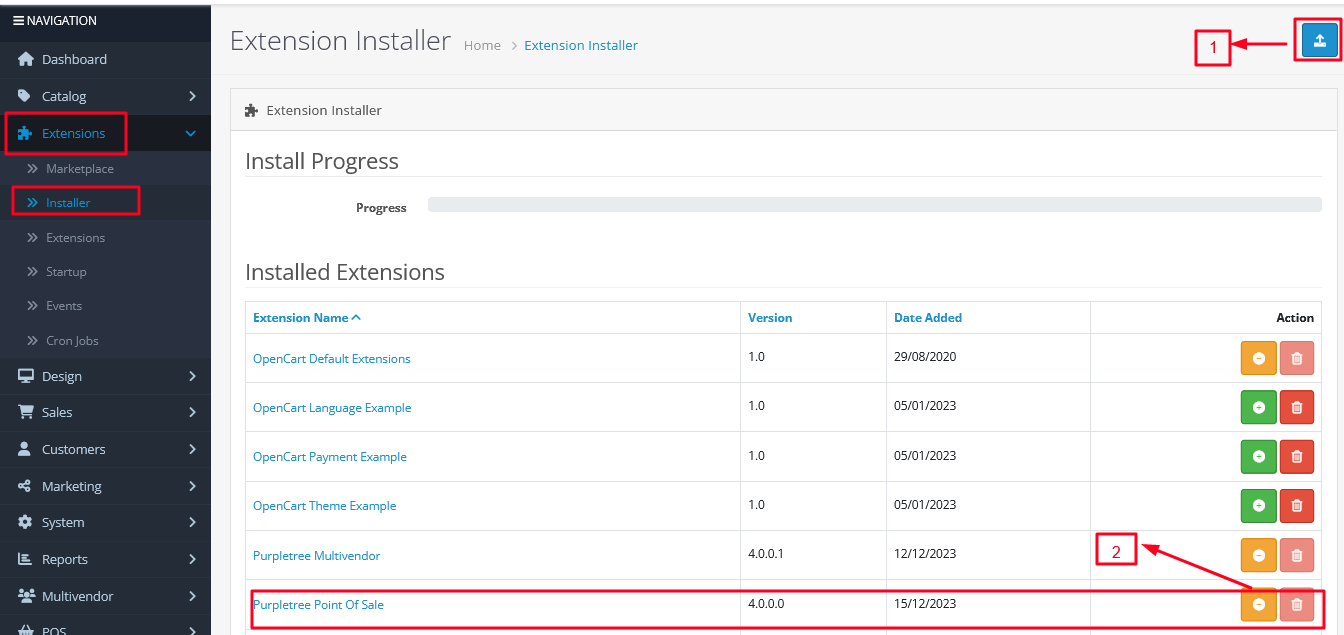
On Extensions' -> 'Extensions' -> 'Module
Step 5: Install the Extension Module: Proceed to 'Extensions' > 'Extensions' > 'Module'. Find 'POS Settings' and click the green plus icon to install it. Wait for the installation to complete.
![]()
System' -> 'Users' -> 'User group
Step 6: Set Permissions for Administrator: Grant permissions to the Administrator by navigating to 'System' > 'Users' > 'User group'. Edit the 'Administrator' group and in the Extensions section, set both 'Access' and 'Modify' permissions for the following only for Extensions.
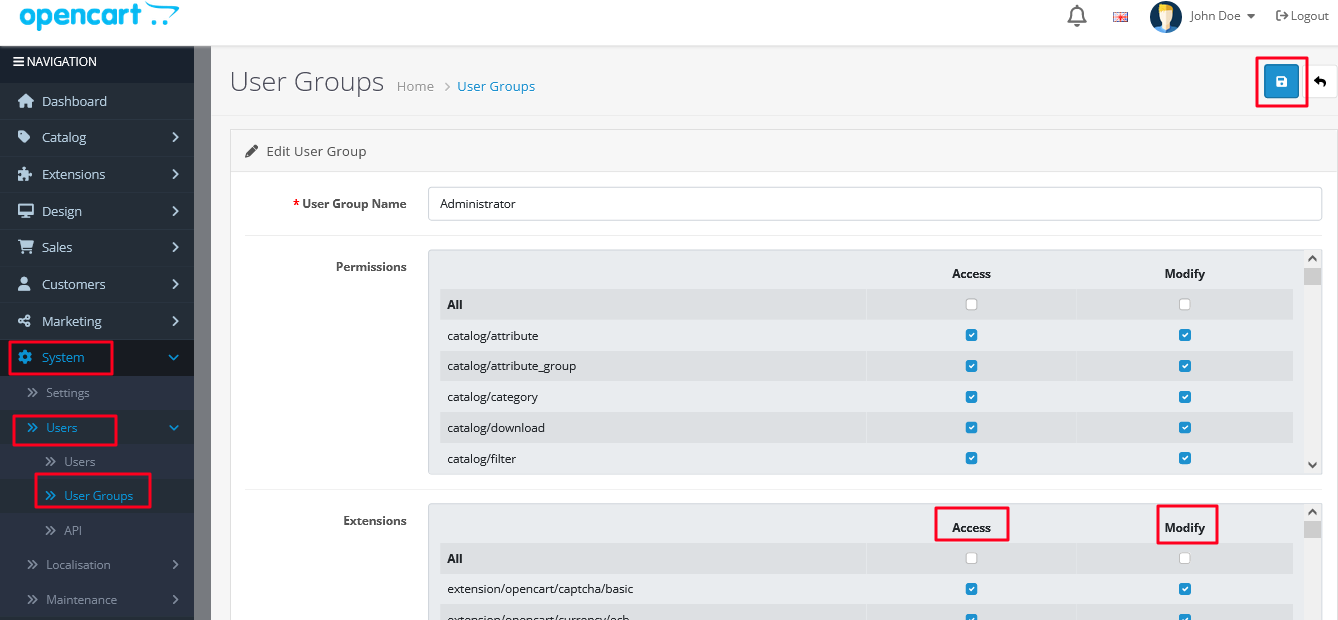
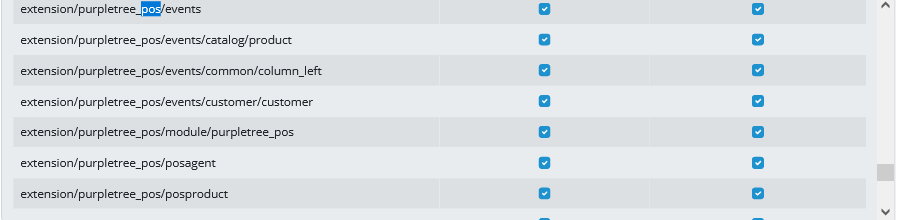
![]()
On Extensions' -> 'Extensions' -> 'Module
Step 7: Enable the Extension: Go to 'Extensions' > 'Extensions' > 'Module'. Locate 'POS Settings' and click on the Blue Box to edit it. Then, enable the extension by entering the license key.