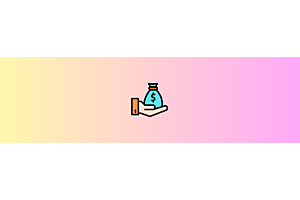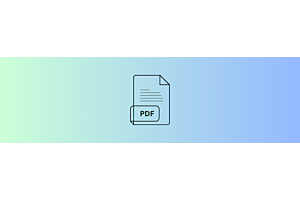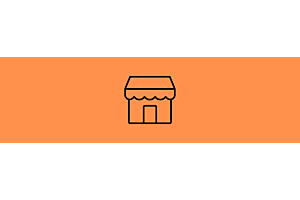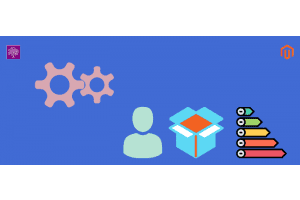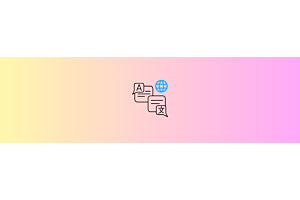Hyperlocal in Complete Multivendor Marketplace for Opencart

Complete Multivendor Marketplace is the best solution for manage sellers on the Opencart store. Complete Multivendor Marketplace developed by Purpletree software. Complete Multivendor has many features related to seller management. Hyperlocal feature one of these features. In the Hyperlocal feature, seller and seller's products show geographical area-wise. For example, customer-selected India, then only India's seller and seller's products show in the store. This feature helps to customer finds out the area-specific product and seller also
Seller Area
First of all, the admin creates the seller's area and assigns the seller area to the seller's store, and the seller also adds the seller area for his/her store. More than one seller area assign to the seller store. Go to the Multivendor menu and select Seller Area. You will reach the Seller Area list page here. You can add, edit and delete Seller Area.
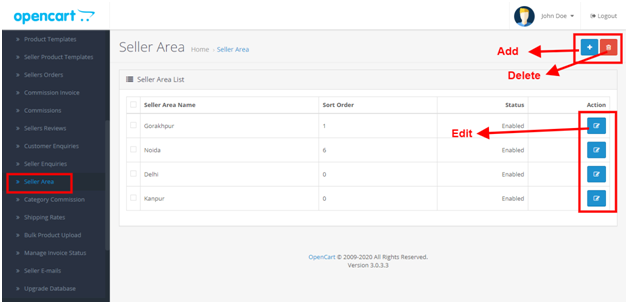
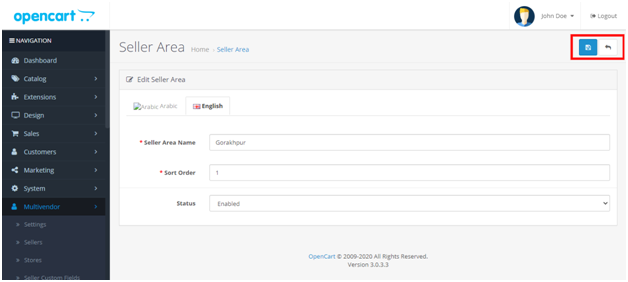
Assigning areas to sellers Admin –side
Go to the Multivendor menu and select store. After that, click on the edit store button. Thereafter You will reach the seller store edit page. After that, find the Seller Areas option and select the area and click on the Save button.
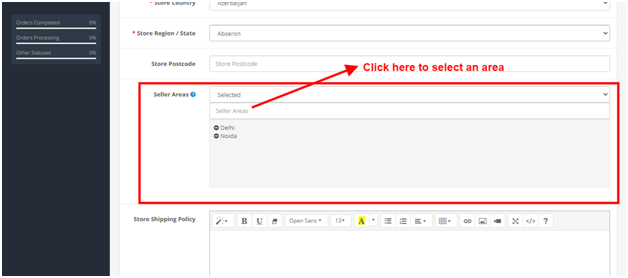
Assigning areas to sellers Seller –side
The seller can also select an area for her/his store. First of all, log in as a seller; after that, go to the Store information option in the seller panel and click on it. Thereafter you will reach on the Store information page. Here you find the "Seller Areas" option, select seller area, and click on the Save button.
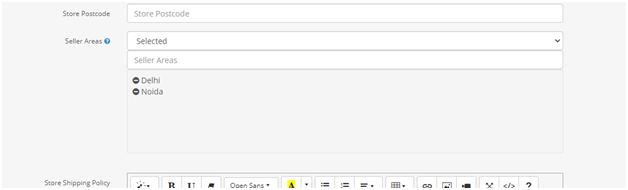
Settings for Hyperlocal
First of all, go to Multivendor settings and find the "Hyperlocal" tab. After that, find the "Hyperlocal" option and set yes for Hyperlocal. After set yes for Hyperlocal visible "Heading in Popup for Hyperlocal," here enter the heading for a hyperlocal popup. Thereafter "Area Selection Mandatory." Option, if set "Yes," then the user must be select the area after that popup closes. Close button not visible on Hyperlocal popup. If set "No," then close button visible on Hyperlocal popup and area selection not mandatory. After that, click on the Save button.
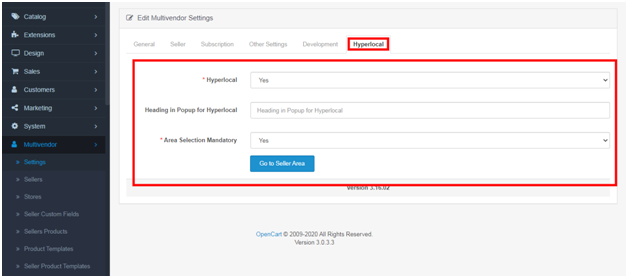
Hyperlocal popup
When the user visits the Website home page area selection popup is open. After that, you can select an area by using a drop-down. The selected area is set as the customer area. All seller and seller products show the base of this area.
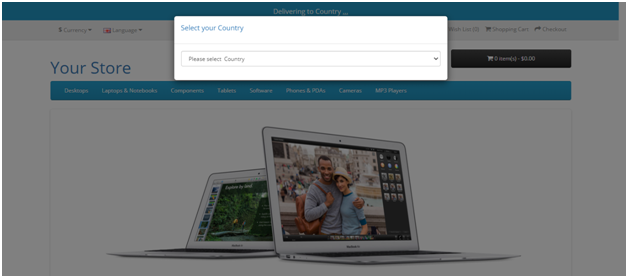
If the customer needs to change the area, then click on the current area, then the Hyperlocal popup is open, then the customer again selects the area.
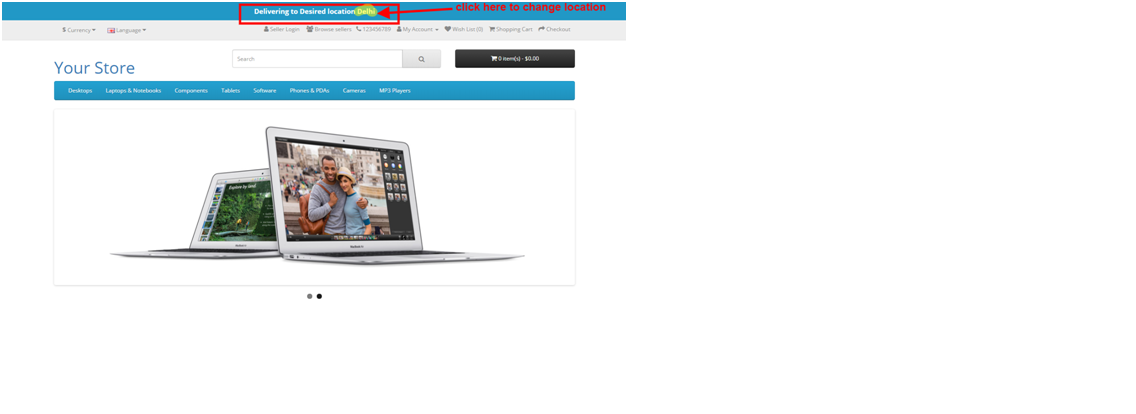
If the customer's selection area is not mandatory in the Purpletree setting, the user clicks on the close button. After that "All" area is selected automatically. In Hyperlocal popup.
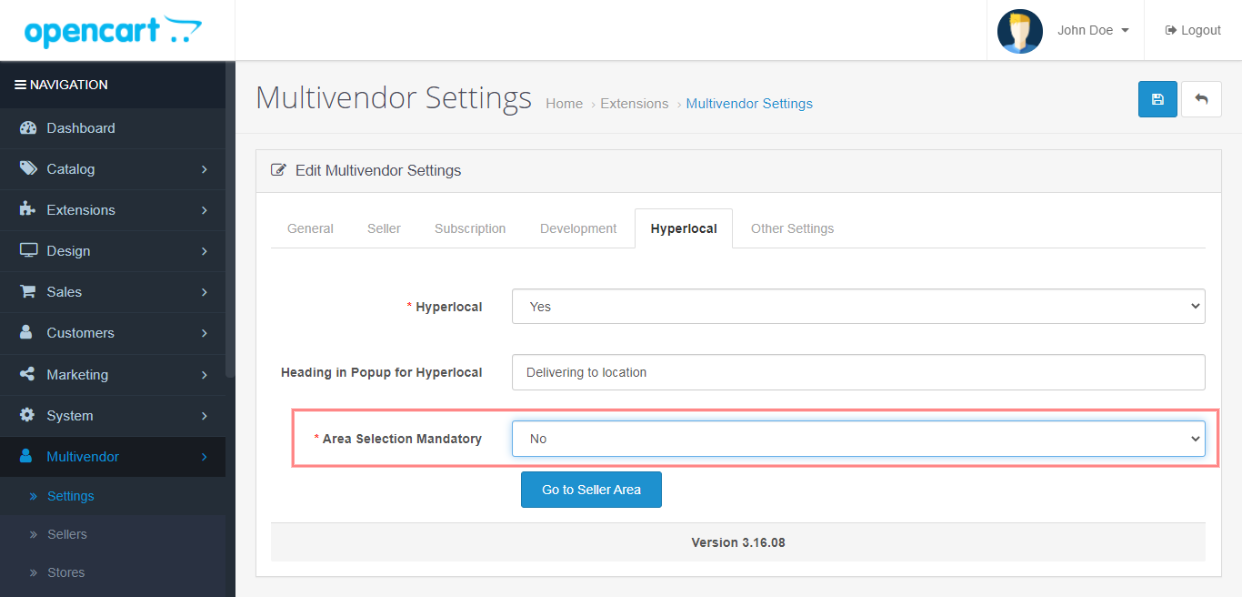
More details of Purpletree Complete Opencart Multivendor extension can be found here.