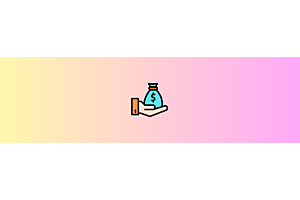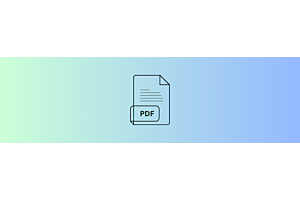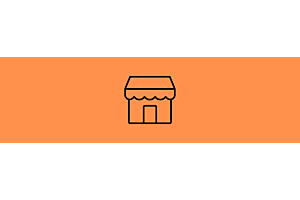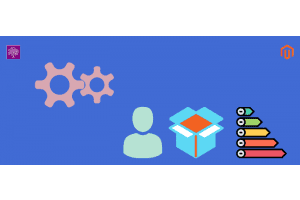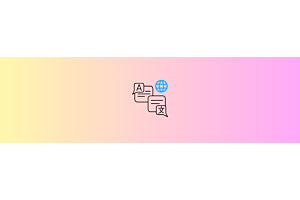How to Make Payment to Seller in Multivendor Marketplace for Opencart
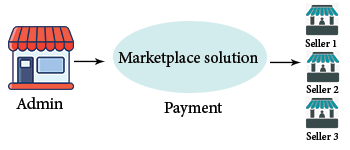
PurpleTree Multivendor Marketplace for Opencart supports the online and offline payment method. On the time of order whenever a customer makes payment using any payment methods other than Purpletree PayPal Adaptive Payment method, Payment Goes directly to admin and the admin do the order processing and release the payment to each seller using PayPal or offline payment.
Admin collects all payments in the store using the payment gateway of his/her choice. The seller gets payment from admin later on, probably once in a week or month. This is called a settlement. Settlement entries can be captured in the system. The payment modes are Offline and PayPal for settlements with sellers.
For settling payments from admin to sellers, following is the procedure:
- Make sure all orders have been completed, first by seller and then by admin.
- Admin has to create a commission invoice for the orders of the seller.
- Admin can make a payout for the pending amount towards the vendor from the commission invoice.
- Payouts are made for every commission invoice. T means if the order amount was 100 USD and the commission was 20 USD, the payout of 80 USD can be made from inside the commission invoice itself. This helps in keeping track of the payout made, on per invoice basis.
- Payment to sellers can be made by PayPal and Offline mode.
- We also have PayPal adaptive payment method, in which case the payment goes to seller and admin both simultaneously at the time of customer order. In this case, there is no need for settlement, as the amounts are calculated and settled into respective accounts of sellers and admin.
For Payment to the seller
Login admin panel and go to multivendor menu seller commissions and select the seller store by using the seller store dropdown and click on the filter button. After that only select seller, the order is display in the order list. Thereafter select the order by using the check box to generate an invoice and click on the “Generate Invoice” button.
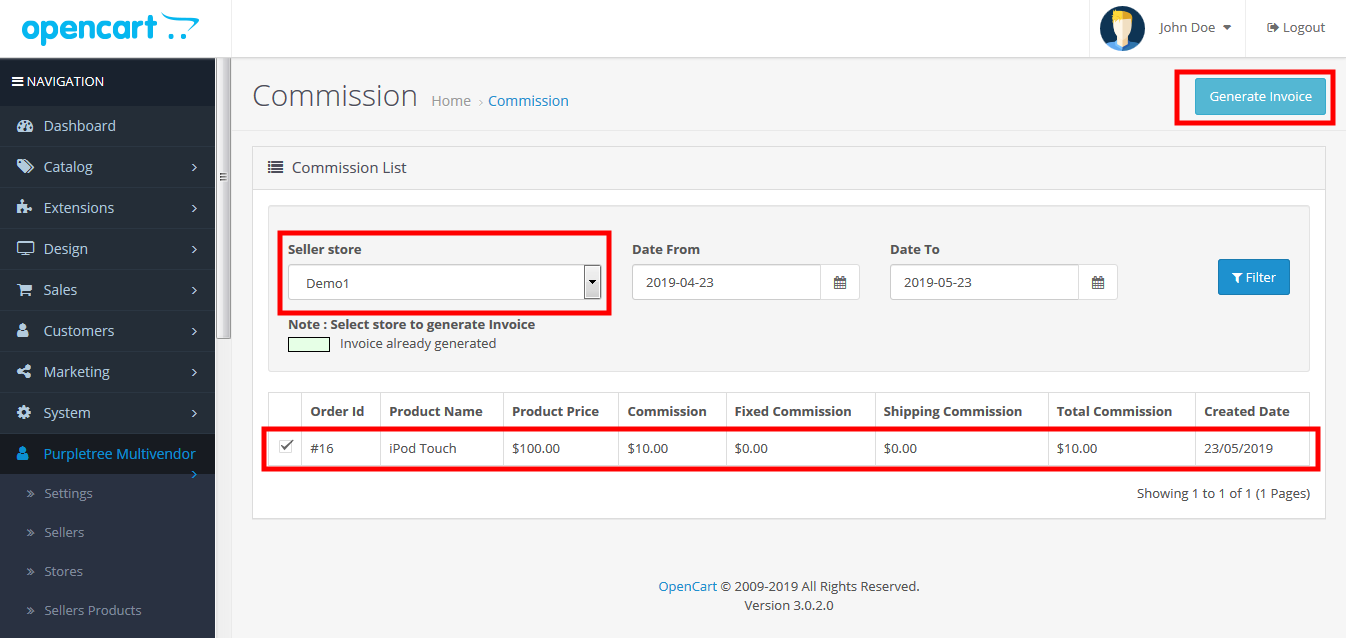
After the generated order invoice, you can see the payment method offline and PayPal in the invoice to pay the seller.
If PayPal button in not show then go to store edit and enter the seller PayPal id.
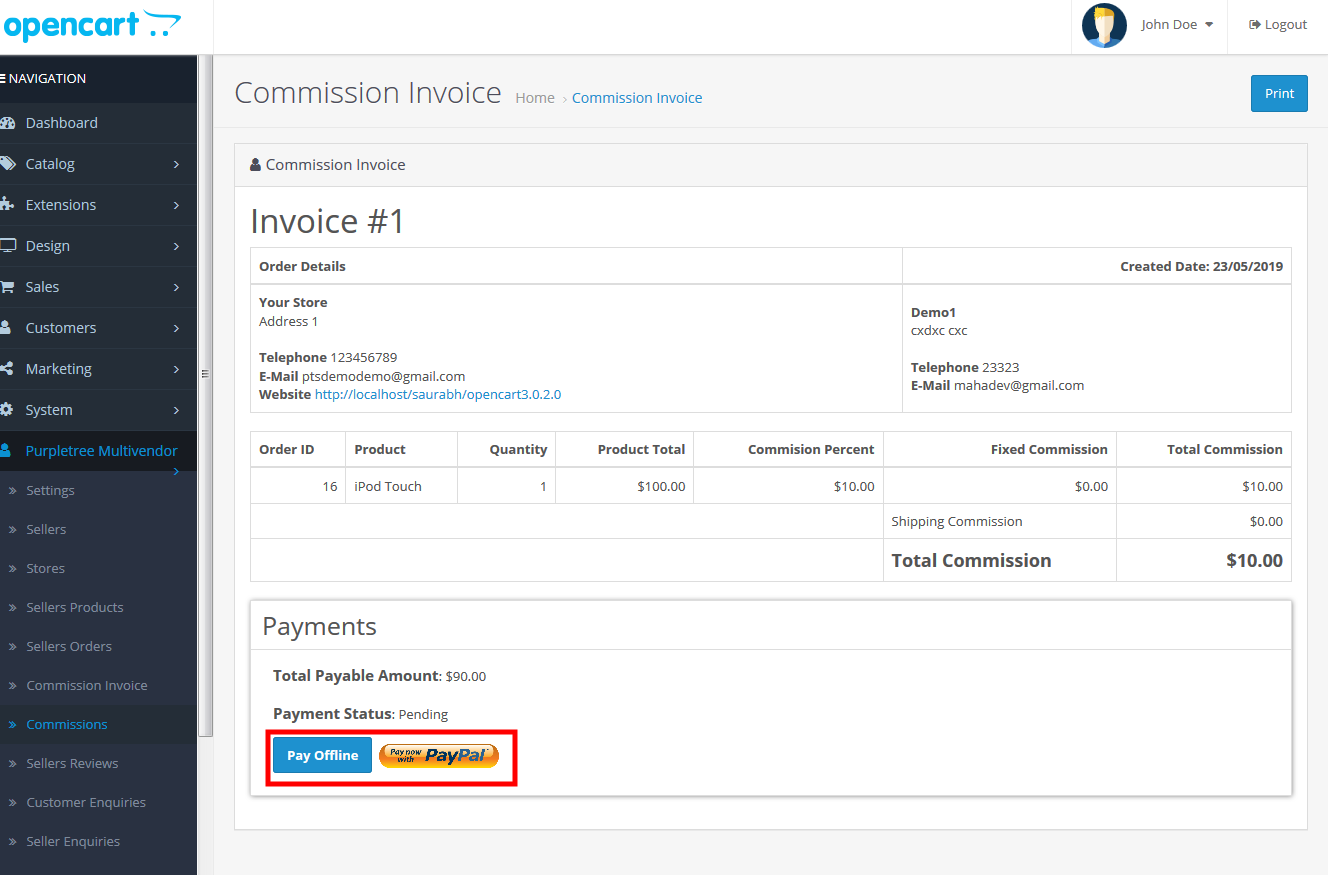
For online payment use PayPal button and offline click on offline button.
After clicking on the PayPal button admin will redirect on PayPal getaway to payment to the seller and when admin clicks on the offline button then admin will reach on the commission Invoice page. For offline payment click on add button show like plus symbol button
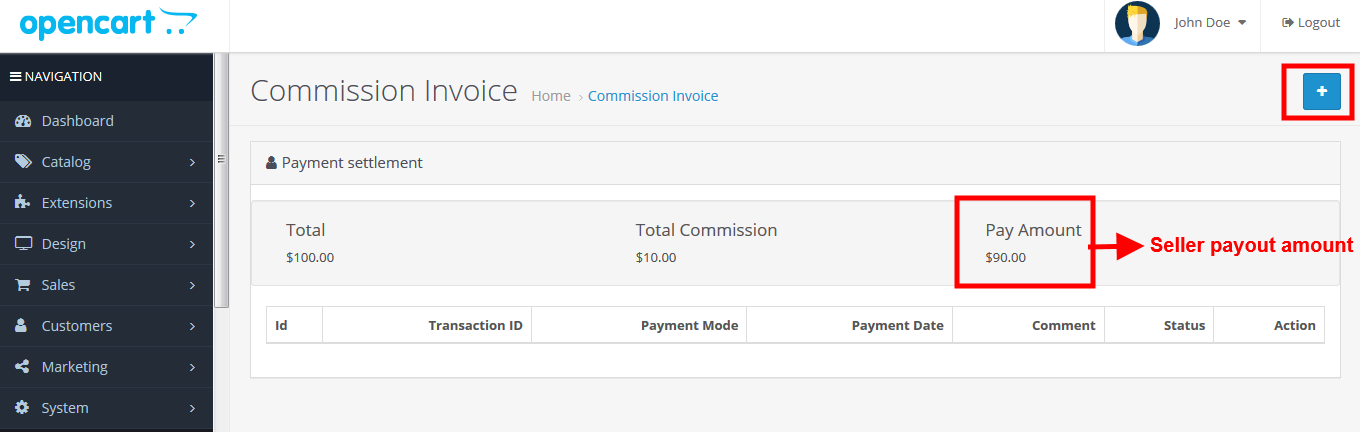
After clicking on add button add the fill all field and change statue complete and click on the save button after that offline payment is complete
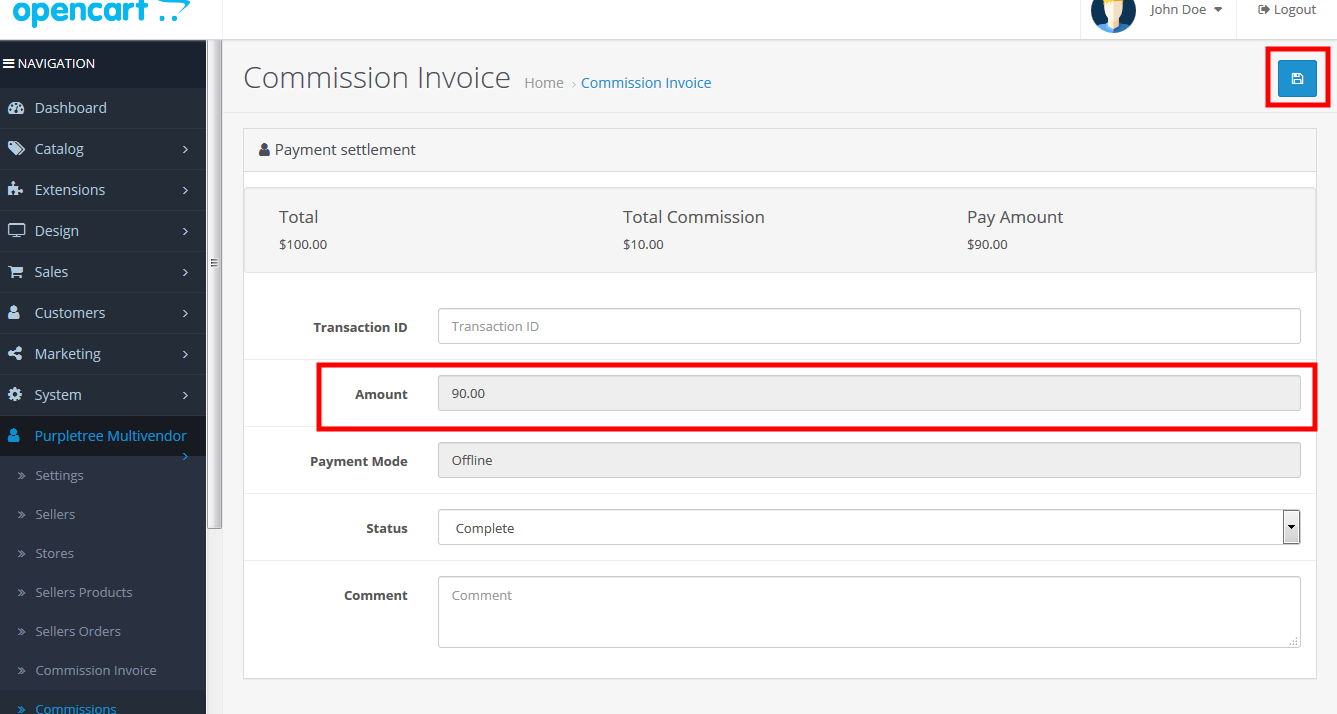
More details of Purpletree Opencart Multivendor marketplace can be found here.