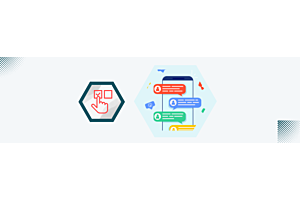How Push Notifications work in Purpletree Mobile App for Magento

Push Notification allows admin to send Notifications to mobile app users by just a click from the admin panel or some action as defined in Purpletree mobile app extension. We use Google Firebase API call for push notification Messages. It is simple to use and anyone could configure it in our Purpletree Mobile application for Magento Settings.
Purpletree Mobile App must be bought by the user and is to be installed on the Website for using Push Notification in your mobile app. Once purchased we (Purpletree Team) would create a Mobile app for the user and install the extension on the User website.
Enable the Extension from Admin panel and enter the valid license key, then to enable the Push Notification, Firebase Push Notification is to be Set to Yes. And in Firebase API Server Key is to be entered in the text area box.
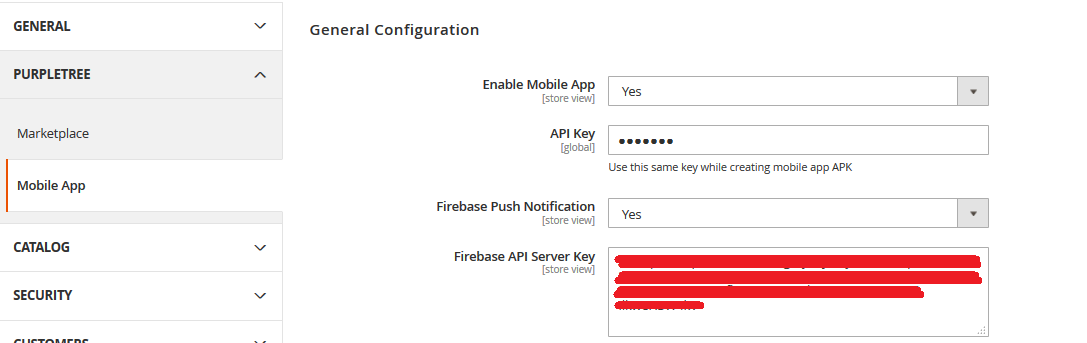
Follow the steps below to get Firebase Push Notification
- Login to https://console.firebase.google.com and Create your Project for your website.
- From there follow Step 1 until Step 3.1.
- In Step 3 You would get google-service.json Please keep this file and send it to Purpletree Team as we need this file for Push Notifications to work properly and this file is needed before creating an app.
- Without google-service.json file Push Notifications would not work in your mobile app.
- To get the Key in Firebase Console, Now Click on Project Overview > Project Settings.
- Now Go to Cloud Messaging From there.
- From there Copy Server Key, if no server key is present over there Add New Server Key. This Key is to be used in Website admin Configuration
- Do not Delete this Server key from here, if used in Push Notification settings in Purpletree Mobile app settings.
Sending Push Notification to All users
Once Push Notifications are configured properly as defined above, the admin would be able to send Push Notification messages to all users with one click. From admin Menu Click Go to Mobileapp > Push Notifications.
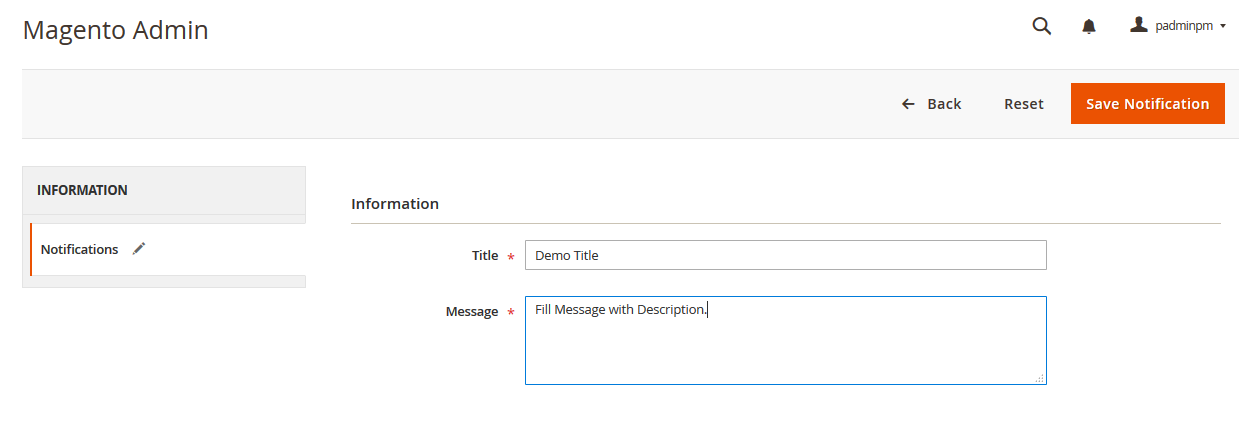
Enter Title and Message from here in the textbox area and click on Save Notification. Once you click on the Save Notification button, the entered message would be sent to all users registered and have installed the latest mobile app. If for some reason System is unable to send Notification or wan to send the same notification again. From Listing Page In front of Each Push Notification There is an Action to Delete or Resend the Message, Click on Resend button from here to send the Notification again to all users.
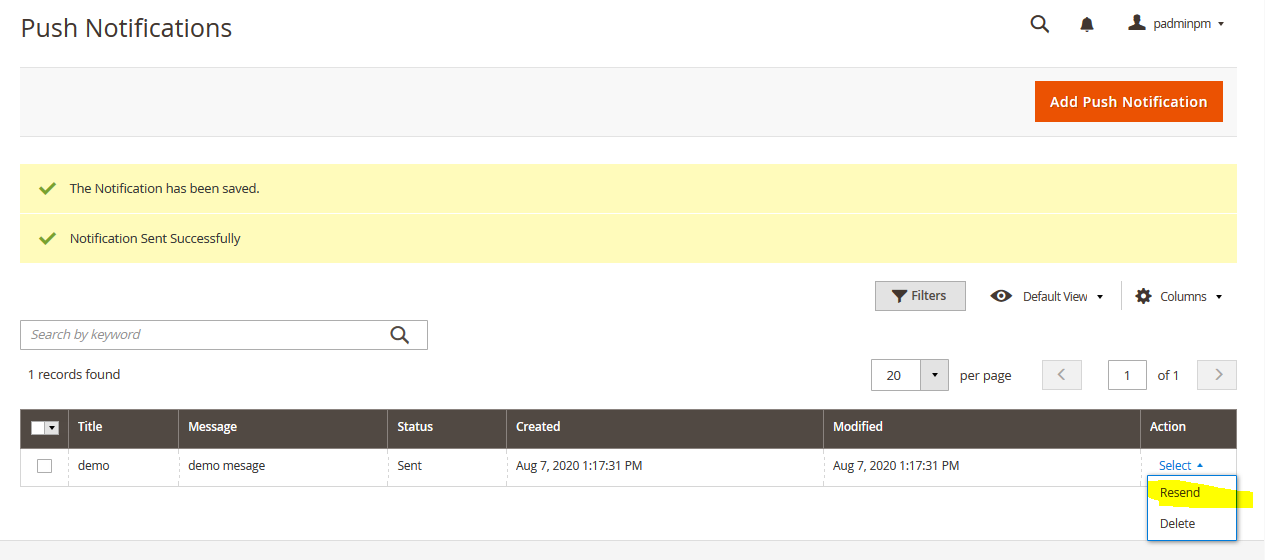
Push Notification on Order Status Change
Push Notification to particular Users would also be sent to the customer when admin change the order status or state for an order. Notification message can be defined From admin > Order Status Template.
Customer would receive Push Notification as defined in templates by admin. This notification would be sent to only a particular customer on their mobile app only. This would not be sent to all users.
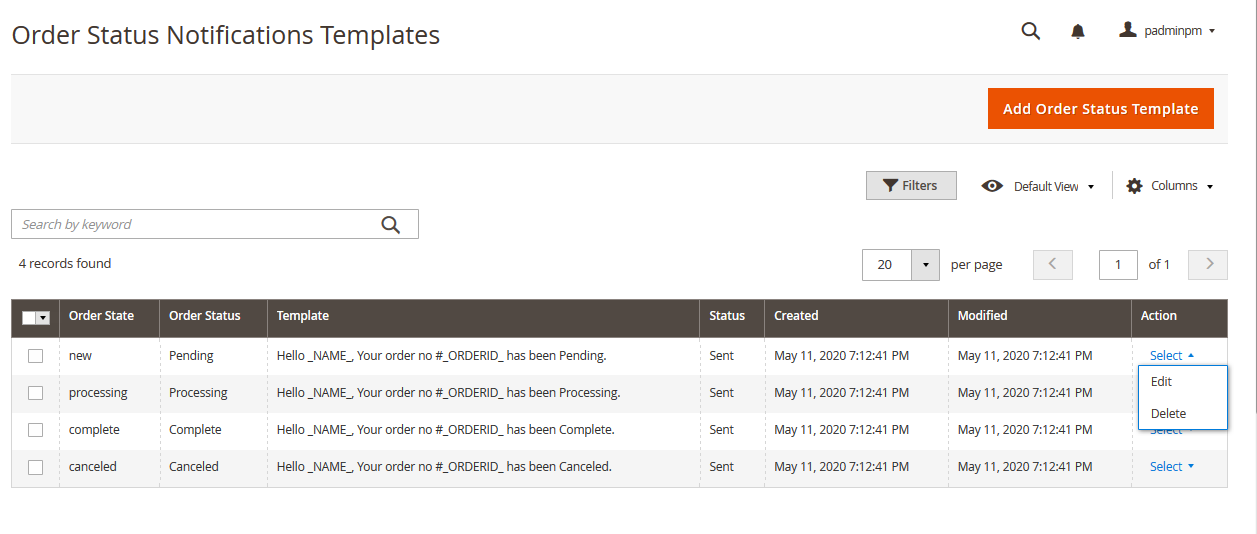
More details of Purpletree Mobile Application for Magento 2 can be found here.