How Purpletree Multivendor Seller Product Options works?

In Purpletree multivendor we have updated the new functionality called Products Options in that sellers can create their own seller product options. To create options like checkboxes, radio buttons, color pickers, image options, number options, dropdowns, date pickers, image uploads, text boxes and text areas to your products so that you can sell upgrades, sizes, extras, gift options, color choices, etc? With Extra Product Options functionality for opencart multi-vendor marketplace plugin, you can edit/remove/enable/disable all the fields you have created. That’s exactly what this functionality does in Purpletree’s OpenCart multivendor extension does.
Add/Edit the seller product options
- To create attributes go to Seller Options > find “Product Options” menu >then click on it.
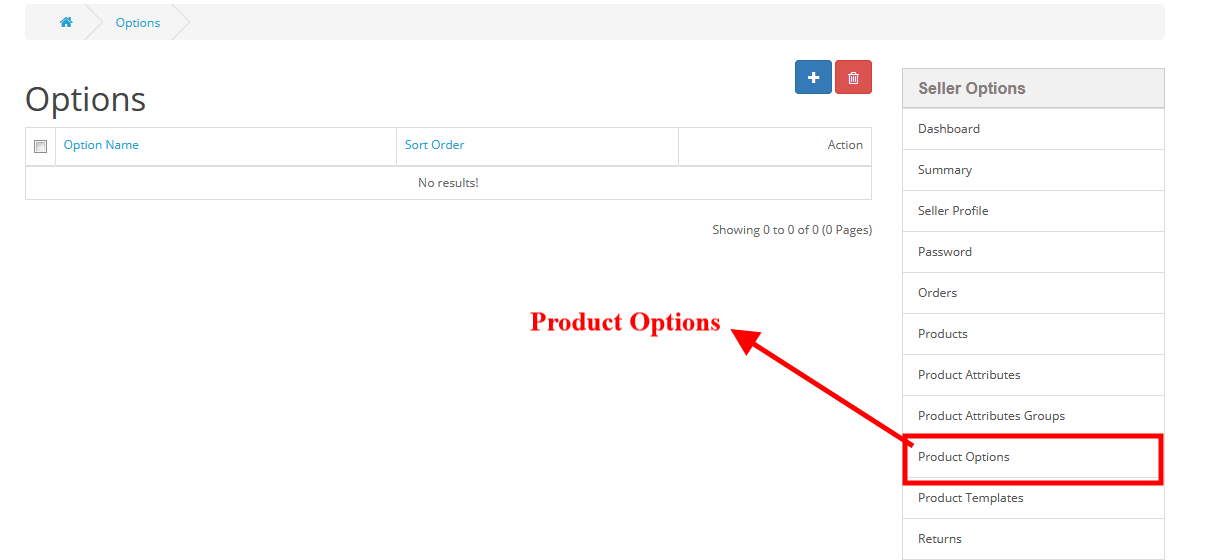
- Select the type of option as you can see in the screenshot we have selected the radio type you can select any one of them like checkboxes, radio buttons, color pickers, image options, number options, dropdowns, date pickers, image uploads, text boxes, and text areas. After that click to save button.
Available field types:
- Text – A basic input text field.
- Text area – A text area field.
- Radio – Radio button input (for selecting one of many choices)
- Checkbox – A checkbox field.
- Select – A drop-down list (for selecting one of many choices)
- Date – Select a date from a popup.
- Time picker – Select a time from a list.
- File– A file upload field.
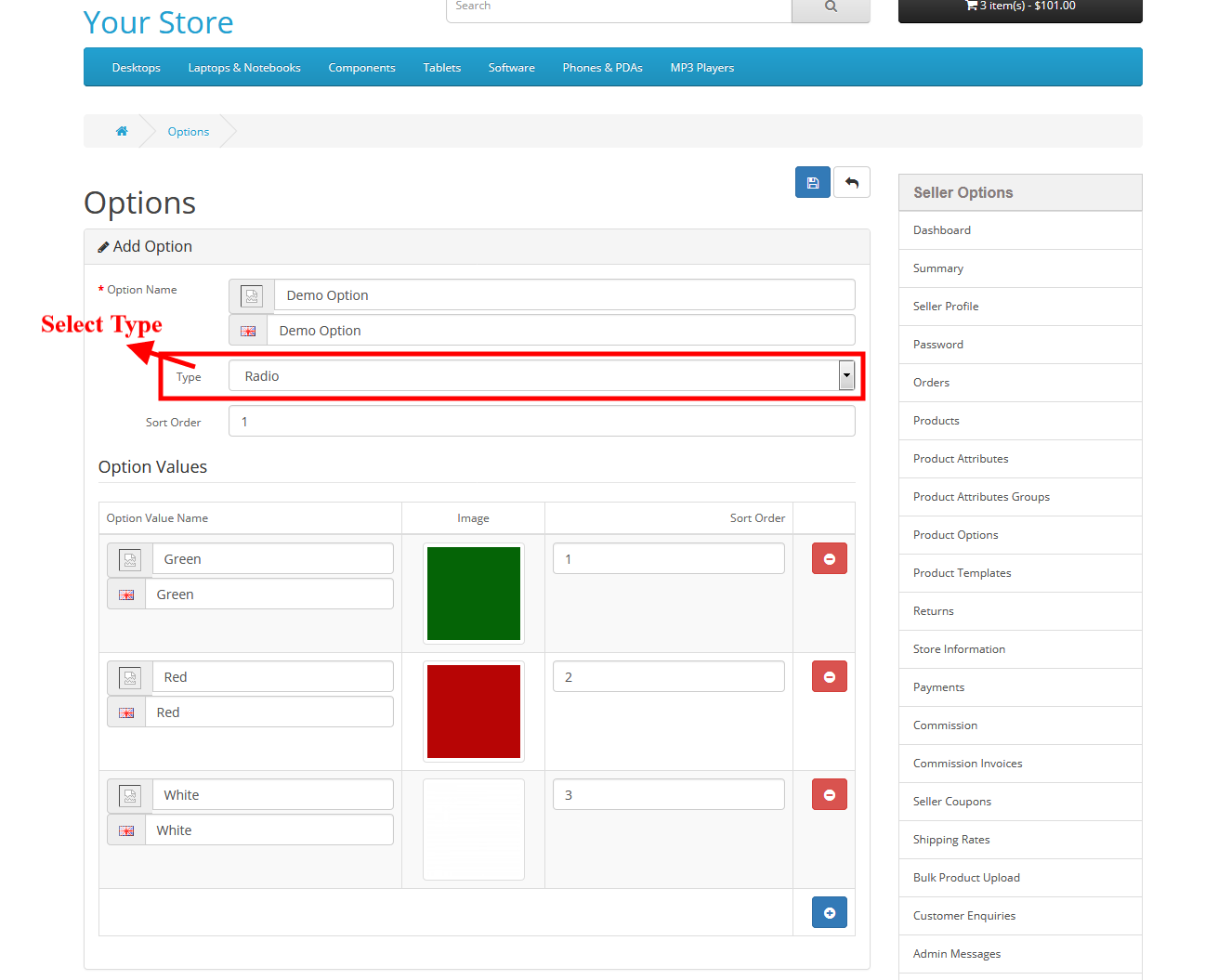
- After that to assign the product option to product Go to Seller Options > Products > Add/Edit any product > Option.
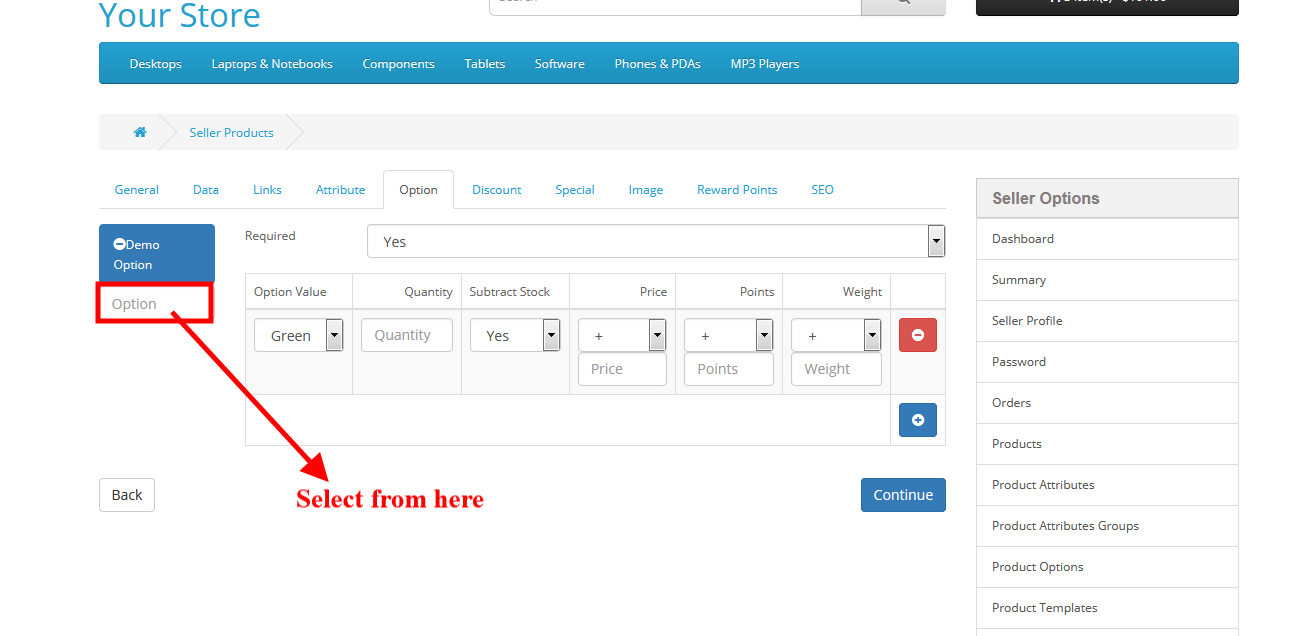
- Then click to continue (Save) button.
For any query, requests get back to us or raise a ticket at https://helpdesk.purpletreesoftware.com.
More details of Purpletree Opencart Multivendor marketplace can be found here.












