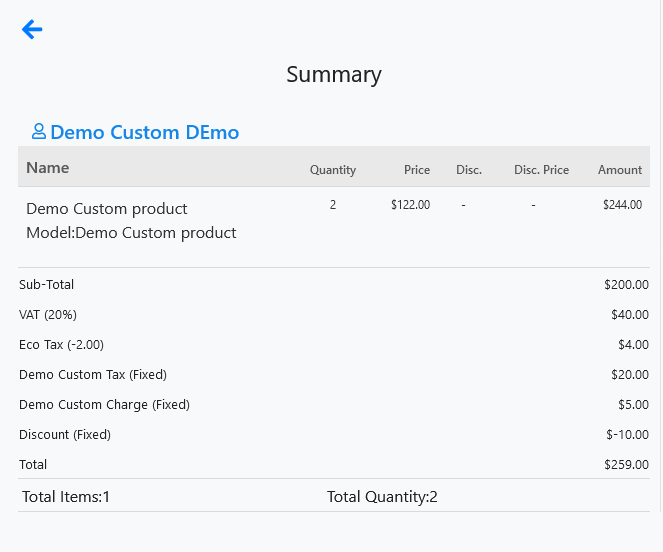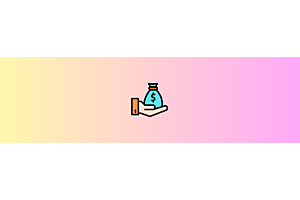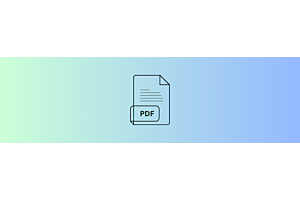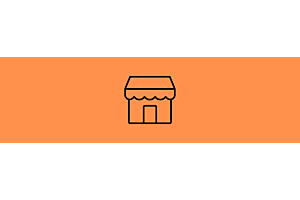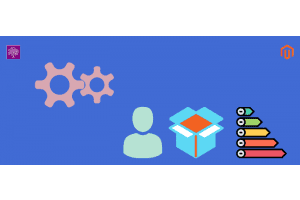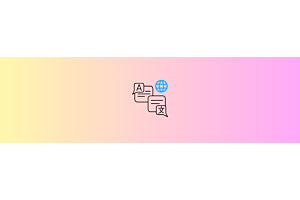How POS agents can add custom Customers, Products, Taxes, Discounts and etc
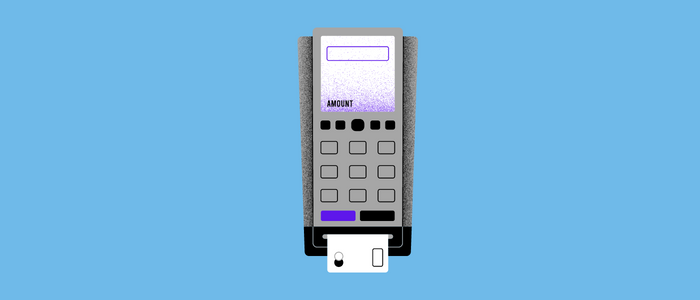
Purpletree OpenCart Point of Sale extension has many advanced functionalities.
Creating custom products, custom Users, custom taxes, custom discounts, and other customs charges are one of them.
These custom options help where for example if the customer is not available in the database, the POS agent can create a custom customer. The same applies to custom products if any product is not available POS agent can create custom Products. The same applies to custom tax, Custom charges, etc.
These custom options are not preexisting but need to create at the time of order creation by POS agents.
Add a custom product by POS agent
The POS agent can add custom products to the POS order dashboard easily.
If some product is not in already the POS database, the POS agent can create that product at the time of creating the order.
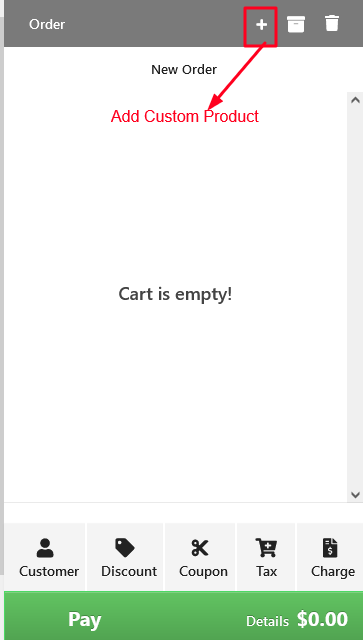
Check the process below for creating a Custom Product at the time of order by POS Agent.
Click on the + sign in the right top corner.
After this following window will open.
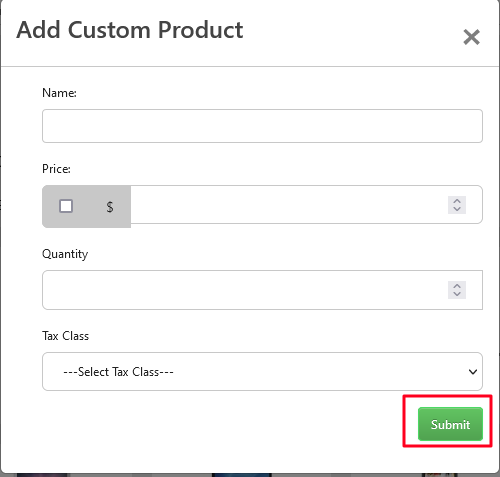
Name: In this field, the POS agent has to fill in the name of the product.
Price: In this field, the POS agent has to fill in the price of the product.
Quantity:- In this fill the quantity of product.
Tax Class:- Fill tax class Downloadable or Taxable.
Then click on submit product to add this product to the order dashboard.
POS agents can select customers from existing customers, or can also create custom customers here.
The following window will open for creating a custom customer.
Screenshot "" Below
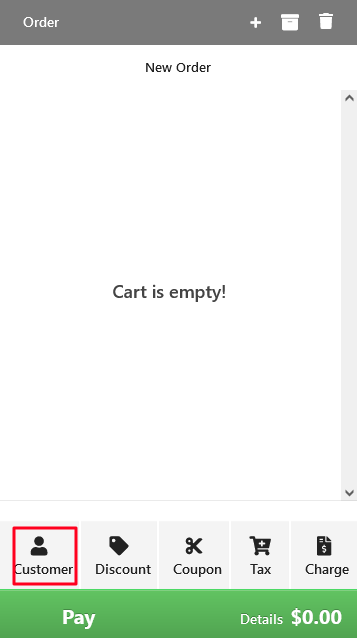
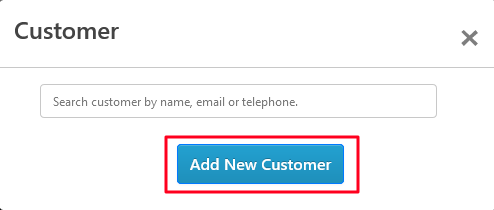
Customer Group:- POS agent has to select the customer group he wants to sign to the POS customer.
First Name:- Please fill customer's first Name here.
Last Name:- Need to fill in the Last name of the customer here.
Email:- Fill Email Id of the customer here/Here default email ID will also be generated, POS agent can keep this as it is also.
Telephone:- Telephone number of Customer.
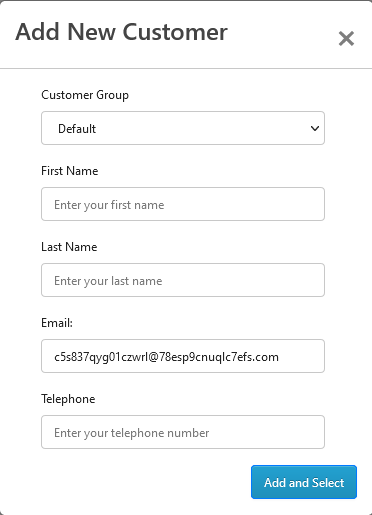
For this POS agent needs to click on the Discount option in image A.
Apply Custom Discount
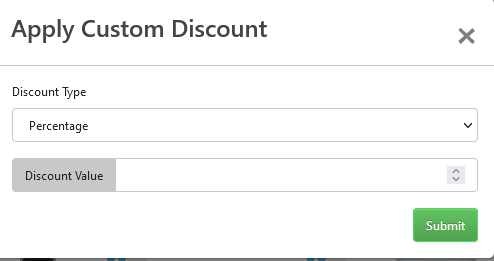
Discount Type- Following types of discounts.
Percentage:- Fill percentage value, it will calculate the percent on the price of the product.
Fixed-It will be a fixed value.
For adding a custom tax following window will open.
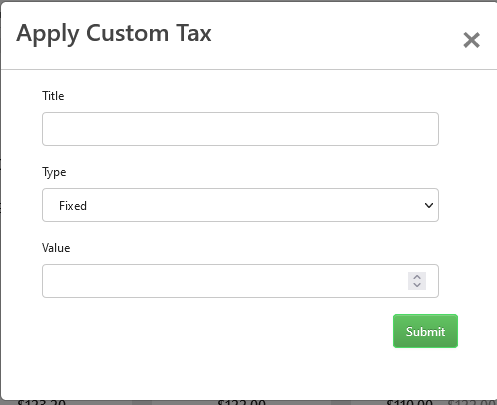
Title of custom Tax
Type of Custom Tax
Value of Tax
If the POS agent needs to add a custom tax that is not available, it is the smother way of adding a custom tax by a POS agent.
POS agents can also create a custom charge.
For adding custom charges following window will open.
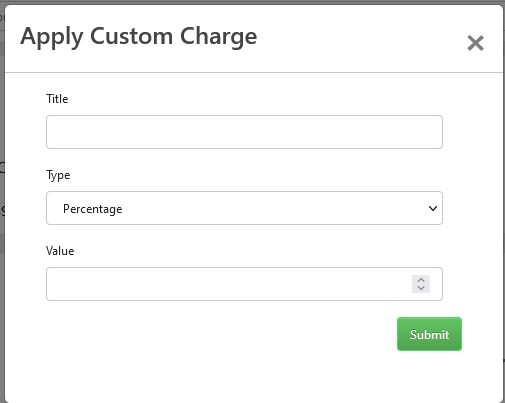
It will have the following fields
Title of Custom Charge.
In it, the POS agent needs to fill the title of Custom charge.
Type of Custom Charge.
In this POS agent needs to fill the type of custom charge fixed or percentage.
Value of custom charge.
In this pOS agent needs to fill the numerical value of the customs charge.
Now You can see in The order summary.
Custom Customer Created.
Custom product.
Custom discount.
Custom Tax.
Custom Charge.