Managing Product Templates in Opencart Multi-Vendor Marketplace

In PurpleTree Opencart multi vendor marketplace extension, admin can create the template product and also assign them to their sellers by which sellers can give their own price of the product. This functionality can be more convenient and helpful for the customer by which customers can buy the cheapest product from all total sellers or they can buy from the most trusted seller.
In Purpletree multi-vendor marketplace, extension template product template functionality provides the full freedom to sellers they can provide their own Price, Quantity, Stock status, and some other details.
For example:-
Let's assume 5 sellers have the same product they want to sell his product at a store It is true that all the sellers will have different prices and quantity. Those five sellers can give their own price only for the product. This means that the admin can assign a template product to multiple sellers.
Seller 1 = $10
Seller 2 = $50
Seller 3 = $90
Seller 4 = $5
Seller 5 = $70
These all prices of sellers will appear on the product page if they have a quantity greater than 0. From product page customer can buy the product from different sellers also can choose the different price.
Create a template product:-
- Go to Admin > PurpleTree multivendor > Product template from here admin can create their own product template for sellers.
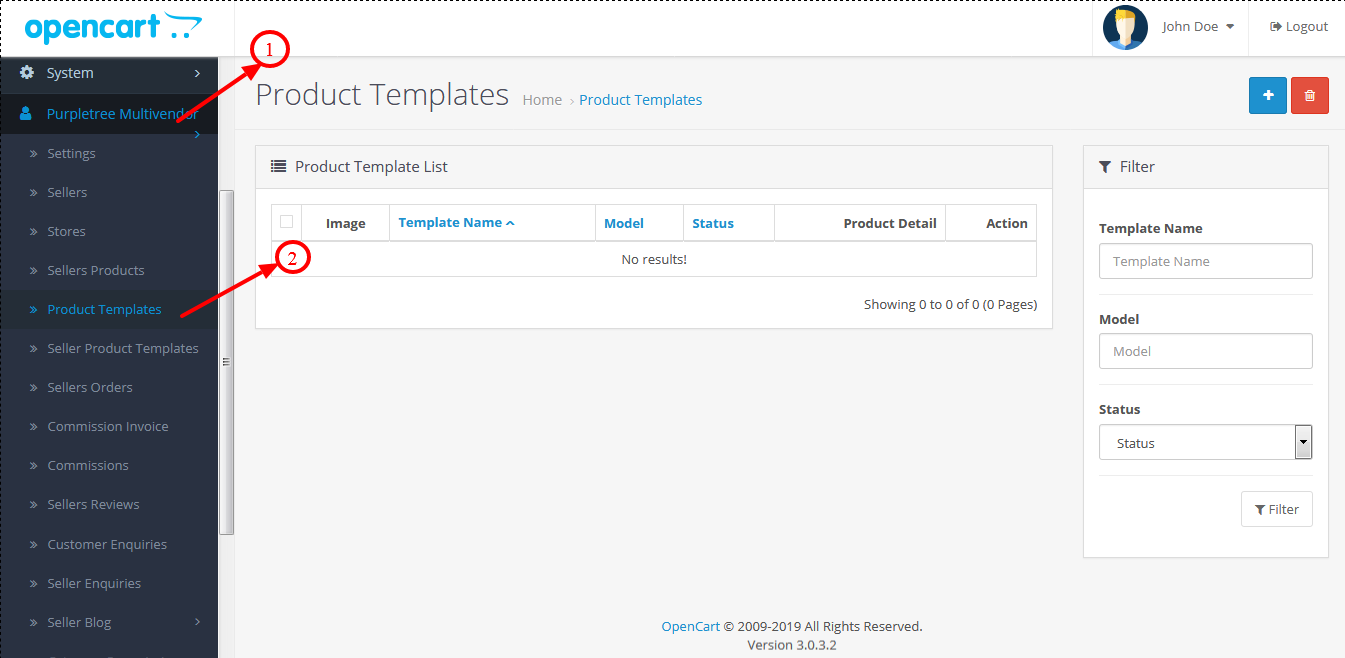
- Click to add blue color button as highlighted in below screenshot.
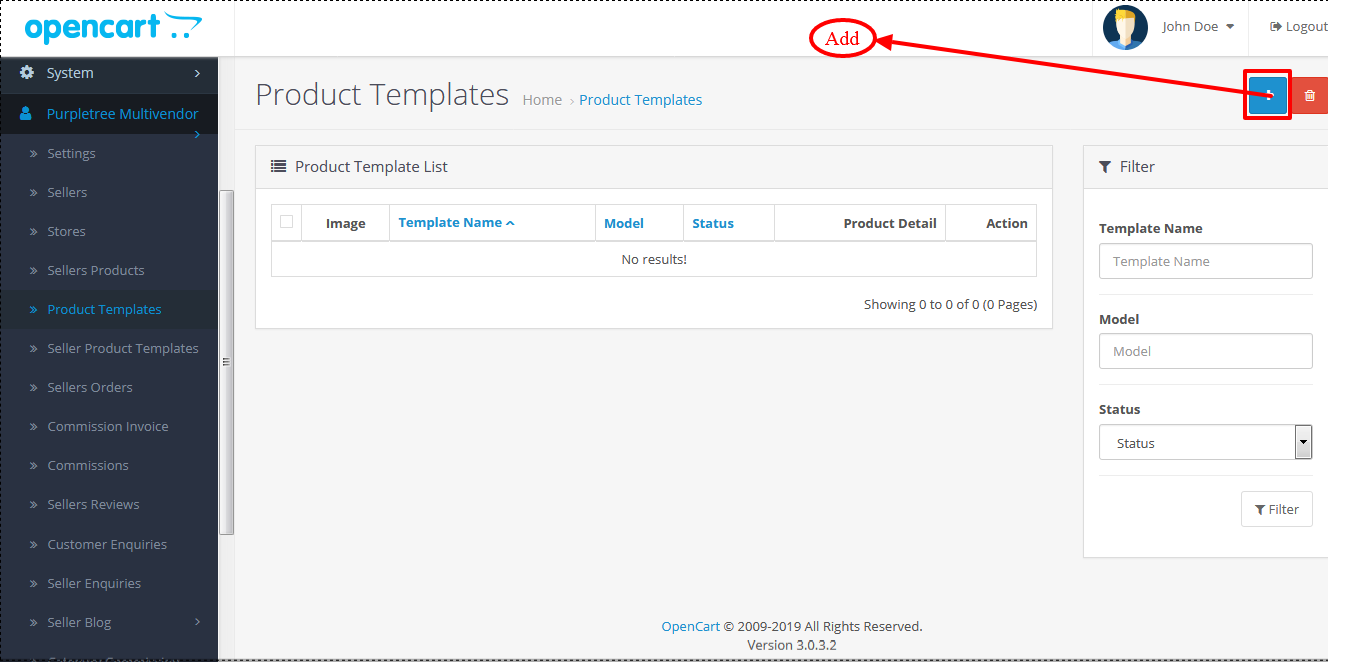
- Fill all the details of the product template and we have provided the status tab by which admin can adjust the visibility of the template.
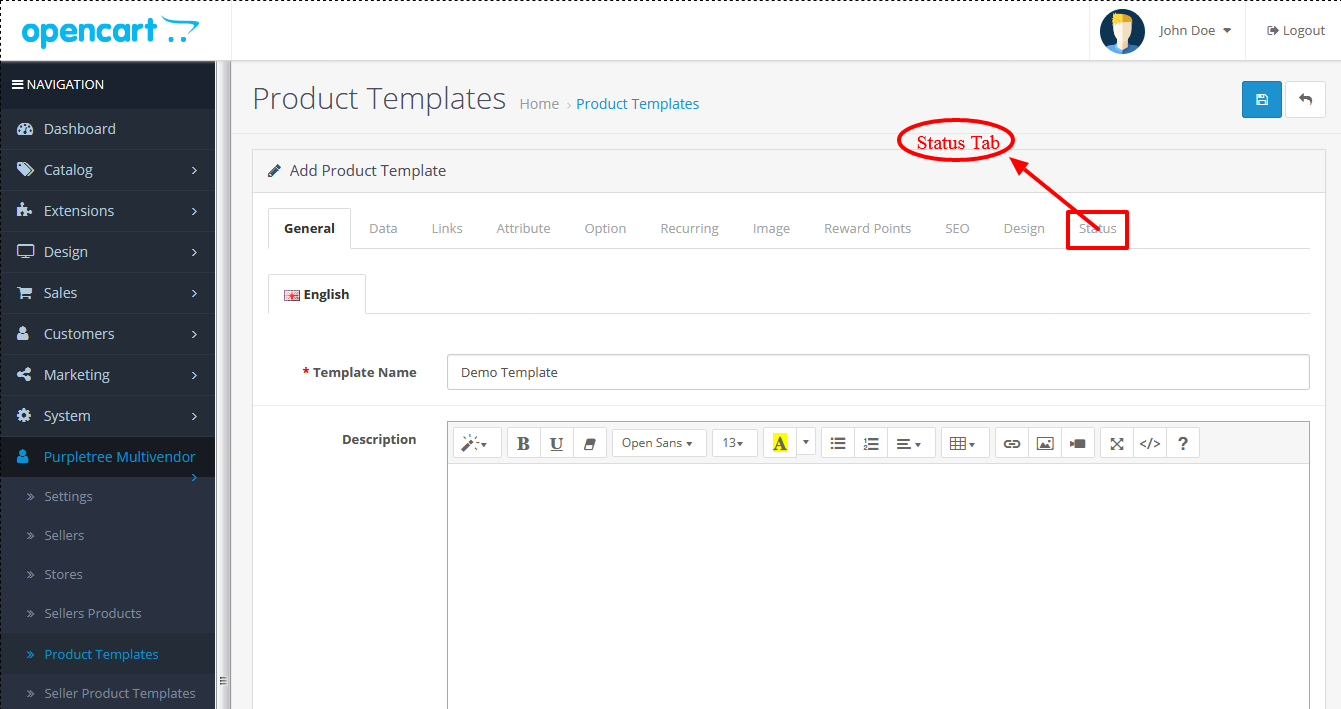
- After adding the template admin can edit, delete or filter the data also. Admin has all rights to manage the product template in PurpleTree multi vendor extension.
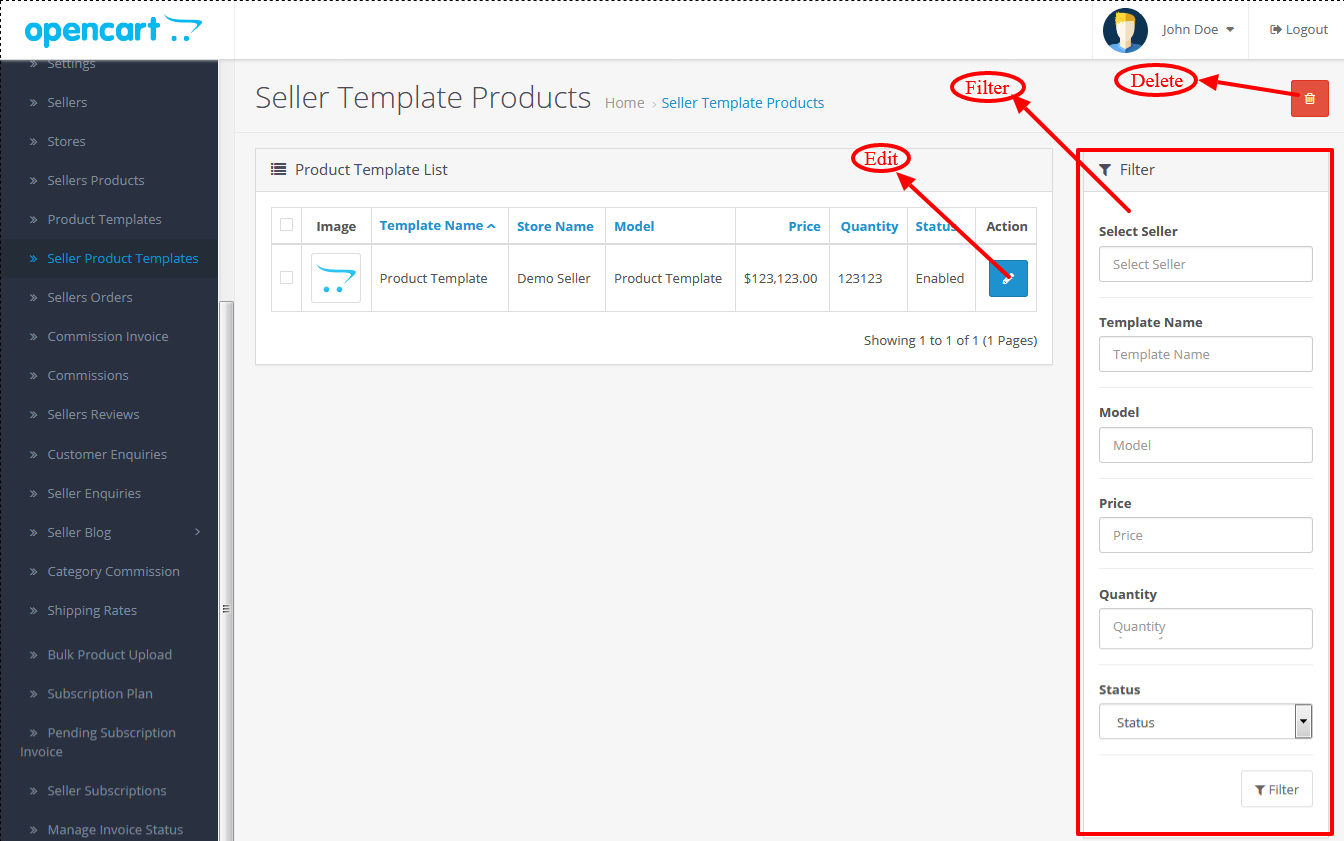
Assign template product to sellers:-
- Admin can assign a product template to multiple sellers and admin has all the rights to remove them from sellers.
- A template can be able to assign multiple sellers.
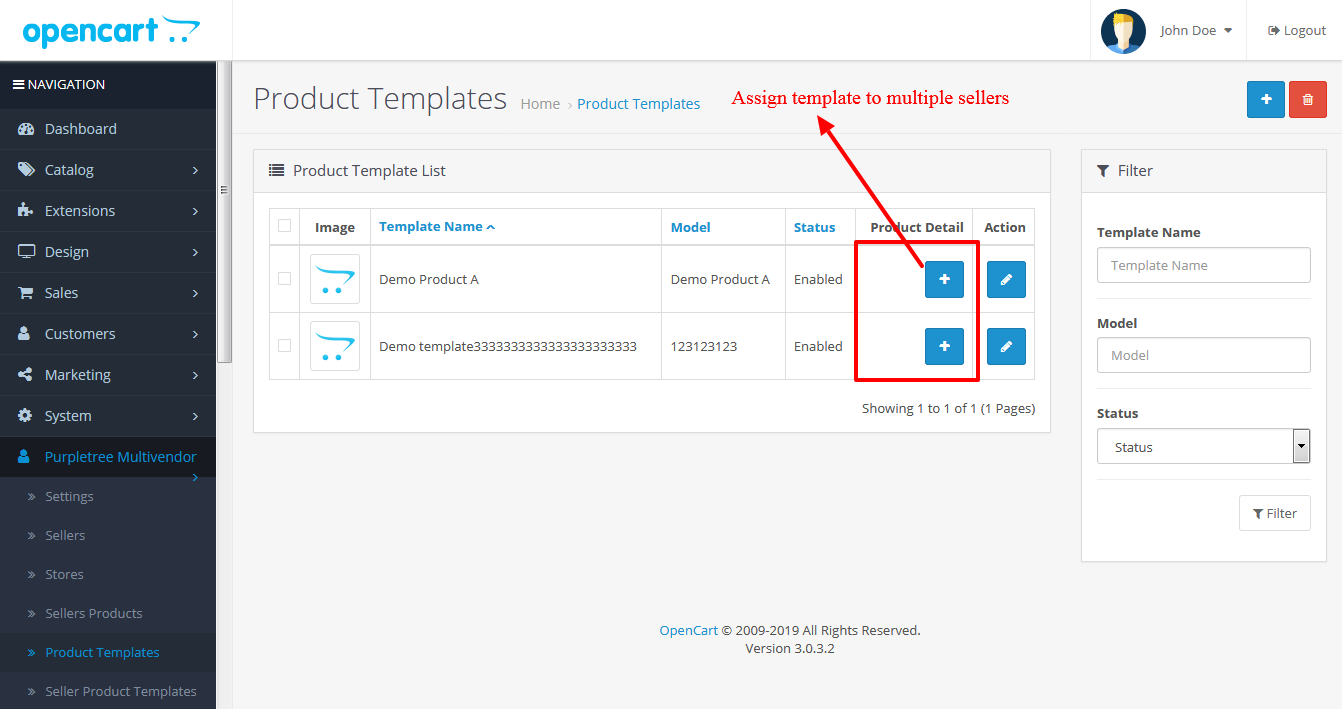
- From product template form admin need to select the name of seller from the auto complete dropdown and also need to fill all other information related to the product like price, quantity, subtract stock and status.
- A template could be assigned to multiple times to sellers.
- Same way need to follow for multiple times to assign a template to sellers.
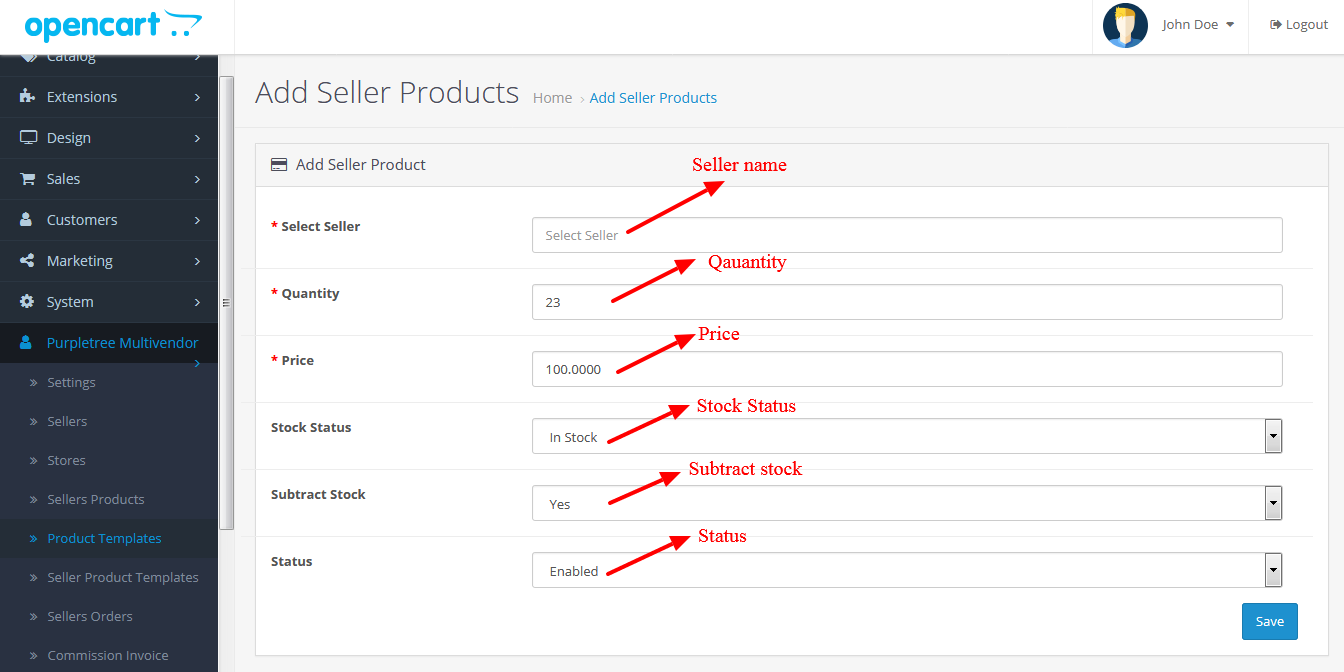
- The assigned template appears in the Seller Template Product.
- From here admin can edit or delete the template from a particular seller.
Template product seller side blog link:-https://www.purpletreesoftware.com/blog/opencart/how-vendor-can-add-product-template-in-opencart-multi-vendor-marketplace
More details of Purpletree Opencart Multivendor marketplace can be found here.












