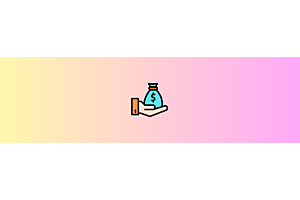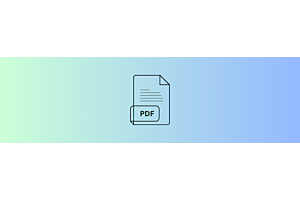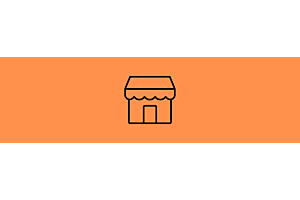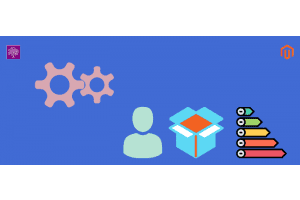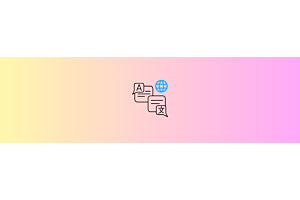Customer Login with Mobile Number and OTP using OpenCart SMS OTP Module
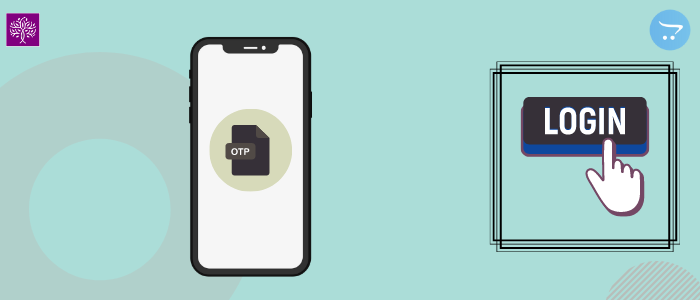
Purpletree OpenCart SMS OTP extension has developed new functionality for customers to log in using the mobile number and OTP. The customer if registered can easily log in using the registered Mobile Number and OTP. The OTP will be sent to the registered mobile number for login purposes.
Also, new functionality is developed for customers logging in using Email and Password then verification by OTP that can be received on Email and Mobile as per set by the admin of Opencart website.
(More details of Complete Opencart SMS OTP Extension here)
Admin Setting for Customer Login using OTP and Mobile Number
Now Customers can log in with their mobile number using OTP SMS. First of all, Admin will have to set the customer login option from Purpletree two-factor authentication setting. Admin will have to follow the given steps.
Admin > Purpletree SMS > Settings > Customer login > "Login with mobile number using OTP SMS"
Admin will have to select "Login with mobile number using OTP SMS" here. When we check on the "Login with mobile number using OTP SMS" option. then the "Login With Mobile No." button will be visible on the customer login page. Now customers can log in using OTP SMS.
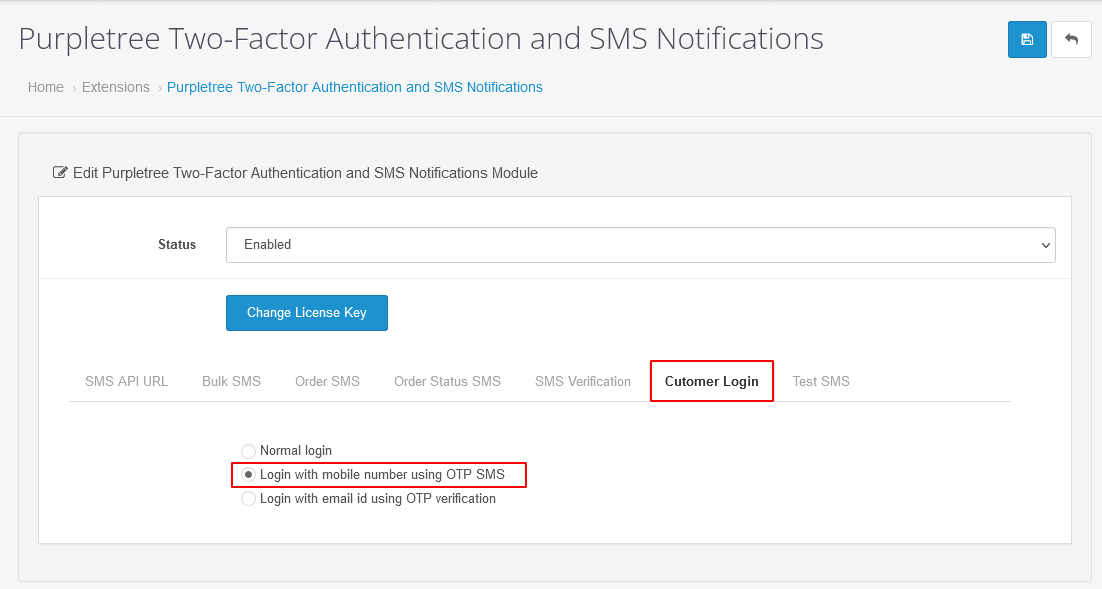
Customer Login Interface for OTP and Mobile Login Method
Now we will talk about login with a mobile number. What will the "Login With Mobile No." button look like.
If the customer wants to log in with a mobile number then the customer will have the following steps.
First, the customer will go to the customer login page after that customer will click on the "Login With Mobile No." button.
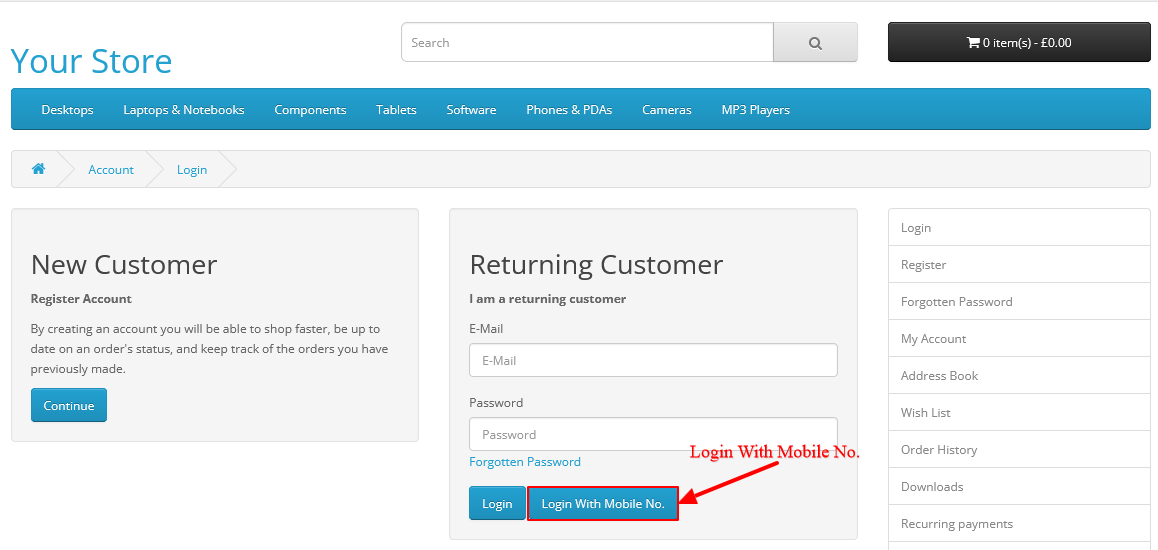
As soon as the customer clicks on the button, the customer will get a popup to get the mobile number. Customers will have to fill invalid mobile numbers. If the mobile is not valid then the customer will get "Warning: No match for mobile number.".
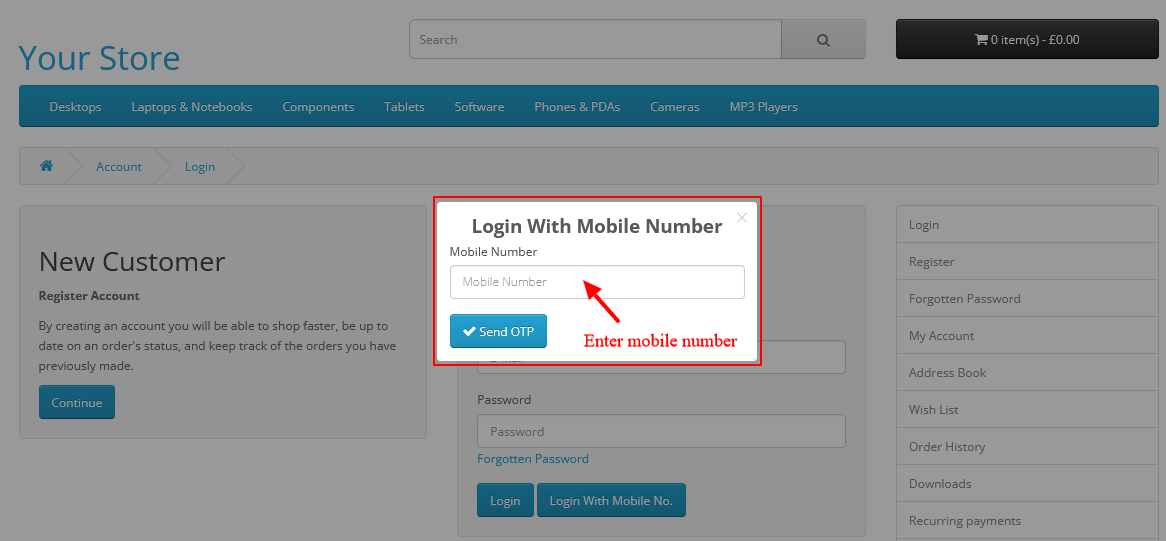
If a mobile number is valid then the "Send OTP" button will hide and the customer will get the link " OTP Not Received? Try Again" with OTP text box and the " Login With OTP" button.
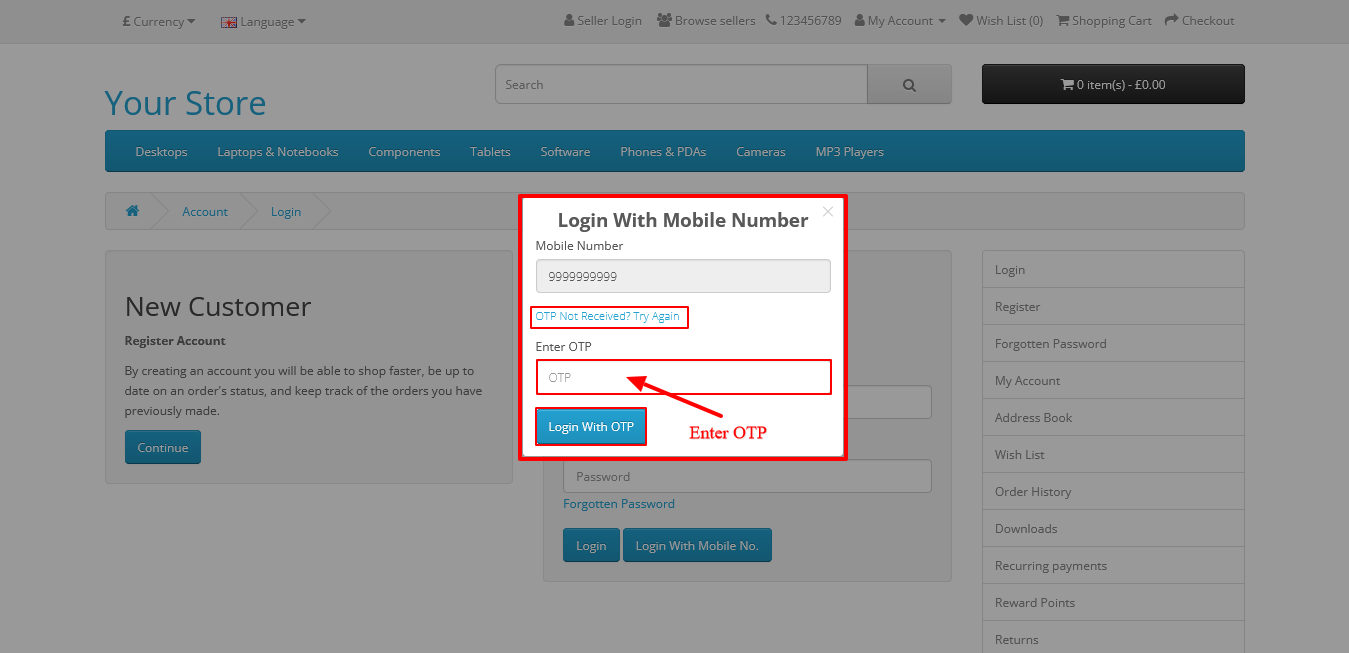
On the image above, you will see other fields and links. If you have not received the mobile OTP then you will click on the link “OTP Not Received? Try again” to resend the OTP. After this OTP message will come on your mobile number. Now, you cannot change your mobile number here. The OTP received has to be filled in the OPT text box. After that OTP will be valid. After that, if the OTP is valid then the customer will log in here. And in the case of others, you will receive this "OTP is not a match" message.
This method of Customer Login by OTP and Mobile Number will facilitate a very easy and secure customer login and will fetch more customers and more sales.
So, two new features are developed in Purpletree Opencart and SMS OTP extension:-
- OTP verification during customer log in using Email ID and Password method.
- Customer login with Mobile Number and OTP.
You can use any method for customer login as enabled by admin from settings.